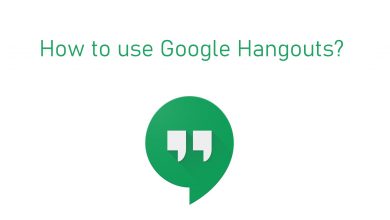Wireless headphones indeed play a major role for varied purposes. Some use it for listening to music while others use it to communicate. Apple’s AirPods are definitely the best invention ever and it will bring you the best of sound effects. Being a wireless headphone, it works with the help of Bluetooth connection on any device. If you own one, and mind connecting it to an Android device, then it is possible. But you should perform some extra steps to use connect it and use on Android device. As AirPods are primarily designed for iOS device, you will definitely miss some of its features while connecting it on Android. Follow the section below to know how to connect AirPods to Android within a minute.
How to Connect AirPods to Android?
Carry out the steps given below to connect AirPods to Android device.
(1) On your Android device, open quick settings panel by swiping down from the top of the screen.
(2) Long press the Bluetooth icon.
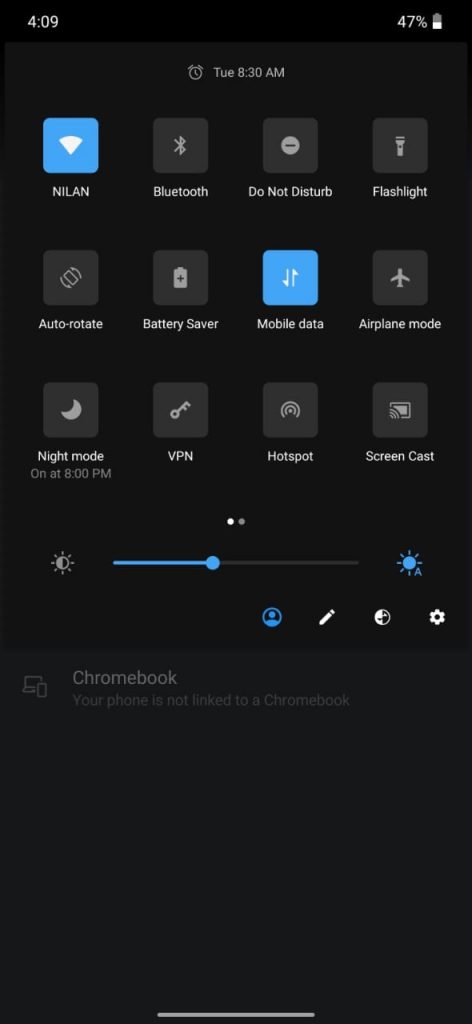
(3) Choose Pair New device or Add new device option.
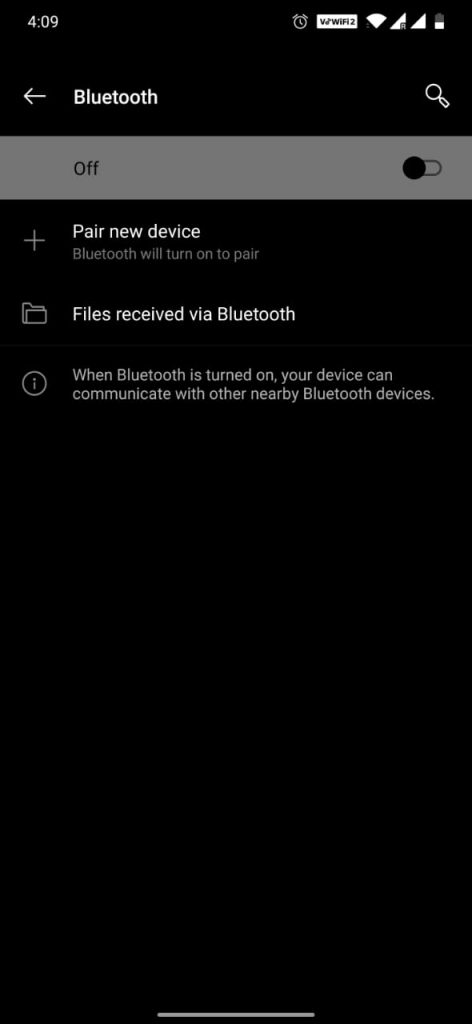
(4) Now, open the lid of the AirPods that are charging.
(5) Look for a small button on the back of the case, just press and hold it until the light indicator blinks white.
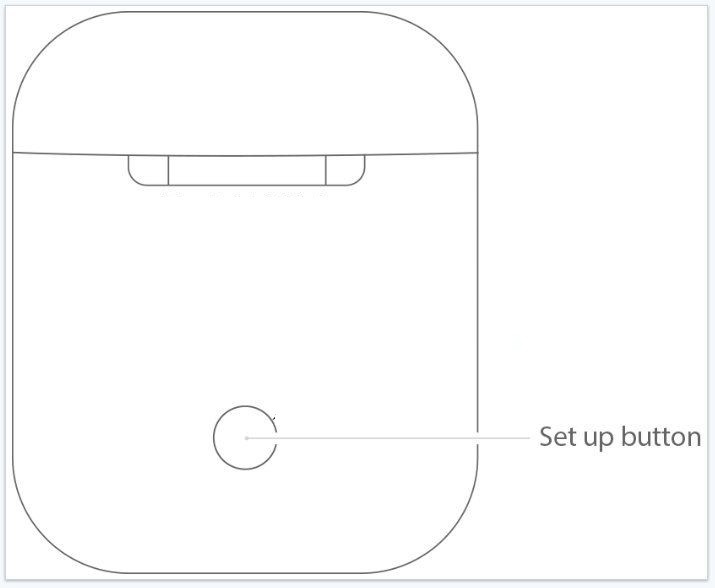
(6) Android device will show AirPods in the pairing menu. Select it and click on Pair.
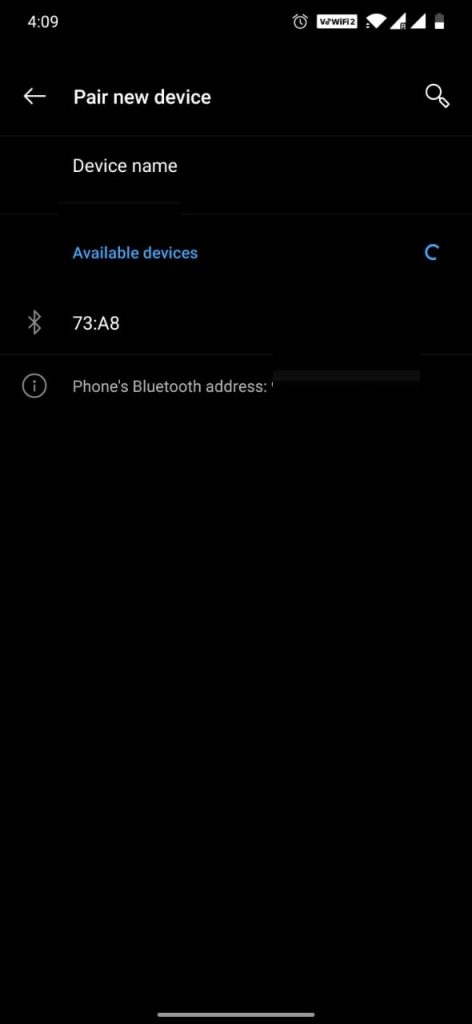
(7) When prompted, you shall confirm pairing.
That’s all. With this, your AirPods would have connected to your Android device.
Our Opinion
With the above method, you can connect Airpods to Android which is as simple as connecting Airpods to Mac. While AirPods can be connected to Android device, not all of its functionality works the same as like the iOS pairing. We found AirPods not supporting automatic pausing, switching between apps, etc., on Android. Also, the double-tap feature will become a play or pause button.
Is this article help you out with connecting AirPods to Android? Tell us about your experience in the comments section. Follow our Facebook and Twitter Page for more interesting article updates.