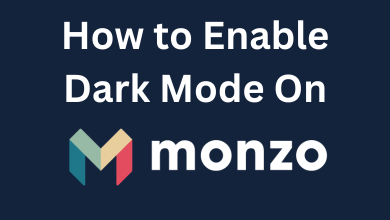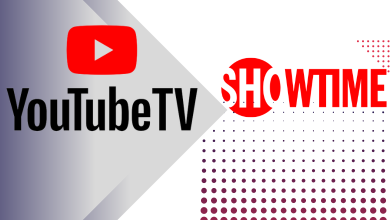Key Highlights
- Android: Settings → Apps → See all apps → WhatsApp → Storage & cache → Clear Cache.
- iPhone: Settings→ General→ iPhone Storage→ Delete App.
- Mac: Launch Finder → Go → Go to Finder → Enter the cache library address → Select WhatApp folder → Move to Bin → Delete.
- Windows: Use third-party apps to clear the WhatsApp cache.
Deleting the WhatsApp cache will remove the temporary files stored on your device and make it run smoothly. So, you can access WhatsApp without freezing and crashing issues. The procedure to clear the WhatsApp cache will differ for smartphones, PCs, and web versions. This article defines how to clear the WhatsApp cache on Android, iPhone, Mac, and Windows.
Contents
How to Clear WhatsApp Cache on Smartphone
This section explains how to clear the WhatsApp cache on Android, iPhone, and Samsung Galaxy smartphones.
Android
- Go to Settings and select Apps.
- Click See all apps to view the installed apps. Search for WhatsApp and click it.
- Select Storage & cache and click Clear cache.
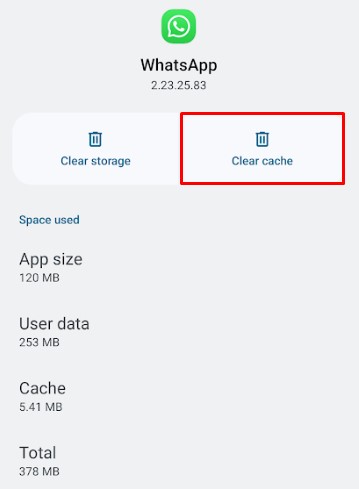
The WhatsApp app cache will be cleared on your Android smartphone. You can use the same steps to delete the WhatsApp cache on Samsung Galaxy phones.
iPhone
Unfortunately, iPhone users can’t clear the app cache like the Android app. The only possible way to clean the cache is to uninstall and reinstall the WhatsApp application.
- Unlock your iPhone and go to Settings.
- Tap General and select iPhone Storage.
- Find and click WhatsApp from the apps list.
- You can clear the app’s cache by choosing any of these options.
- Offload App: It will delete WhatsApp, but the documents and data will be saved locally. You can reinstall the WhatsApp app to retrieve your data.
- Delete App: It will remove WhatsApp from your device. You can reinstall WhatsApp again from the App Store. You can restore your data only through the backup.
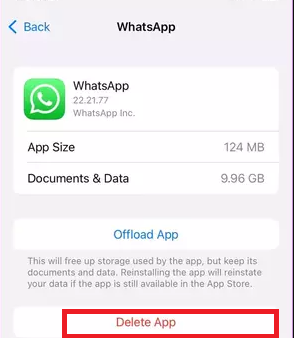
How to Clear WhatsApp Cache on PC
If you use WhatsApp on your desktop or laptop, follow these steps to delete the app cache.
Mac
- Turn on your Mac and launch Finder.
- Click Go and select Go to Folder.
- Enter the address as ~/Library/Caches and choose Go.
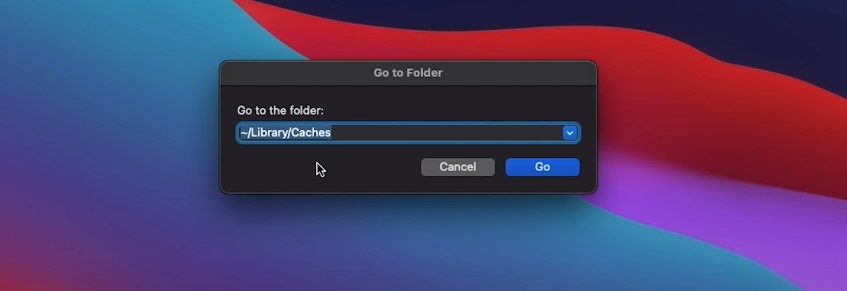
- Search for the folder named WhatsApp.
- Highlight the WhatsApp folder by clicking it.
- Right-click on it and choose Move to Bin.
- Further, head to the Bin and delete the cache folders immediately.
Windows
There is no direct way to clear the cache on the WhatsApp desktop app on Windows 10 and 11. So, you need to use third-party apps to clear the cache on your Windows. One of the best third-party cache-clearing apps is CCleaner from Piriform.
- Open the default browser on your Windows or PC and visit (ccleaner.com).
- Download the CCleaner app on your device.
- Once installed, run the CCleaner and click Analyze.
- A list of files to clear the cache will appear on the screen.
- Select WhatsApp and click Run Cleaner at the bottom.
- Click Continue on the pop-up dialog box to clear the cache.
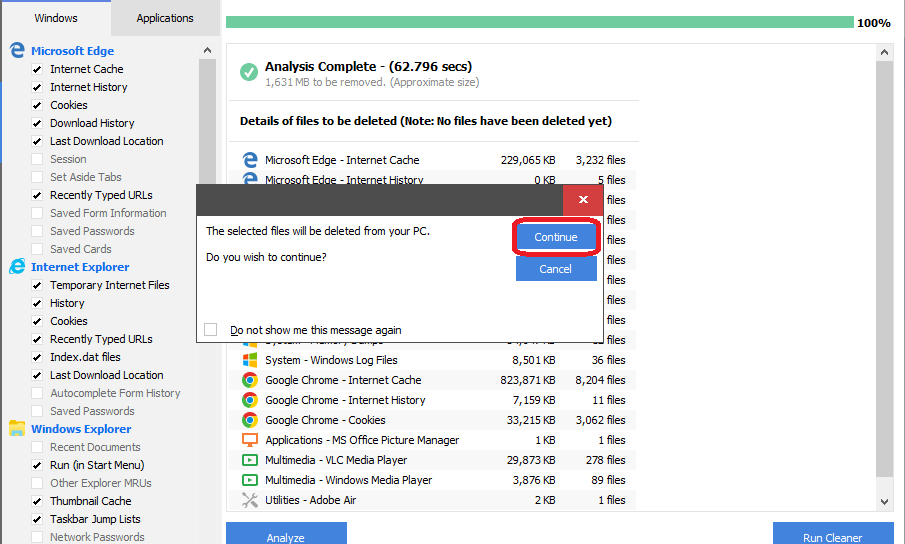
Alternate Third-Party Apps to Clear WhatsApp Cache on PC
| Windows | Download Link | Mac | Download Link |
|---|---|---|---|
| Cleaner One Pro | Microsoft Store | Daisy Disk | App Store |
| CCleaner | Microsoft Store | MacCleaner Pro | Visit Website |
| Clean Master | Visit Website | Parallels Toolbox | Visit Website |
| Wise Disk Cleaner | Microsoft Store | MacBooster | Visit Website |
| Cleaner One | Microsoft Store | CleanMyMac X | App Store |
| Wise Care 365 | Microsoft Store | Disk Doctor | App Store |
Can You Clear Cache on WhatsApp Web Version
No. There is no direct setting to remove the cache for WhatsApp Web. But you can clear the browsing data on your browser to delete the cached images and files, which includes WhatsApp Web data.
- On your Chrome browser, click Customize and Control Google Chrome (three dots).
- Click Settings from the options.
- Head to Privacy and Security.
- Select Clear Browsing Data.
- Choose Cached images and files (Either in Basic or Advanced) and set the Time range.
- Select Clear Data.
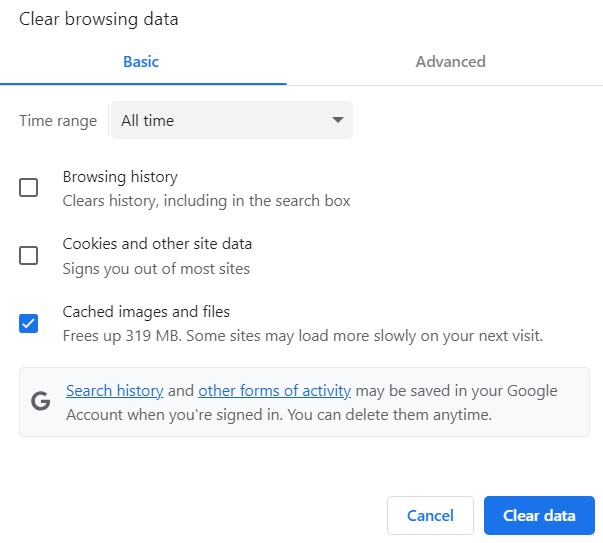
FAQ
Clearing the WhatsApp cache is safe to free up storage space.
No. It deletes only the WhatsApp cache. Your messages, photos, videos, and GIFs will not be cleared while deleting the cache.
Yes, the WhatsApp application is available on the Mac App Store.
No. You can clear the WhatsApp cache on iPhone 11/12 by uninstalling and reinstalling the app.