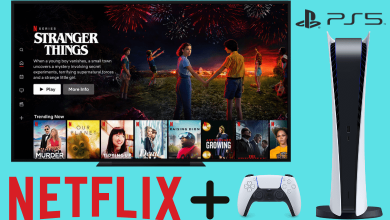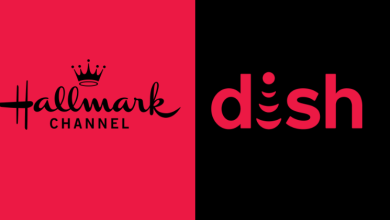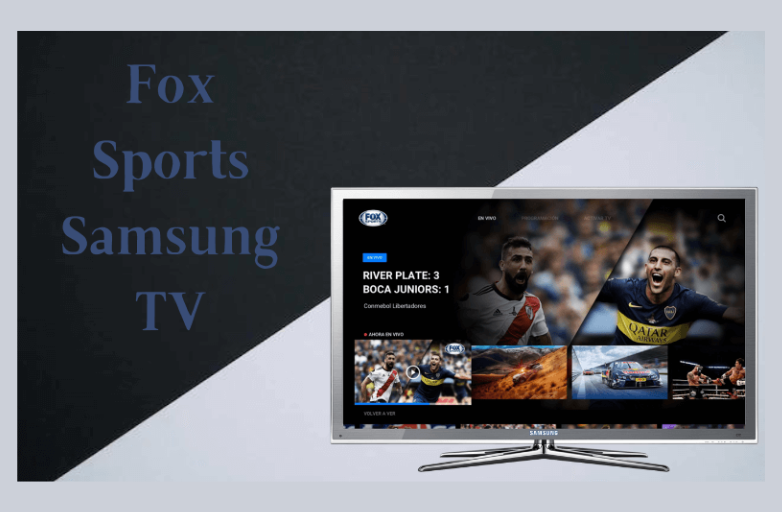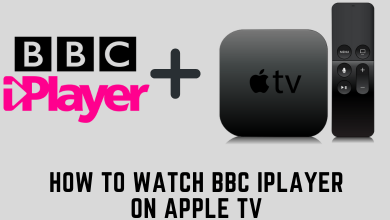Like other applications, Instagram will store some cache on your smartphone to load the application fastly. However, you must clear those cache files whenever there is an issue with the Instagram app.
If you’re an Android user, you can access the device’s settings to clear the Instagram cache. Unfortunately, iOS users need to uninstall the app on their iPhones and reinstall it from the App Store. There is no built-in option to clear the cache files.
Those who are accessing the web version must delete the browser files to remove the Instagram cache.
Contents
Why Should I Clear Instagram Cache?
You should consider clearing the cache files of Instagram for the following reasons,
- The Instagram application fails to load the feed properly.
- Unable to upload photos and videos on Instagram even with a good internet connection.
- When your devices run out of storage.
- The Instagram application on your smartphone crashes frequently.
How to Delete Instagram Cache on Android
Android users can easily delete cache on Instagram or any other apps using settings.
[1] Open Settings on your Android and click on Apps & notifications.
[2] Expand the list by clicking on See all apps.
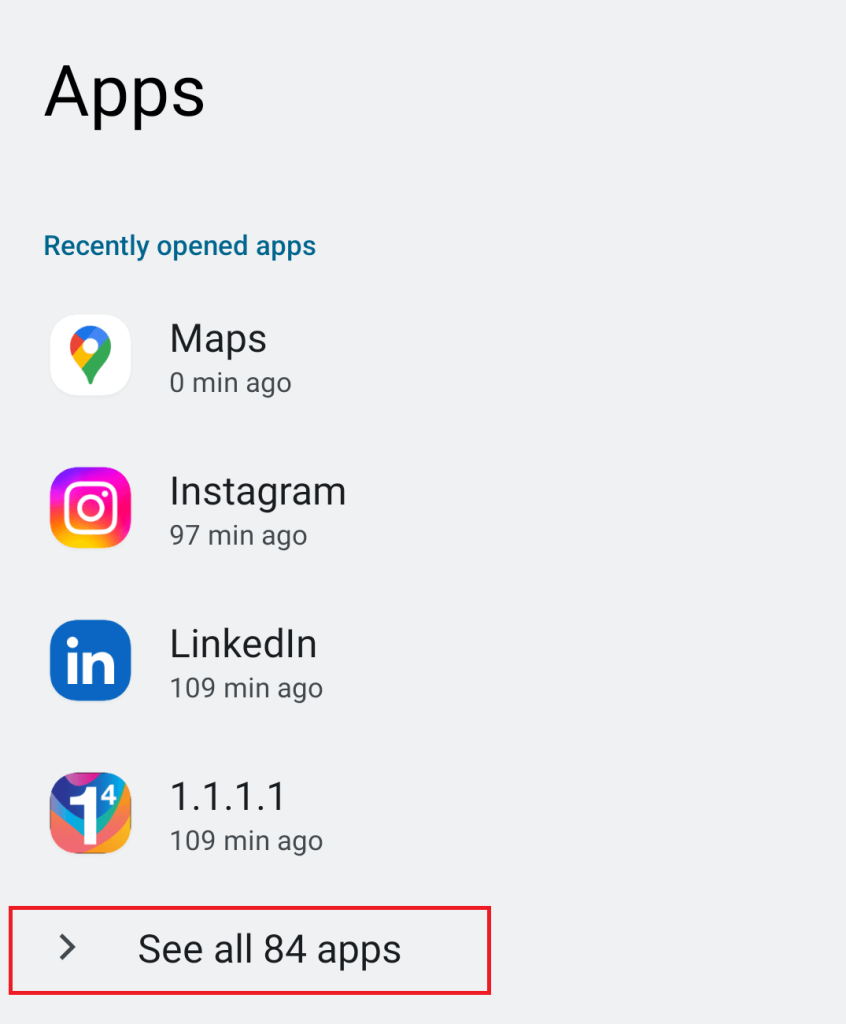
[3] Scroll through the list and click on Instagram.
[4] Select Storage & cache and tap Clear cache.
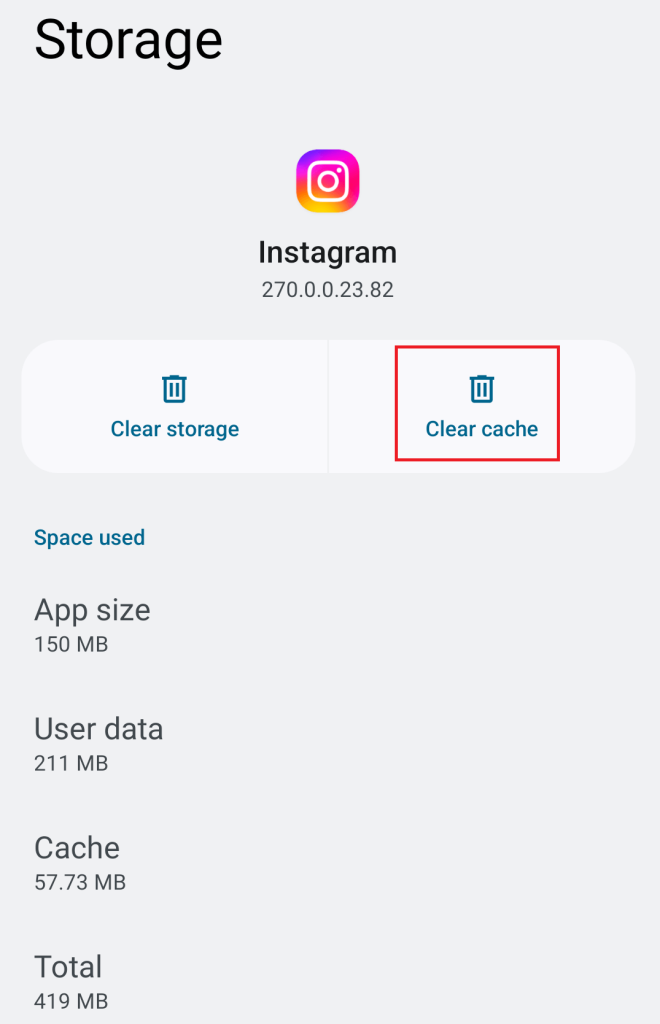
[5] If necessary, click Clear storage. By doing so, it will log you out of your Instagram account.
If clearing the cache hasn’t fixed the issue, update the Instagram app and check whether the issue is fixed.
How to Delete Instagram Cache On iPhone
Unlike Android devices, there is no direct way to delete the Instagram cache on iPhone. The only way to clear it is by uninstalling the app and then reinstalling it from the App Store.
[1] Unlock your iPhone and click the Settings icon.
[2] Go to General → iPhone storage.
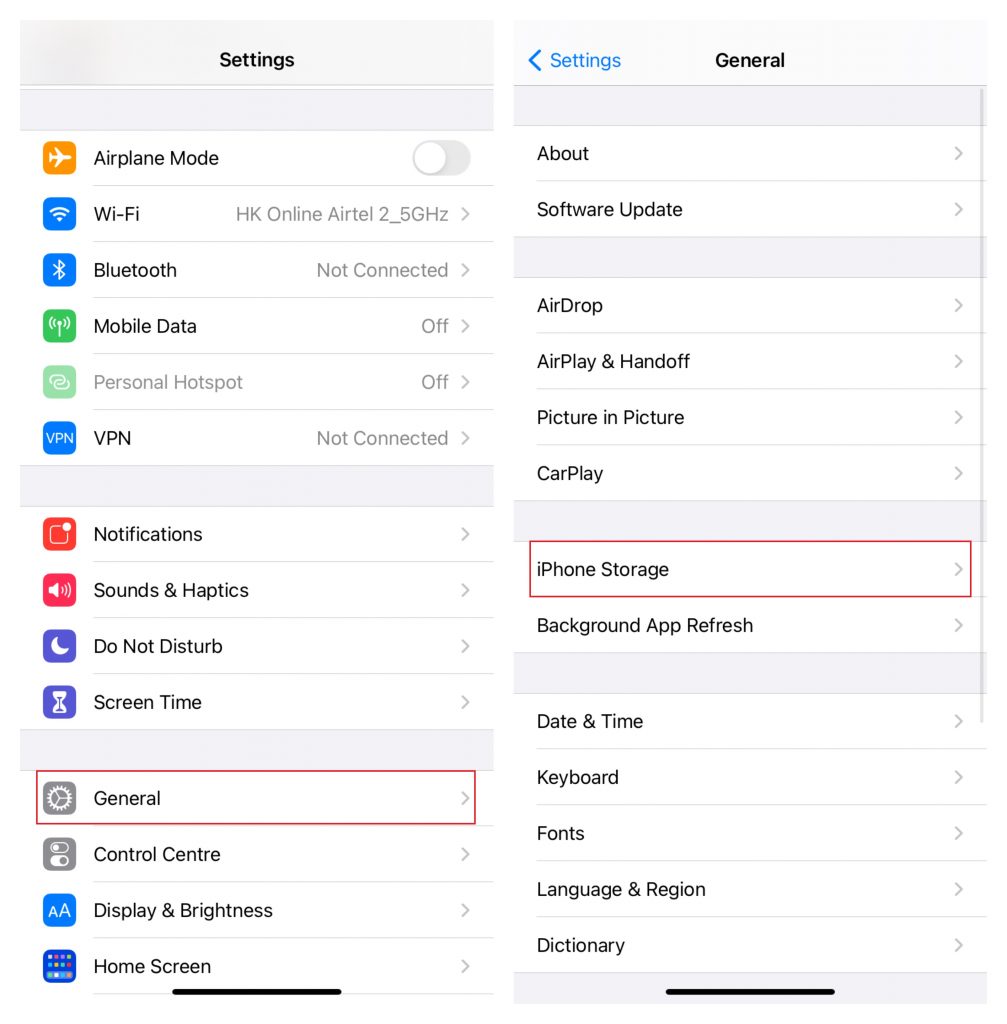
[3] Scroll through the list of apps and click on Instagram.
[4] When the app info appears, tap Delete App.
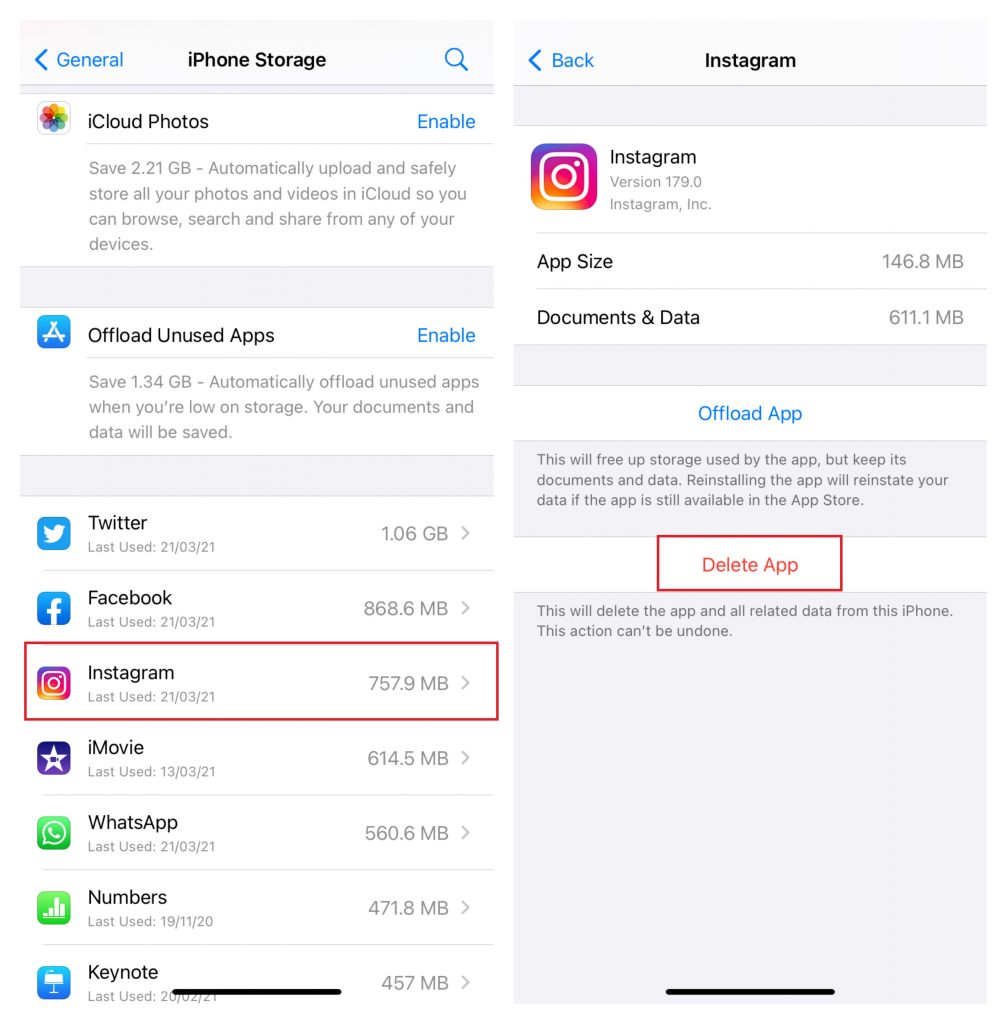
[5] Now, the cache files, along with the Instagram app, will be removed from your iPhone.
[6] Once the app is deleted, you can reinstall Instagram from the App Store.
How to Delete Instagram Cache on Desktop
On Desktop, you have to rely on web browsers to access the Instagram app. So you have to clear the entire browser cache to remove the ones associated with Instagram.
Google Chrome
[1] Launch the browser and press the Ctrl + H keys on your keyboard.
[2] Choose Clear browsing data on the left-side menu pane.
[3] Set the Time range to All Time and select the Cache Images and files option.
[4] Click on Clear data.
Firefox
[1] Press the Menu button on the Firefox home screen and tap Settings.
[2] From the left side menu, click Privacy & Security.
[3] In the Cookies and Site Data category, click the Clear Data button.
[4] Make sure that the Cached Web Content option is selected and click Clear.
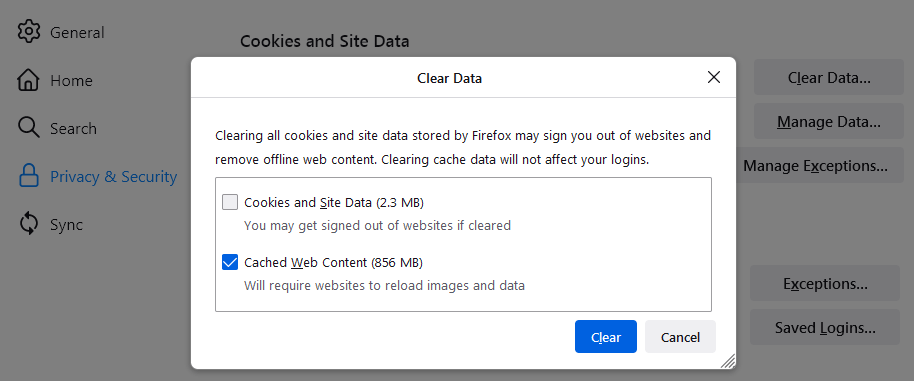
Microsoft Edge
[1] Click the Menu (three-dots) icon at the top right corner of the browser screen.
[2] Click Settings from the drop-down options.
[3] Select Privacy, search, and services from the left side menu.
[4] Go to the Clear browsing data section and click Choose what to clear.
[5] Set the Time range to All Time and mark the Cached images and files check box. Tap Clear now to remove all the cache files.
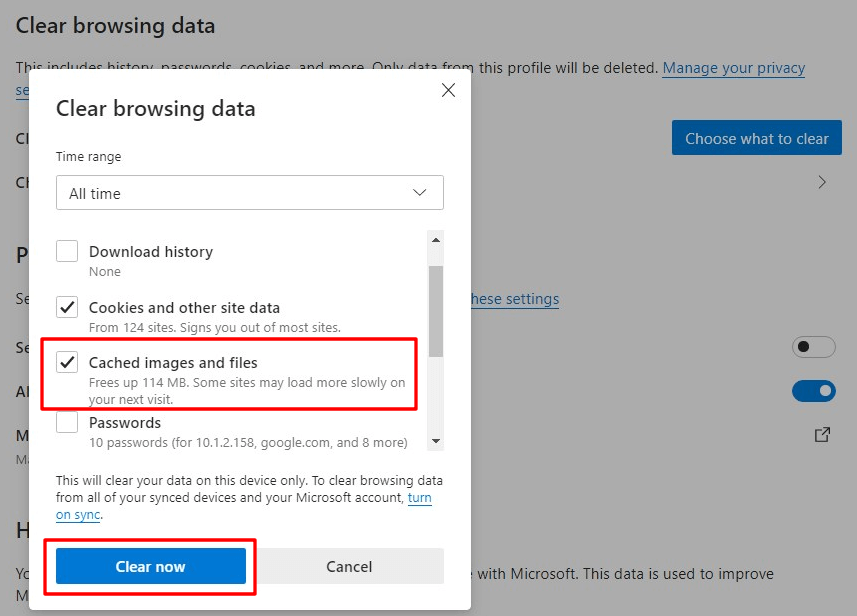
Safari
[1] Launch Safari on Mac, tap the Safari menu and click Preferences.
[2] Go to the Advanced tab and mark the Show Develop menu in menu bar check box.
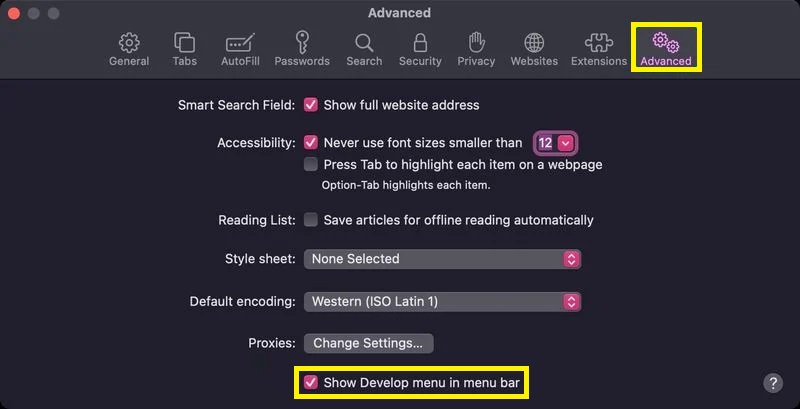
[3] Click the Develop menu on the Safari home screen and select Empty Caches.
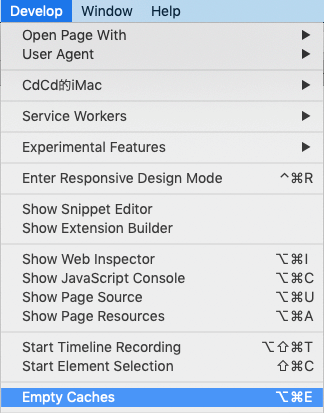
It will delete the entire cache stored by the Safari browser.
Frequently Asked Questions
Yes. It is possible to clear the cache on Instagram without deleting the app on iPhone. It can be done by installing a third-party tool like PowerMyMac. You have to use this tool at your own risk because it may not be secure to connect with your device.