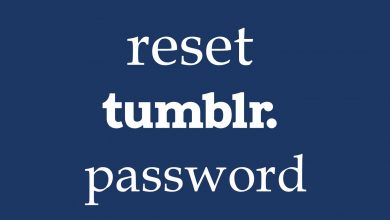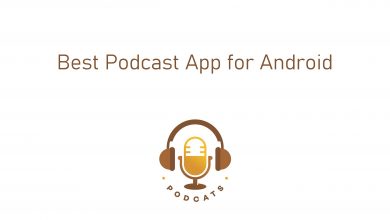Cookies are small pieces of data (like usernames and passwords) stored on your device while visiting some websites on your browser. Sites use those data to keep track of users and enable user-specific features like storing usernames, passwords, e-commerce shopping carts, and more. If you can’t remember your different account names and password, cookies are beneficial in saving those details. Even though cookies are convenient to sign in different websites automatically, it has few drawbacks. Those data can endanger your privacy and may allow advertisers to stalk you. Hence, it is essential to delete them regularly. In this guide, we will show you how to delete or clear cookies on Android web browsers.
Note: The following method will apply to all kind of Android devices.
Contents [show]
How to Clear or Delete Cookies on Android Browsers?
Here we have shown the method for some of the popular browsers like Chrome, Firefox, Opera, Samsung Internet Browser, Microsoft Edge, and Dolphin.
Google Chrome
(1) Launch the Chrome browser and click the three-dot menu on the top right corner.
(2) Select Settings.
(3) Scroll down to Advanced section and click Privacy.
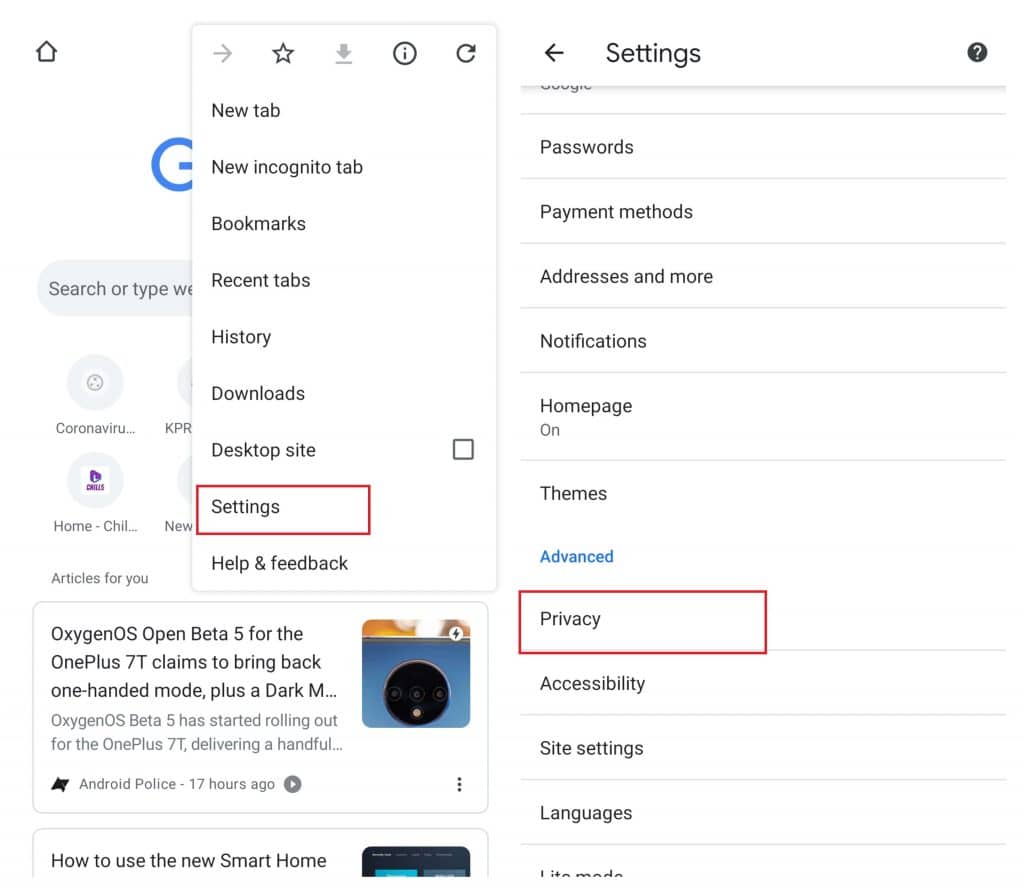
(4) Tap Clear Browsing data.
(5) Select the time range (Last hour, Last 24 hours, Last 7 days, Last 4 weeks, and All-time).
(6) Now, select Cookies and site data.
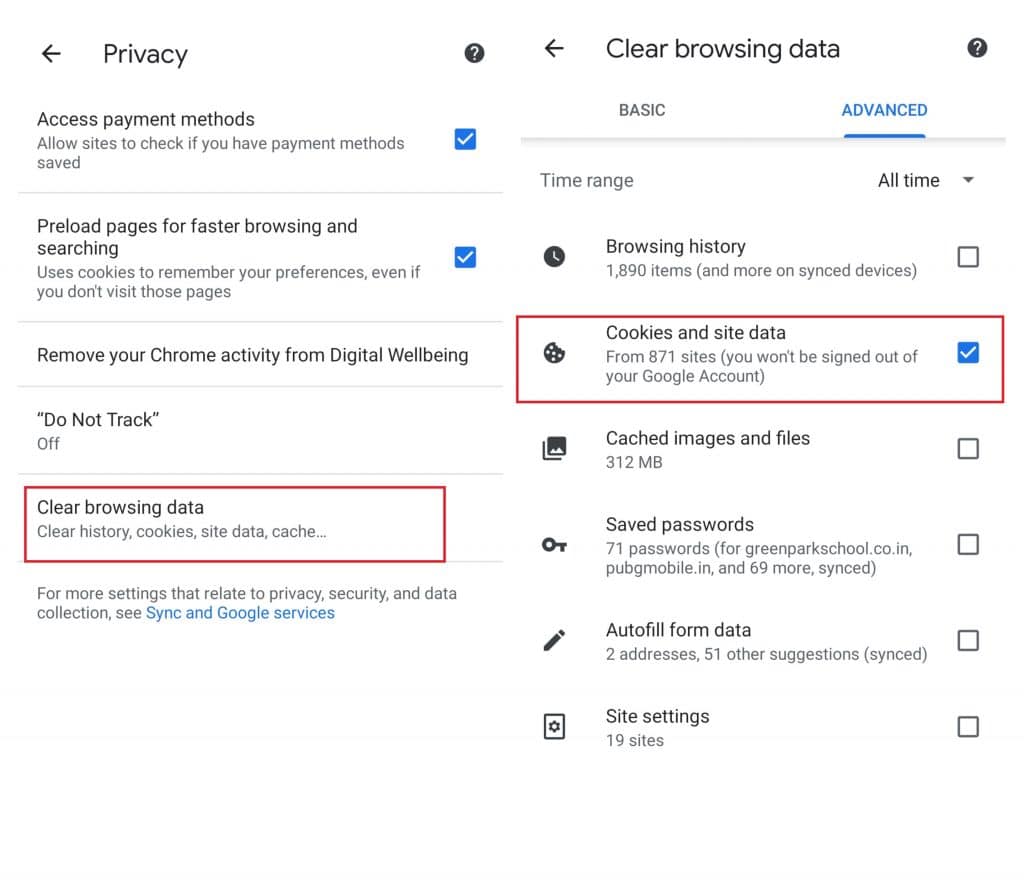
(6) Tap Clear Data.
(7) Deselect the websites that you don’t want to delete the data. Click Clear to confirm the process.
Techowns Tip: How to clear cache on Chrome?
Mozilla Firefox
(1) Launch the browser and click the menu icon on top right corner.
(2) Click Settings.
(3) Select Clear private data.
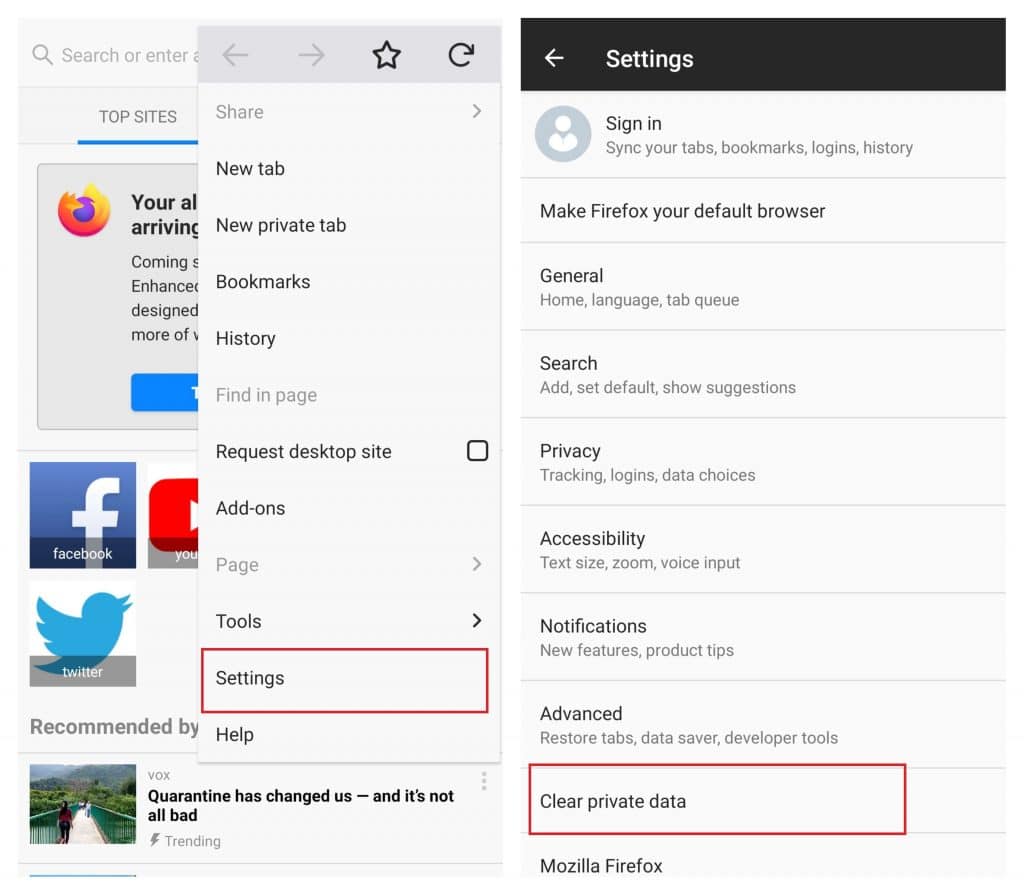
(4) Select Cookies & active logins.
(5) Tap CLEAR DATA.
Opera
(1) Launch opera and click the Opera icon on the bottom right corner.
(2) Click the Settings menu.
(3) Scroll down to the privacy section and tap Clear browsing data.
(4) Tap Cookies and site data.
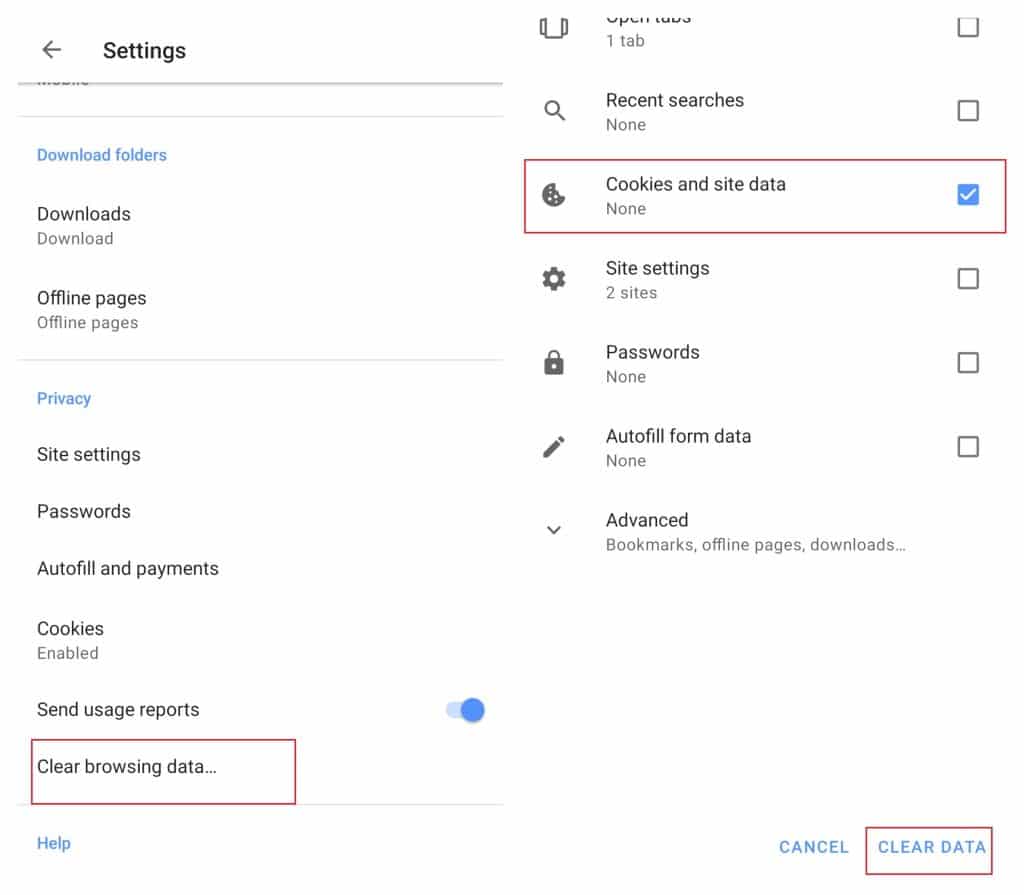
(5) Click CLEAR DATA.
Samsung Internet Browser
(1) Click the hamburger icon on the bottom right corner of browser.
(2) Click Settings.
(3) Select Privacy and security.
(4) Click Delete Browsing Data.
(5) Select Cookies and site data.
(6) Click Delete.
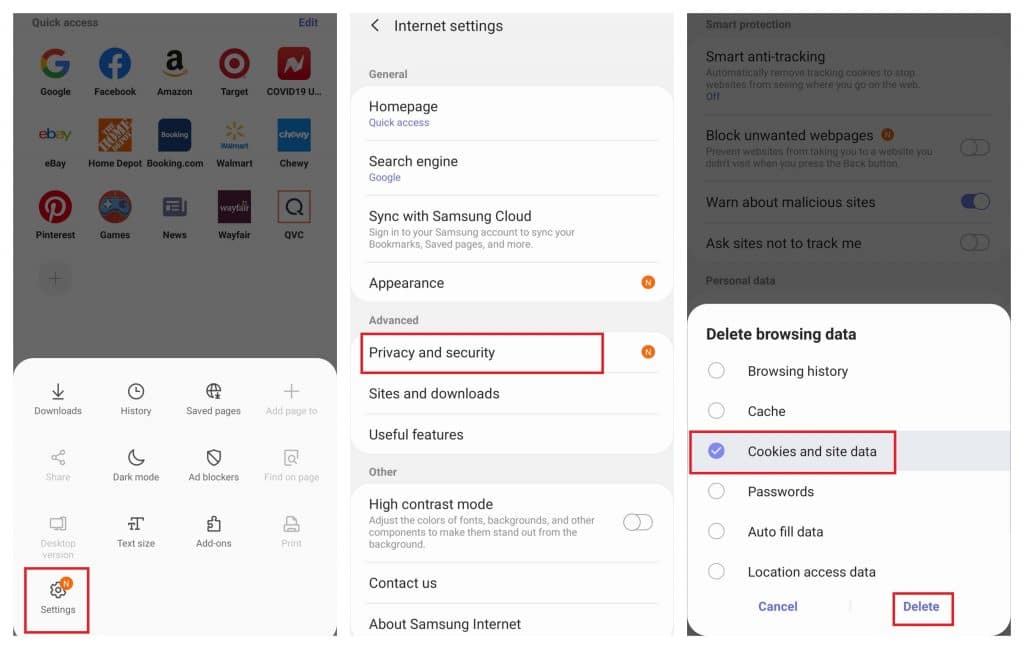
Microsoft Edge
(1) Click the three-dot menu icon located at the bottom of the screen.
(2) Select Settings.
(3) Under the Advanced section, tap the Privacy and security section.
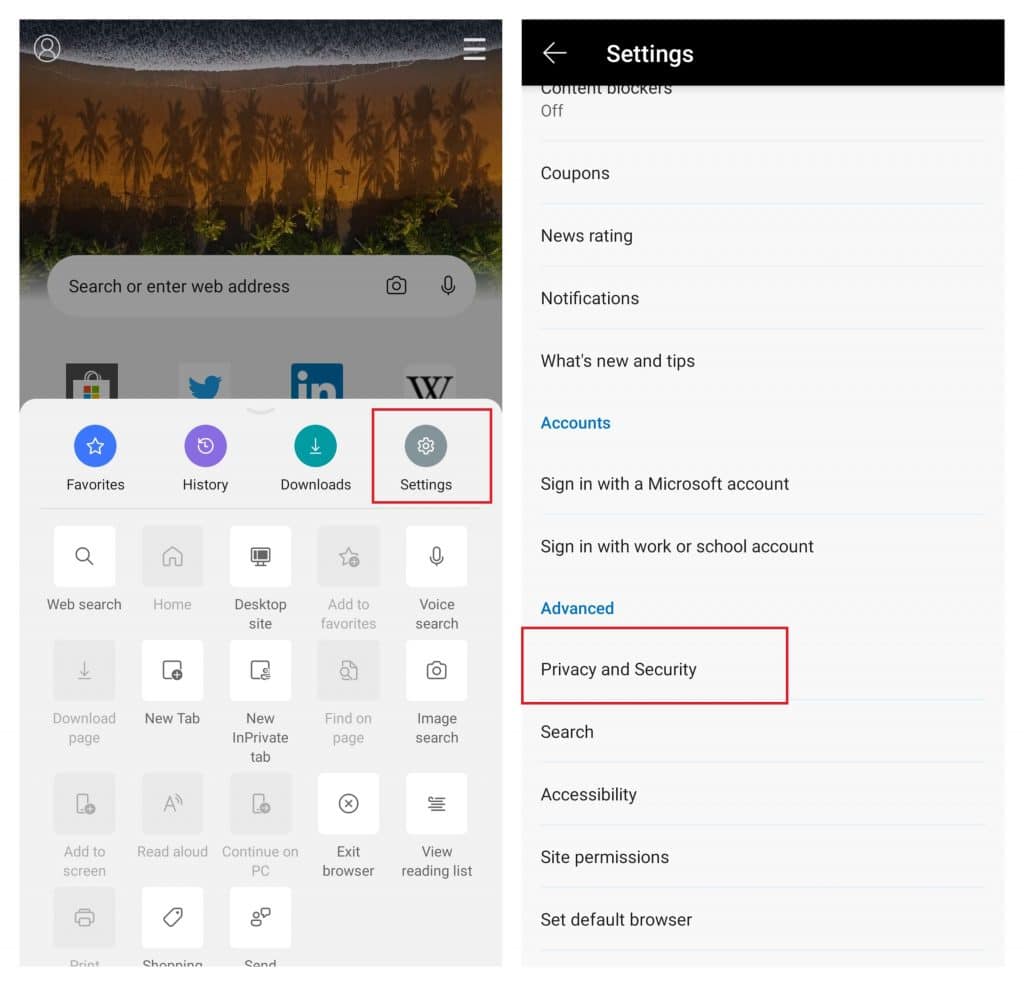
(4) Tap Clear browsing data.
(5) Select Cookies and site data.
(6) Click Clear.
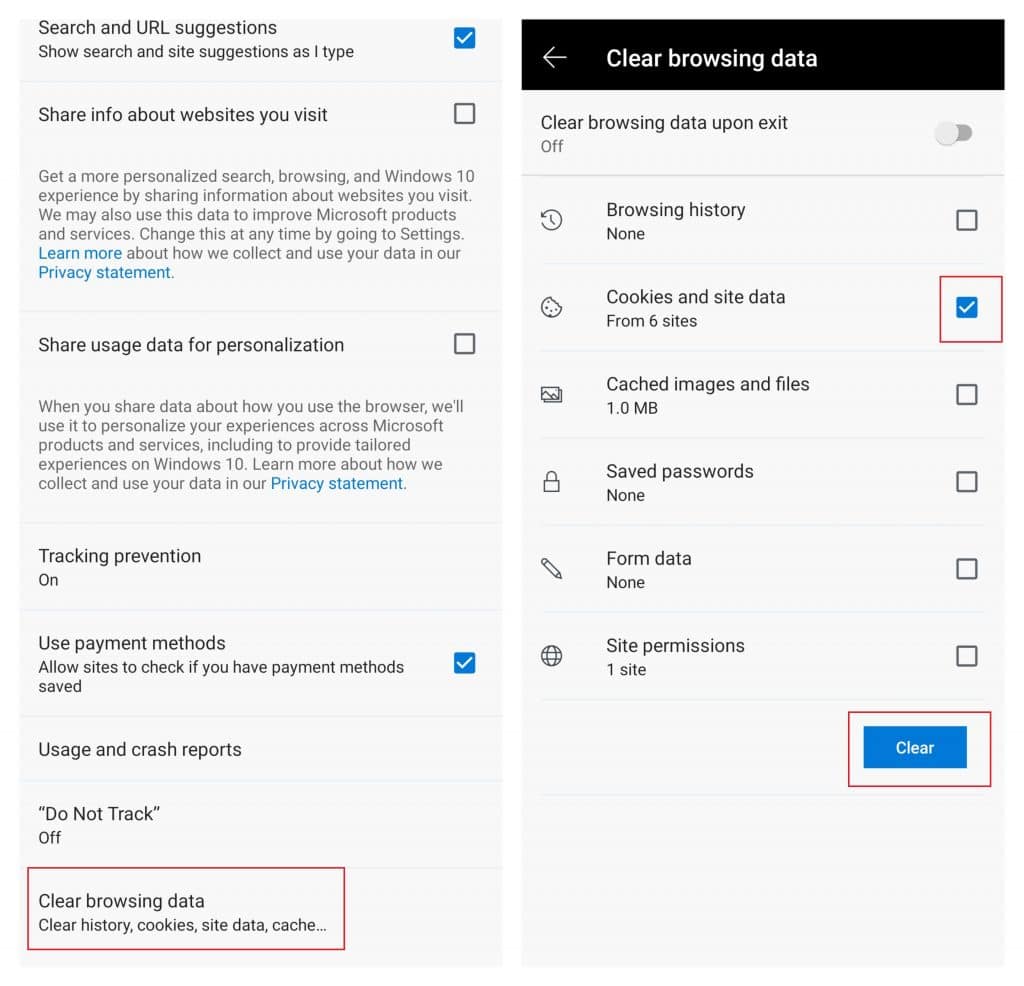
Dolphin Browser
(1) Click the dolphin icon located at the bottom of the screen.
(2) Select Settings.
(3) Under the Data section, tap Clear data.
(4) Select Cookies.
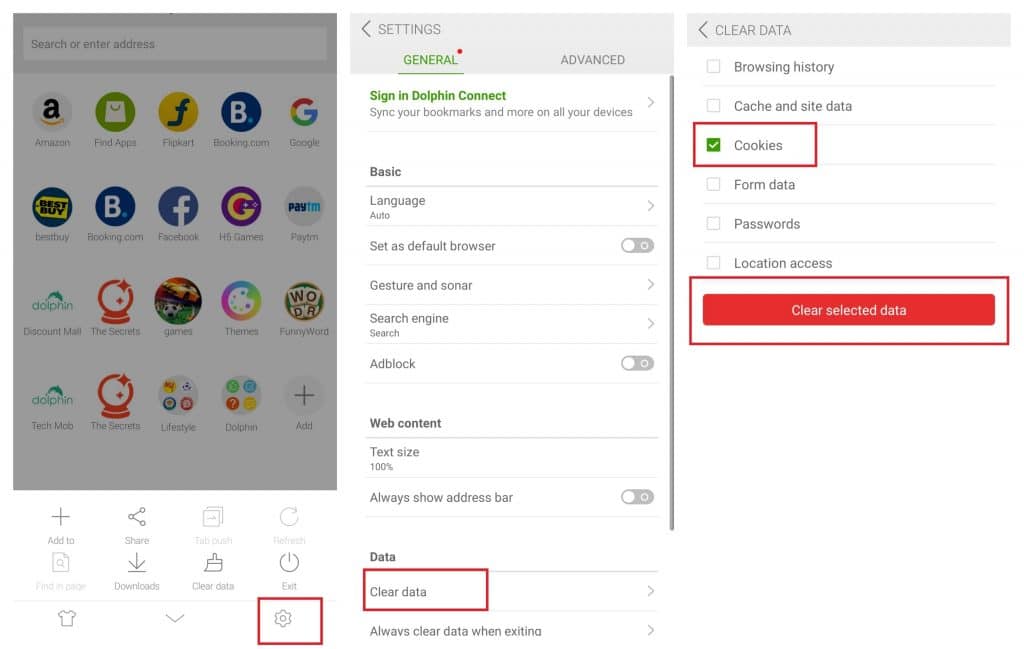
(5) Select Clear selected data.
We have shown the method to delete cookies on all popular Android web browsers. In case, if we have missed any one of your favorite browsers, mention it in the comments section. We will show you the steps to clear cookies.
For more related tutorials on Android, follow us on Facebook and Twitter.