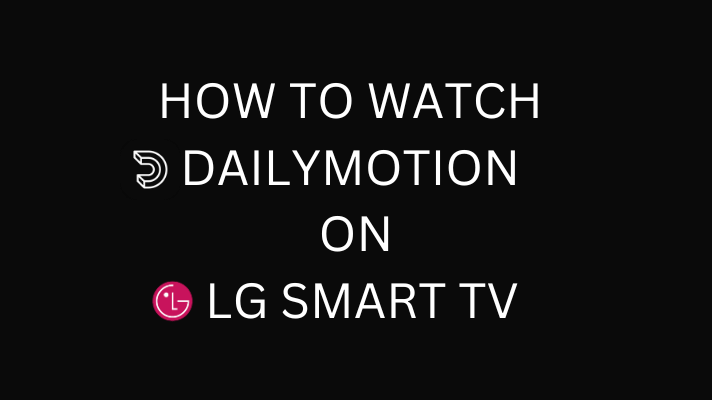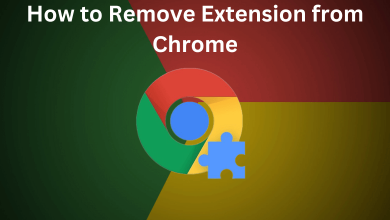Key Highlights
- Easiest Way: Close the Microsoft Excel application to clear all the clipboard data.
- From Home Tab: Click the Clipboard Launch icon → Tap the Clear All button.
- Using Keyboard Shortcut: Press Alt + H + F + O → Choose Clear All.
- You can also use the Clipboard icon from the Windows Taskbar and VBA Commands to delete the clipboard entry.
In the Microsoft Excel app for PC, you have the dedicated Clipboard menu to access the copied content. Though it provides short-term storage, it is essential to clear the Clipboard data every once in a while. With the Clipboard menu on Microsoft Excel, you can clear the entries one-by-one or all at once. There are different ways to delete the clipboard items in Microsoft Excel. All of them are explained below.
Contents
Need to Clear Clipboard in Excel
If you think that the Clipboard data is not important, well, you are wrong. There are reasons why you want to clear your clipboard.
- You might have copied sensitive information like username and password.
- Copying the unwanted data.
- Copied a whole document. If the copied data is too big, it might affect Microsoft Excel’s performance.
- Filled all 24 entries in Clipboard. Microsoft Excel holds only 24 entries in Clipboard. If you copy the 25th entry, the first entry will be deleted automatically.
By Closing Microsoft Excel Application
One of the simplest forms to clear the clipboard is by closing the Excel sheet. Click on the X icon at the top right corner of the screen or press Ctrl + F4 to close the Excel application. Once you have closed the Excel application, all the items on the clipboard will be cleared.

You can use this method on any Windows or Mac PC to delete the clipboard entry on Excel.
How to Clear Clipboard in Excel From Home Tab
[1]. On your Windows PC or Mac, open MS Excel or Microsoft Excel 365.
[2]. Select the Home tab at the top of the ribbon.
[3]. Click on the Launch icon next to the Clipboard option.
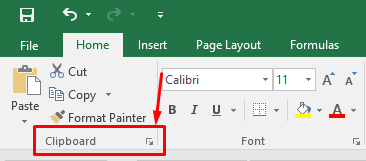
[4]. The Clipboard panel will appear on the left of the worksheet.
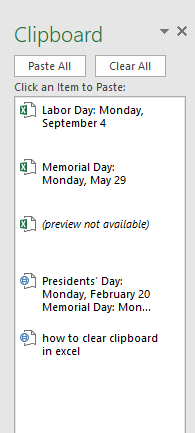
[5]. Right-click on the particular clipboard and select Delete from the drop-down menu to clear the individual time from the clipboard.
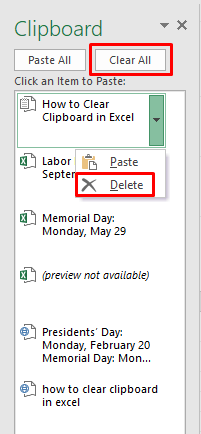
[6]. Click the Clear All button to clear all the content that you have copied.
Using Keyboard Shortcut
[1]. On your keyboard, hold the Alt key and press H, F, and then O (the “O” alphabet, not the zero) in the sequence order to open up the Clipboard menu on the left of the Excel worksheet.
[2]. Press Ctrl + C hotkeys twice to open the Clipboard panel.
[3]. Now, press the F6 key until the focus comes to the Clipboard panel.
[4]. Once you get the focus, press the Tab key to switch between the buttons.
[5]. Select the Clear All button and press the Enter key to clear all the clipboard items.
You can also click on the Options button at the bottom and select Show Office Clipboard When Ctrl + C Pressed Twice option from the context menu. This will open the Clipboard menu when you press Ctrl + C two times.
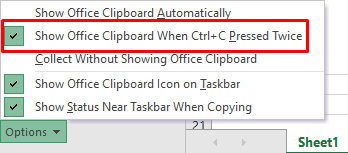
Tip: Using keyboard shortcuts, it is possible to combine two columns in Excel.
From the Windows Taskbar
[1]. Open Excel and launch the Clipboard panel on the left.
[2]. Click on the Options button at the bottom left corner.
[3]. Select the Show Office Clipboard Icon on the Taskbar option.
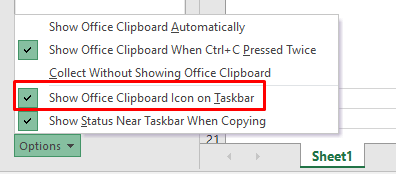
[4]. The Clipboard icon will appear at the bottom right corner of the Windows Taskbar.
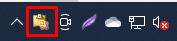
Sometimes, the hidden icons will be present inside the Chevron icon.
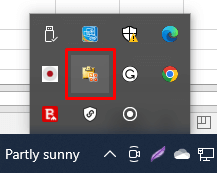
[5]. After that, right-click on the Clipboard icon and select the Clear All menu to delete all items from the Clipboard.
Using VBA (Visual Basic for Application)
When you copy large data, it is not easy to remove it from the clipboard. In such a case, you can remove it using Visual Basic for Application tool on your Excel app. To do so, copy the single line of code given below:
Application.CutCopyMode = False
Now, paste this command line in the Macro window to delete the recent clipboard entry.
You can use all these five methods to clear Microsoft Excel’s clipboard on both Windows and Mac PCs. If you are using the Microsoft Excel app on your smartphone, check out our detailed guide on how to clear the clipboard on Android. To clear the clipboard on iPhone, you just have to copy a new entry. In iOS, you can’t have multiple clipboard entries. When you copy a new entry, the old entry will be deleted automatically.
Using PC
When you delete clipboard entries from your Windows PC, it will be deleted automatically from the Excel’s clipboard. You can delete the clipboard entry on Windows PC in five different ways.
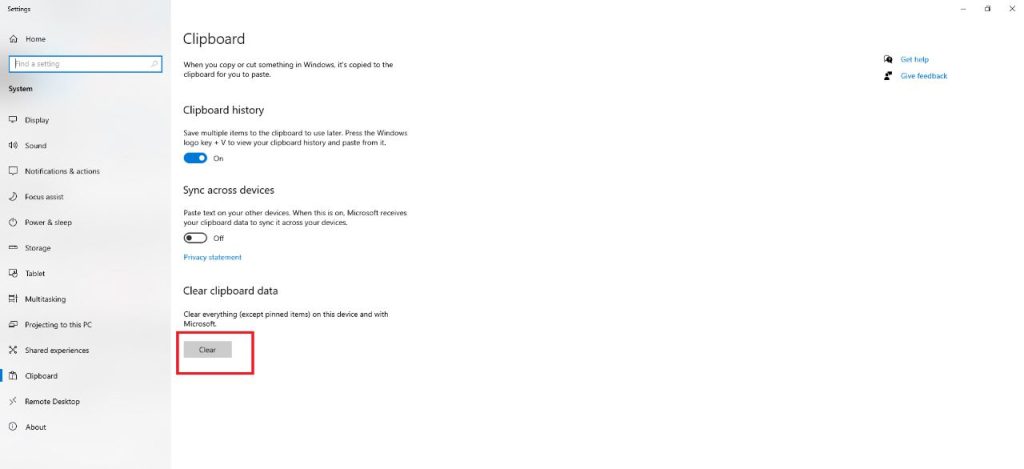
The easiest of them is to clear it from the Settings menu. Open the Settings menu on your Windows PC. Search for Clipboard and open the Clipboard settings. Click the Clear button next to the Clear Clipboard data option. This will clear all the entries in the clipboard.
Frequently Asked Question
In the Home menu, click the Clipboard Launcher icon to open the menu. To close the menu, click the Close icon