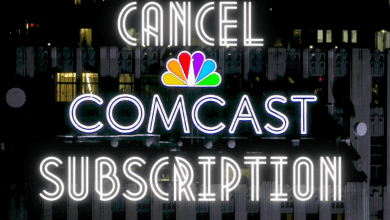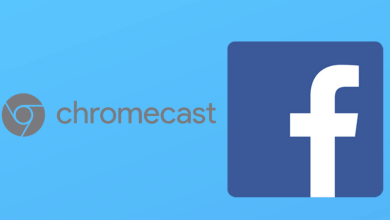Key Highlights
- You can clear the cache within the app and device settings (Android).
- Snapchat app: Tap Bitmoji → Settings → Account Actions → Clear Cache.
Generally, the apps consume the cache to quickly load the content. Especially, the social media apps like Snapchat, Instagram, etc., store more cache compared to other apps. In parallel, the app cache may slow down your smartphone resulting in crashing, hanging, etc. If you are using the social media apps like Snapchat for a long period, you must clear the cache for a smoother experience. Moreover, the app offers the feature to clear the cache within the app on both Android and iPhone devices.
Contents
How to Clear Cache on Snapchat (Android & iPhone)
The steps to clear the cache on both devices are similar.
[1] Open the Snapchat app on your smartphone (Android & iOS).
[2] Tap your Bitmoji icon (top left) to view your profile.
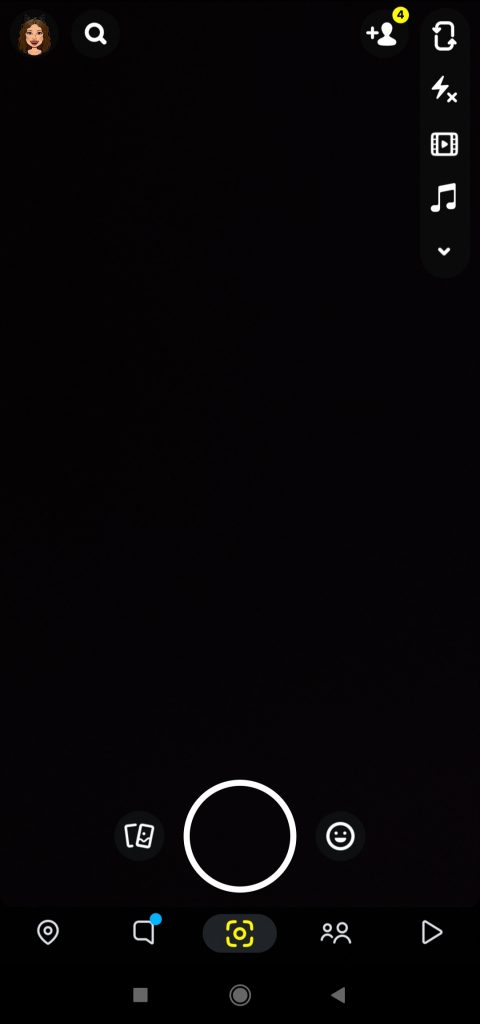
[3] Next, tap Settings (top right)
[4] Scroll down to Account Actions and hit Clear Cache.
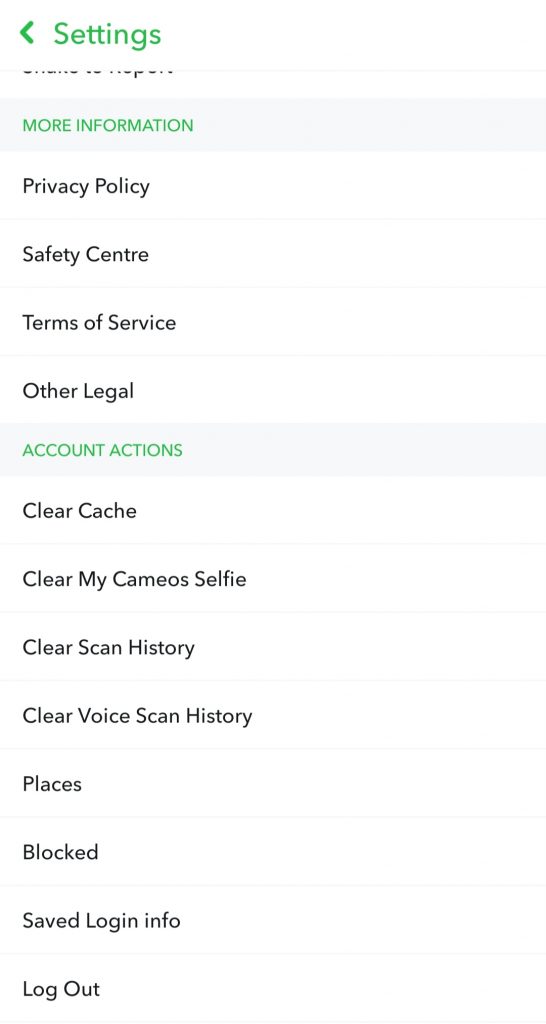
[5] You will be asked for confirmation in Android before clearing the cache. Tap Continue to proceed. Whereas on iPhone, you will be directly asked Clear Cache.
[6] Once you tap Clear Cache on your iPhone, the Snapchat app will restart.
Alternate Method: How to Clear Cache on Snapchat (Android)
Unlike iPhone, you can clear the cache within the app and also in the device settings.
[1] On your Android smartphone, launch Settings.
[2] Scroll down or search for Apps and tap on it.
[3] Tap Snapchat from the list of apps.
[4] Next, tap Storage. There you can find the app storage info.
[5] At the bottom, tap Clear Cache.
Tips! If your Snapchat has loading screen issues, you can fix it easily by following the troubleshooting methods.
Frequently Asked Questions
No. Clearing the cache will not delete the chats, snaps, or memories. It only clears unwanted data & files such as filters, local storage, etc.
Unfortunately, you can’t clear any app cache on the iPhone settings. Only you can clear it within the app settings.
If Snapchat is not working on Android & iPhone, you can follow the troubleshooting methods, such as restarting the device, force stopping the app, etc.