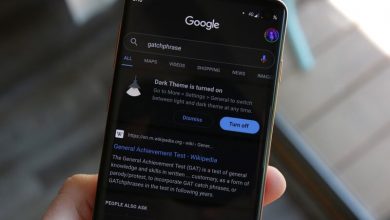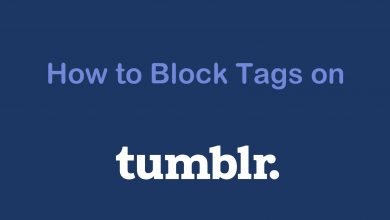Key Highlights
- Clear Cache: Go to Settings → Choose Apps → Select All Apps → Click Clear Cache → Tap the OK button.
Have you ever wondered why your Panasonic Smart TV is running out of memory, or are you wondering why your TV hangs frequently? The reason may be due to the cookies and caches that occupy your TV’s memory. Caches are temporary files of frequently used websites that are downloaded by the app or browser to reduce the retrieval time. Clearing the cache frequently maintains the memory of your Panasonic TV and its efficiency.
In this guide, I will show you the importance of clearing the cache files and how to clear them on your Panasonic Smart TV.
Why We Should Clear Cache on Panasonic TV
There are many reasons to remove caches from our device, as they will affect its functionality.
- Caches may cause the application to crash and won’t allow the app or websites to load properly.
- Sometimes, caches will save our personal information, which might be a risk if we don’t delete it.
- Caches stored for a long time might affect the performance and speed of the browser or app on your Panasonic TV.
To know more about removing the cache for Android TV, check out our quick guide on how to clear the cache on Android TV.
How to Clear Cache on Panasonic Smart TV
Clearing the cache on your Panasonic TV will delete unwanted and outdated files. Continue further to know the steps.
1. Turn on your Panasonic TV.
2. Press the Home button on your Panasonic TV remote control.

3. After that, select Settings from the home menu.
4. Now, navigate to the Apps section
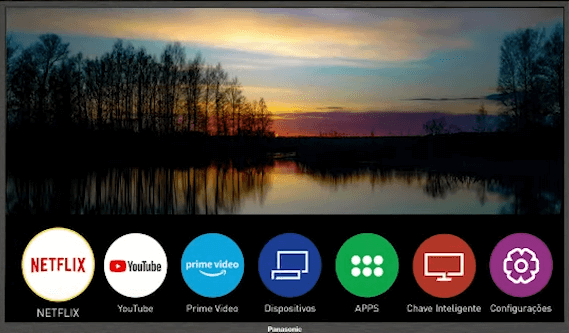
5. Then, select the All Apps section that contains a list of all apps on your Panasonic TV
6. Select any app that you want to clear the cache.
7. After you select the app, you will see a list containing Storage, Clear data, and Clear cache
8. If you select Clear data, all the data stored in the app will be deleted, including the login credentials.
9. Select Clear Cache and click OK to delete the cache files.
10. By repeating these steps, you can clear the caches of all apps on your Panasonic TV.
After clearing the cache files, restart your Panasonic Smart TV to avoid any software misconceptions.
FAQ
There is no option to clear cookies separately on Panasonic TV. When you clear the cache files, the cookies will be deleted automatically.