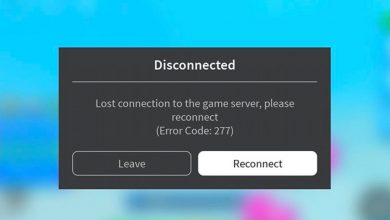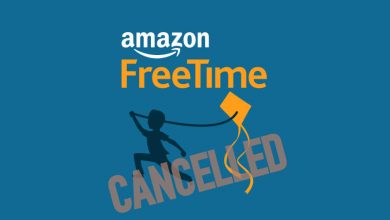Tubi is a US-based and free streaming service that allows you to stream tons of movies, series, and TV shows in HD quality without any subscription. It is regarded as the popular alternatives for Netflix. You can also watch content from various categories like Action, Anime, Horror, Drama, Comedy, Korean Movies, and more. It lets you create your own playlist of movies and series that you want to watch later. Tubi app can be accessed on almost all devices like Smart TV, Android TV, Roku, Apple TV, Xbox, smartphone, web, and more. In this section, we will show you how to Chromecast Tubi using Android, iPhone, and PC.
How to Chromecast Tubi Using Smartphone
[1] Connect your Android/iPhone and the Chromecast to the same WiFi connection.
[2] Install the Tubi app on your Android or iPhone.
- Android – Play Store
- iPhone – App Store
[3] Open the Tubi app on your smartphone and log in to your account if needed.
[4] Click the Cast icon that appears on the top right corner of the app.
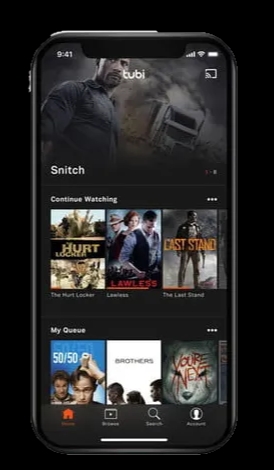
[5] Select your Chromecast device from the list of nearby devices.
[6] Finally, the Tubi will be cast on your Chromecast-connected TV.
[7] Now, play and watch your favorite Tubi content on the big screen.
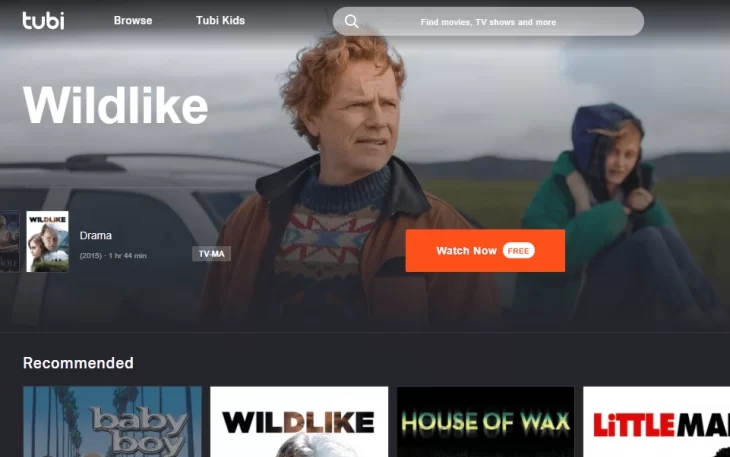
[8] To stop casting, click the Cast icon again and select Stop Casting.
How to Chromecast Tubi Using PC/Laptop
[1] Connect your PC/Laptop and the Chromecast to the same WiFi network.
[2] Open the Tubi website on your Chrome browser. Ensure that your Chrome browser runs on the latest version.
[3] Tap the Sign In option at the top right corner and configure your login data.
[4] Click the three-dotted menu icon on the top right corner of your browser screen and choose the Cast menu.
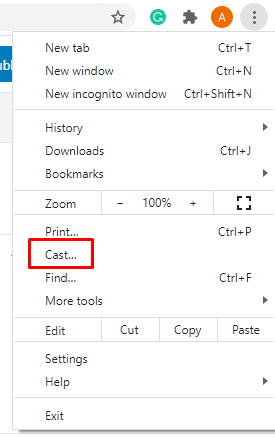
[5] Choose your Chromecast name from the list of nearby devices, and the PC screen will mirror on the TV immediately.
[6] Now, select and play the Tubi content and watch it on your TV screen.
Tubi is completely a free streaming service that allows you to enjoy streaming media without any subscription fee. Hope you have found the way to Chromecast Tubi. If not, do let us know your queries and opinions in the comment section below. Follow Techowns Facebook and Twitter pages to receive the notification of our future articles.