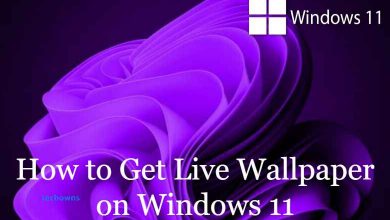Key Highlights
- Telegram is not compatible with the built-in Cast feature.
- However, you can screen mirror the entire device on your TV using the smartphone.
- Additionally, you can also cast Telegram on your TV using Chrome and Edge browsers.
In this article, we have discussed the possible ways to mirror Telegram to a Chromecast-connected TV using Android, iPhone, and Desktop browsers.
Contents
Prerequisite to Cast Telegram on a Chromecast-connected TV
Before streaming Telegram on Google Chromecast, you must satisfy certain pre-requisite conditions. They are listed below.
- Plug the Chromecast device into the HDMI port of your TV and turn it on.
- Connect your Smartphone or PC and the Chromecast device to the same WIFI network.
- If you are using a PC for this process, ensure that your browser is running in its latest version.
- Smartphone users should have the latest version of the Telegram app.
How to Chromecast Telegram to TV Using an Android Phone
1. Initially, connect your Chromecast to a WiFi network. On the other hand, connect your Telegram-installed Android phone to the same network.
2. On your Android phone, install the Telegram app from the Play Store.
3. Launch the app after installing it from the store.
4. Sign in to your account using your phone number.
5. Access the Notification Panel and click on the Cast icon.
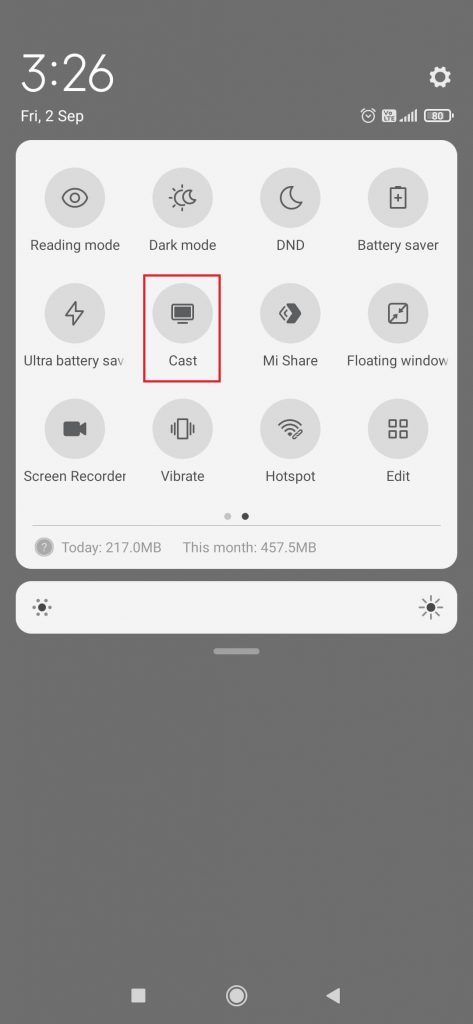
6. Select your Chromecast name from the list of available devices.
7. Allow permission to mirror your Android device and launch the Telegram app to watch its content on the TV screen.
How to Chromecast Telegram to TV Using an iPhone
To mirror your iPhone screen on your Chromecast, you need to download third-party apps. One of the best third-party apps for iOS devices is Replica.
1. Make sure your Chromecast and iPhone are connected to the same network.
2. Install the Replica app on your iPhone from the App Store.
3. Launch the app and allow the necessary permissions to access the nearby devices.
4. Select your Chromecast device from the list of available devices.
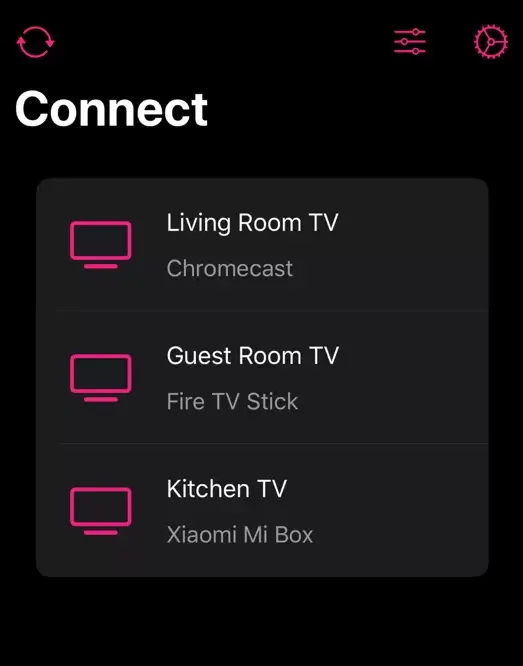
5. Click on the Start button and select Start Broadcast from the pop-up menu.
6. If the Chromecast device is connected successfully, you can see the iPhone screen on your TV.
7. Now, launch the Telegram app by downloading it from the App Store to view the app content on your TV.
How to Chromecast Telegram Using Chrome Browser
1. Like the earlier methods, connect your casting device (desktop) and Chromecast to the same WiFi network.
2. Open the Google Chrome web browser and head to the web version of Telegram.
3. Log in to your account by scanning the QR Code that appears on the screen or by using your registered phone number.
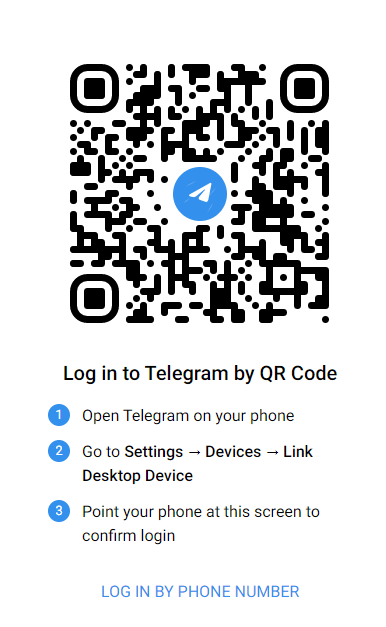
4. Click on the menu icon (three vertical dots) at the top right corner of the browser.
5. Select the Cast option from the menu.
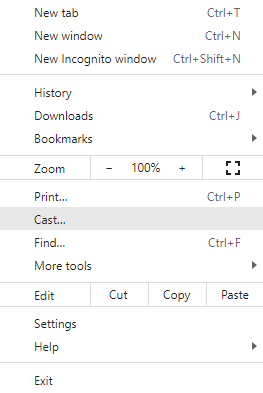
6. Wait for your Chromecast device name to appear on the screen.
7. Select the Sources tab and choose the Cast tab option.
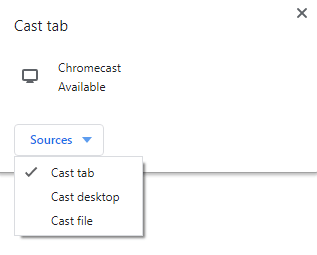
8. After mirroring your browser screen, view the Telegram content that you want to watch on the Chromecast-connected TV.
How to Chromecast Telegram Using Edge Browser
1. Launch the Edge browser and go to the official website of Telegram web.
2. Log in to the website using the QR Code or phone number.
3. Click on Settings and More (three-dotted icon) at the top right.
4. Expand the More Tools option and click on Cast Media to device option.
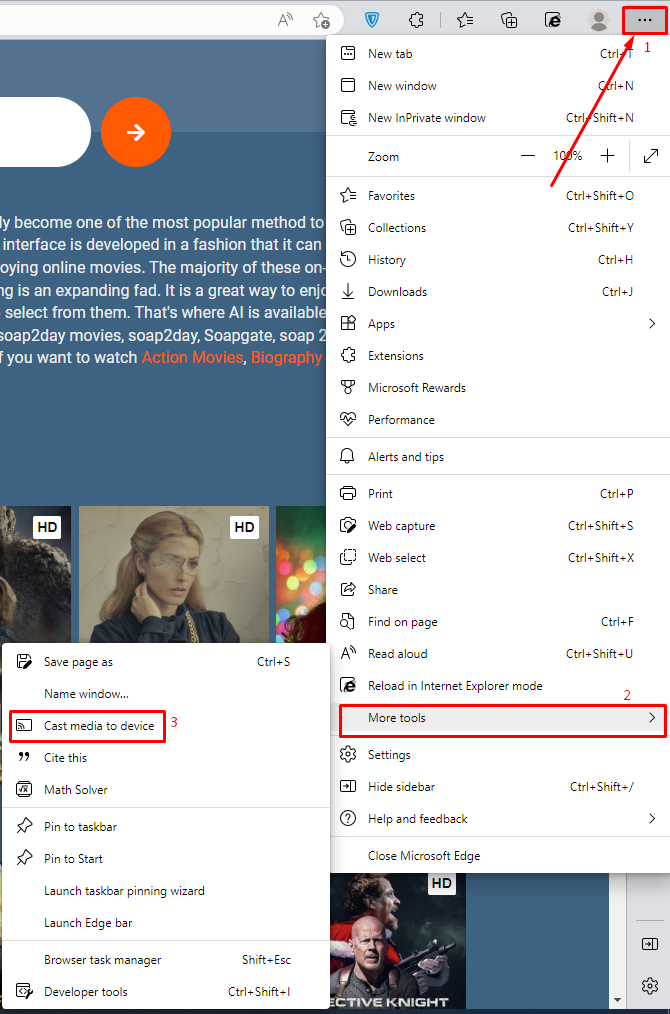
4. Select the Chromecast device and click Cast from the Sources drop-down.
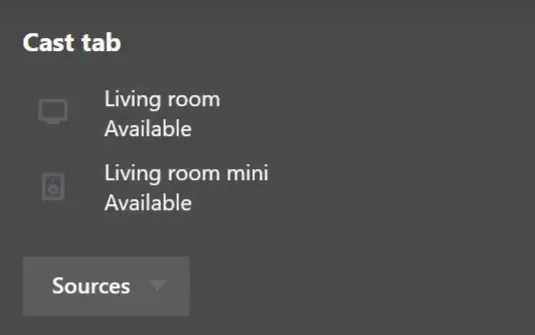
6. Once selected, the content from the Telegram website will be cast on your TV screen.
Frequently Asked Questions
Yes. Telegram is absolutely free to use without any commercials. However, you can also get Telegram premium to get features like uploading larger files, faster upload & download speed, the ability to join 1000 groups, and more.
Telegram doesn’t have in-built cast support. You can only mirror the content from your smartphone and desktop.