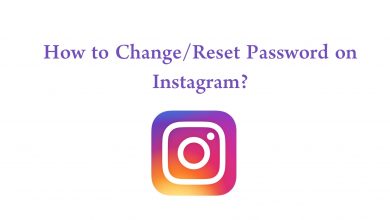Key Highlights
- Connect your Chromecast-compatible Smart TV and mobile/desktop to the same WiFi network.
- Mobile: Launch the HBO Max app on your smartphone, tap the Cast icon and choose the Chromecast device.
- Desktop: Like the mobile app, play a movie or series and click the Cast icon to mirror the content.
HBO Max is one of the most affordable streaming platforms, where users access content in various categories, such as HBO Max Originals, Classics, Dramas, and more. Though the platform has a native app for Smart TVs, you can still cast the content on it to watch. If you have a Chromecast or Chromecast-compatible Smart TV, you can mirror the HBO Max content from your smartphone or desktop and stream it seamlessly.
Contents
Does Chromecast Work With HBO Max?
Yes. HBO Max is compatible with all versions of Chromecast. You need to install the latest version of the HBO Max app on your Android or iOS device. Since HBO Max is accessible through the web version, you can also cast it to the TV via the Chrome browser.
How to Chromecast HBO Max Using Android & iPhone
[1] Connect both devices to the same WiFi network.
[2] Launch the HBO Max app and play your favorite content you want to cast on your TV.
[3] Click the Cast icon on the top right of the screen.
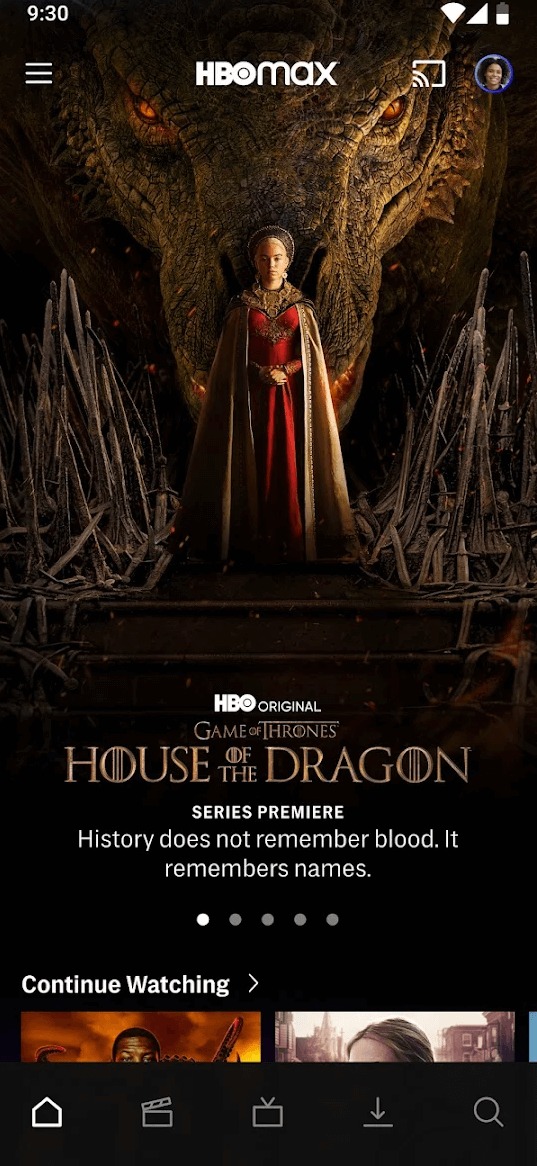
[4] Select Chromecast from the list of available devices.
[5] You can see the HBO Max logo appearing on the TV.
[6] Play the HBO content you want and watch it on the TV screen.
Why is Chromecast Not Showing Up on HBO Max App?
Sometimes, the Cast icon may be unavailable on the HBO Max app, especially on the iOS version. Under these circumstances, you must tweak the Settings of the HBO Max app on your iPhone to enable the Cast icon.
[1] Navigate to Settings on your iPhone.
[2] Tap HBO Max in the list of apps.
[3] Enable Bluetooth and Local Network.
[4] Launch the HBO Max app to check if the Cast icon is shown now.
Note: It may take a few minutes for the Cast icon to appear.
How to Chromecast HBO Max Using Desktop
Like the previous method, connect your Chromecast and PC to the same WiFi network.
[1] Open the default browser on your desktop and visit the official site of HBO Max.
[2] Click Sign in on the top-right and enter your account credentials.
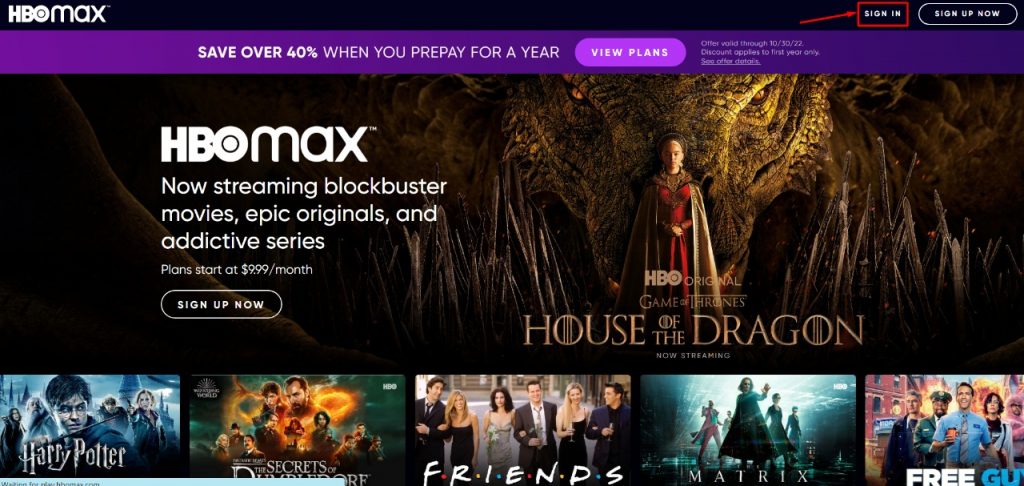
[3] Play the content you like to mirror the content.
[4] Next, click the Cast icon in the media player.
[5] Click the desired device from the list of nearby devices.
[6] Once connected, the content will start streaming on the TV.
Alternative Method to Chromecast HBO Max
[1] Launch the Chrome browser on your PC, visit the HBO max website (www.hbomax.com), and log in to your account.
[2] You will see the HBO max home page. On the top right corner, click the three-dotted menu icon.
[3] In the list, click the Cast option.
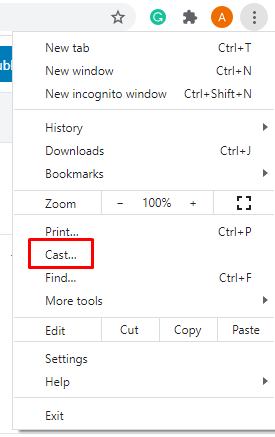
[4] The screen will show you the list of nearby devices. Click the Source option and select the Cast tab from the drop-down.
[5] Choose your Chromecast device.
[6] Now, the HBO Max page will appear on your TV screen. Select the video from the service, and it will play on your TV immediately.
How to Fix HBO Max Not Working With Chromecast
When you have issues casting HBO Max, you must try certain troubleshooting solutions.
- Connecting both devices to the same network is essential for the HBO Max app to detect the Chromecast.
- Restart your Chromecast and smartphone.
- Update the HBO Max app on your smartphone.
- Update Chromecast firmware to the latest version.
- Reset the Chromecast and then cast the media content.
Frequently Asked Questions
Yes. You can install HBO Max on Google TV by navigating to the Play Store. Like Chromecast, you can also cast HBO content to Google TV from your smartphone.
While watching a movie or TV show on the HBO Max app, tap the CC menu to bring the subtitles.