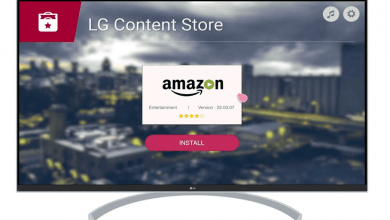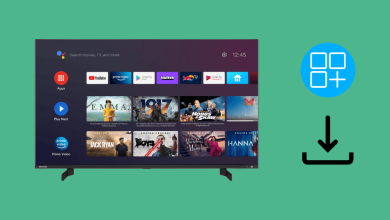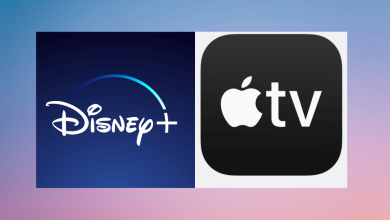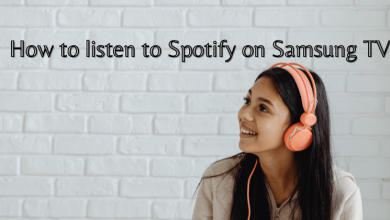Key Highlights
- GOM Player doesn’t have cast support.
- You can screen mirror GOM Player from Android, iOS, Windows, and Mac.
When you have decided to stream movies offline on your TV from local storage, you can Chromecast GOM Player from your Smartphone and PC. GOM Player is regarded as the popular alternative for the VLC media player to play local media files. It is compatible with various platforms like Windows, Mac, Android, iPhone, and iPad. GOM Player supports integrating with cloud storage like Google Drive, Dropbox, and OneDrive. Despite having so many advantages, it is not compatible with Chromecast.

Contents
How to Chromecast GOM Player to TV
The GOM Player doesn’t have inbuilt cast support. You can screen mirror the media Player from Android, iPhone, Windows, and Mac PC. You have to follow the below steps before proceeding.
- Connect your Chromecast to the TV and go through the setup process (if you’re using the device for the first time).
- Ensure that your casting device (Android/ iPhone/ Windows/ Mac) and Chromecast are connected to the same Wi-Fi network.
Chromecast GOM Player using iPhone
[1] First and foremost, download and install the GOM player from the App Store.
[2] On the other hand, install the Streamer for Chromecast TVs app from App Store.
[3] Launch the Streamer for Chromecast app and select your Chromecast device from the list.
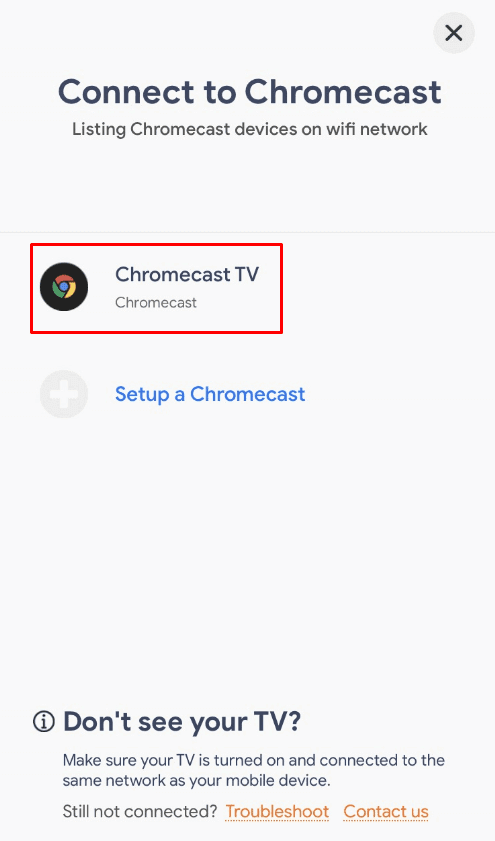
[4] Click Connect to proceed further.
[5] Choose the Screen Mirror option.
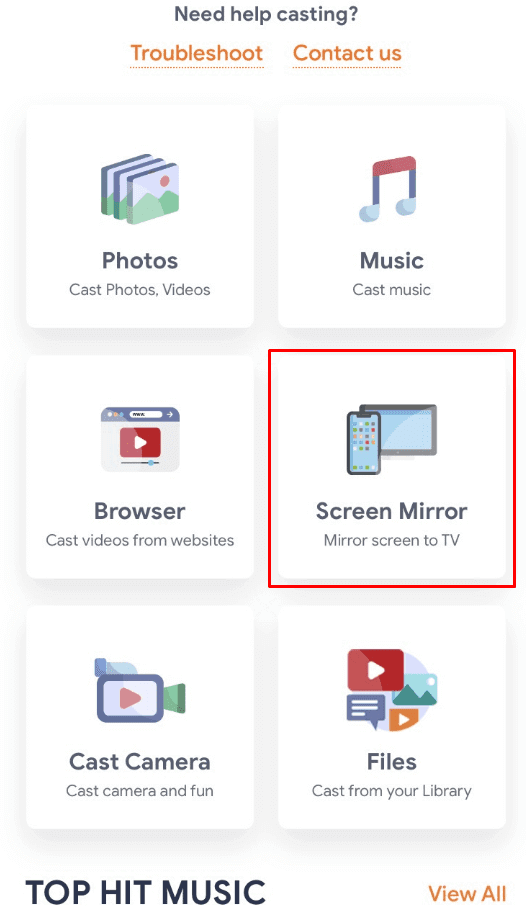
[6] Furthermore, select the Start mirroring icon.
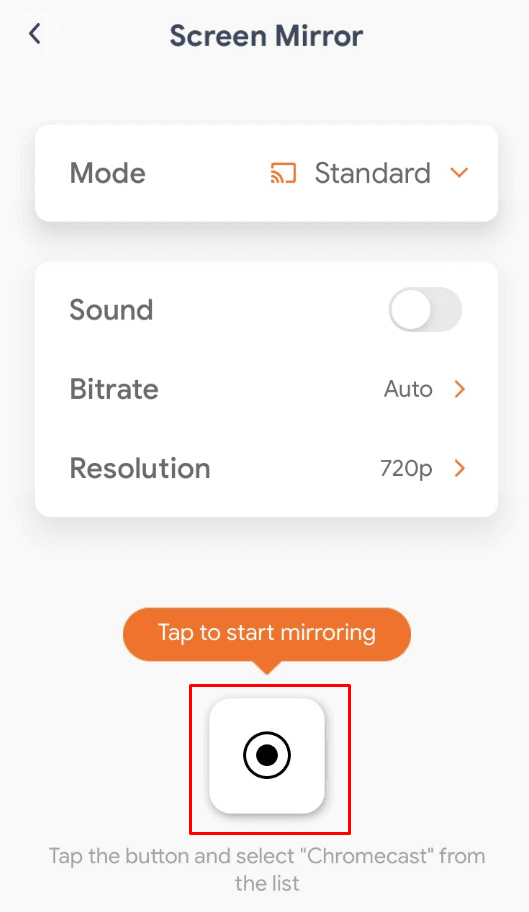
[7] Select the Start Broadcast option from the warning message.
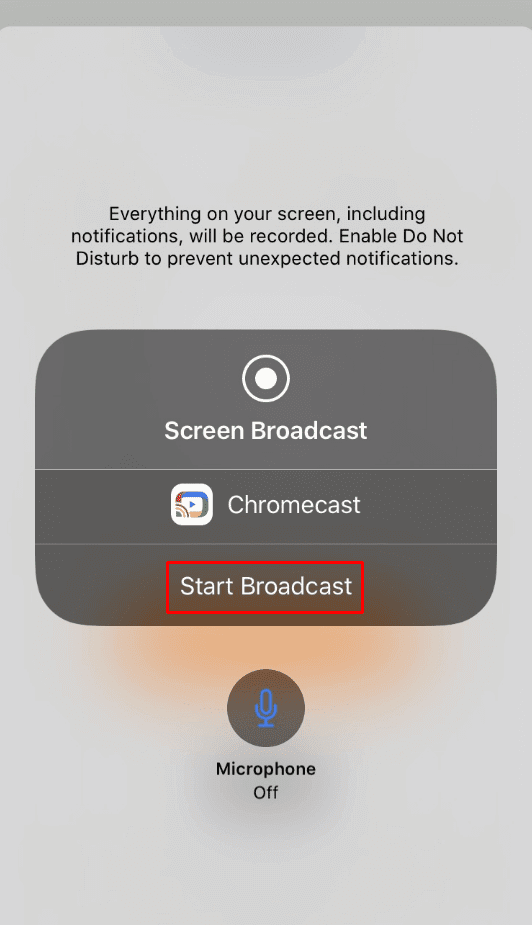
[8] Open the GOM player from the apps and play a video. The video will successfully play on the Chromecast-connected device.
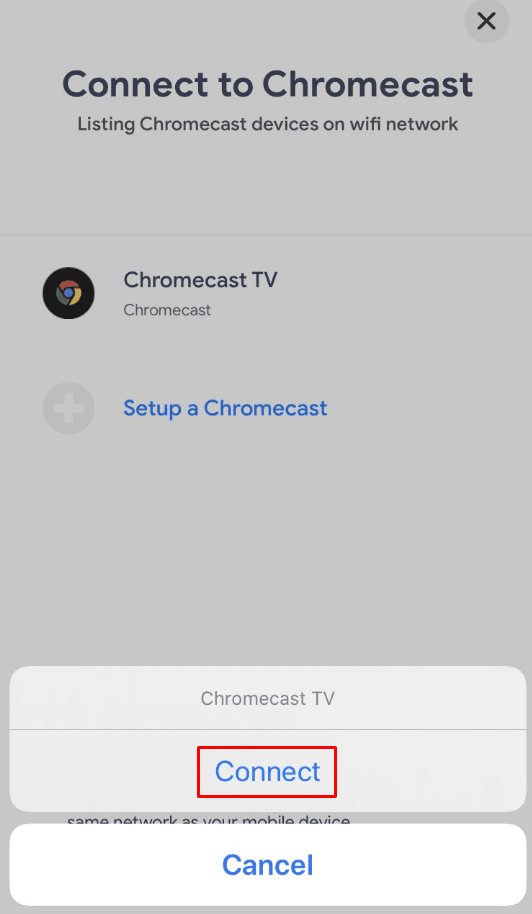
Chromecast GOM Player from Android
[1] Download and install GOM Player from the Play Store.
[2] Go to Settings on your device and navigate to find the Cast menu under the connection settings.
[3] Choose the Screen Cast menu to view all the nearby devices.
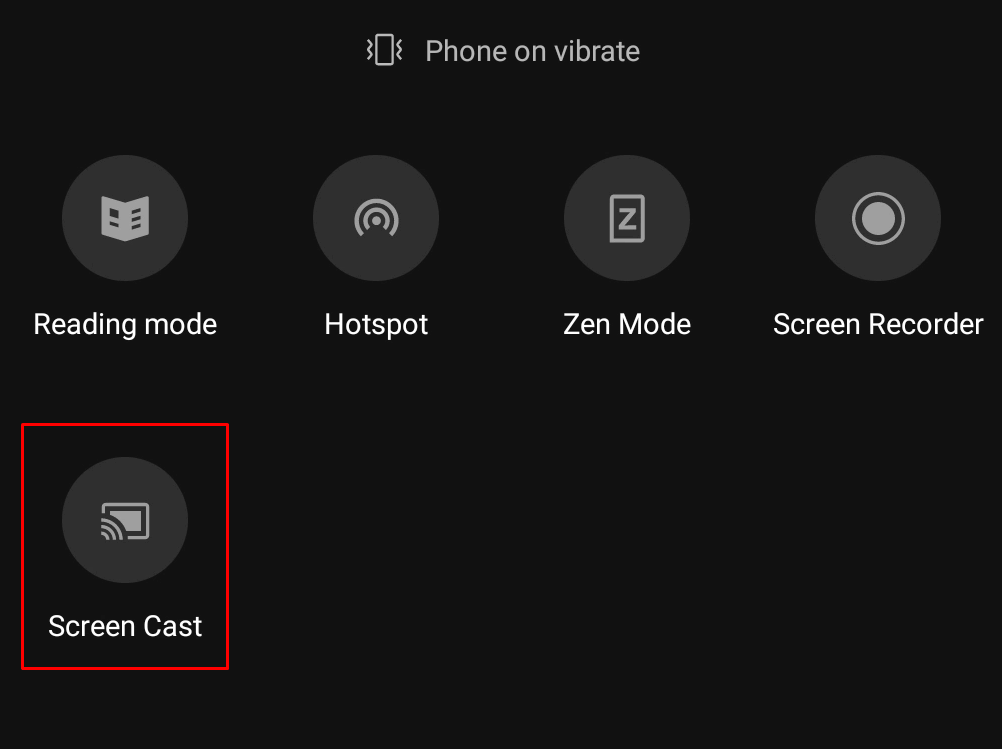
[4] Select your Chromecast device from the list to connect.
[5] Allow permission to cast your screen.
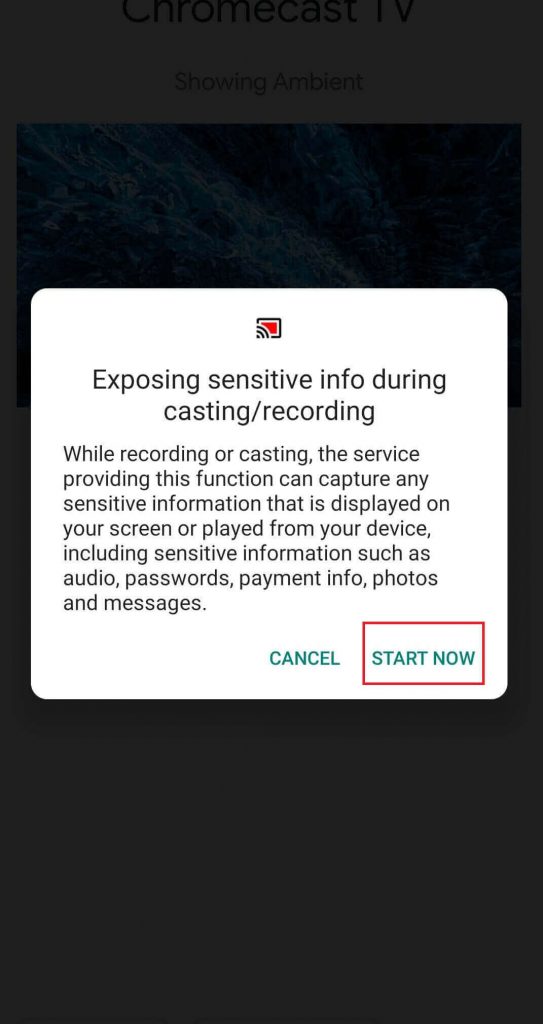
[6] Now, open the GOM player and play the local video you want. It will be cast on the TV screen.
How to Chromecast GOM Player using Windows/ Mac
[1] Download and install the GOM player on your Mac or Windows PC from the official website.
[2] Launch the Chrome browser and right-click anywhere on the screen.
[3] Choose the Cast option and wait for Chrome to detect your Chromecast.
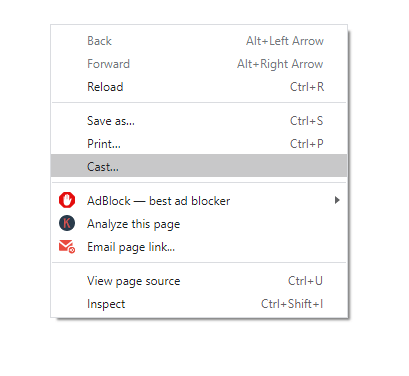
[4] Select the drop-down next to Sources and select the Cast Desktop menu.
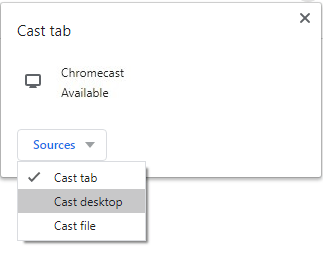
[5] Select your Chromecast device to mirror the desktop screen.
[6] Minimize the Chrome browser and launch the GOM player to play the video you want.
GOM Player supports all kinds of video formats for streaming on your TV. You can stream the videos in 4K UHD streaming quality. Regardless of the casting unavailability, GOM Player is an effective way to play your local media files on the TV screen.
FAQ
The best video players to Chromecast on your TV are VLC, Windows Media Player, GOM Player, MX Player, KM Player, and more.
When you face issues like Chromecast is not working or Chromecast is not playing video, you have to restart the Chromecast device. Also, you have to verify and update the Chromecast device to the latest firmware.