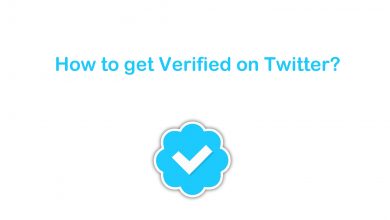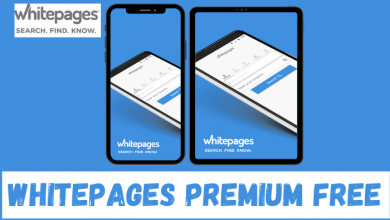Funimation is a streaming app for watching Anime content, especially Japanese Anime. It is a subscription-based streaming service and has ad-free content for binge-watching. It has subtitles for all the content within two weeks of broadcast. Funimation also supports the downloading feature to stream Anime content offline. You will have a great streaming experience when you watch Anime on the big screen instead of streaming it on smartphones. If you have a Smart TV, you can simply download the app and watch the contents. But what to do when you have non-smart TV? One of the best ways to watch Funimation on TV is by using casting the content from your mobile via Chromecast.

Contents
Funimation Subscription
Funimation has three subscription plans, and each differs with many features. It has two weeks of free trial for all the plans.
| Subscription Plan | Monthly Cost | Annual Cost | Simultaneous Streams |
| Premium | $5.99 | $59.99 | 2 devices |
| Premium Plus | $7.99 | $79.99 | 5 devices |
| Premium Plus Ultra | – | $99.99 | 5 devices |
Click here to sign up for Funimation.
How to Chromecast Funimation using Smartphone
The Funimation app has an inbuilt Cast option to cast the content via Chromecast. All you have to do is connect your smartphone and Chromecast to the same WiFi network.
#1 Download the Funimation app from Google Play Store (Android) or App Store (iPhone).
#2 Launch the Funimation app on your phone and select Login. Enter the login details.
#3 Select the Cast icon at the top right corner.
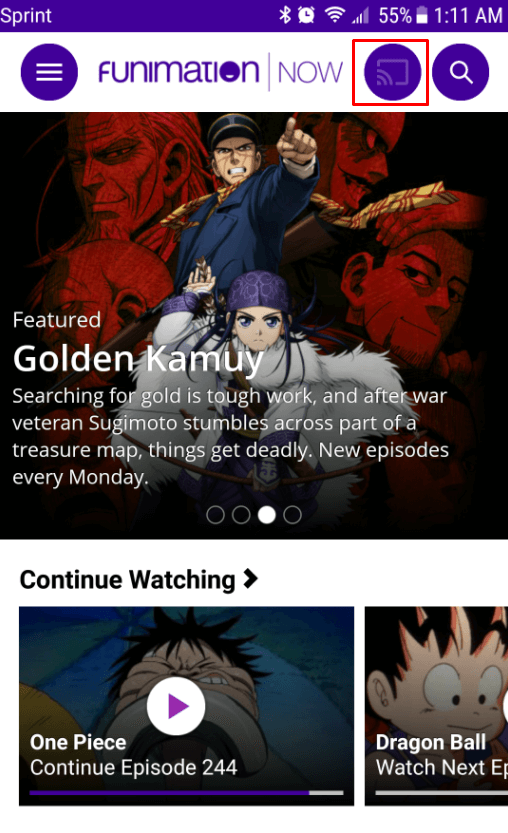
#4 Choose the Chromecast device from the available devices.
#5 Select the title to stream, and it will play on the TV screen.
#6 After streaming, click the same Cast icon and select Stop Casting to end the process.
How to Chromecast Funimation Using PC
Apart from the app, you can Funimation contents via its web version. Like the above method, connect both the devices to the same network and then download the Google Chrome browser.
#1 Open Google Chrome on your PC.
#2 Go to the Funimation official site and log in to your account.
#3 Click the three-dot menu icon and select the Cast option. It will display nearby devices.
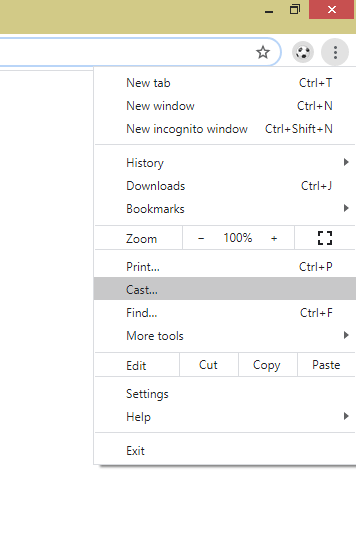
#4 Choose your Chromecast device.
#5 Select the content that you want to watch and play it on the browser. The same contest will also be cast on the TV screen automatically.
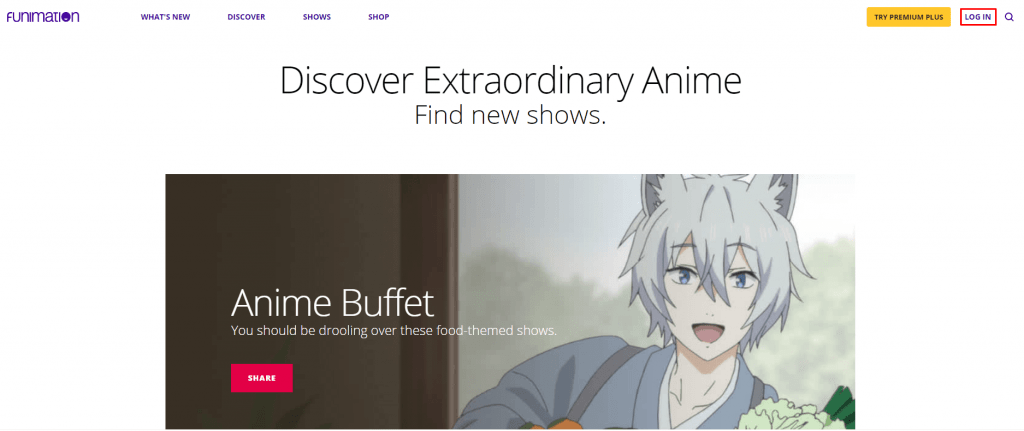
Funimation Chromecast Not Working
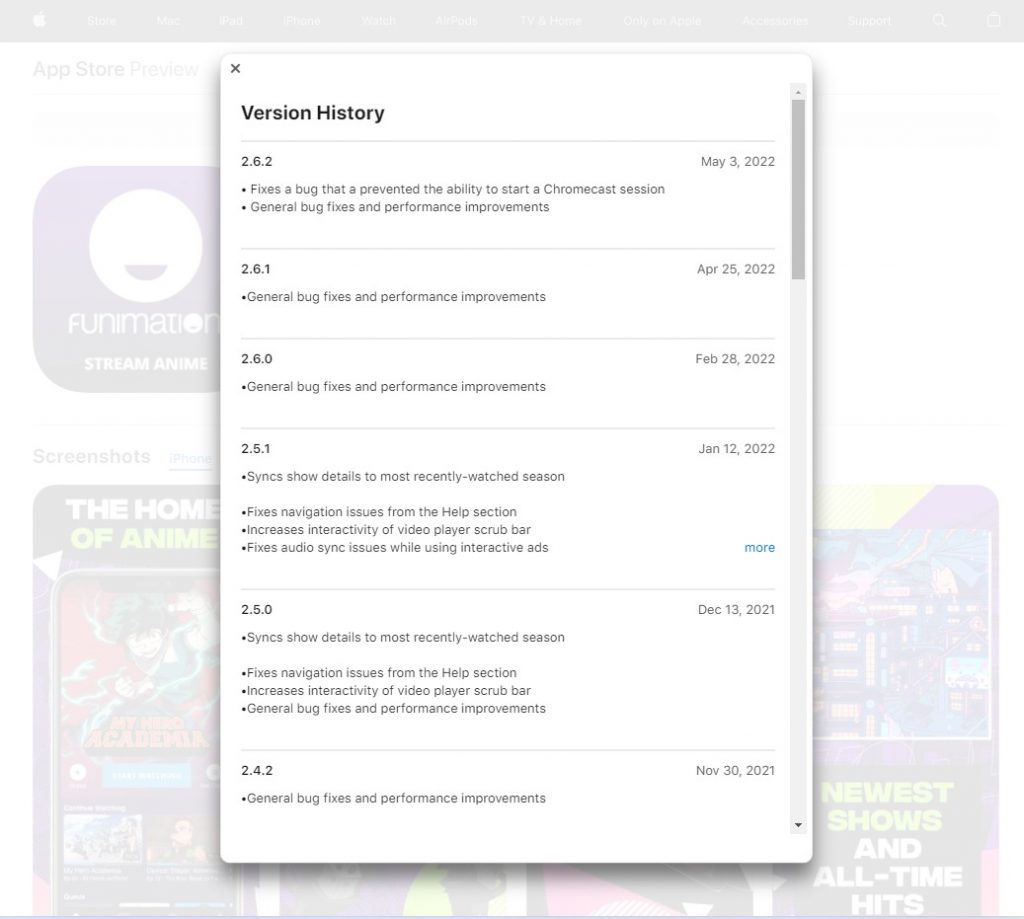
In the Funimation app for iPhone and iPad, a lot of users are complaining about the cast issues. For some users, they can’t cast the subtitles from the Funimation app and have performance issues while casting. If you have any such issues or the Funimation app is not working on Chromecast, update the Funimation app from the App Store. In Funimation 2.6.1, there are some issues. With the new update (Funimation 2.6.2), you won’t get any issues.
Funimation is an excellent app for Anime lovers since it has 13,000 hours of Anime content. With the help of Chromecast, watch all those contents easily on your TV. Offline streaming and early access to Funimation shop sales are accessible only on Premium Plus and Premium Plus Ultra plans.
FAQs
Yes, Funimation will work on Chromecast without any issues.
Yes, in the Play Store, you can install the Funimation app on your Google TV.