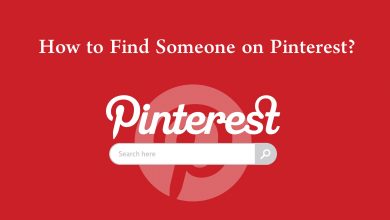Food Network is a great American food app that streams plenty of food and cooking-related content from world popular and trusted chefs. In addition, you will get 50+ live classes and on-demand cooking videos, how-to-make, and so on. You can also add your favorite recipes to your wishlist and watch them later. Food Network is free, but a few episodes require a subscription with participating TV providers. The app is available for Android, iOS, Fire TV, Apple TV, Fire Tablet, and more. In the following article, we show how to Chromecast Food Network to your TV.
Subscription Plans: $6.99/month and $59.99/year
How to Chromecast Food Network
There are two ways to Chromecast Food Network to the TV.
- Using Smartphone
- Using PC
Chromecast using Smartphone
[1] Ensure that the Google Chromecast and the smartphone are connected to the same Wi-Fi network.
[2] Install Food Network from the Google Play Store, App Store on the Android Phone, iPhone respectively.
[3] Launch the Food Network and sign in with your account details.
[4] Click the Cast icon at the top of the screen.
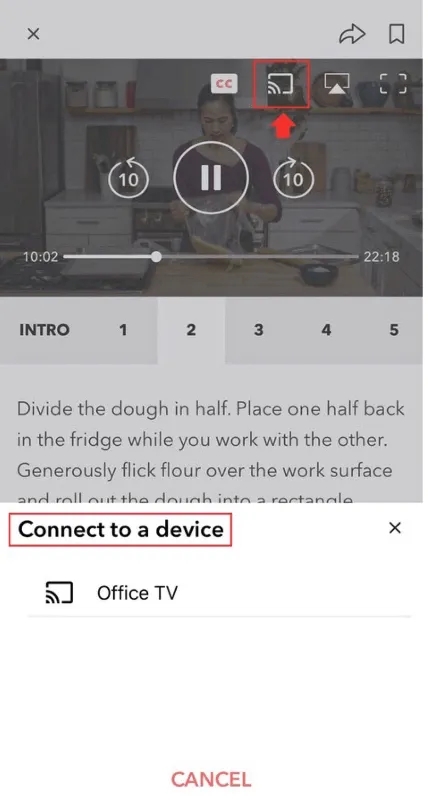
[5] The device will now search for nearby devices.
[6] Choose the Chromecast device to connect and select the content on the app to play on the Chromecast-connected TV.
[7] To disconnect, tap the Cast icon and hit the Stop Casting option.
Chromecast using PC/ Laptop
[1] Connect the PC/laptop and the Chromecast device to the same Wi-Fi connection.
[2] Open the Chrome browser on your PC.
[3] Visit the Food Network website and sign in to your account.
[4] Tap the three vertical dot icons in the browser (top right corner) and select the Cast option.
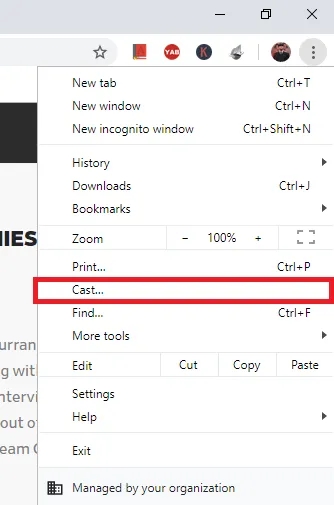
[5] Choose your Google Chromecast from the available devices and connect to it.
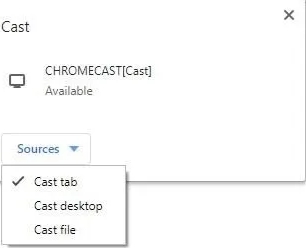
[6] Choose the content that you want to play and view it on your TV screen.
FYI! Amazon Fire TV and Fire Tablet users can sign up for the one-year free trial offer by downloading the Food Network Kitchen app on their Fire TV and Fire Tablet devices.
These are the two methods to enjoy watching Food Network on the big screens via the Chromecast device. If you face any other issues, then feel free to share them in the below comment section. Follow our Facebook and Twitter pages to read our tutorials instantly.