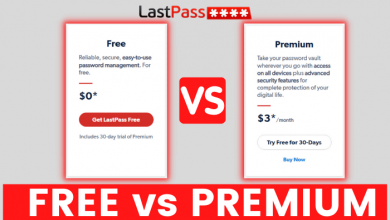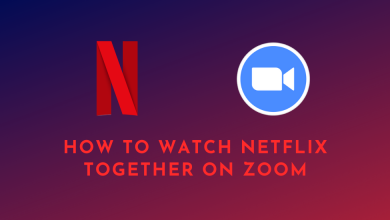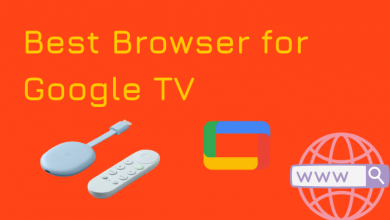Key Highlights
- Android & iPhone: Discovery Plus app → Cast icon → Chromecast device → Play the content.
- Desktop: Discovery Plus website → Three-dotted icon → Cast menu → Chromecast device → Play the title.
Discovery Plus has many programs from your favorite networks, including HGTV, Food Network, TLC, Discovery, Animal Planet, History, Lifetime, the Travel Channel, OWN, and many more. If you have smartphones, you can install and use the Discover Plus app from the Google Play Store or Apple App Store. Apart from that, the Discovery Plus app also has the ability to cast the content to Chromecast.
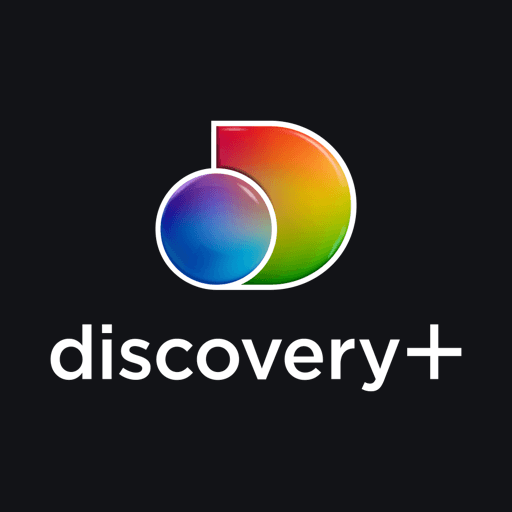
Depending on the country you’re residing in, the media library inside the Discovery+ app will vary. At the same time, the cost of the premium packages also varies.
Contents
How to Chromecast Discovery Plus
Discovery Plus has built-in support for Chromecast. So there is no need to install any third-party application on your devices. Just connect your Chromecast 3rd Gen and the casting device to the same network for casting.
Chromecast Discovery Plus from Android & iPhone
Step1 – Plugin Chromecast into the HDMI port of your TV.
Step2 – Install the Discovery Plus app on your Android device or iPhone.
Step3 – Launch the app and sign in with Discovery Plus credentials.
Step4 – On the home screen, click the Cast icon at the top right corner.
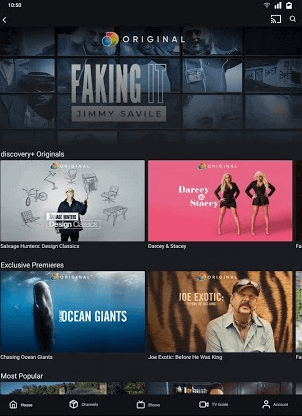
Step5 – Select your Chromecast from the list of available devices.
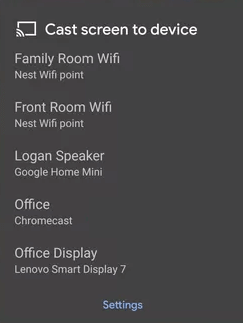
Step6 – Once the cast icon turns blue, you are ready to cast.
Step7 – Now, play any video and watch it on your Chromecast-connected TV.
Chromecast Discovery Plus from PC
Step1 – Visit discoveryplus.com using the Chrome browser on your Windows or Mac computer.
Step2 – Click the ‘Sign in‘ option and log in with the Discovery Plus subscribed account.
Step3 – Click on the three-dotted icon on the top right corner of the browser and choose the ‘Cast‘ option.
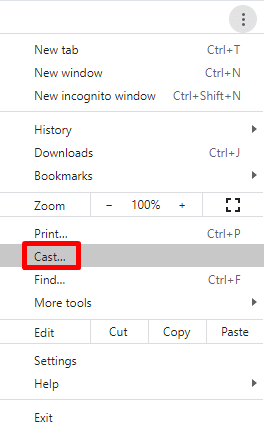
Step4 – Select your Chromecast device from the cast tab.
Step5 – Play a video and watch it on your Chromecast-connected device.
Troubleshooting Discovery Plus Not Working on Chromecast
If you had issues with casting Discovery Plus, fix the issue immediately by following certain troubleshooting solutions on your device.
#1. First, ensure that your Chromecast and the casting device are connected to the same network. Otherwise, the Discovery+ app will find it to detect your Chromecast.
#2. Restart your Chromecast, and then try to cast the Discovery+ Media.
#3. Clear the cached files of the Discovery+ app on your smartphone and then try to cast it. If you’re using the browser version, clear the browser cache.
#4. Update the Discovery Plus app on your Android and iPhone. While using the desktop version, update the Chrome browser.
#5. If the issue is not fixed, check whether Chromecast has received any firmware update. If it has any updates, install it immediately.
Frequently Asked Questions
Yes. Discovery+ is available as a standalone application on the Play Store of Google TV devices.
Discovery Plus requires a strong internet connection to play the media. If you have a slow internet connection, you will find buffering issues while streaming.