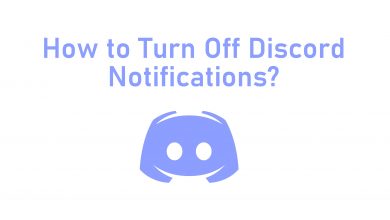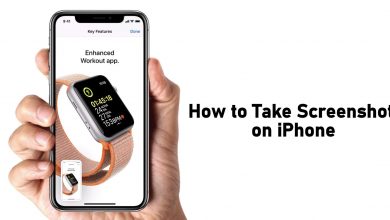Deezer is a premium music streaming service that allows you to access over 73 million tracks, playlists, and podcasts from all parts of the world. Apart from that, you can also listen to the radio channels like BBC Radio, CNN, Fox News and much more. Subscribe with Premium plans and get the ability to listen to music at high quality without any ads and download it to listen offline. Deezer app is available on Android, web, iOS, Windows, macOS, etc. As it was one of the compatible Chromecast apps, you can directly cast music from the Deezer app to Chromecast-connected TV. Let us discuss how to Chromecast Deezer in this post.
Subscription Plans:
- Student Plan – $4.99/month (you need a student id to get this plan)
- Premium Plan – $9.99/month
- Family Plan – $14.99/month
Contents
How to Chromecast Deezer
The Deezer music content can be cast to your TV in three different ways.
- Casting Deezer app from Android/iPhone
- Casting Deezer using Chrome browser on PC
- Casting Deezer app from Windows
Prerequisite:
- Turn on your TV and then connect the Chromecast device to the TVs HDMI port.
- Make sure to connect your Chromecast and casting device to the same WiFi network.
Chromecast Deezer Using Smartphone
[1] Install the Deezer app on your Android or iOS smartphone.
- Android – Google Play Store
- iPhone – App Store
[2] Open the Deezer app and click the Cast icon on the top right corner of the app screen.
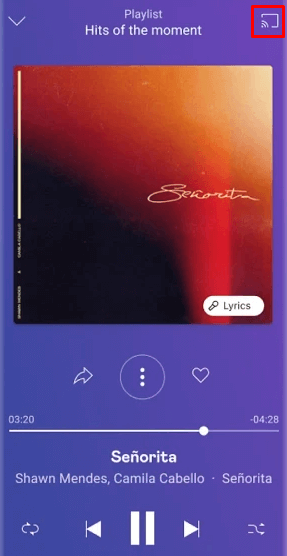
[3] Pick your Chromecast from the list of available devices.
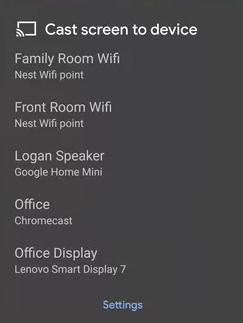
[4] Now play your favorite music and start listening to it on your TV.
[5] To disconnect, click the Cast icon again and choose the Stop Casting option.
Chromecast Deezer Using Chrome Browser
[1] Launch the Chrome browser on your desktop.
[2] Visit the Deezer website and sign in to your account.
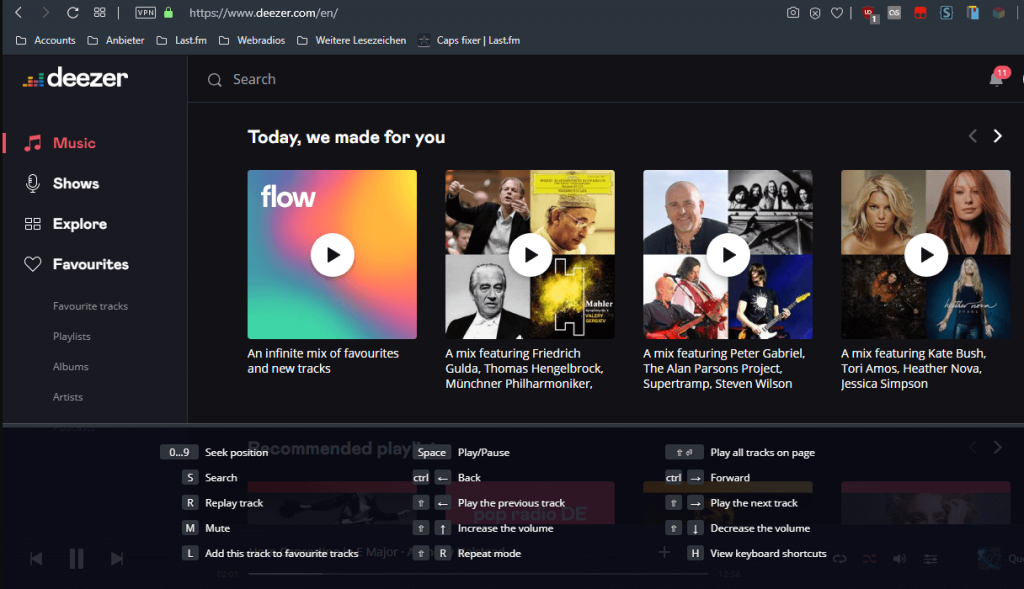
[3] Click on the Chrome menu on the top right corner and select the Cast menu.
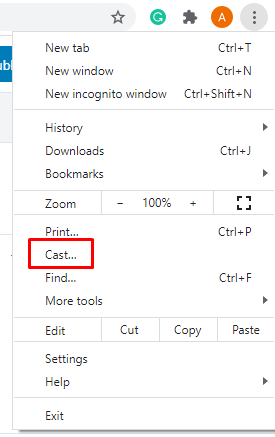
[4] Choose your Chromecast device from the available devices.
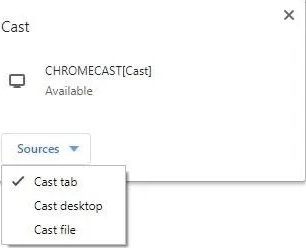
[5] Now start playing your favorite music and start listening to it to through your TV.
Chromecast Deezer using Windows App
[1] Open Microsoft Store on your Windows PC.
[2] Search for the Deezer app in your Windows Store.
[3] Tap on the Get icon to download and install the app on your PC.
[4] Launch the Deezer app on your PC.
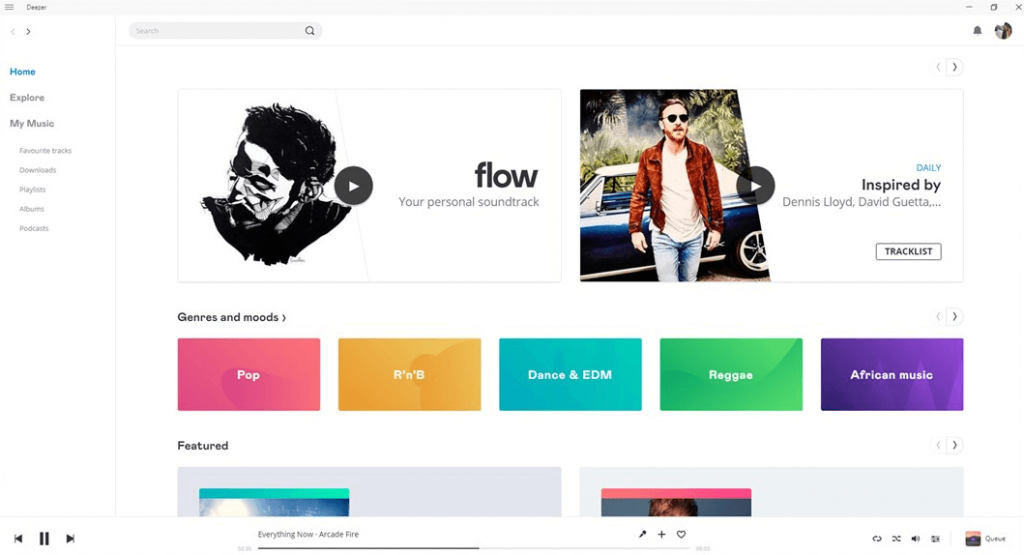
[5] Launch the Chrome browser on your device and right-click on the browser screen.
[6] Select Cast from the menu.
[7] Set the source to Cast Desktop and choose your Chromecast device from the list.
[8] Now, return back to Deezer. Play the song you want and listen to it on your Chromecast-connected device.
You can listen to all your favorite music on your or speakers by casting Deezer via Chromecast device. Before casting, ensure to update your Chromecast device for error-free listening or casting. For more queries and feedback related to this guide, use the comments section provided below. Follow our social media profiles (Facebook and Twitter) for the latest updates.