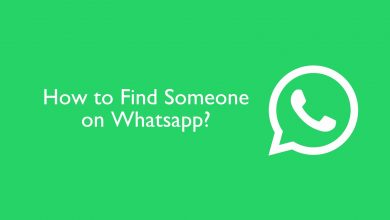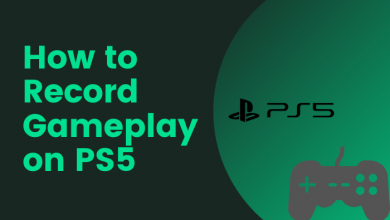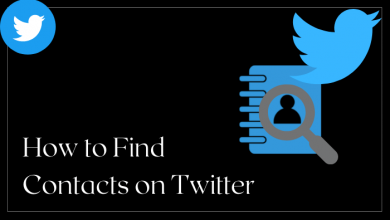BritBox is a Chromecast-compatible streaming application. With the help of that, you can cast British shows and movies from your smartphone to the TV. If you are a regular user of Windows and Mac, you can cast the web version of BritBox by using the latest version of Chrome or Edge browser.
To cast BritBox, you have to connect the Chromecast and the Casting device to the same WiFi network. At the same time, the BritBox application installed on your smartphone must run on the latest version.
Contents
How to Chromecast BritBox Using Smartphone [Android & iPhone]
[1] Initially, connect your smartphone to the WiFi network where your Chromecast was connected.
[2] Launch the BritBox app on your smartphone.
[3] From the home screen, choose a video of your choice and click the Cast icon in the top right.

[4] From the list of devices, choose your Chromecast device and pair them.
[5] Finally, your chosen content will play on your Chromecast-connected TV.
How to Chromecast BritBox on a PC
As we mentioned earlier, you can use either Chrome or Microsoft Edge to cast the web version.
Using Google Chrome
[1] Turn on your Windows or Mac PC and open the latest version of Chrome browser.
[2] Go to the BritBox website and login into your account.
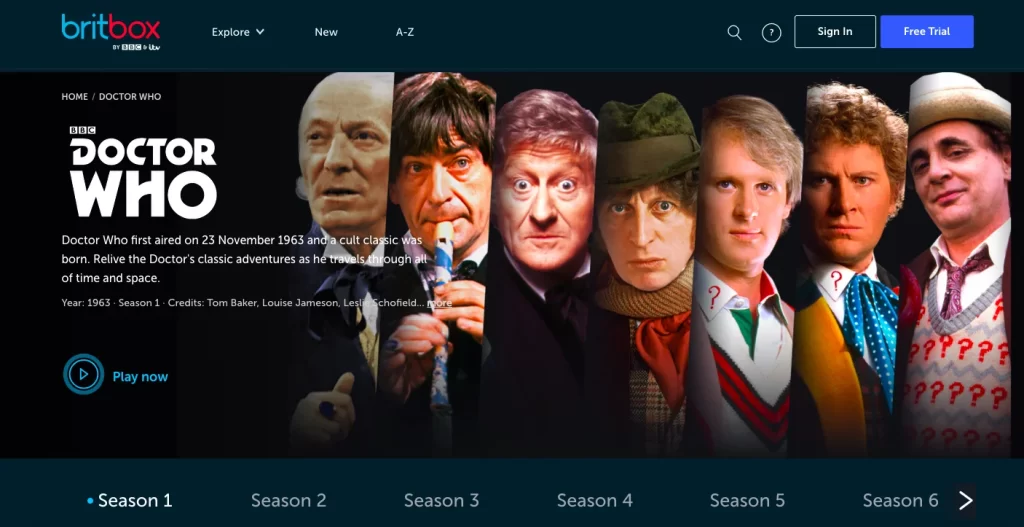
[3] Select the three-dotted menu icon on the top right corner or right-click the mouse on the screen.
[4] From the list, select the Cast option.
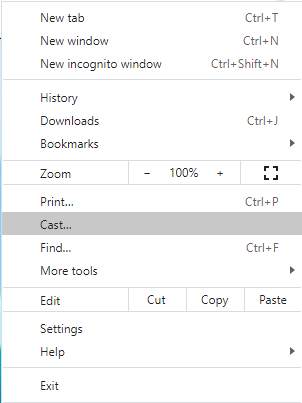
[7] The screen will display the available list of devices. Select your Chromecast device.
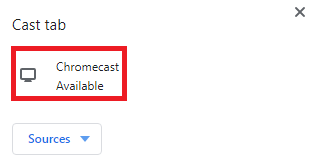
[7] Now, your PC will mirror the Chromecast-connected TV. Play the content you want and enjoy watching it on your TV screen.
Using Microsoft Edge
[1] Launch the Edge browser on your desktop.
[2] Open the BritBox website.
[3] After that, click the three-horizontal dot icon at the top right corner.
[4] From the list of options, scroll down and choose More Tools.
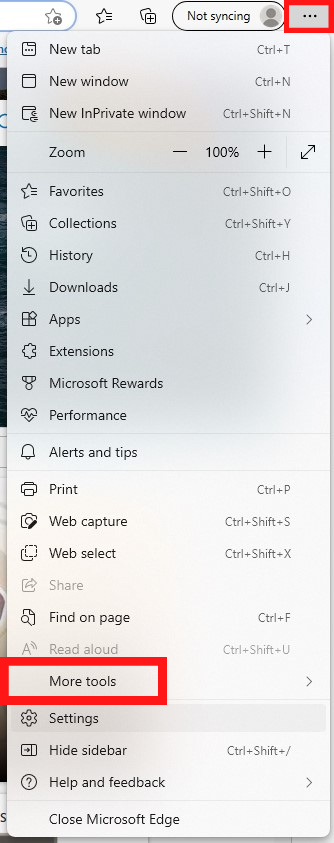
[5] Further, click Cast Media to Device and choose your Chromecast device.
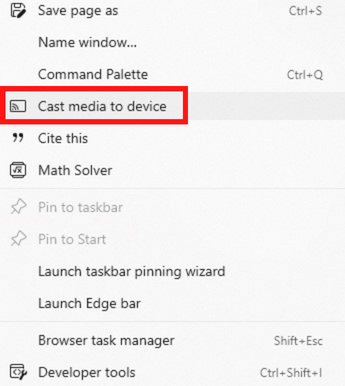
[6] After pairing, you can cast your entire screen on your smart TV.
BritBox Subscription Plans
BritBox offers both monthly and annual plans to users. After subscribing to any of its plans, you can avail of a BritBox free trial for 7 days.
| MEMBERSHIP PLAN | PRICING |
|---|---|
| Monthly | $7.99 |
| Annual | $79.99 |
How to Fix BritBox Not Working With Chromecast
There are times when Chromecast may not work properly with BirtBox, or it may display playback errors while casting with your smartphone or PC. In such cases, you can follow the below troubleshooting methods to eradicate the issue.
- Initially, check whether the Chromecast device and your casting device are connected to the same WiFi network.
- Make sure your device and Chromecast device are updated to the latest version of the app and firmware.
- If you’re casting from a web browser, make sure to update the Chrome browser.
- Clear the app cache and data for the BritBox application on your smartphone.
- Restart the Chromecast and your device by unpairing both the device and pairing them back.
- Finally, if none of the steps helps you to fix the issue, then reset the Chromecast device to its default settings.
Frequently Asked Question
No. BritBox is a subscription-based streaming service, so you can’t get Britbox for free. You can make use of the 7-day free trial on BritBox to stream content for free.