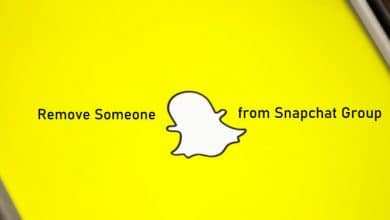Twitch is a popular live video streaming platform preferred by gamers and gaming fans worldwide. Apart from esports streaming, Twitch streams music and other creative content. The chat feature on Twitch is a useful way to interact with the communities on the platform. Also, you can show support to the streamers with the Twitch chats. When you are viewing a live stream on Twitch, you can chat with other viewers on stream. One of the advantages of Twitch is that users can chat logs at any time for various reasons.
Contents
- What is Twitch Chat
- Why Should I Check Twitch Chat Logs
- How to Check Chat Logs On Twitch
- How to Check Twitch Chat Logs as VOD
- How to Check Twitch Chat Logs As Moderator
- How to Check Twitch Chat Logs Using Search
- How to Check Twitch Chat Logs Using Third-Party Software
- Related Twitch Articles:
- Frequently Asked Questions
What is Twitch Chat
The Twitch chat is an interactive feature for fans and streamers. With Twitch chat, streamers can get to know what the viewers expect from the stream. In addition, the viewers can interact with one another while going live on Twitch. Twitch has certain rules against the use of hate speech and swearing words in the Twitch chat section.
Why Should I Check Twitch Chat Logs
The reasons for checking Twitch chat views could be one of the following.
1. If you are receiving inappropriate comments, you can report them. However, doing it while you are on stream might be hard. So, you can do it later from chat logs.
2. To ban a user who leaves comments with hate speech, threats, and aggressive comments.
3. To know the general response to your streams to improve them.
4. Also, prepare feedback for your viewers in the upcoming streams and make necessary updates for the next stream.
5. Find out your supporters and take a chance to appreciate them.
How to Check Chat Logs On Twitch
There is no direct way to check the chat logs on the Twitch website and apps. The possible ways to check the chat include using a moderation tool or a third-party app.
How to Check Twitch Chat Logs as VOD
If your live stream has come to an end, the stream becomes a video on demand in your dashboard. You can access the stream on-demand and then see the live chat on your screen. Make sure that you have enabled Twitch to save your streams as VODs.
1. Open Twitch and log in to your account.
2. From the top-right corner of the screen, select your Twitch profile picture or Channel icon.
3. Select the Creator Dashboard option.
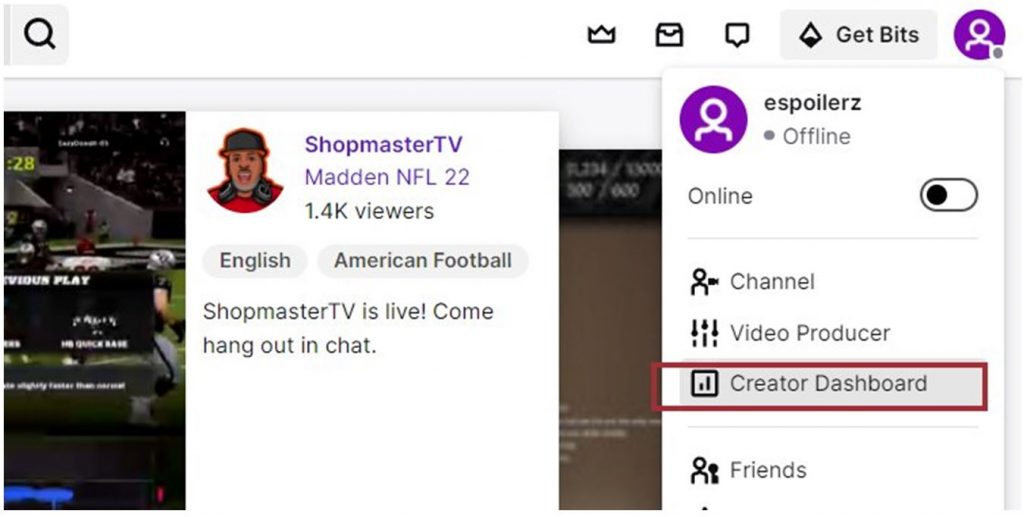
4. From the VOD Settings section, enable Store past broadcasts with a toggle.
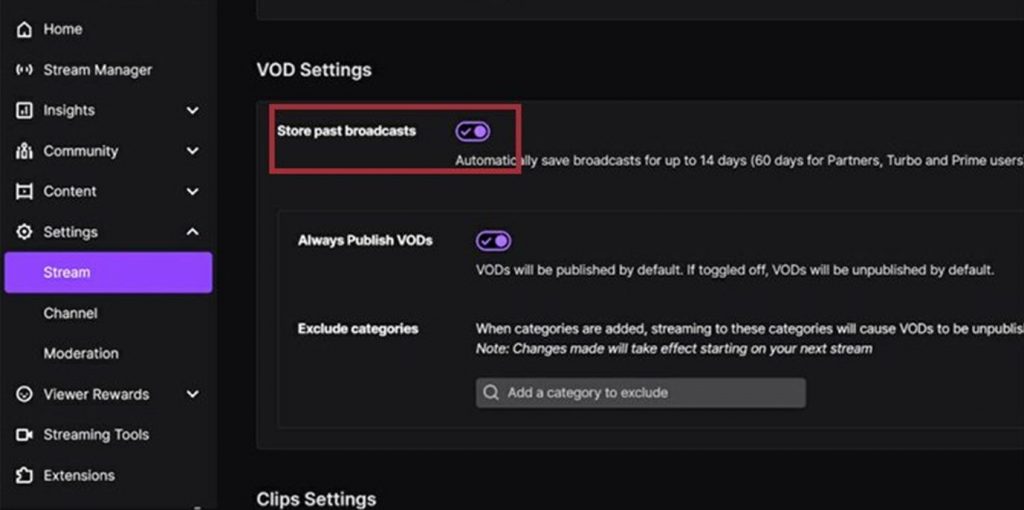
You can access it for 14 days after streaming. If you need to access it as VOD for 60 days, get a Partner, Prime, and Turbo membership. To access the VOD streams, select the Channel icon → Creator Dashboard → Content → Video Producer → access your videos.
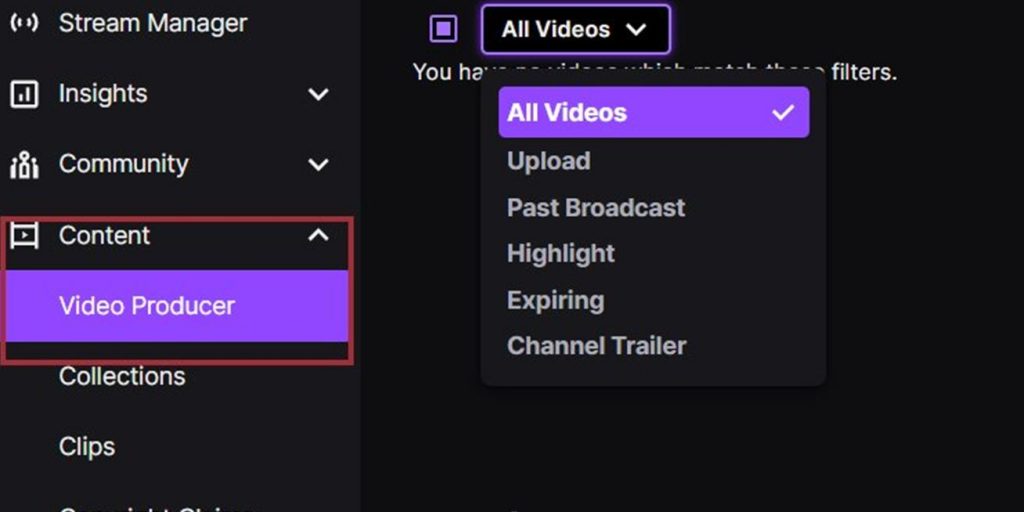
How to Check Twitch Chat Logs As Moderator
1. Start by opening Twitch and signing in to your account.
2. From the bottom right corner, select the Sword icon.
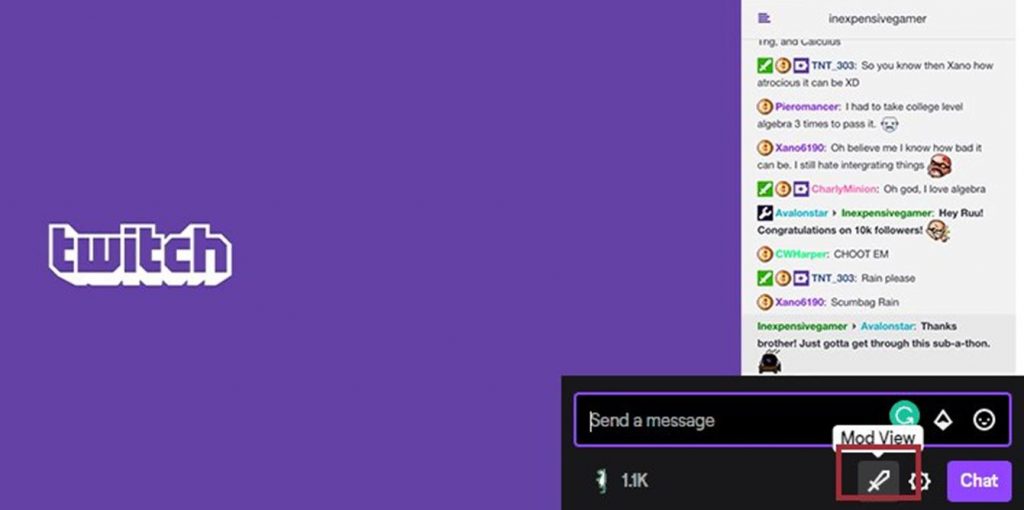
3. Now, you are in the Mod view.
4. Click on any user name or use the search function to find them.
5. With the Messages tab, you can check the past comments.
You can add a Twitch user as a moderator from Dashboard → Community → Roles Manager → Add a Role → Type the user name to be the moderator.
How to Check Twitch Chat Logs Using Search
With the search feature on Twitch, you will be checking Twitch chat logs by users. In addition, the search function is available for chat owners and moderators with access to moderation tools.
1. Start by opening Twitch and signing in to your account.
2. Once the sign-in is completed, open your channel.
3. Next, wait for the chat room to load.
4. With the search function (/user [username]), search for any user with the username.
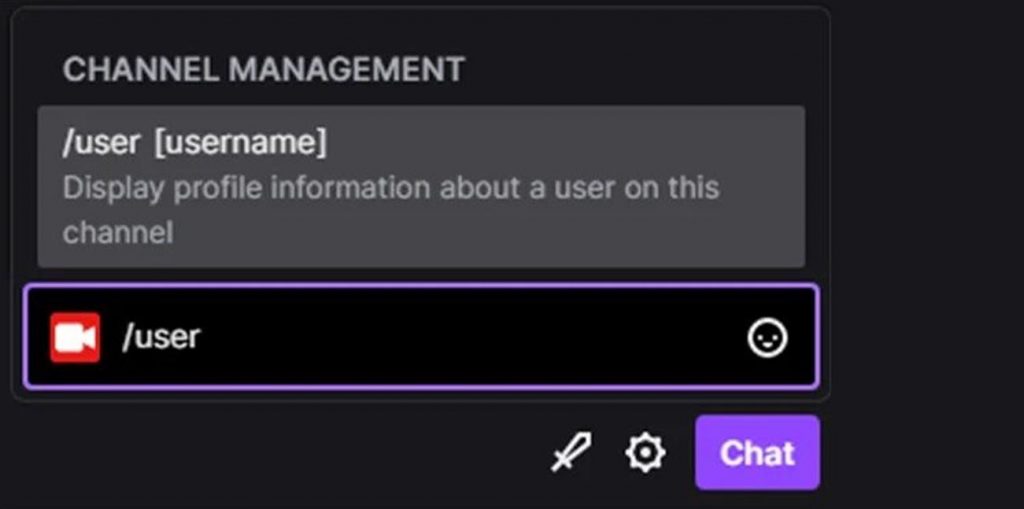
5. Enter the username and then press Enter.
Follow these instructions when your stream is online and the users are in chat.
1. To stop the chat, you can scroll through the chat up and down with your mouse.
2. Finally, find the particular user and select their username.
You can see the user card on your screen. From the profile, you can see the bans for the user and the messages they have. Click on the messages to access the Twitch chat history by the user. In addition, you can see the number of messages in your channel, date of creation, number of timeouts, number of bans, their comments, and the moderator’s comments on them.
How to Check Twitch Chat Logs Using Third-Party Software
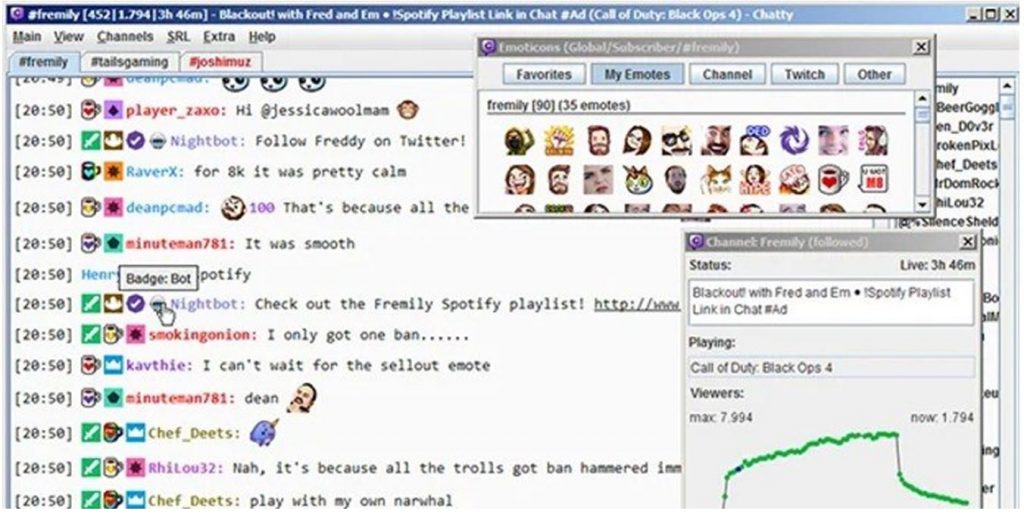
Chatty is third-party software that might come in handy while looking for a Twitch chat logs checker.
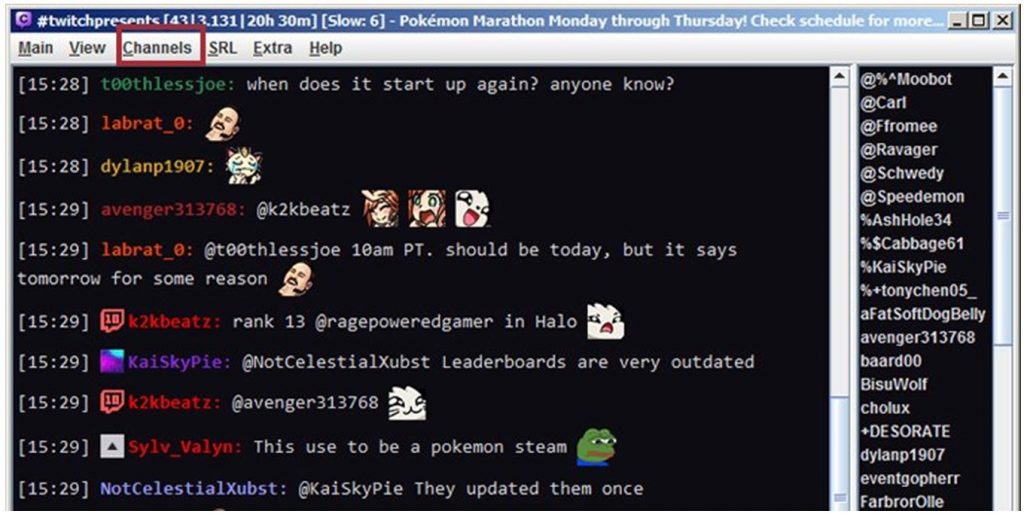
1. Install Chatty and log in with the credentials of your Twitch account.
2. You can join channels by entering the channel name in the dialog box and pressing Enter.
3. On Chatty, select the Main menu from your screen.
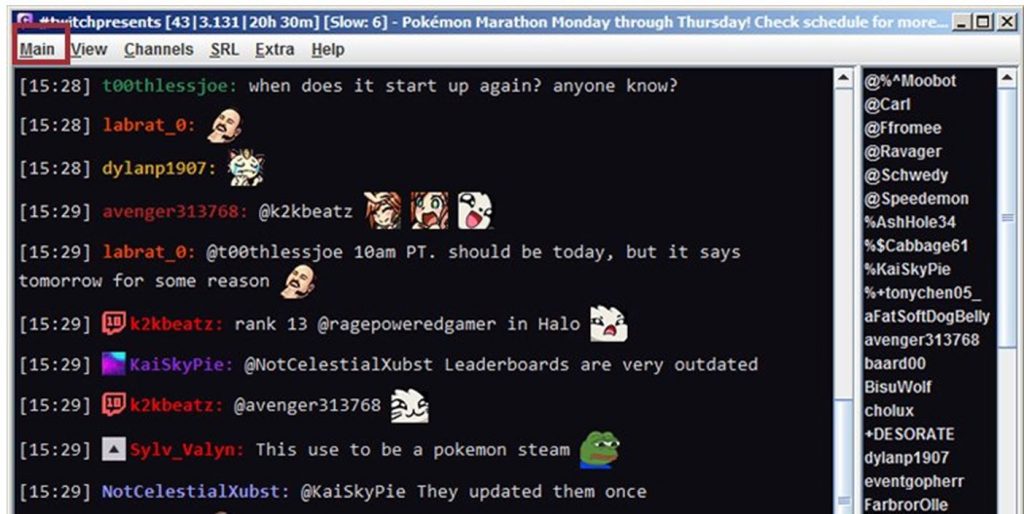
4. Select the Settings option and then choose Log to file.
5. It will save chats in separate text files.
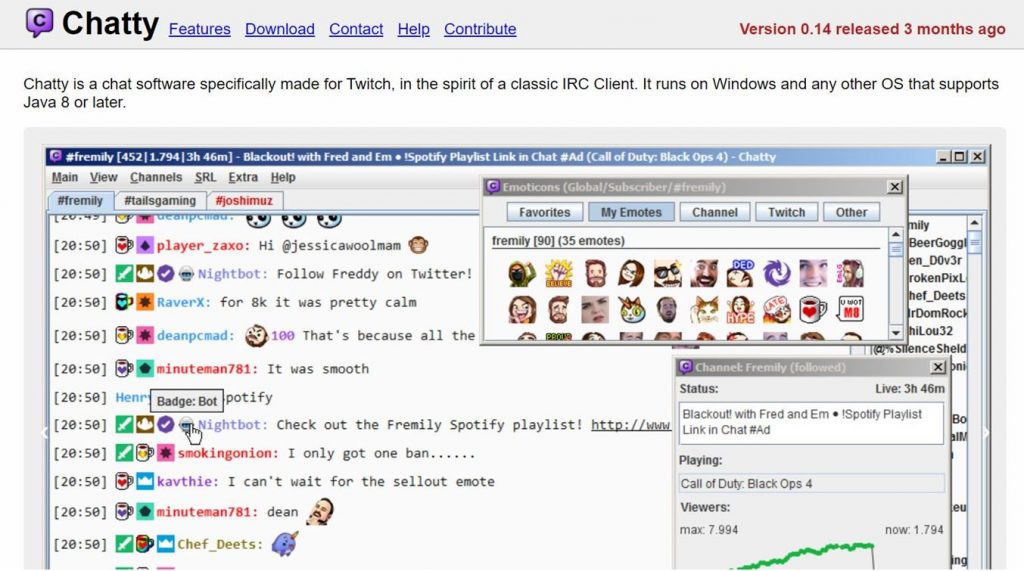
Related Twitch Articles:
- How to change Twitch username
- How to delete or disable your Twitch account
- How to save Twitch videos on your device
- Best Twitch alternatives for game streaming
Frequently Asked Questions
If you are a moderator, you can view the chat history on Twitch. You must select the Sword icon in the Twitch account. Finally, select the Messages option to view chat logs.
If Twitch chat is not working, it might be caused by internet issues, app cache, app extensions, and browser issues.