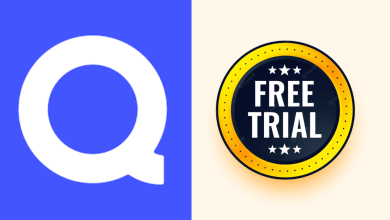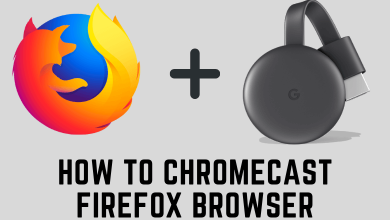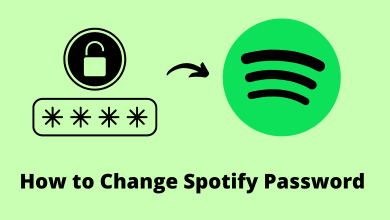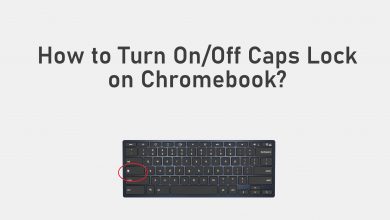Key Highlights
- Windows – You can check the laptop generation by checking the Operating System, Properties Menu, Task Manager, and Direct X.
- Linux: Go to Terminal → Enter & execute the command → Check the laptop generation
- macOS: Terminal → Execute the command → Check the laptop generation
Every gamer and work professional owns a laptop in their home for working and education purposes. Sometimes, the laptop may not perform well due to the processor. Hence, before troubleshooting the laptop, you need to check your laptop’s processor generation.
Contents
Checking Laptop Generation on Windows
You can check the laptop generation on Windows in three different ways.
- Operating System
- Properties Menu
- Task Manager
Operating System
1. Press the Windows key and enter System Information on the search bar, and open it.
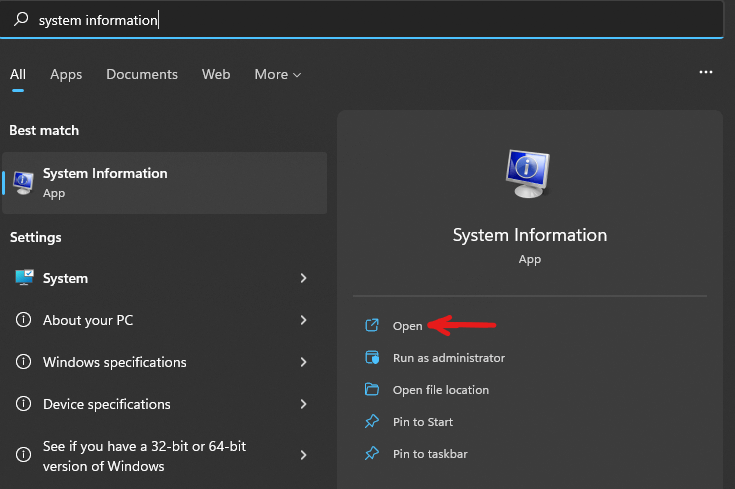
2. In the System Information window, you can find the Generation details of your laptop.

Task Manager
1. First, press the Windows key, type Task Manager, and open it. You can also open Task Manager using the keyboard shortcuts like Ctrl + Alt + Delete → Task Manager or Ctrl + Shift + Escape.
2. Next, click Performance on the top.
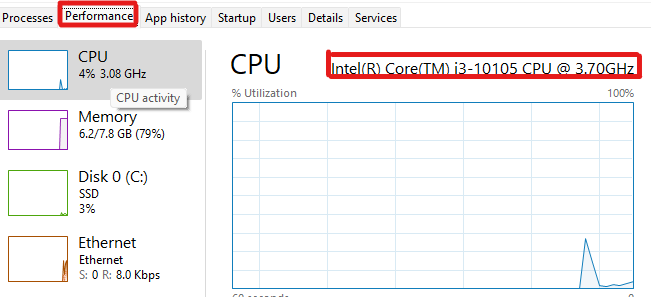
3. Finally, you can see the laptop generation on the top right above the graph.
Properties Menu
If you are a Windows 10 user, you can find the generation with just a click.
1. Right-click on My Computer or This PC and click Properties.
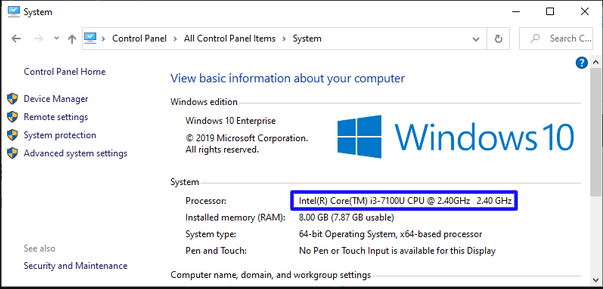
2. Finally, you can see the laptop generation under System.
Direct X
1. On your keyboard, press Windows + R to open the Run command window.
2. On the search bar, type DXDIAG and hit Enter.
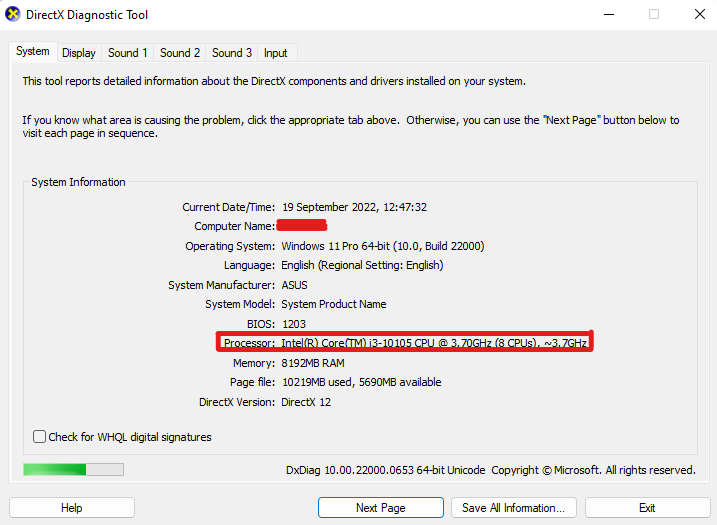
3. By doing that, the Direct X Diagnostic Tool dialogue box will open. In there, you can find the processor row and the Intel generation.
Laptop Generation on Linux OS
If you have a Linux OS on your laptop and want to know the generation details,
Launch the LINUX Terminal, type $ cat /proc/cpuinfo | grep 'model name' | uniq
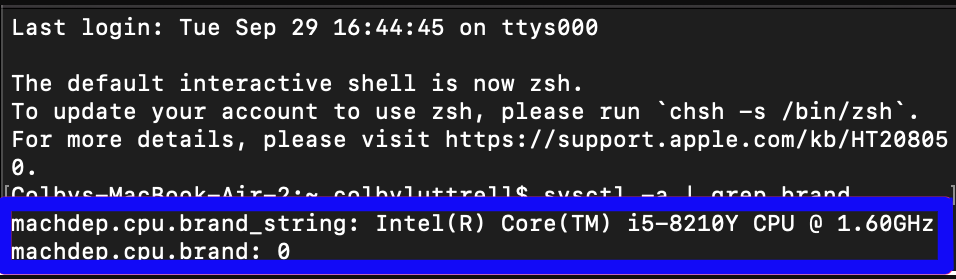
Tips! If the default terminal on your Linux OS is crashing, you can try installing the best terminals for Linux on your laptop.
This command will display the generation details on your laptop, including CPU architecture, cores, frequency, etc.
Laptop Generation on macOS
1 Open the Terminal app on your laptop.
You can install the best terminal app on your Mac to execute the command lines faster and improve performance.
2. Type sysctl -a | grep machdep.cpu.brand_string.
This will display the generation details of your laptop.
Frequently Asked Questions
Press the Windows key, search for Command Prompt and launch it. Next, type system.info/exe and press Enter. Finally, you will get the details and easily identify the age of your laptop.
First, open the Device Manager on your laptop. Then, click Display Adapters (drop-down), and it shows you the GPU of your laptop.