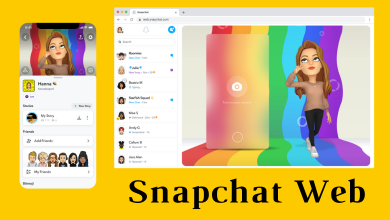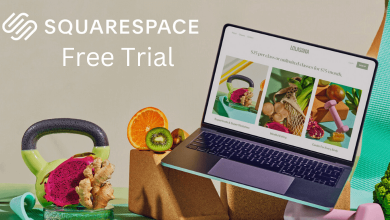Key Highlights
- Apple Watch: Press Digital Crown → Settings → General → Storage → Check storage space.
- iPhone: Open Watch app → My Watch icon → General → Storage → Check Space.
Apple Watch is one of the popular smartwatches to track your fitness and health accurately. In addition, you can use the apps like WhatsApp to communicate, listen to music & podcast, and capture & view pictures using your Apple Watch. Apple watch comes with a variant of 8 GB to 32 GB internal storage. You can check the storage space on your Apple Watch at any time to know how much space is occupied. Like smartphones, you must clear the storage on your Apple Watch to access the apps and use the gadget seamlessly without intervention.
Contents
How to Check Storage on Apple Watch
[1]. On your Apple Watch, press the Digital Crown on the right side to launch the Home screen.
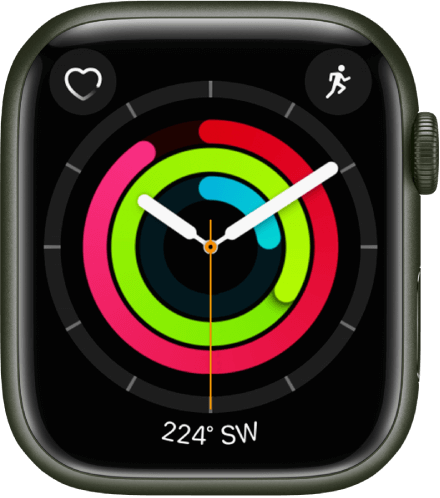
[2]. Tap on the Settings app from the home screen.
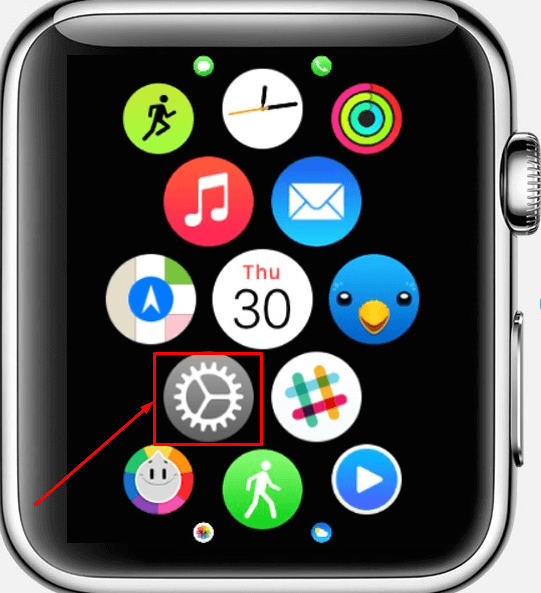
[3]. From the Settings menu, tap the General option.
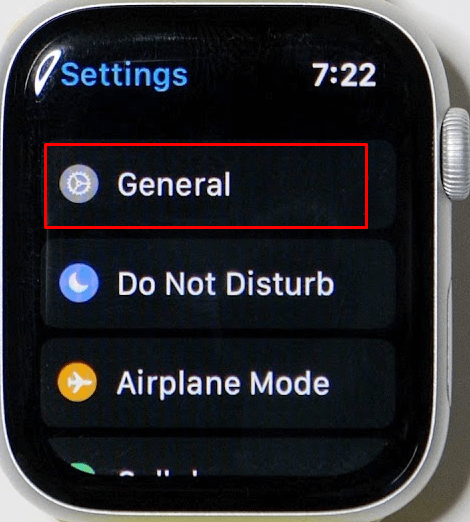
[4]. Next, scroll down and tap Storage.
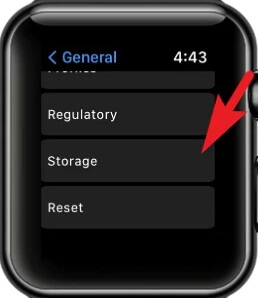
[5]. Now you can check the list of apps occupying more space on your Apple Watch.
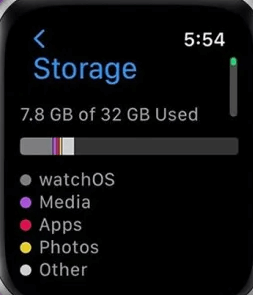
Alternate Way to Check Storage on Apple Watch
[1]. Press the Digital Crown on your Watch.
[2]. Select Settings and click on it.
[3]. Tap General under the settings menu list.
[4]. Select About on the General page.
[5]. Scroll down and check the Capacity and Available space on your Apple Watch.
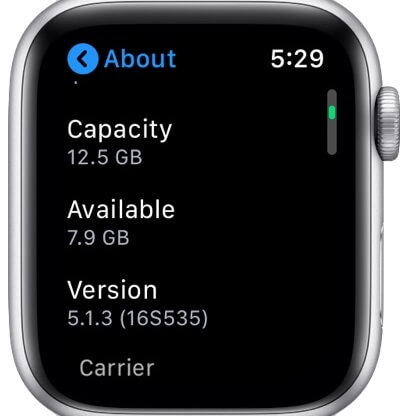
How to Check Apple Watch Storage on iPhone Using the Watch App
[1]. Unlock your iPhone, and open the Watch app.
[2]. Tap the My Watch icon at the bottom left corner of the screen.
[3]. Next, tap General.
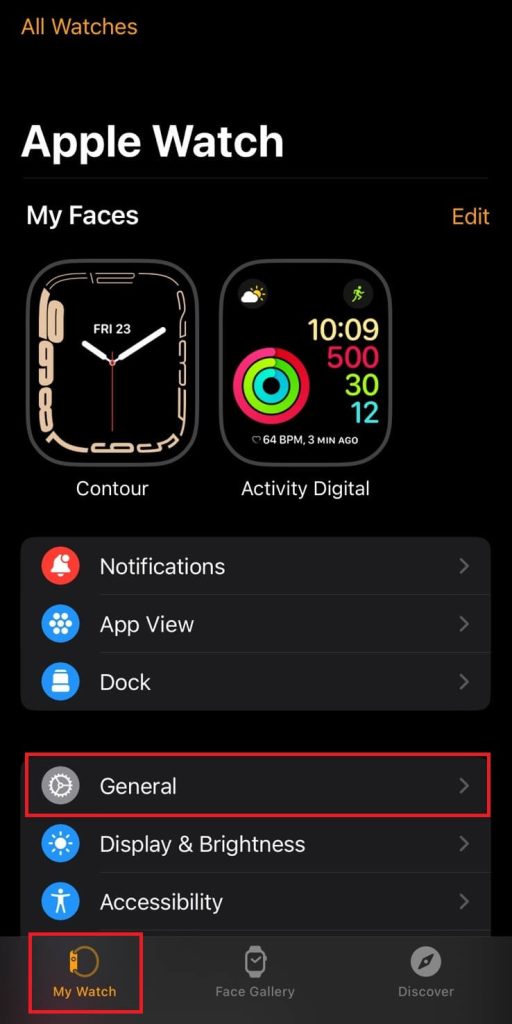
[4]. On the General page, scroll down to the bottom and select Storage.
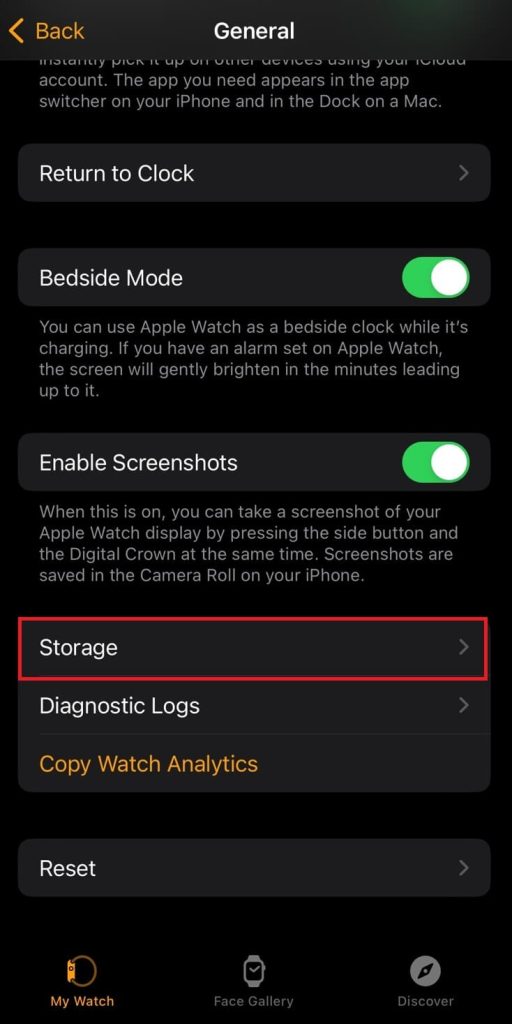
[5]. You can now review the storage of each app on your Apple Watch.
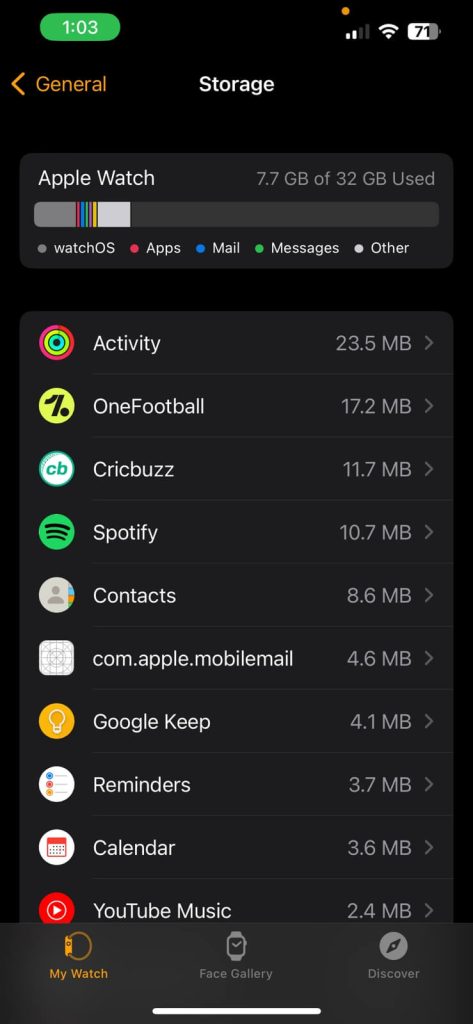
How to Free Up Some Space on Apple Watch
Sometimes, you can get the “storage is full” notification on your Watch screen. In these times, you need to free up space on your Apple Watch.
- Restart Apple Watch
- Remove Used Apps
- Delete Messages and Emails.
- Delete Music files
- Resynchronize your photos
- Delete the Audio Books
- Remove Podcasts
Frequently Asked Question
Unfortunately, you can’t install the apps if your Watch is not up to date. You should update your Apple Watch regularly whenever the update is available.