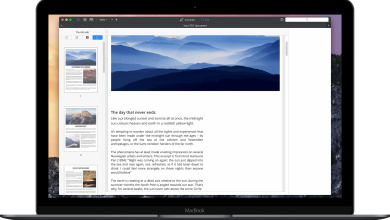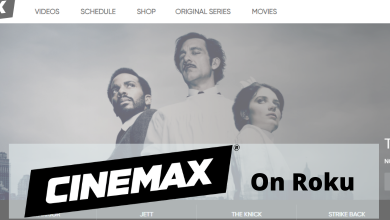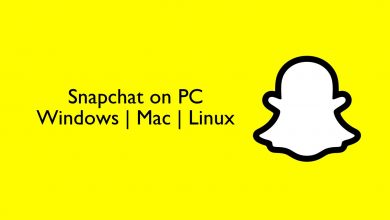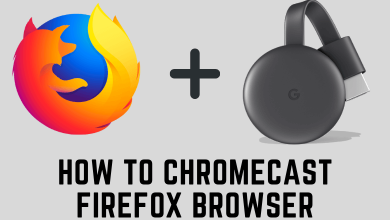Twitch is an online game streaming platform. Though it is a streaming application, chatting is the most popular feature. With Twitch chat, you can communicate with streamers and viewers. Also, you can build a group or community for a single Twitch channel. To participate in a Twitch chat, you need to sign in to the account. Twitch chat has got numerous hidden features and also specific lingo used by the power users. Moreover, you will not be using the voice, which is a common misinterpretation. Twitch chat here solely refers to the text chat. Let us see “how to chat on Twitch?”
Contents
How to Chat on Twitch
It is important to know all the exciting features and basics of Twitch. There are two types of chat options:
- Direct Messages
- Whispers
Direct Messages
DMs, as we all know from Facebook, Instagram, and other social media sites. It is the same as the traditional private messaging feature. The messages can be accessed from the Twitch site by clicking the drop-down on the top-right corner and select Messages. There, you can find the send and receive messages, and also you can be able to compose new messages.
Whispers
Few channels have public chats with which you can chat with multiple people. But what if you want to send a message to a particular person in the group that can’t be read by others? Now, Whispers come to your aid. In order to start whispering, simply put /w in front of the username. Only the user can read the message on the chat.
How to Chat on Twitch From Web Browser
1) Launch a web browser on your computer and go to twitch.tv.
2) Log in to your Twitch account.
3) Navigate to the channel in which you want to chat or choose the streamer or viewer to whom you want to send a message.
4) Click on the Chat icon and open the stream chat.

5) Type the message on the chatbox and click send. In order to Whisper, type /w followed by the username that in turn followed by the message and hit send.
6) In case you are sending the whisper, a private chat window will appear, which will let you chat with the person privately.
While watching a stream, you can Whisper a person with the below steps.
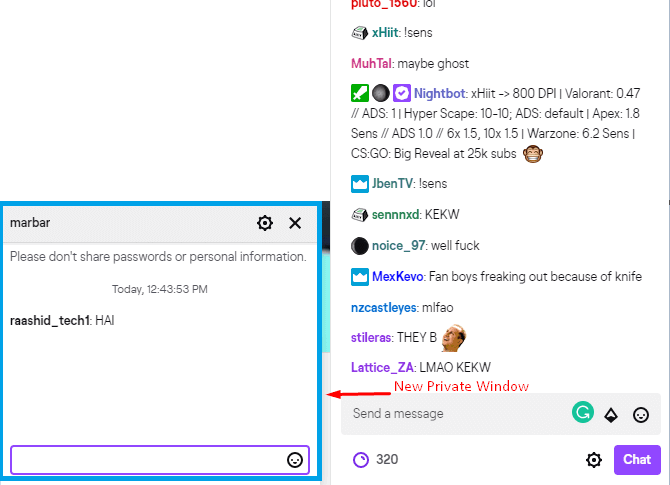
- Click on the username of the person.
- Select whisper, a new private chat window will open automatically.
How to Chat on Twitch from Mobile App
1) Launch the Twitch mobile app and ensure you are logged in to the Twitch account.
2) Navigate to the live streaming channel in which you want to chat.
3) Click on the Chat icon and open the stream chat.
4) Type the message and send it. In order to whisper, type /w followed by the username that in turn followed by the message and hit send.
5). Or, click on the username of the person and click Whisper to chat with the person in private.
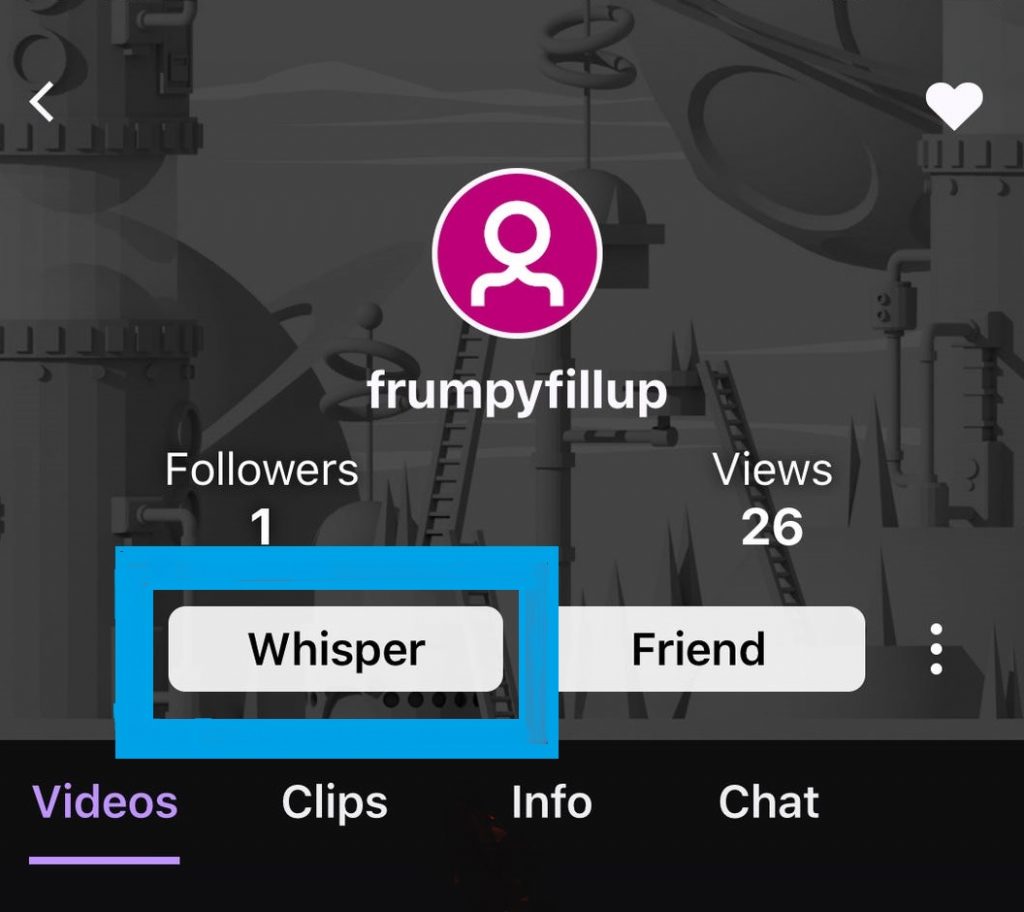
- To Whisper:
- Open their profile.
- Click on Whisper to open a private chat window.
Other Must-Know Chat Features
- Pause Chat: By using this feature, you can choose under which circumstances your chat will be paused. If you pause your chat, you won’t receive new messages, and they will not appear any longer. It will also push the old messages up and off the chat window. The following options will pause the chat:
- Scroll Only: When you scroll, the chat will be paused.
- Mouseover: If you hold the cursor over chat, the chat will be paused.
- Hold Alt Key: Holding the Alt key will also pause the chat.
- Mouseover/Alt Key: Pressing the Alt key and holding the mouse over will also hold the chat.
- Chat Filters: You can enable the toggle of Enable Filtering in Chat which will enable the local filtering for all the chat channels across Twitch. By enabling this, you will avoid chat contents that include discrimination, profanity, sexually explicit language, and hostility. You can customize it to avoid a particular type of massage.
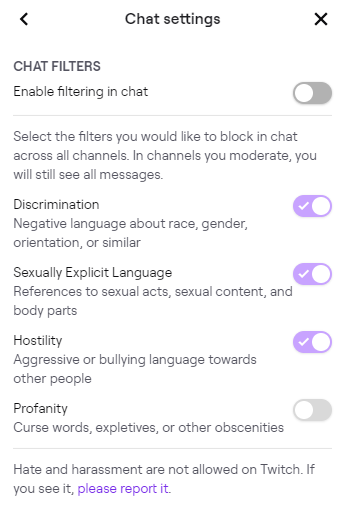
- Chat Rules: The community guidelines suggest you some rules which you should abide by while chatting.
- Be Kind
- Respect other humans
- Include everyone
- Listen to the moderation team
These are a few basic stuff to know about chatting on Twitch. You can chat on live streaming. The chat can be both public and private. Did we miss something that you know? Do let us know in the comment section below. Follow Techowns’ Facebook and Twitter pages for more updates.