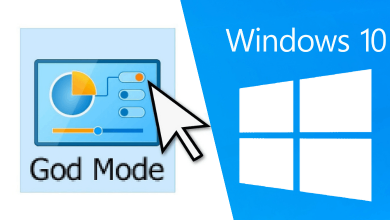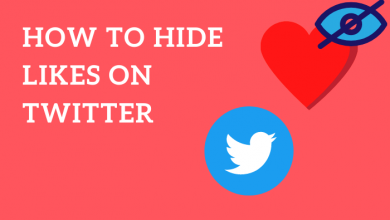Key Highlights
- WhatsApp allows users to edit the contact name using the built-in settings on Android and iPhone.
WhatsApp has become the mandatory chatting app for users worldwide. To chat with your friend or family member on WhatsApp, you must save their contact on your device. Sometimes, you may save your friend’s name as misspelled or with the other person’s name. If you have done so, you can easily change the WhatsApp contact name within a few minutes.
Contents
How to Change WhatsApp Contact Name on Mobile
The steps for changing the contact name on WhatsApp vary slightly on Android and iPhone because of the interface changes.
Android
[1] Launch WhatsApp on your Android smartphone.
[2] Tap the Floating Chat Bubble icon at the bottom of the screen to view the contact list.
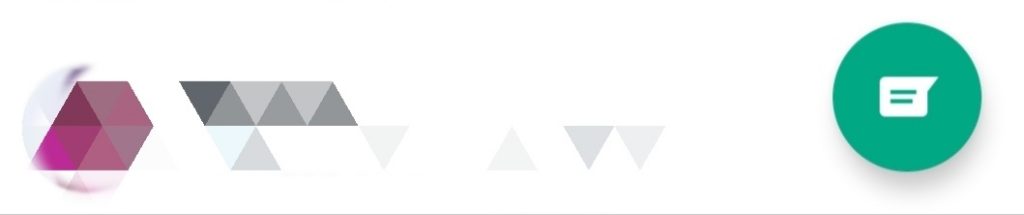
[3] Choose the contact from the list and tap the Contact name in the Chat window to view the profile.
[4] Tap Menu (three-dot icon) in the top right corner of the screen.
[5] From the menu, tap Edit.
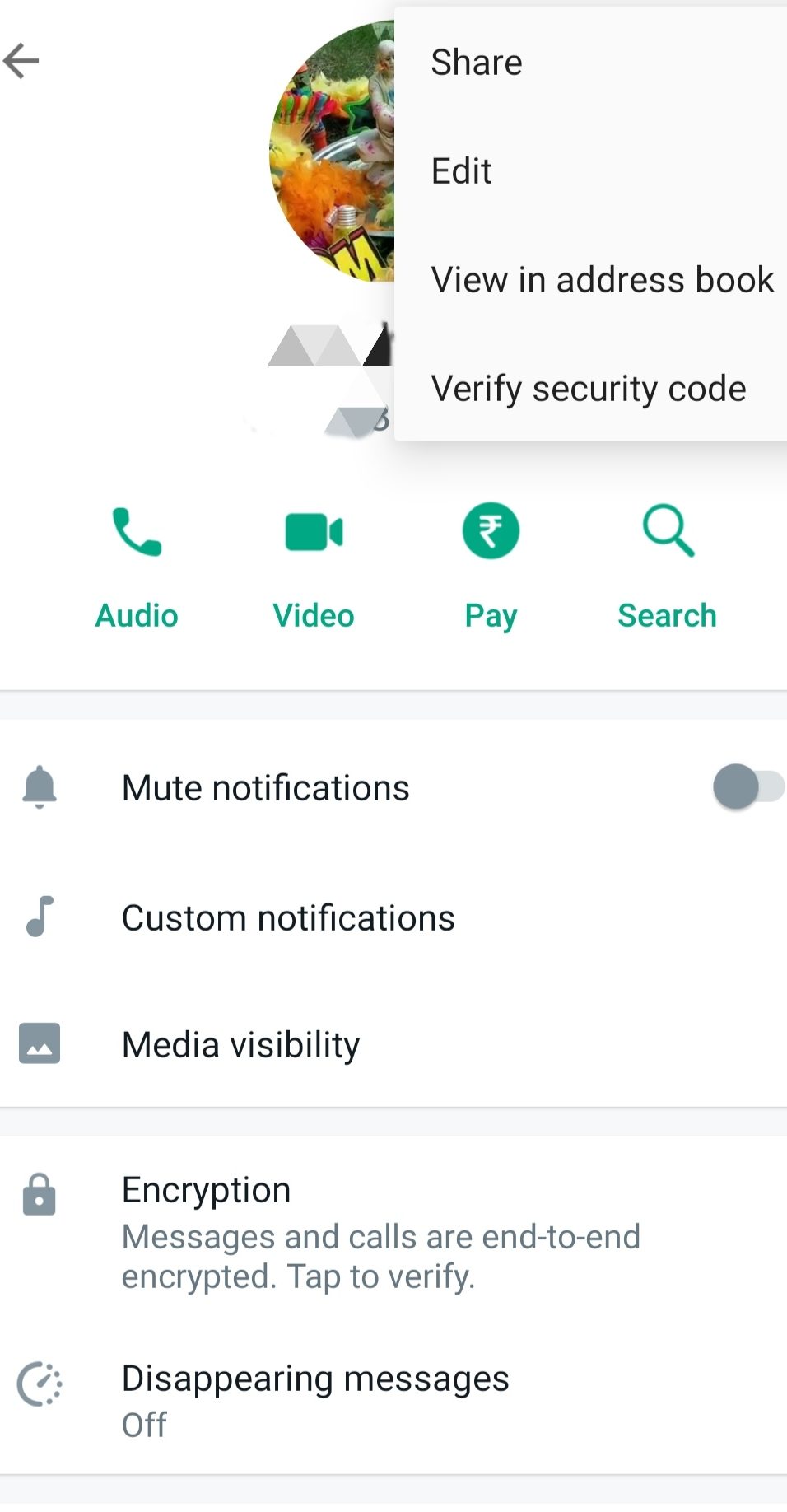
[6] Delete the current name. Enter the name and tap Save.
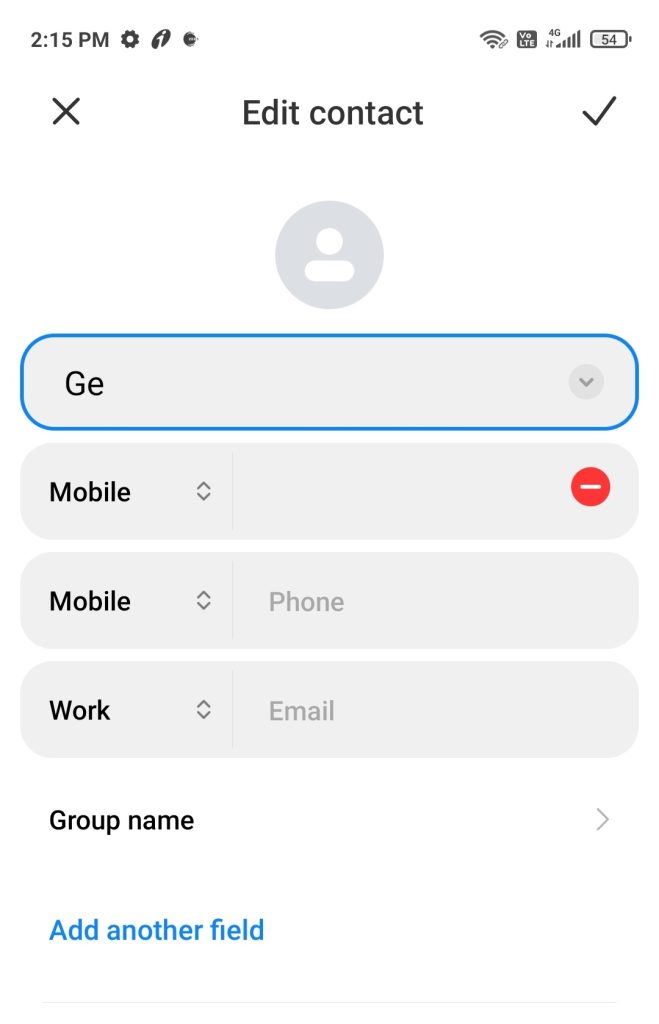
[7] That’s it. The contact will get saved with the new name.
Launch WhatsApp and notice the change in the contact name.
iPhone/iPad
[1] Unlock your iPhone and launch WhatsApp.
[2] Tap Chats at the bottom.
[3] Further, tap the Pencil icon in the top right corner.
[4] Choose the Contact Name and tap on it.
[5] Tap Edit and enter the new name.
[6] Hit Done to update the new contact name.
How to Change Contact Name in WhatsApp Web
Unfortunately, you can’t edit the contact name in the web version, as the platform doesn’t offer the feature. However, you can make the changes on the WhatsApp app on your mobile, which will be reflected on the web version.
Why Can’t I Change Contact Name on WhatsApp
When you have been denied WhatsApp to access or sync contacts on your smartphone, you might not be able to modify the contact name. Below, we have mentioned how to fix the issue on your WhatsApp.
Refresh WhatsApp
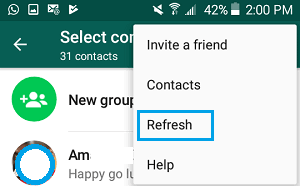
Usually, WhatsApp updates the contact list automatically when you restart the app. However, you can also try refreshing the contact manually to see the updated list.
Android
1. Tap the Floating Chat icon and hit Menu (three dots) on the top right.
2. Tap Refresh.
3. You will see the pop-up stating, “Your contact list has been updated.”
iPhone
1. Go to WhatsApp and tap Contacts.
2. Navigate to Favorites and swipe to the top.
3. Pull down the screen to refresh.
Allow Contacts Permission
You may face issues if you haven’t allowed WhatsApp to access the Contacts. Therefore, you must enable access on the device settings to access Contacts.
Android
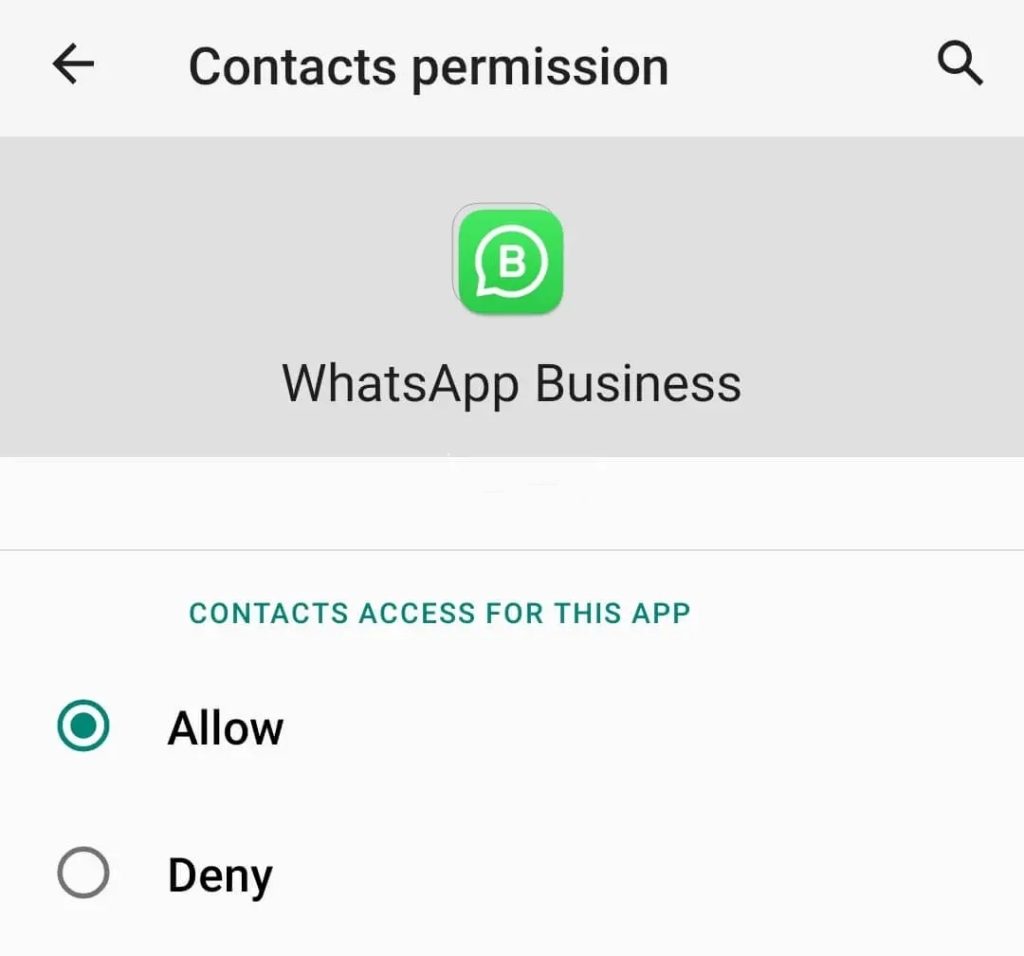
1. Go to Settings and tap Apps under it.
2. From the list of apps, tap WhatsApp.
3. Tap App Permissions.
4. Next, tap Contacts in the list of permissions.
5. Finally, tap Allow. This will allow WhatsApp to access your contacts.
iPhone
1. Launch Settings on your iPhone and tap WhatsApp.
2. Locate Contacts and tap the toggle switch to allow access to contacts.
Sync Contacts
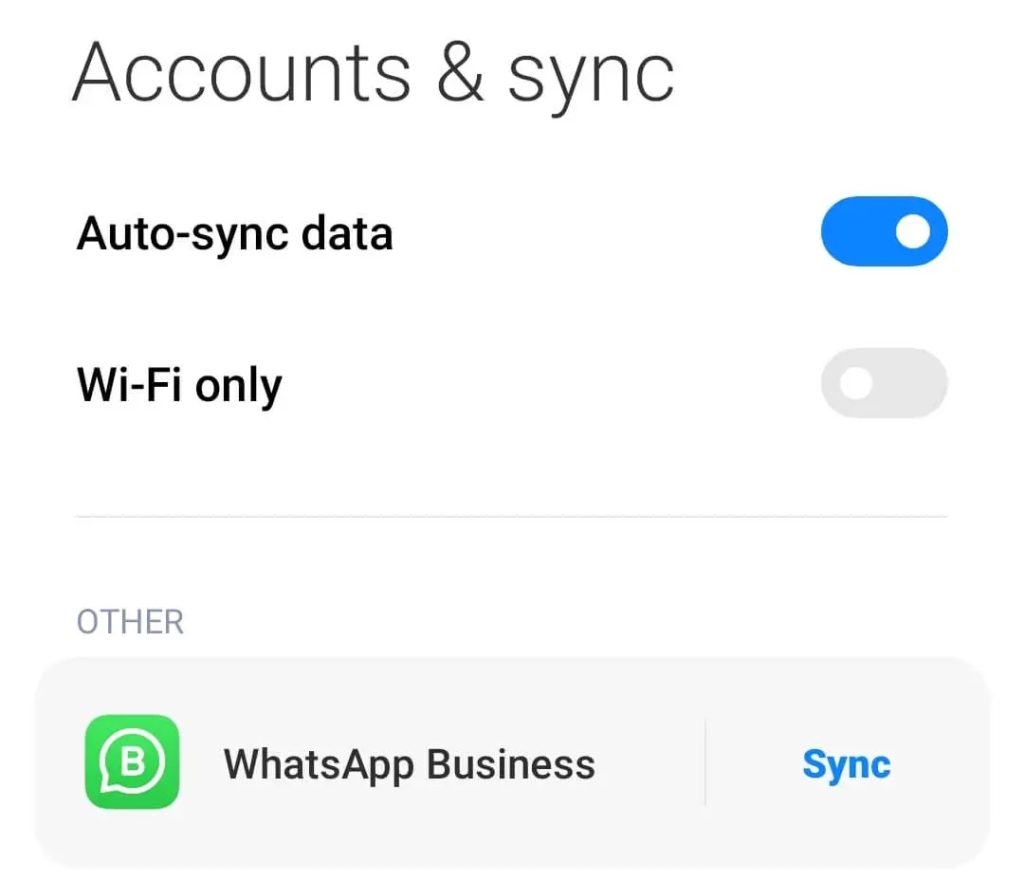
1. Open Settings on your Android smartphone.
2. Tap Passwords & Accounts (The name varies depending on the device).
3. Next, tap WhatsApp Account Sync.
4. Hit the Contacts toggle switch to enable.
5. The contacts on your device will be synced now.
Update WhatsApp
If the contacts don’t sync or reflect changes on your WhatsApp, then you must update it. Updating WhatsApp to the latest version can fix the minor bugs in the app, which can be a block way in editing the contact names on the platform.