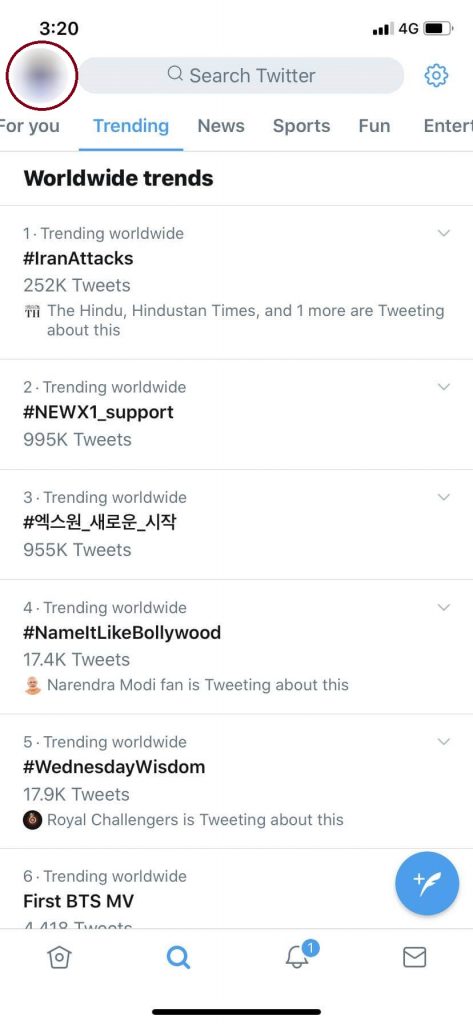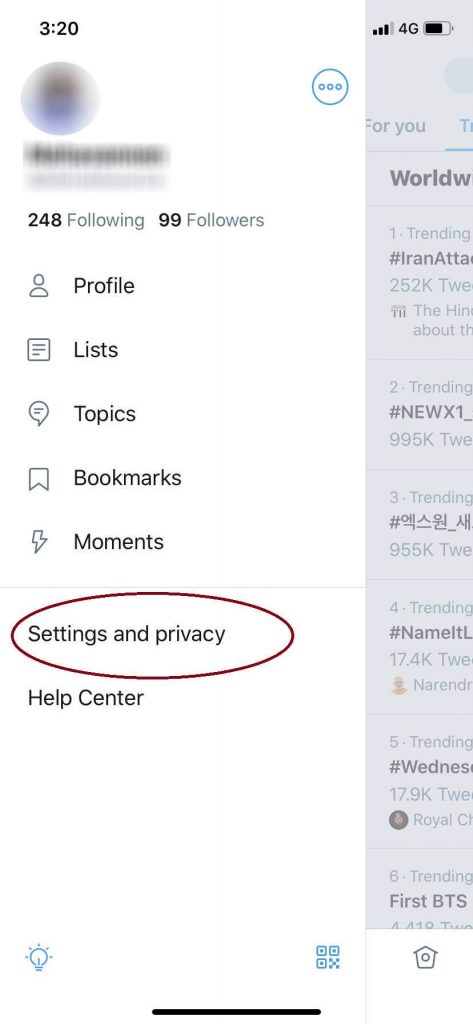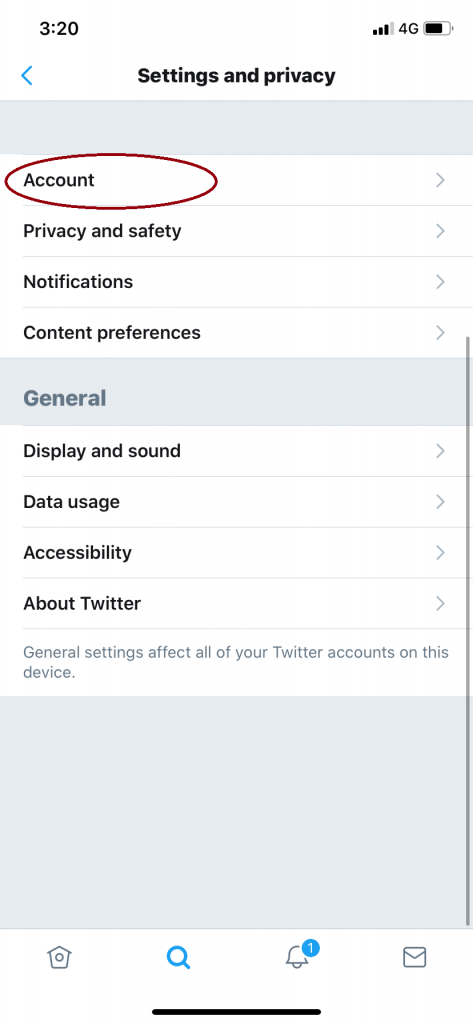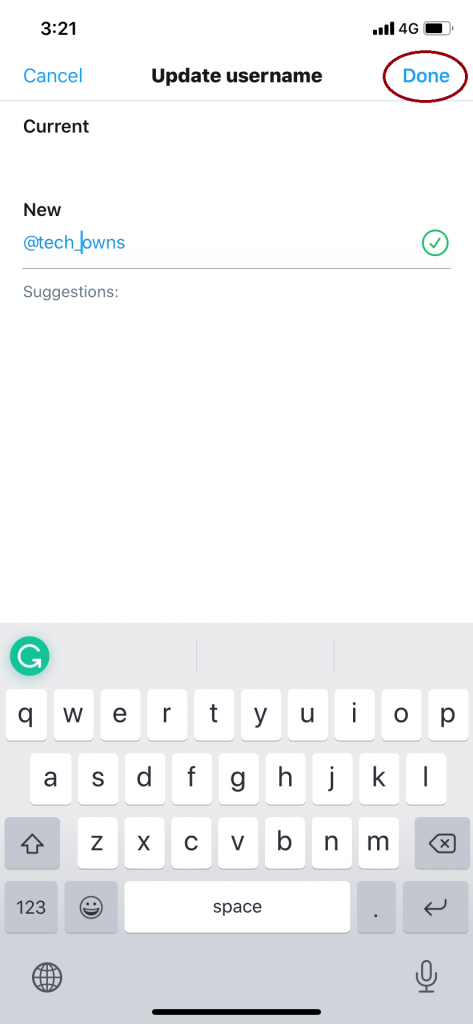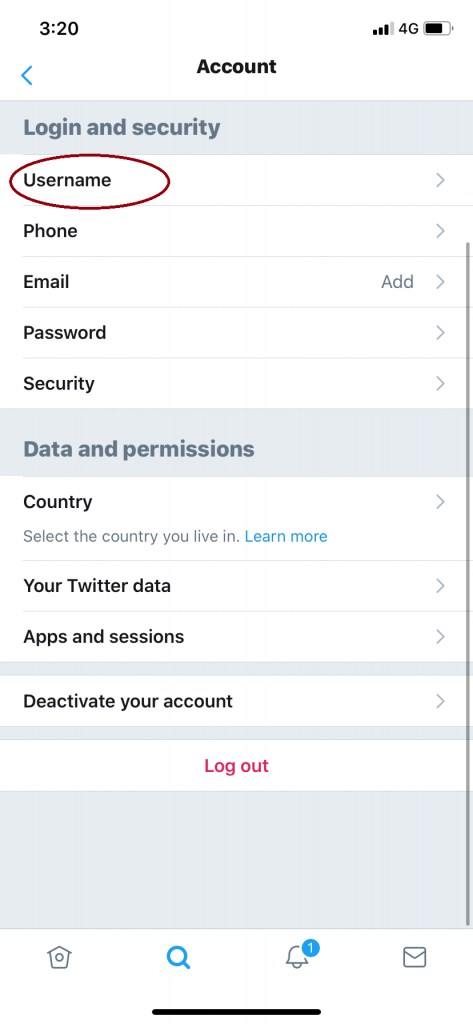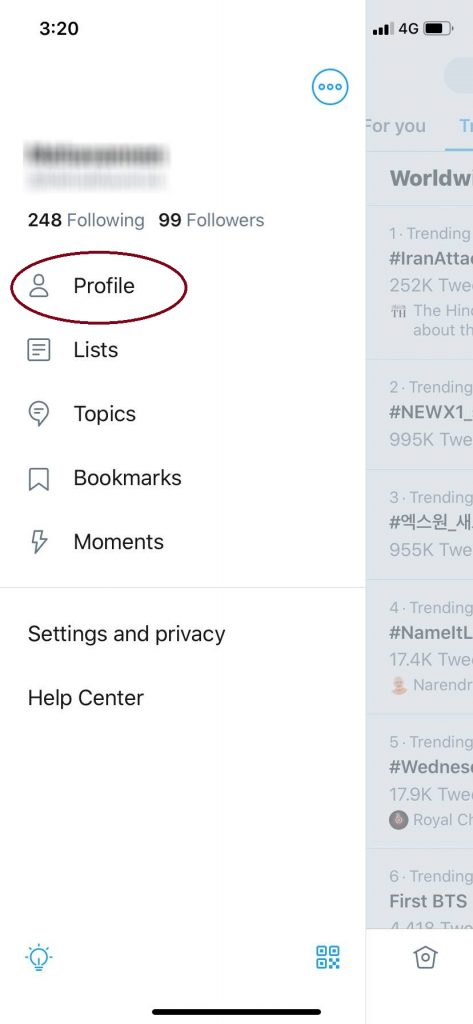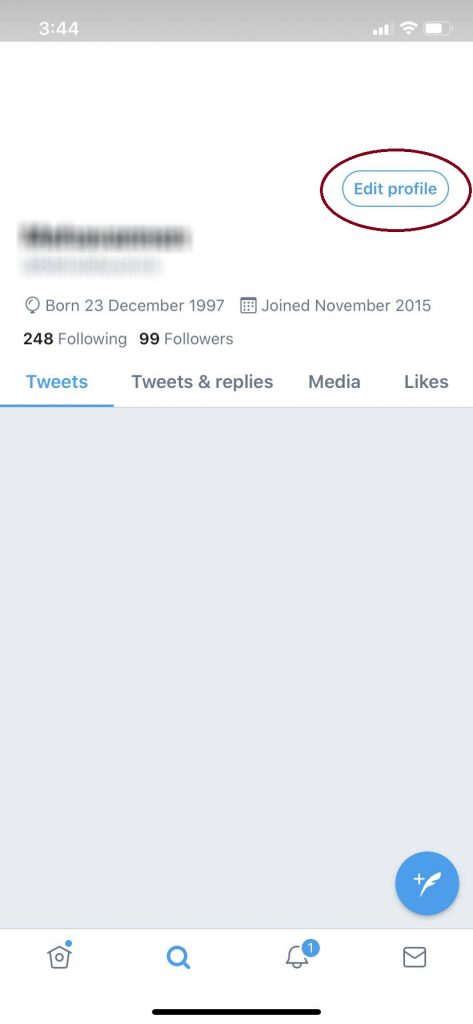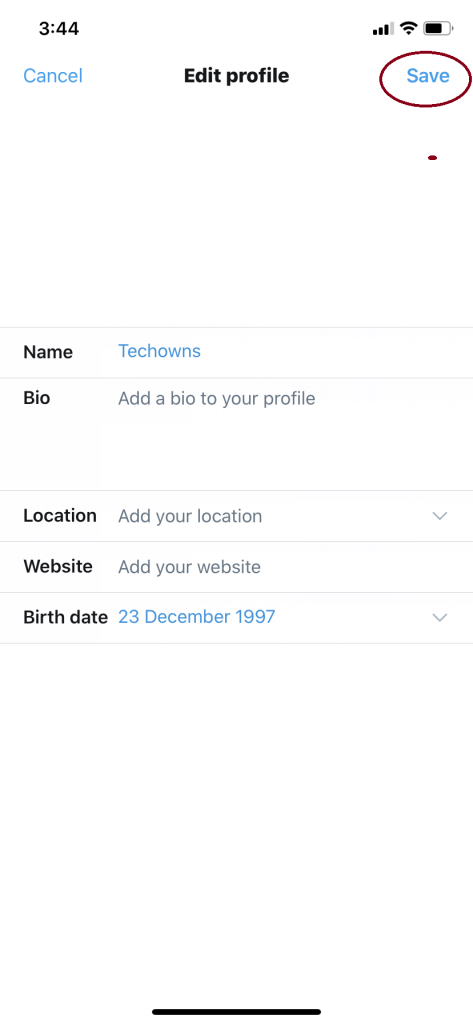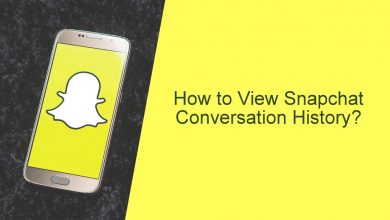Twitter is one of the most used social media platforms in the world. It is the best app to know what is the hot topic around you and in the world. On Twitter, you can use two names to tell who you are, Username and Display name. The beauty of these names in Twitter is that the names can be renamed any number of times you want. You can change the Twitter name and handle without any restrictions or limits. If you are not sure how to change the Twitter name, then go through this article.
Contents
Username vs Display name
Username generally starts with the @ symbol and also called as Twitter Handle. The Display Name is a name that is displayed on the top of your profile. Both can be used for search purposes. The username appears in the profile URL and it is unique. Username is used for mentions and replies. No username is repeated in the Twitter accounts. Whereas in the Display Name, it is not unique to one user. The Display name is used for identification purposes.
Both the Username and the Display Name is not permanent. If you want to change, you can change it however you want to choose a unique username. You can change both names using the smartphone app and on the Twitter website.
How to Change Twitter Username or Handle @?
You can easily change your Twitter handle with the below steps:
(1) Open the Twitter app and tap the Profile icon on the top left side.
(2) Choose the Settings and Privacy option on the list of options.
(3) In the Settings and Privacy tab, click on Accounts.
(4) On the next screen, click the Username option.
(5) Your current username will appear on the top, enter the new username on the New name bar. If the username is not taken, a tick mark will appear.
(6) When it is done, click the Done button on the top of the screen.
You can do the same on the website. Go to your Twitter account on any browser. Follow the command More –> Accounts –> Username –> Enter the new username –> Save.
Related: How to Link Facebook to Twitter?
How to Change Twitter Display Name
(1) Tap the Profile icon and choose the Profile option.
(2) On the next screen, click the Edit profile button below the cover pic.
(3) In the Edit profile screen, click the Name bar and enter the new display name.
(4) After entering the new name, click the Save button on the top right corner of the screen.
Follow the same procedure for changing the display name using the website. Profile –> Edit profile –> New name –> Save.
And that’s how you change your Twitter username and display name. You can choose any name for your Display name but for the username, you need to choose a unique one. Keep this mind when you change the Twitter name.
If you have queries or feedback, leave it in the comment section below. Follow us on Twitter and Facebook for more updates.