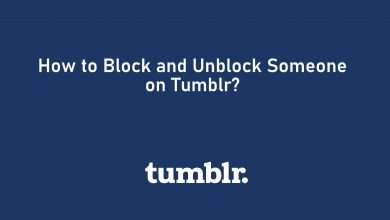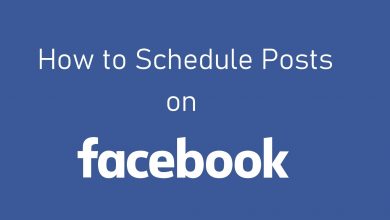Google Calendar is an online calendar service developed by Google that allows users to create & edit events, set reminders, and share with other users. If you’re a frequent traveler and change regions often, it’s mandatory to change the time zone on Google Calendar.
By setting the time zone to match their current location, users can ensure that their events and meetings are scheduled in the correct time zone, and everyone involved is aware of the correct date and time of the particular event.
Additionally, it also helps users to stay on top of their schedules as events are displayed in the time zone that they’ve stationed.
Contents
How to Change Time Zone on Google Calendar Mobile App
On iPhone, you can’t find the Google Calendar app natively. You need to install it from the App Store and configure your Google account to manage the events. You can also sync the Google account on the iPhone calendar app to manage the events without installing the app. It also helps you to manage Google Calendar events on Apple Watch.
For All Calendar
[1] Launch the Google Calendar app on your iPhone or Android smartphone and log in to your Google account.
[2] Click the Menu (hamburger) icon at the top left of the home screen.
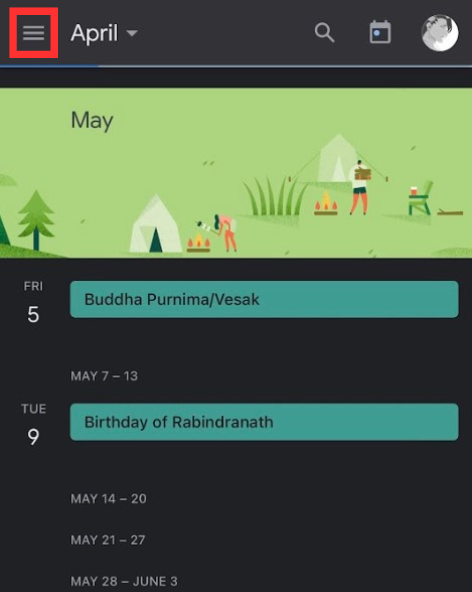
[3] Scroll down and choose Settings.
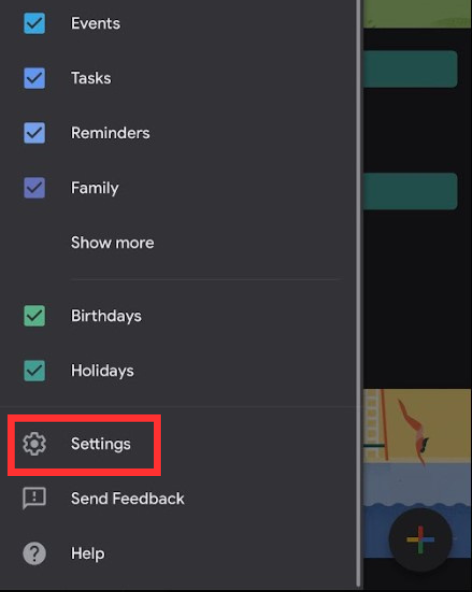
[4] Under Settings, tap General at the top.
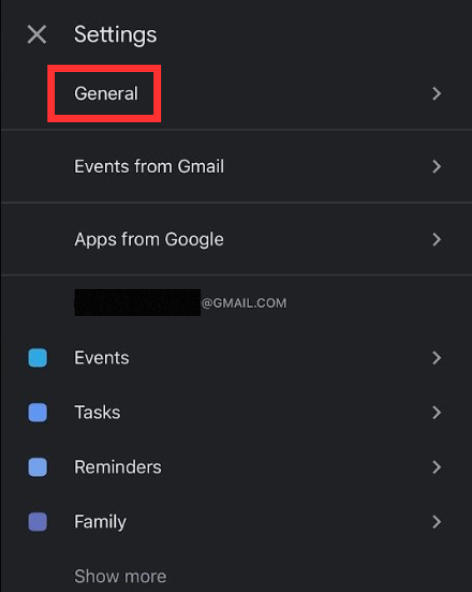
[5] After that, toggle off the option stating “Use device time zone.”
[6] Click Time Zone.
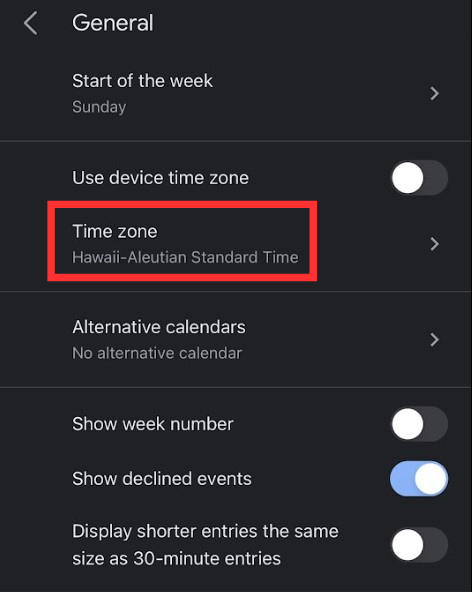
[7] Finally, hover over to your desired time zone from the available lists and select it.
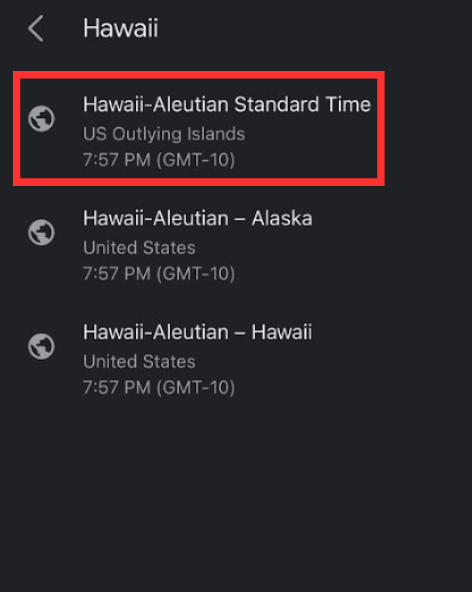
Now, your Googe Calendar will change to the respective time zone.
Note – You can also enable the Use device time zone option if you want the Google Calendar to use the time zone based on your location.
For a Specific event
[1] Open the Google Calendar app and choose the event that you want to change the time zone.
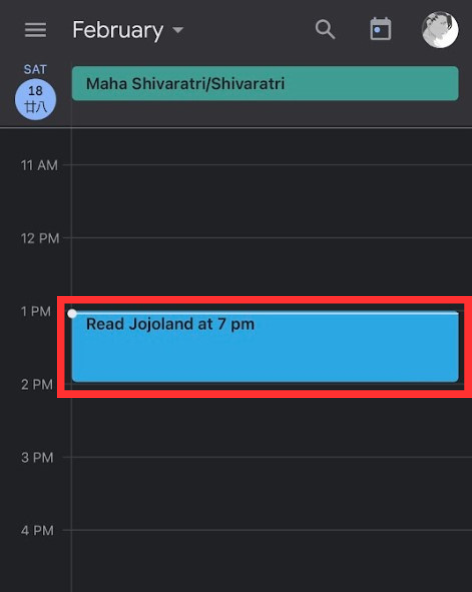
[2] Click the Edit Event (pen) icon at the top.
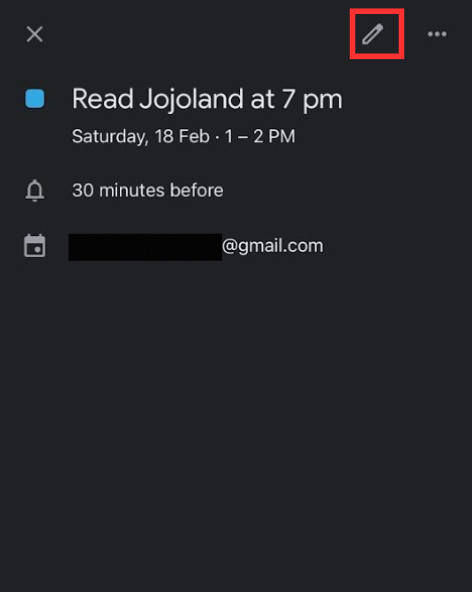
[3] Scroll down and click More Options.
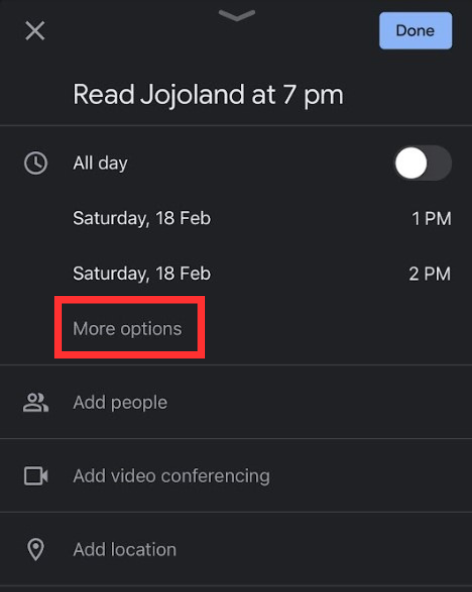
[4] After that, select the time zone to proceed further.
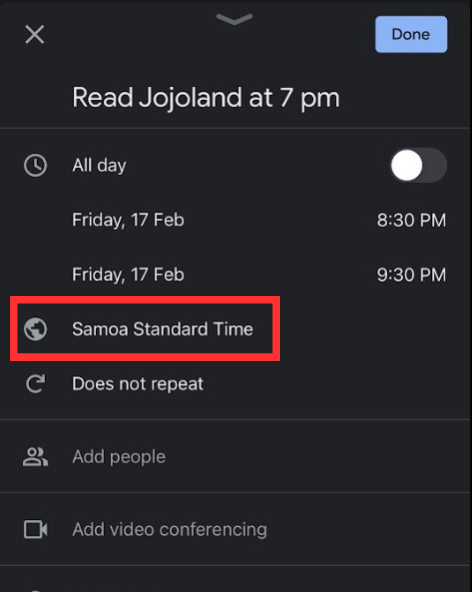
[5] Choose your desired time zone from the list.
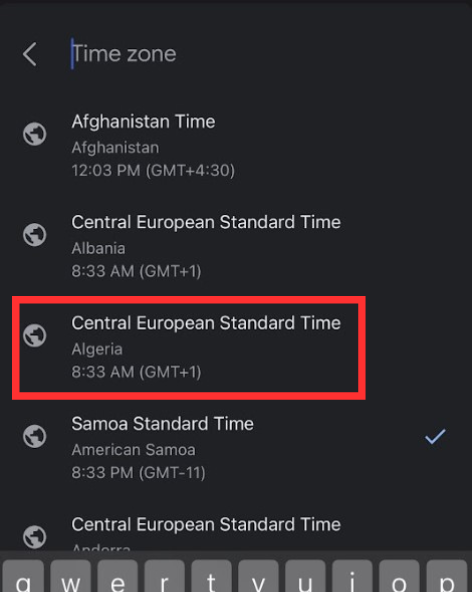
[6] Finally, click the Save button at the top right to save the changes.
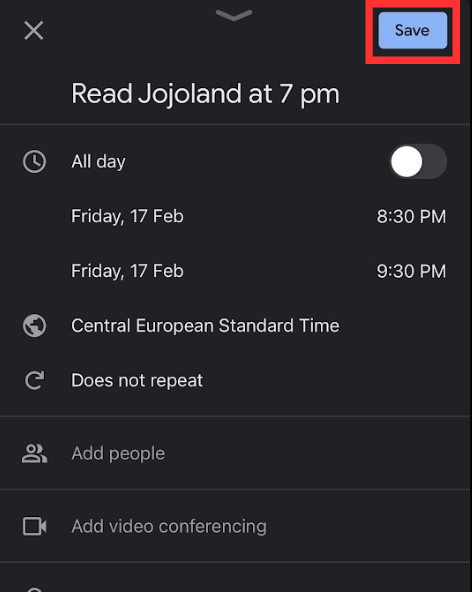
How to Change Time Zone on Google Calendar Web Version
Unlike the mobile application, the Google Calendar web version (https://www.google.com/calendar) lets you change the Time Zone for your personal calendars: Birthdays, Reminders, and Tasks.
For All Calendars
[1] Open Google Calendar on your desktop device and click the gear-shaped settings icon.
[2] From the drop-down list, choose Settings.
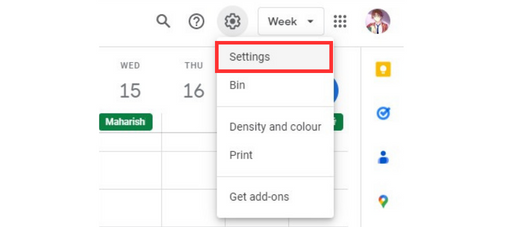
[3] Under Settings, click Time Zone and further choose Primary Time Zone.
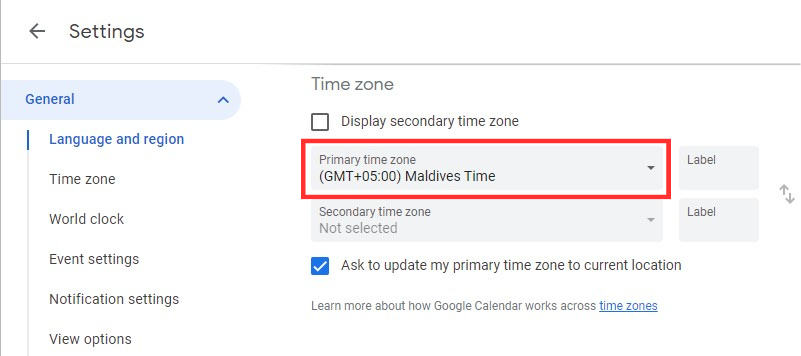
[4] Finally, you can pick a time zone from the list.
For Personal Calendars
[1] Launch the Google Calendar and expand My calendars on the left menu pane.
[2] Choose the calendar you want to edit and click the More (three-vertical dot) icon.
[3] After that, select Settings and sharing from the pop-up menu.

[4] From Calendar Settings, click the Set My Primary Tome Zone option under the Time Zone tab.
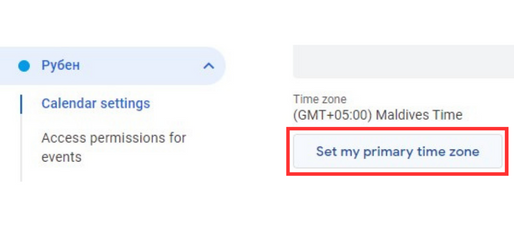
[5] Now, under the Time Zone menu, choose the time zone of your choice to change in Google Calendar.
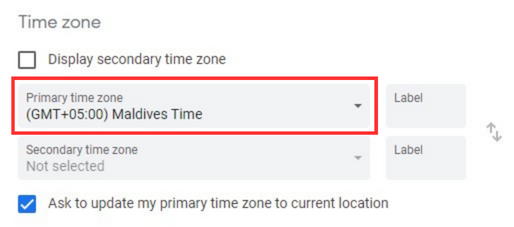
For a Specific Event
[1] After launching the Google Calendar on the web, choose the event of your choice.
[2] Click the Edit Event icon.
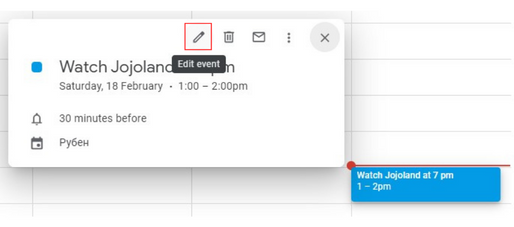
[3] From the event’s time, navigate and click Time Zone.

[4] Choose the new time zone for the event and hit OK.
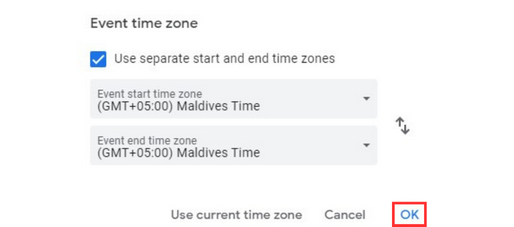
[5] Finally, hit Save to change the time zone for a specific event on Google Calendar.
How to Add a Secondary Timezone on Google Calendar
Instead of changing the primary time zone on your Google Calendar, you can also add a secondary time zone to display along with the event. It is possible only on the web version.
[1] After opening Google Calendar on the web, click the Gear icon.
[2] Select Settings and choose Time Zone on the left pane.
[3] Make sure to enable the Display Secondary Time Zone check box.
[4] Choose the Secondary Time Zone section and select your preferred one.
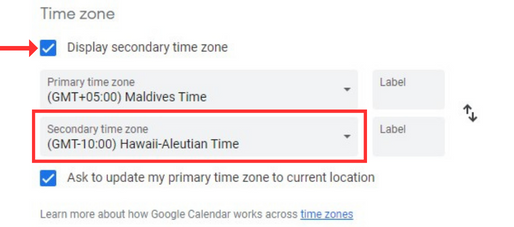
[5] Finally, navigate back to the home page to view the secondary time zone besides the primary.
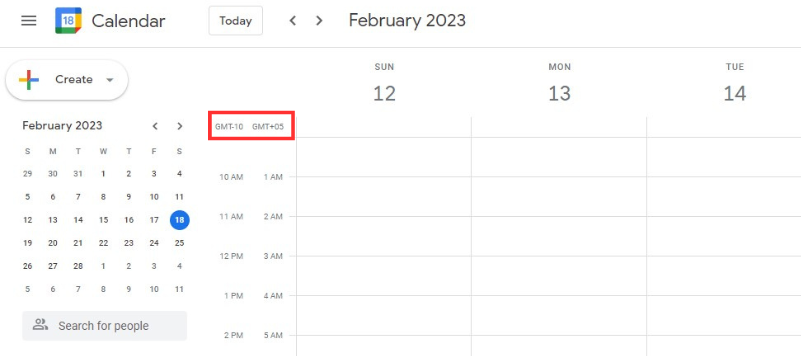
Tip! You can use Google Calendar with Dark Mode by enabling the system-wide dark mode on your device.
Frequently Asked Question
No. There’s no built-in option to set a secondary time zone for Google Calendar on the app version.