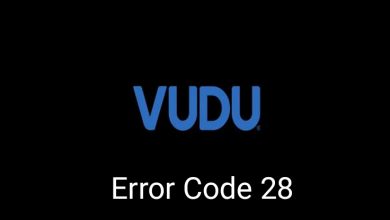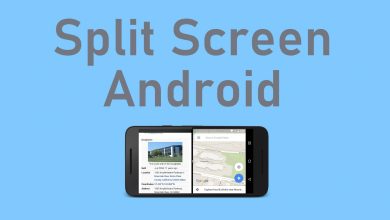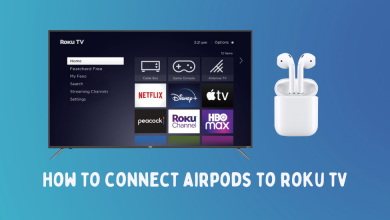Key Highlights
- Android & iPhone: Open Snapchat → Profile icon → Settings → Password → Enter old password → Enter your new password → Save the changes.
Snapchat is one of the social media that holds important data like phone number, email address, and many more. It is very important to change your Snapchat password after every three months. If you have used a weak password while signing up for Snapchat, you need to change it immediately to secure your data.
Contents
How to Change Your Snapchat Password on Android/iPhone
Before changing the password, update the Snapchat app regularly to get the latest security updates and features.
1: Open the Snapchat app on your Android or iOS device.
2: In the app, select your Profile Avatar on the top left corner of the screen.
3: Now, select the Settings icon on the top right.
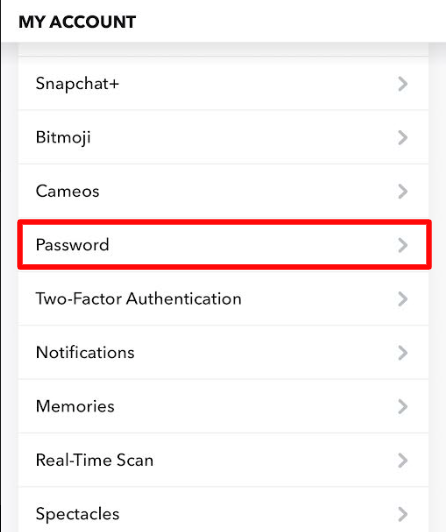
4: Under settings, scroll down and select the Password option.
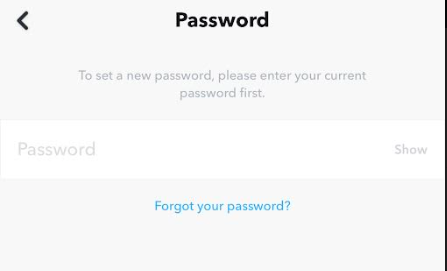
5: Enter your current Snapchat password for verification and click the Continue button below.
6: In the next step, type a new strong password twice and select the Save button.
7: A confirmation message stating, “Your password has been updated” will appear on the screen.
How to Change Your Snapchat Password Without Old Password
If you can’t remember the current password of your Snapchat, you need to reset it with the help of a registered email address or phone number.
1: Open Snapchat → tap on the profile icon → click on Settings → select Password.
2: Click on Forgot your password button.
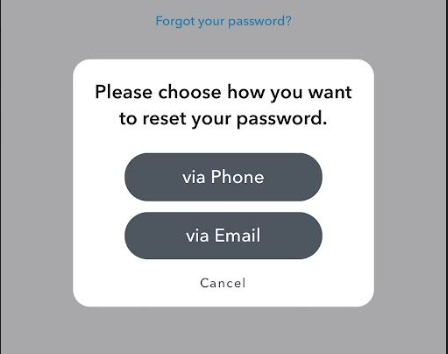
3: On the next step, select either Phone or Email for verification.
4: Enter the registered phone number or email address.
- If you have selected the Phone option, enter the verification code you’ve received.
- If you have selected the Email option, open the mail you’ve received and tap on the password reset link.
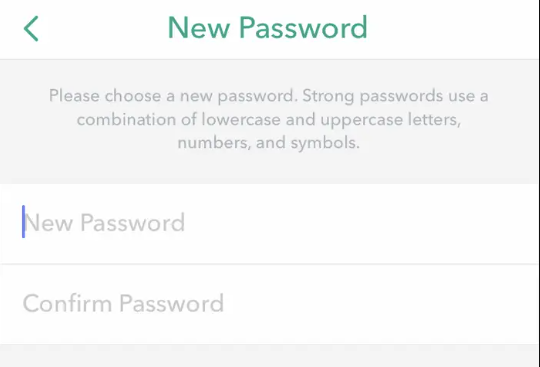
5: Enter your new strong password twice and click on the Continue button.
If you’re logged out, use the Forgot password link on the login page to reset your Snapchat password.
Frequently Asked Questions
No. Snapchat requires your registered email address or phone number to identify your account.
It may happen if you have typed an email or phone number not linked to your Snapchat account. It is one of the steps that Snapchat takes to ensure user privacy.