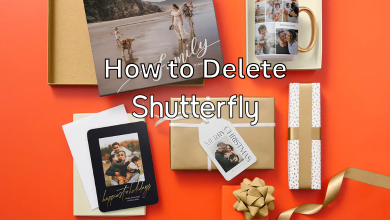Key Highlights
- To Change the Username of Skype on the App: Sign In→ My Account→ Contact Details→ Edit→ Enter new Email address → Save→ OK.
- To Change the Skype Username on the Web: Go to Skype Website → Sign in with the account → Profile Picture→ Edit Profile→ Contact Details→ Edit Profile→ Enter new Email address → Save.
Are you worried about a not-so-good username on Skype? Skype rolls with the new feature of changing the username of your Skype account. This can done on both the app and through the web. To change the username on Skype, you have to create a new account or change the Email address.
You can change your user name in case you are not using the Email associated with the account. By changing the username, your friends can search for your account more easily on Skype. The Skype Display name is completely different from the Skype username. You can easily edit the former on your app and website.
This article has covered the steps of changing the Skype username. If you are looking to change the Skype display name, refer to the detailed steps mentioned below.
Contents
How to Change Skype Username on the Web
To change the username on Skype, you need to create a new account, or else you need to change your Email address.
1. Visit the official website of Skype (https://www.skype.com/en/) from the PC browser.
2. Sign in to your Skype account with the required credentials.
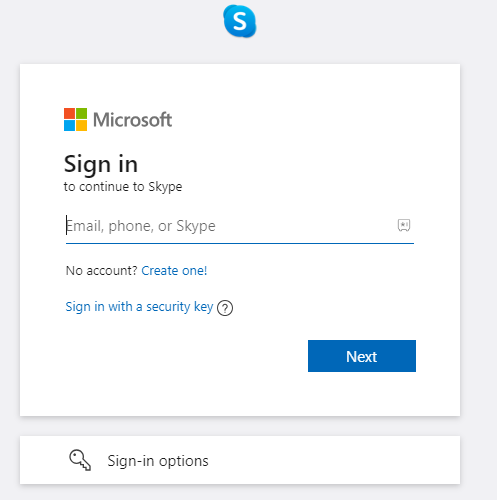
3. Click on your Profile Picture located at the top right of the screen.
4. Hit the Edit Profile option under your profile picture.
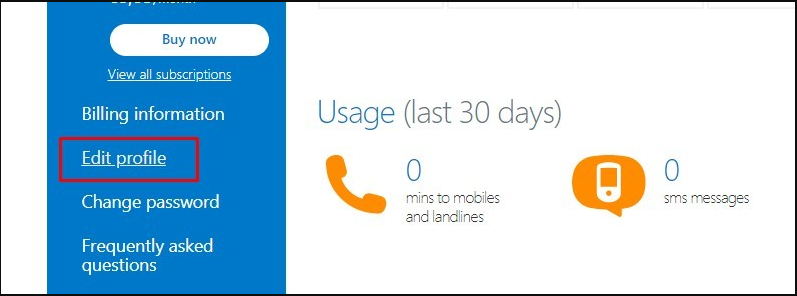
5. Tap the Contact Details and hit the Edit Profile option.
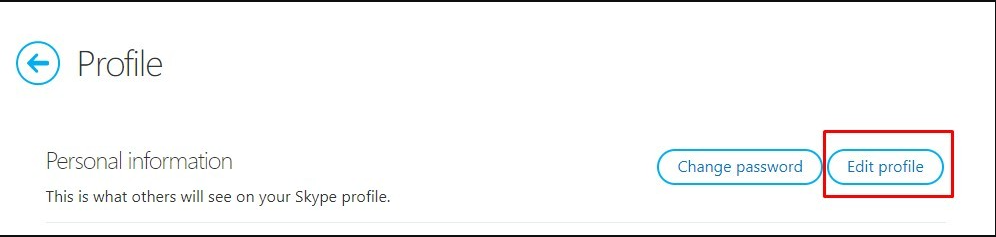
6. Enter the new Email address, verify it, and click on the Save option. Similarly, you can also change the Skype Password.
How to Change Skype Username on Smartphone App
Before proceeding, make sure to update the Skype app.
1. Get the Skype app from PlayStore or App Store on your Android or iOS smartphone.
2. Login to your account with the correct credentials.
3. Click on My Account and hit the Contact Details.
4. Tap the Edit Profile option and enter the new Email address on the Emailbox.
5. Hit the Save button and tap the OK option. You will be prompted Congratulations, you just changed your Skype username! on your screen.
Note: Check out the best ways to use Skype
How to Change Skype Display Name
It is quite easy to change the Skype Display name on your Profile. Moreover, the Display name will be shown to others on the call.
1. Launch the Skype app on your smartphone.
2. Hit the Profile icon and tap the Skype Profile.
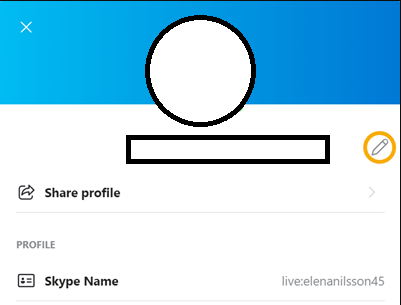
3. Tap the Edit button and change the Display name.
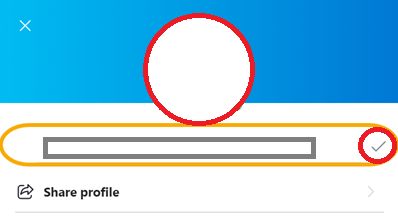
4. Select the checkbox near the user name for confirmation.
FAQ
No. To change your Skype name, you need to create a new Skype account using a different Email address.
To change your name with Skype for Business, go to Chats→ Profile Picture→ Choose the Presence Status→ Skype Profile→ Profile Picture→ Edit text→ Display name. It can be done by an authorized user.