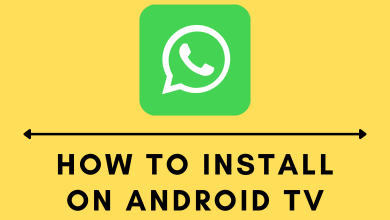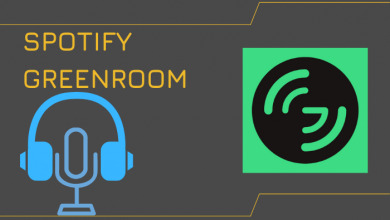Safari is a popular web browser available only for Apple devices. In fact, it is the default browser on iPhone, iPad, and macOS devices. Bu default, the background of the Safari appears in Grey. However, you can change the background of the Safari browser according to your wish. It is one of the customizable features of the Safari browser that is available on version 14.0 or higher.
Contents
How to Change Safari Background on Mac
1. Start by opening the Safari browser on your Mac.
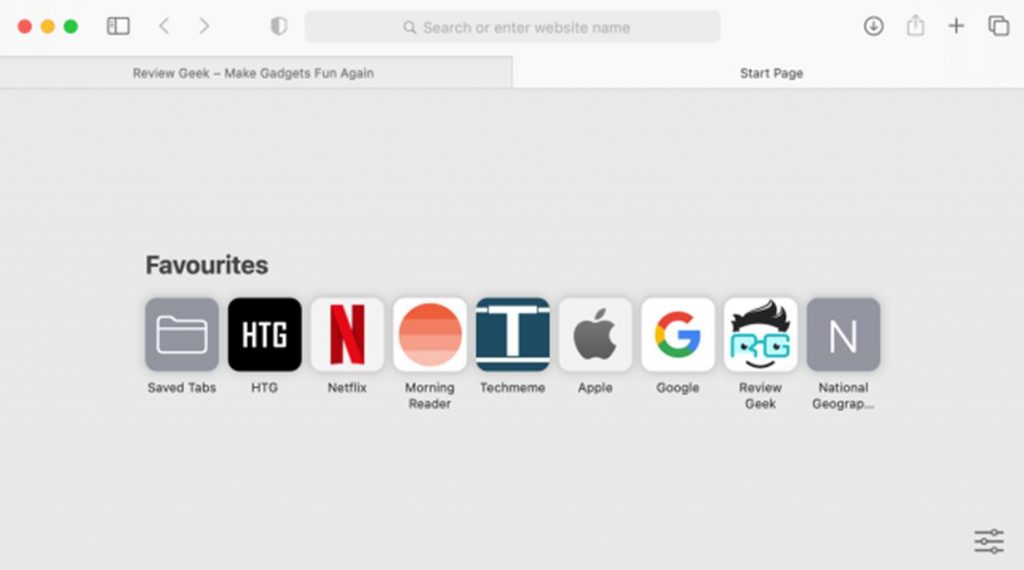
2. Select the Menu button from the bottom-right corner of the screen.
3. Next, select the Background Image option.
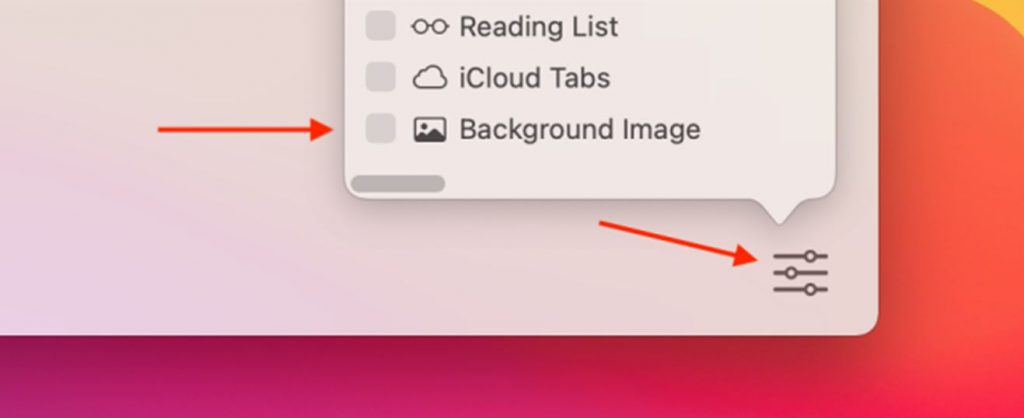
4. From the images on your screen, select any image to set it as a background instantly.
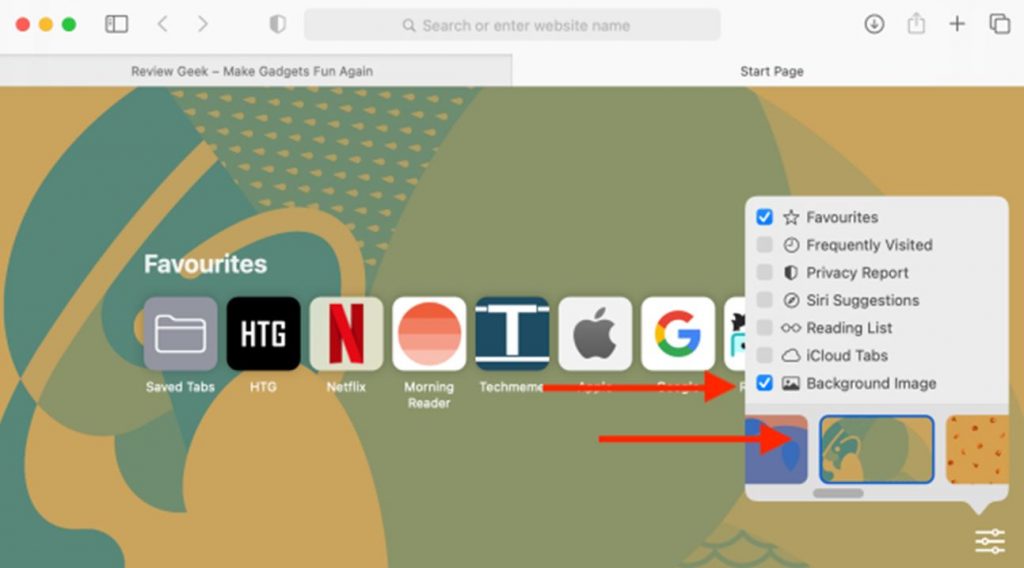
5. If you wish to add an image of your own, select the + icon.
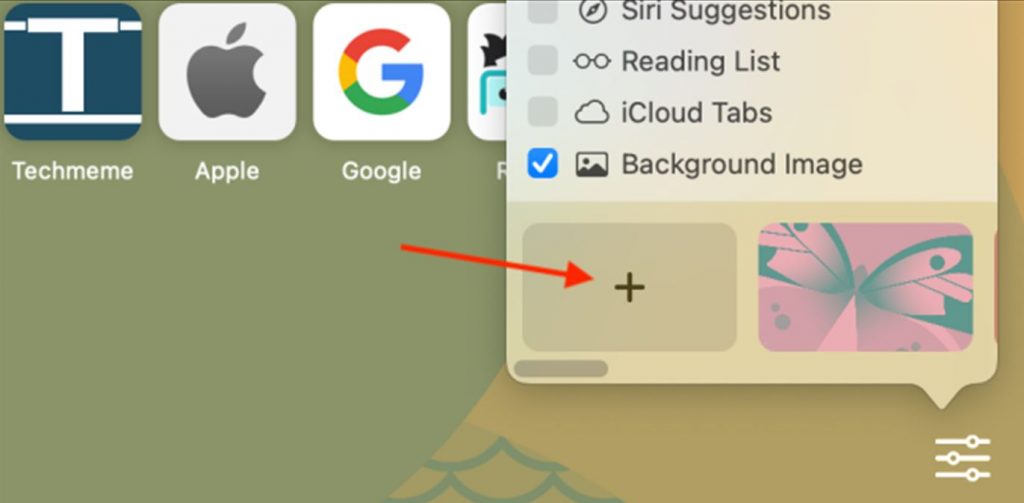
6. Select any image that you wish to set as the background.
7. Select the Choose option to set it as the background.
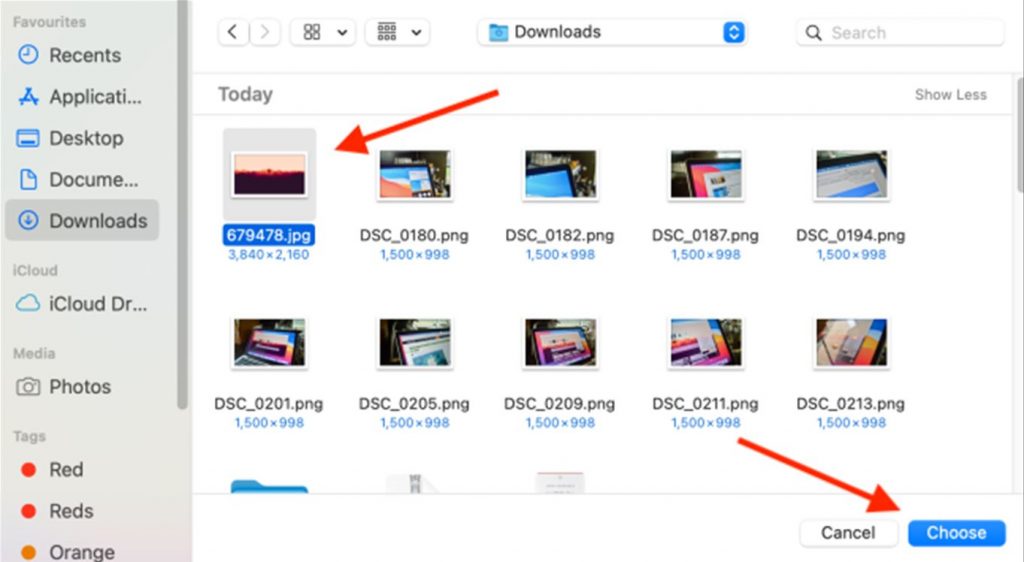
8. Finally, the image becomes the background for the browser.
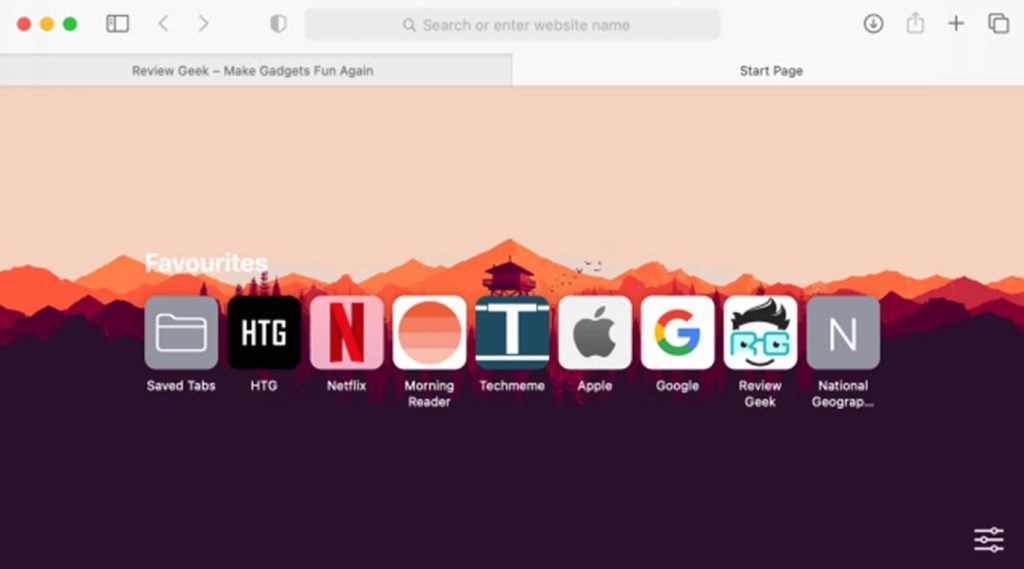
9. You can remove this newly added background image by selecting the X icon on the image.
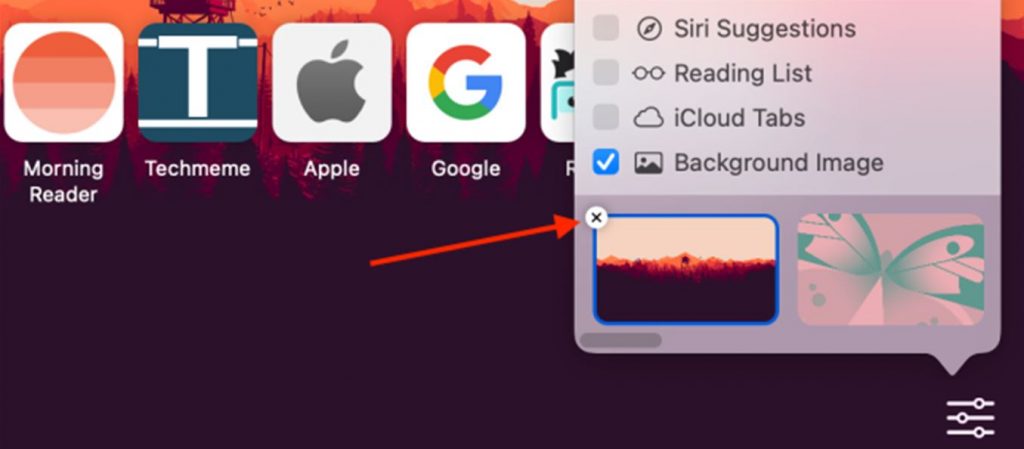
How to Change Safari Background on iPhone
The Safari browser on iPhone has a simple white-colored background in the light mode and black color in the dark mode. However, you can switch it to any colorful image of your choice if you have a device running on iOS 15 & later. So update your iPhone to the latest version to get this feature.
1. Initially, open the homepage on the Safari browser.
2. Scroll to the bottom of the page and choose Edit.
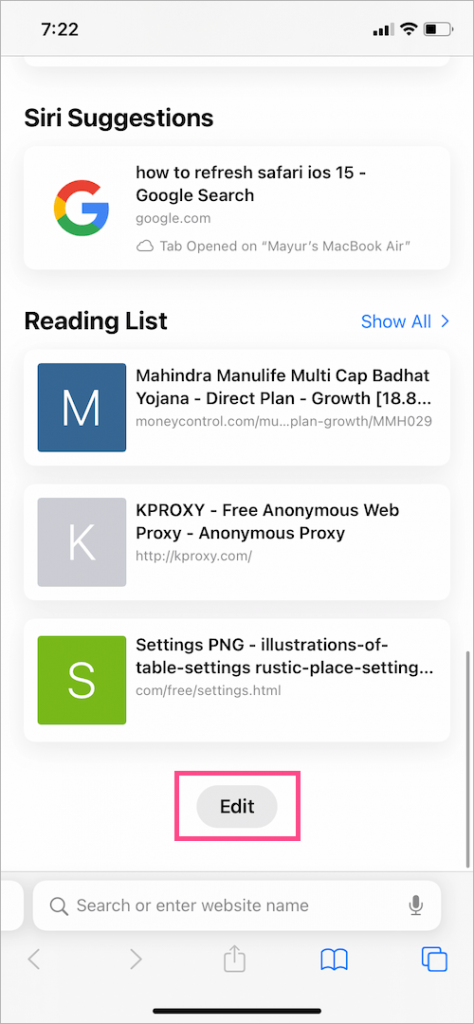
3. Find the Background Image option and tap the toggle next.
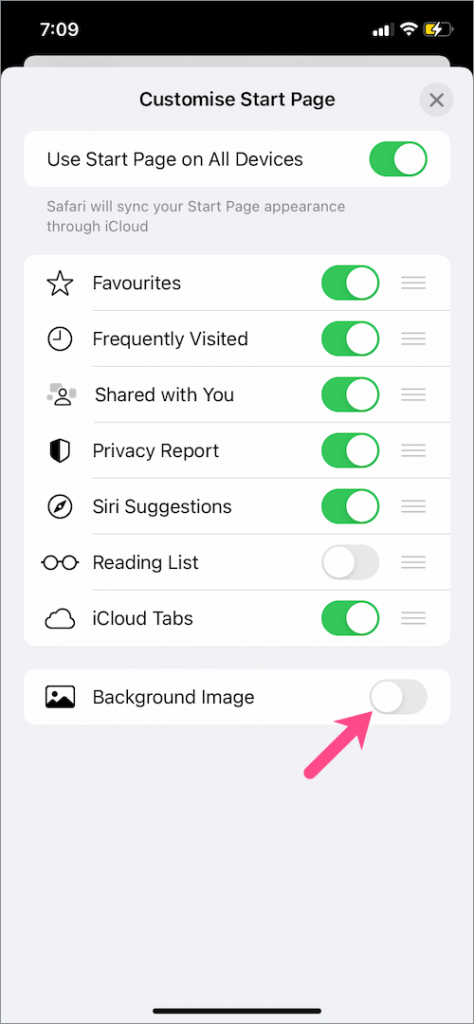
4. Tap the + icon to use your image as the background for your browser.
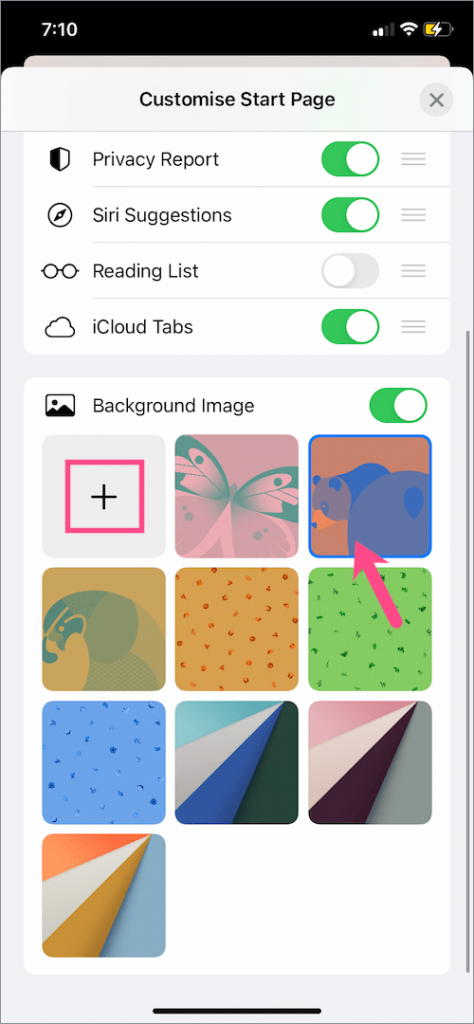
How To Change Safari Background On iPad
Like iPhone, iPad needs to run on iPadOS 15.0 & later. So, update the firmware on the iPad to the latest version.
1. Open the Safari web browser on your iPad and open the home page.
2. From the bottom of your screen, tap the Edit option.
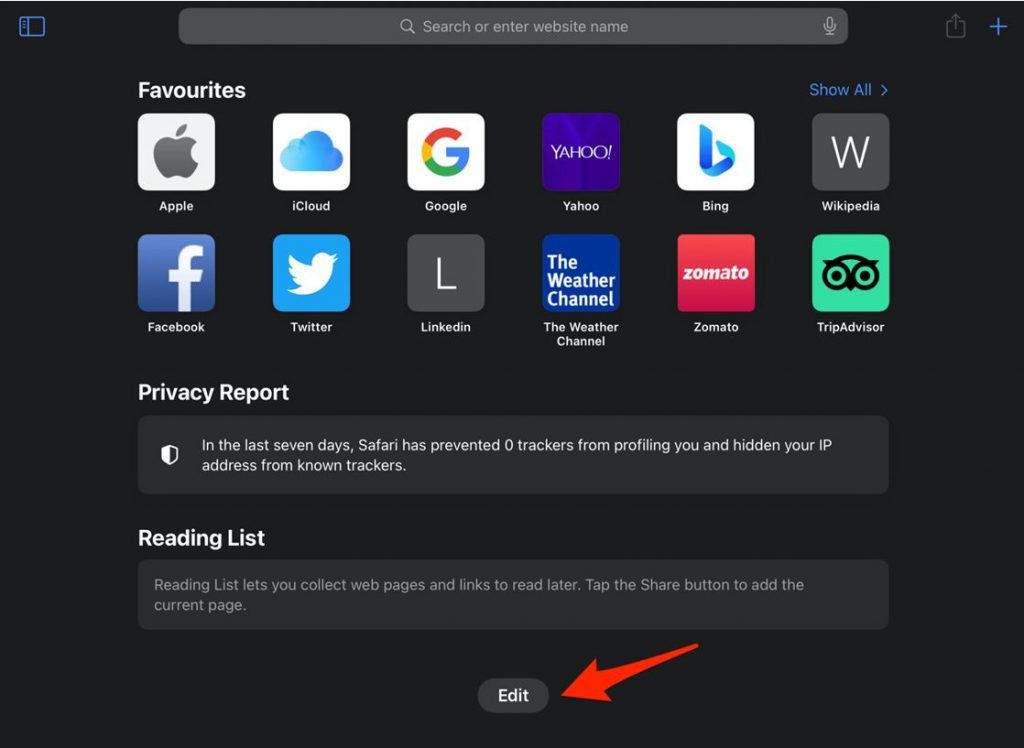
3. Turn off the toggle near the Background Image option.
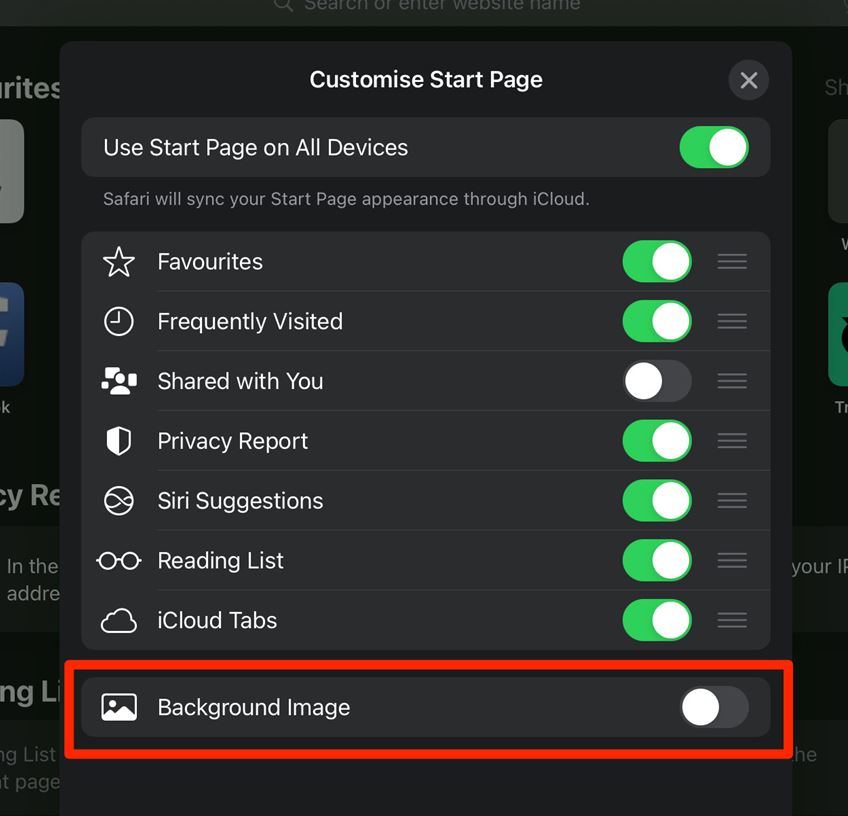
4. From the available background list, choose any image.
5. To add a new image, tap the + icon.
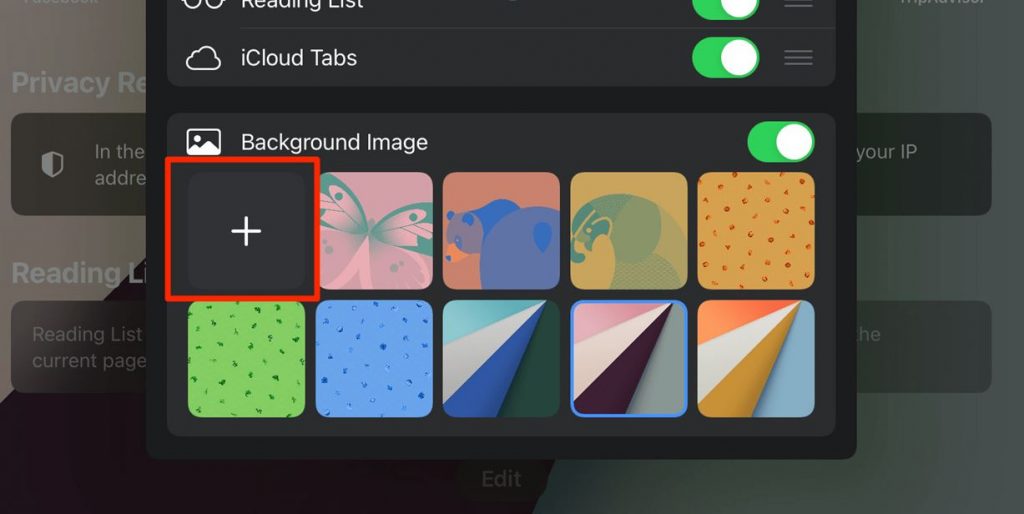
6. Browse through the gallery and choose any image you wish to set as your background.
7. Finally, the image becomes the background of your iPad.
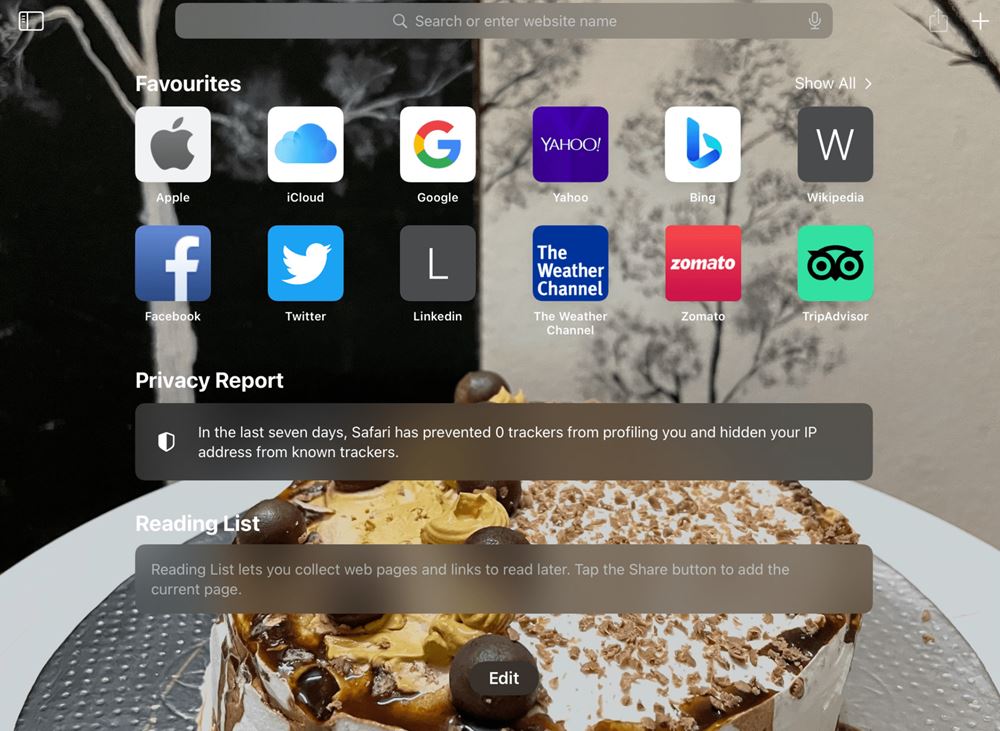
Frequently Asked Questions
You can change the background on your browser, select Menu > Background Image > select any image.
If you have an iOS 15 device, you can change the background color from open Safari > choose Edit > tap the toggle near Background Image > tap the + icon > Select any image.