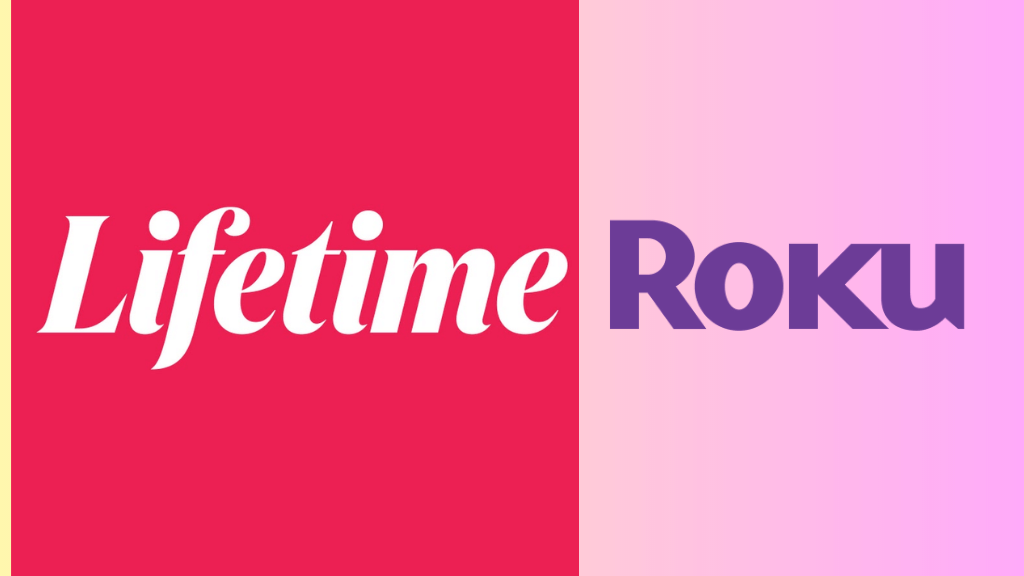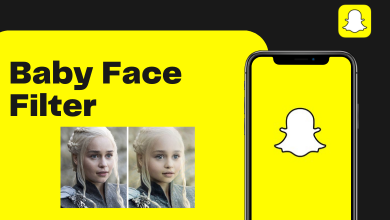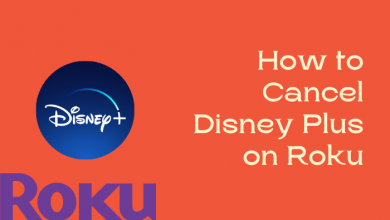Skype is known for the best-in-class HD video calls. It lets you connect with one to 24 of your favorite people on a face-to-face call. Skype supports those shy to the camera with its voice calling feature. No matter where you are, Skype lets you reach anyone. It is known for its low calling rates to landlines and mobile phones. You can connect with people instantly over messages. It lets you share your moments as photos or videos with friends and family. Skype supports account personalization and thus you can make changes as per your requirements. It includes updating your profile picture with a new one. Whether your profile picture is too old or you just need to update it, this section guides you better. Read the section further to know how to change profile picture on Skype.
Contents
How to Change Profile Picture on Skype?
Here are the simple-to-follow guidelines to change the profile picture of your Skype account.
How to Change Skype Profile Picture on PC?
Here are the steps you should follow to change the Skype profile picture on Windows or Mac PC.
(1) Launch Skype app on your Mac or Windows PC.
Note: Make sure you have signed in to you account to proceed further.
(2) Tap on the Profile picture to select Upload a photo.
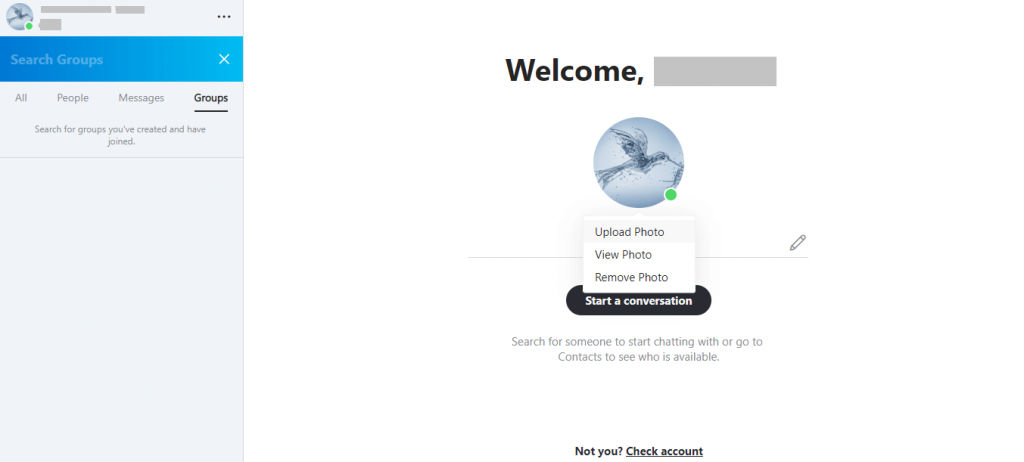
(3) Choose the photo when File Explorer opens up and click on Open to change your profile picture.
Try this Way!
(1) Open Skype and click on the More icon (three dots) from the top.
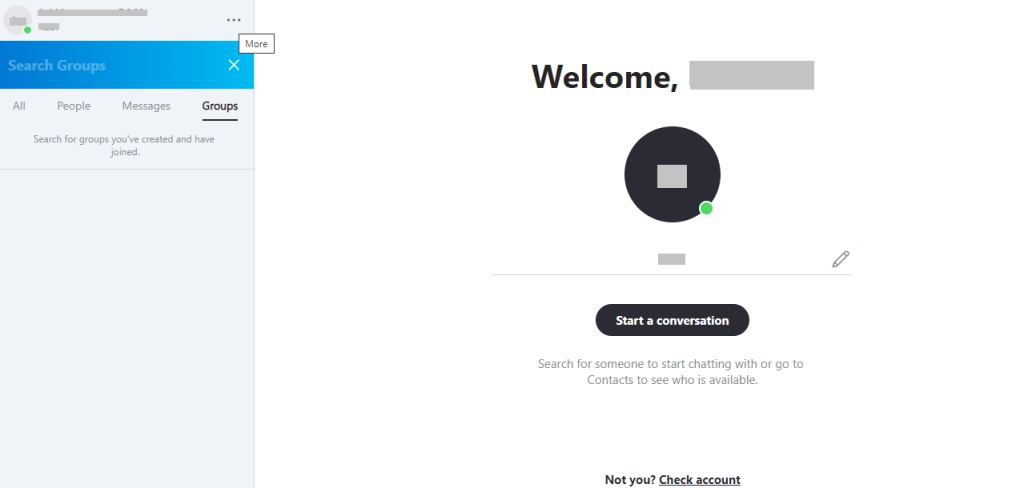
(2) Select Settings on the drop-down.
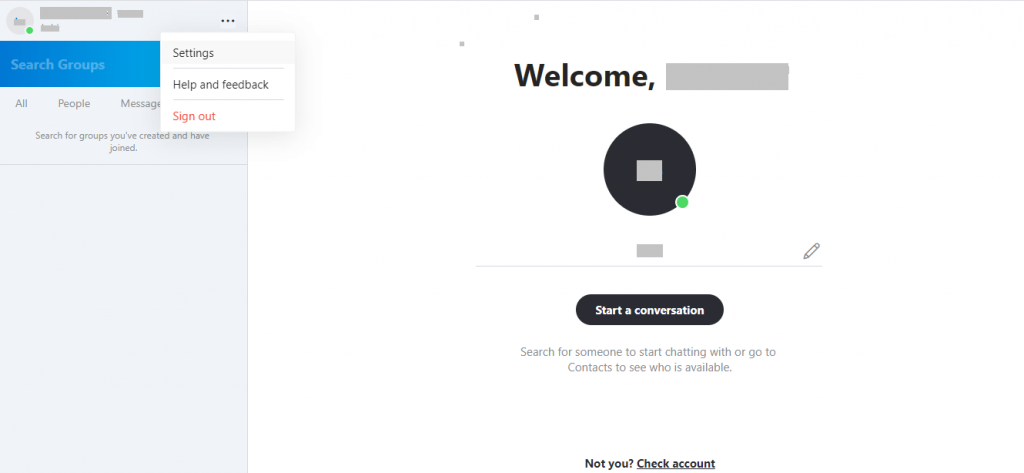
Note: You may select the tiny profile photo to select Settings.
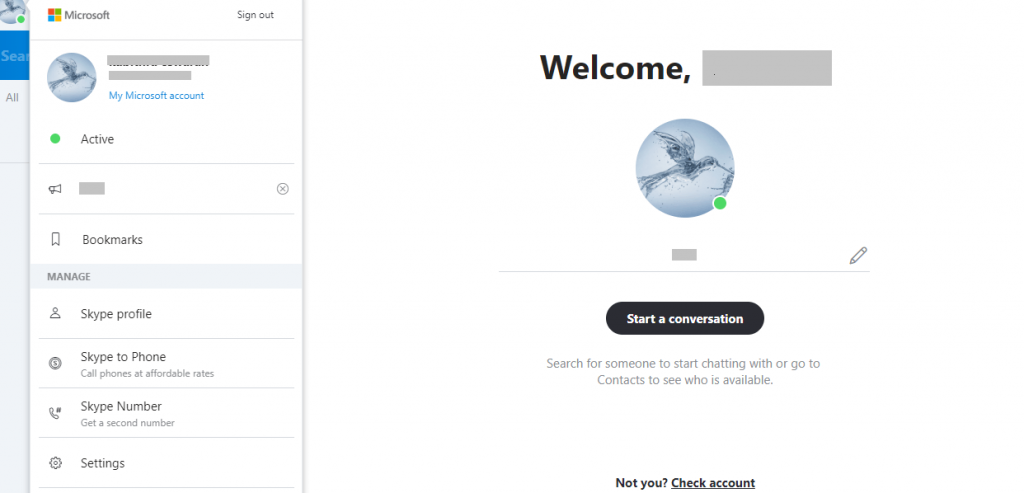
(3) Click Account & Profile from the left pane to select the Profile picture option.
(4) Now, make a click on the profile picture to choose the Upload photo option. You will be directed to a new screen with your profile photo.
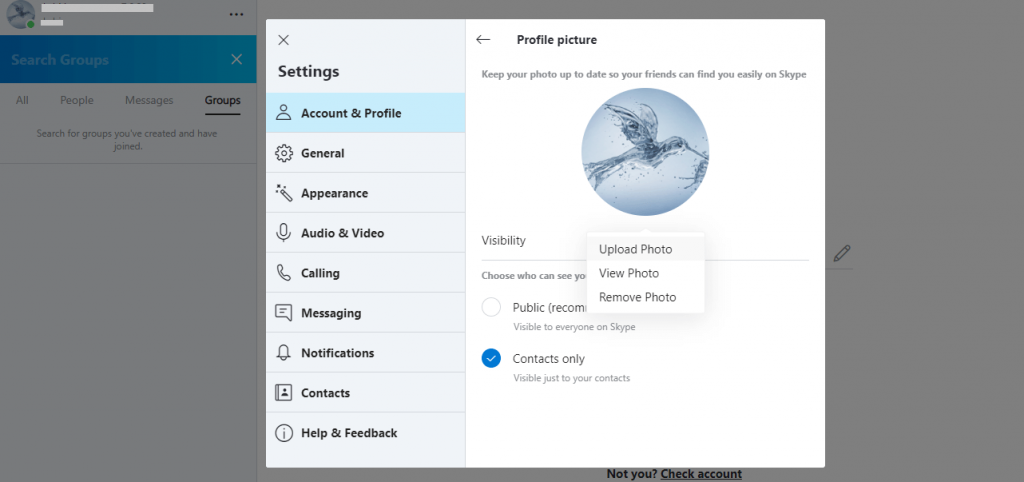
(5) Just click on the profile photo to upload a new one. Click on tick mark to save changes.
Techowns Tip: How to Change Skype Username?
Alternative!
(1) Click on the tiny profile icon on the left pane.
(2) Tap again on the profile photo to choose a photo from the desktop.
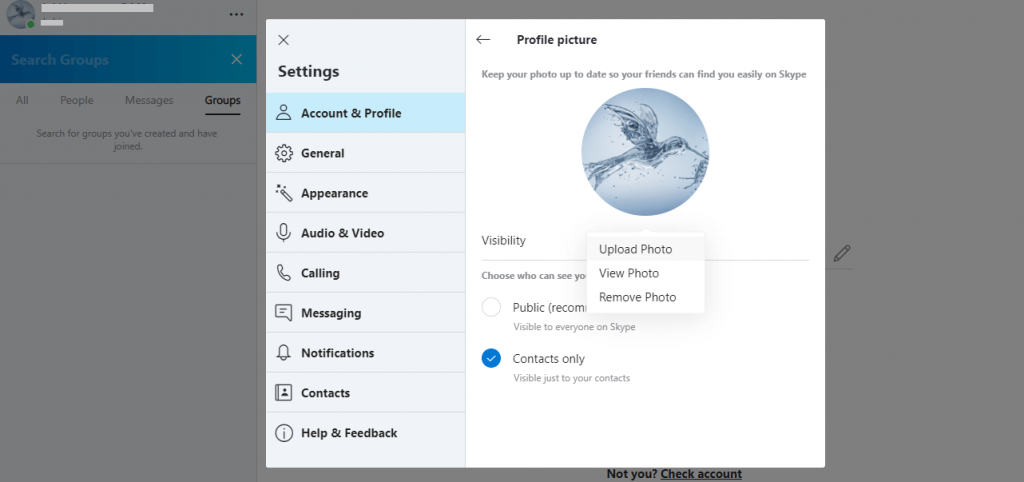
Note: You shall even select Skype Profile and tap on the profile photo to select Upload a photo.
FYI! Mac users can choose between options like Recent, Camera, and Other while choosing the photo.
How to Change Skype Profile Picture on Mobile?
Those using Skype app can follow the steps given below to change the profile picture.
Note: Login to your Skype account to proceed further.
(1) Launch Skype app on your smartphone.
(2) From the Chats section, click on the Profile Picture.
(3) Make a tap on the profile picture again.
(4) When a menu appears, you shall click on the camera icon to take a photo.
Alternative: Choose to Upload Photo to select a photo and click on the tick mark icon.
Techowns Tip: How to Change Skype Password?
Our Opinion
Let your contacts better identity you with your latest profile photo on Skype. Updating Skype Profile picture won’t take you more than a minute of yours. With this, your profile will get a customized appearance. Hence, your contacts will be able to identify you with the profile picture of your preference.
Is this section useful to you? Share your views as comments below. For more such useful articles, you shall follow us on Facebook and Twitter pages.