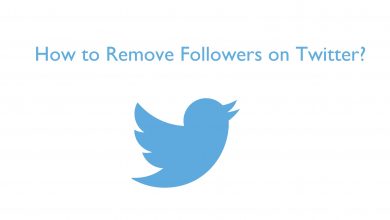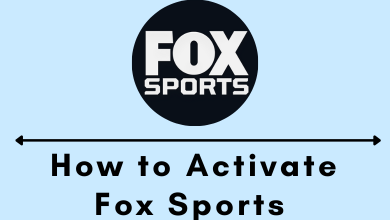Key Highlights
- Using the built-in settings, you can change the profile picture on your Facebook account.
- Like Facebook, you can change the profile picture on the Lite app.
The profile picture is an important aspect that helps your friends and others easily to identify your account. Every user keeps their profile picture attractive to get more friends and followers. Facebook has a slick user interface that makes it simple for all your needs. If you haven’t uploaded your profile picture or want to change the existing picture, you can change it easily on the Facebook app or website.
Contents
- How to Change Facebook Profile Picture on Mobile App
- How to Change Profile Picture on Facebook [Desktop]
- How to Change Profile Picture on Facebook Lite App
- How to Change Profile Picture on Facebook Without Posting
- Mobile App
- Desktop
- How to Change Profile Picture on a Facebook Business Page
- Why Can’t I Change My Profile Picture on Facebook
- Frequently Asked Questions
How to Change Facebook Profile Picture on Mobile App
The Facebook app helps you change your profile picture on iPhone, iPad, and Android devices.
#1 Launch the Facebook app on your smartphone.
#2 Log in using your Facebook account credentials (if you are already logged in, skip this step).
#3 Tap the Hamburger menu.
Note: For Android phones or tablets, this menu will be on the top right corner of the screen. But you can find it in the bottom right corner for iPhones and iPads.
#4 Tap your Profile Name in the menu.
#5 On the next page, tap the Camera icon on the bottom right corner of the profile picture.
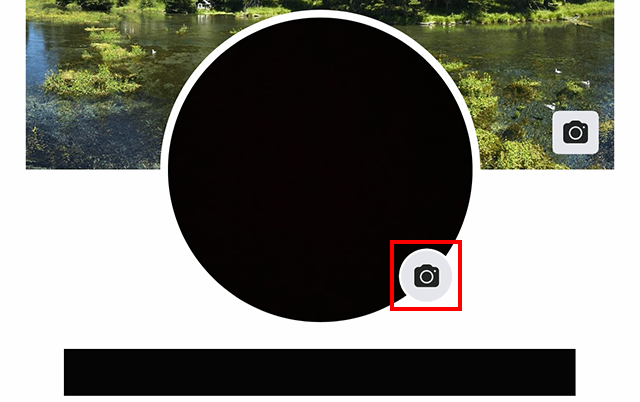
#6 Pick the Select Profile Picture option from the list.
You can see three options. Add frame, Select profile picture, and Create avatar profile picture.
#7 Tap Select profile picture. Choose a photo from your device gallery or even from the Facebook gallery.
#8 It will display your profile picture.
#9 Tap Save at the top right corner.
How to Change Profile Picture on Facebook [Desktop]
You can change your profile picture on Windows PC, Mac, Chromebook, and more through a web browser without installing the app.
#1 Open any web browser on your computer.
#2 Go to the Facebook website and log in using your account details.
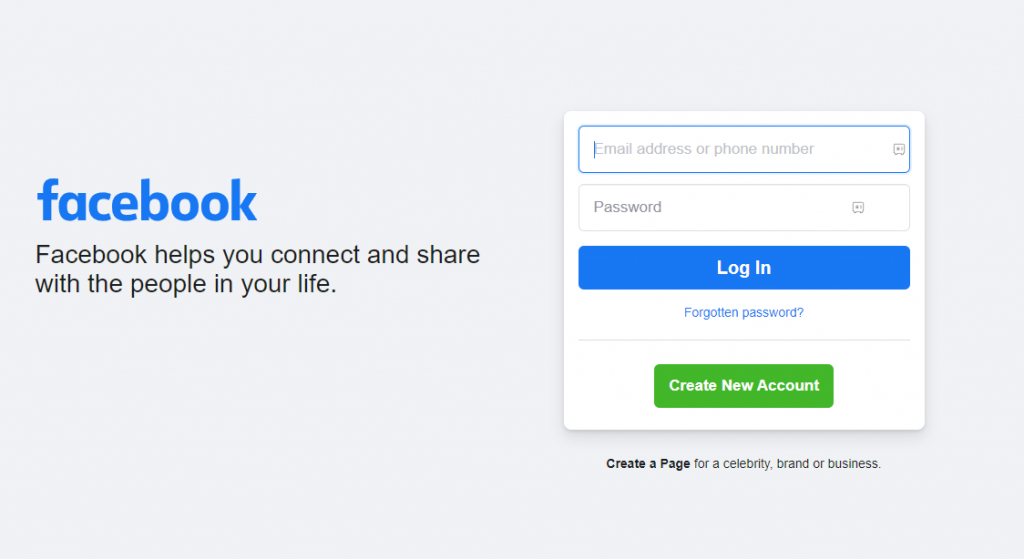
#3 Select your Profile Name on the top right corner of the screen.
#4 Now, click the Camera icon beneath your profile picture.
#5 Click Update profile picture, which will show the pictures available on your computer.
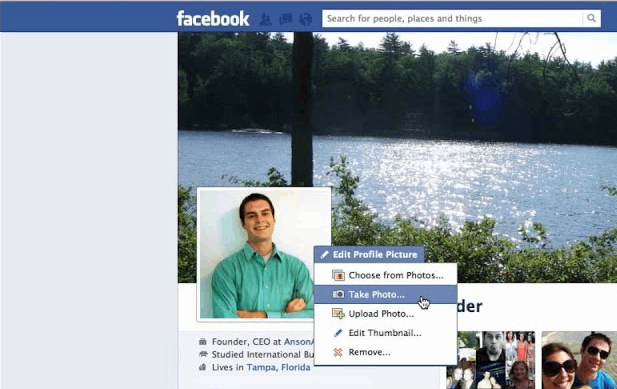
#6 Choose a photo you prefer to change with and click Open.
#7 Further, click Save to change your profile picture.
Tips! Changing the profile picture on Facebook also automatically changes the profile picture on Messenger.
How to Change Profile Picture on Facebook Lite App
Changing the profile picture on the Lite app is similar to the Facebook app.
#1 Open the Facebook Lite app on your Android smartphone.
#2 Tap the Hamburger icon on the top right.
#3 Further, tap the profile picture and upload the desired photo from the Gallery.
#4 Once you upload, tap Save to make the changes.
How to Change Profile Picture on Facebook Without Posting
Follow these two methods to change your profile picture on Facebook privately.
Mobile App
- Open the Facebook app.
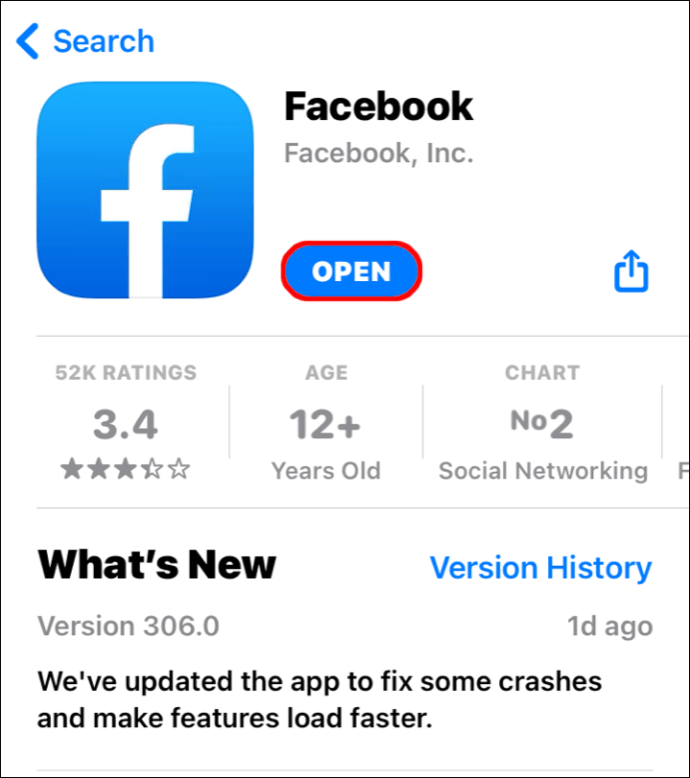
- Click the Profile icon at the top left of the screen.
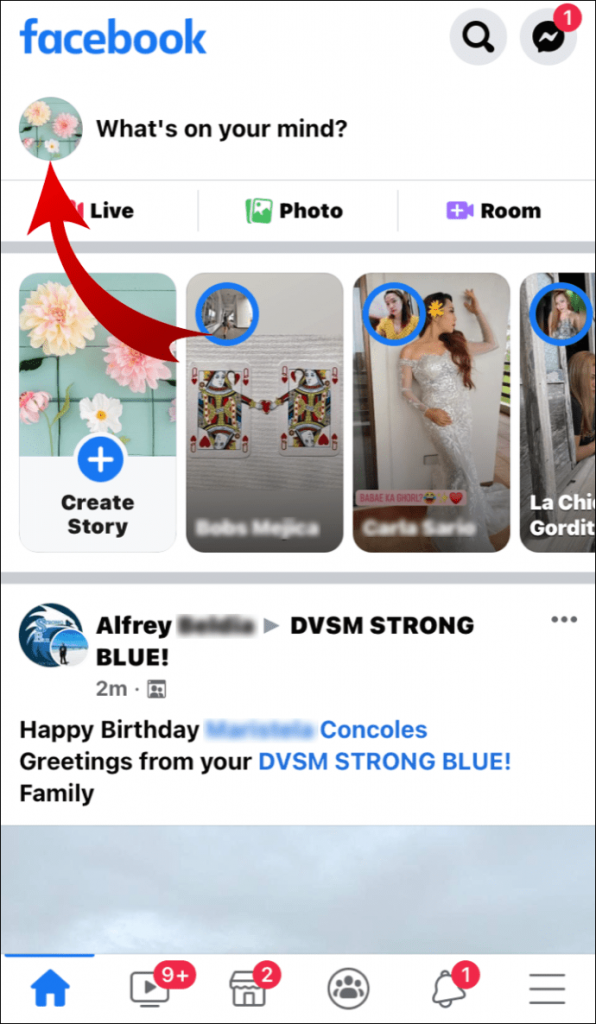
- Tap Select Profile Picture or Video.
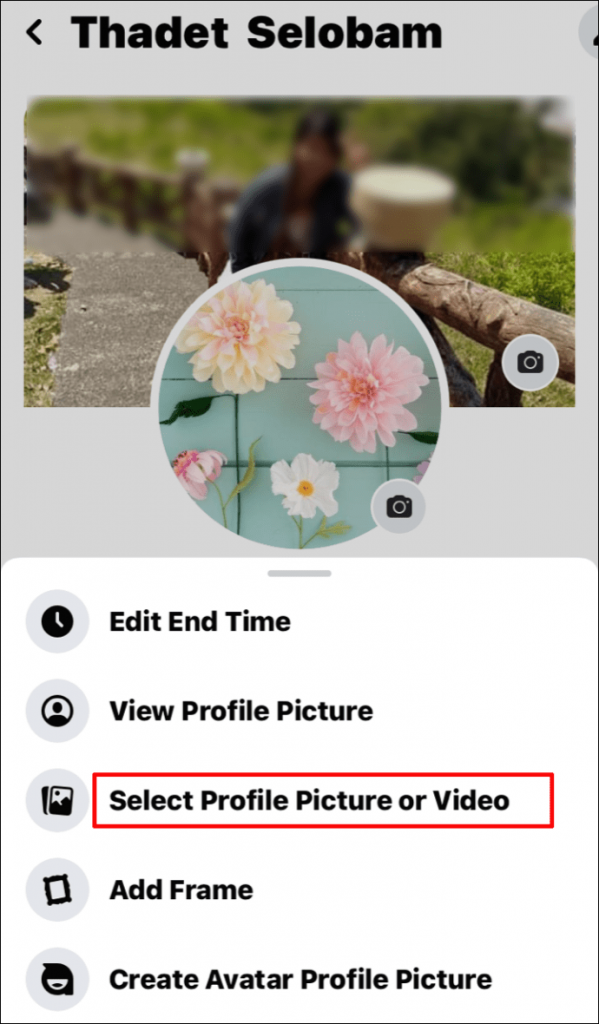
- Set the new profile picture from your gallery.
- Make sure to uncheck Share your update to News Feed.
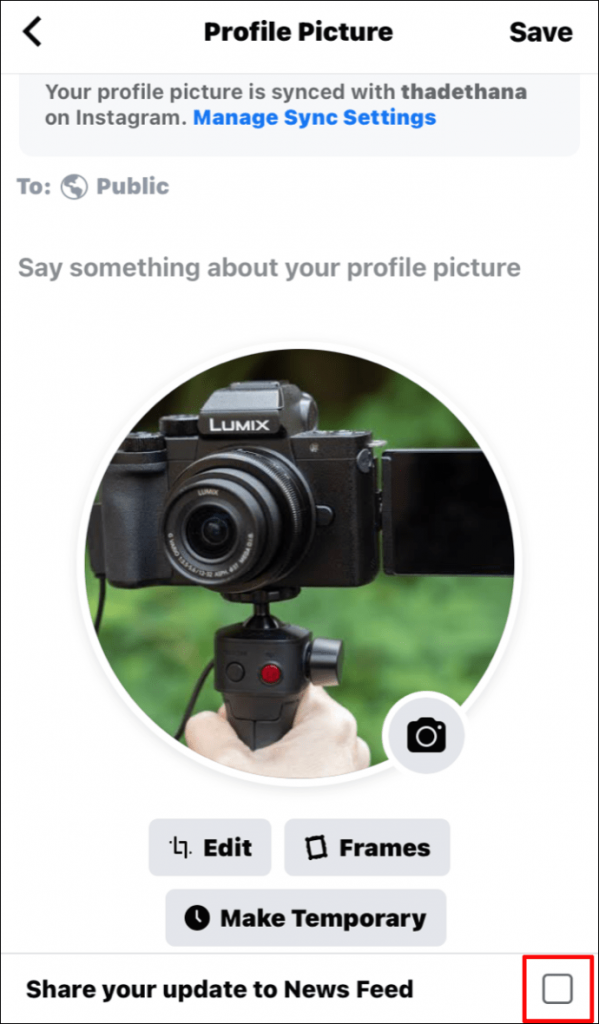
- Lastly, click on Save.
Great! You’ve successfully updated your profile picture without notifying others.
Desktop
- Go to facebook.com and log in to your account.
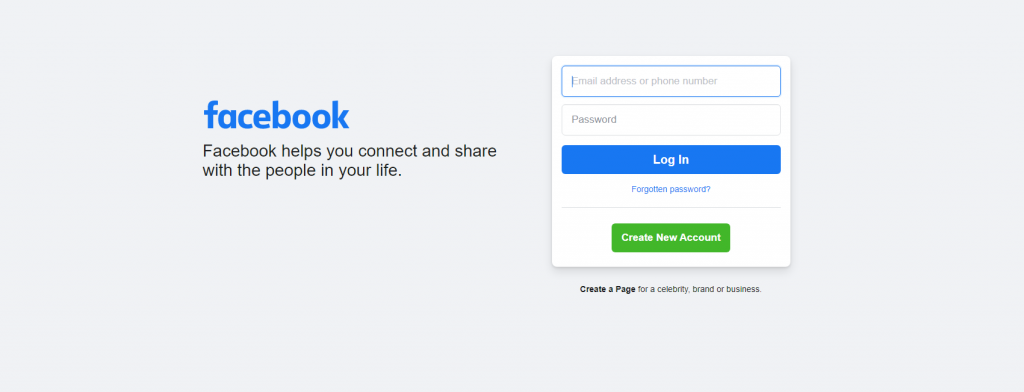
- Once you log in, click the Profile icon.
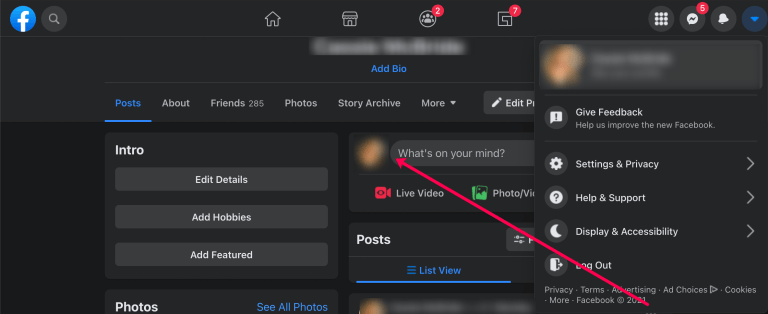
- Further, tap on the Profile Picture again.
- Under the options list, choose Update Profile Picture.
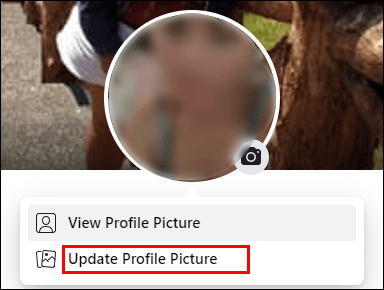
- Click on Upload Photo and select a new picture to upload it.

- Once done, click Save at the bottom right.
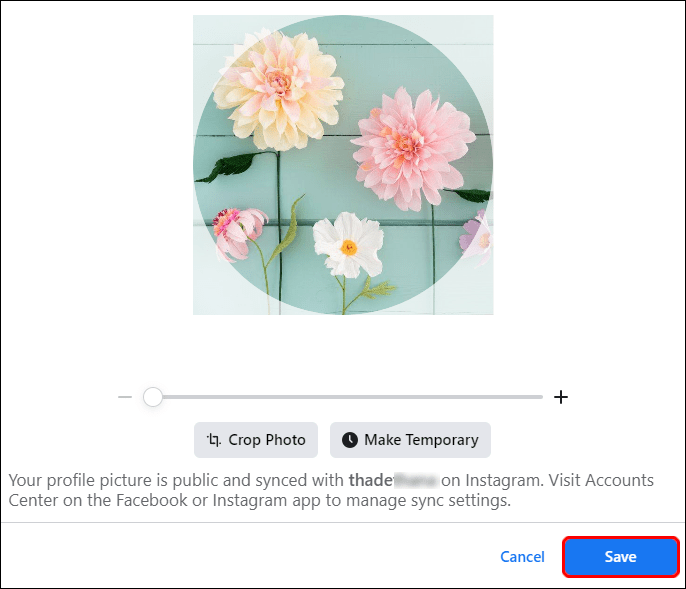
- Get back to your profile to see the recent post regarding a profile picture.
- On that post, click on three dots and select the Friends
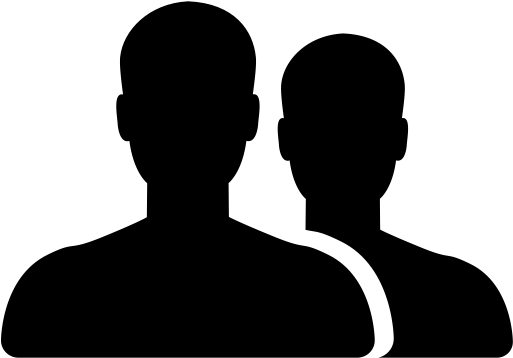 button.
button.
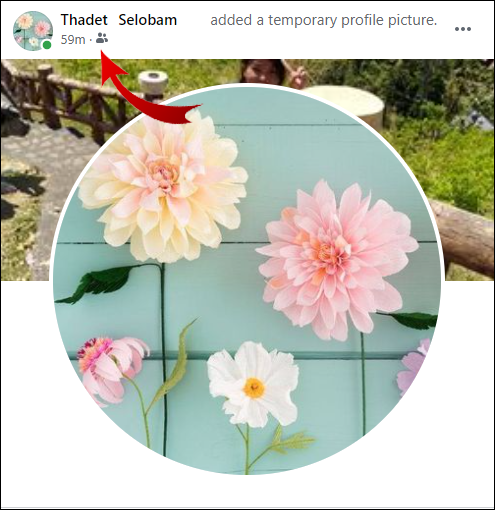
- Choose Only Me from the audience preferences.
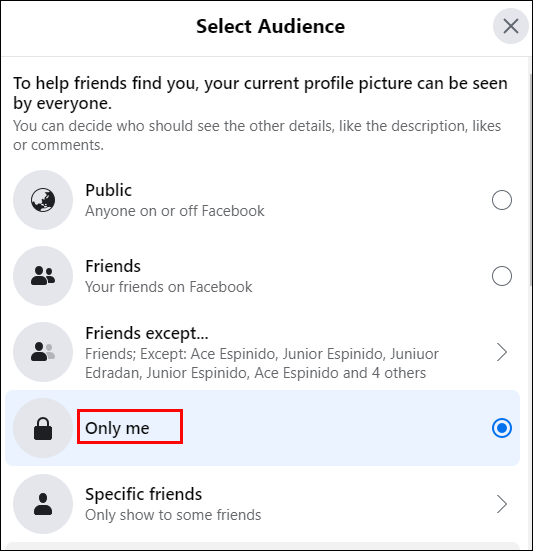
How to Change Profile Picture on a Facebook Business Page
You can change the Business page profile picture within a few steps.
1. Go to your Facebook Business page.
2. Click the Profile picture and choose Upload Photo.
3. Add a new one, and click Set as profile picture.
Why Can’t I Change My Profile Picture on Facebook
Sometimes, you may be unable to change the profile picture due to certain issues. However, it can be solved by following the troubleshooting methods.
1. Check the internet speed. If it is slow, fix it.
2. Update Facebook to the latest version if it is outdated.
2. Restart the Facebook app to fix the issue.
Frequently Asked Questions
Open the Facebook app and click on Profile Picture. After that, choose View Profile Picture. When you see the image, tap three dots. Then select Edit privacy/Edit audience. Following that, choose Only Me.