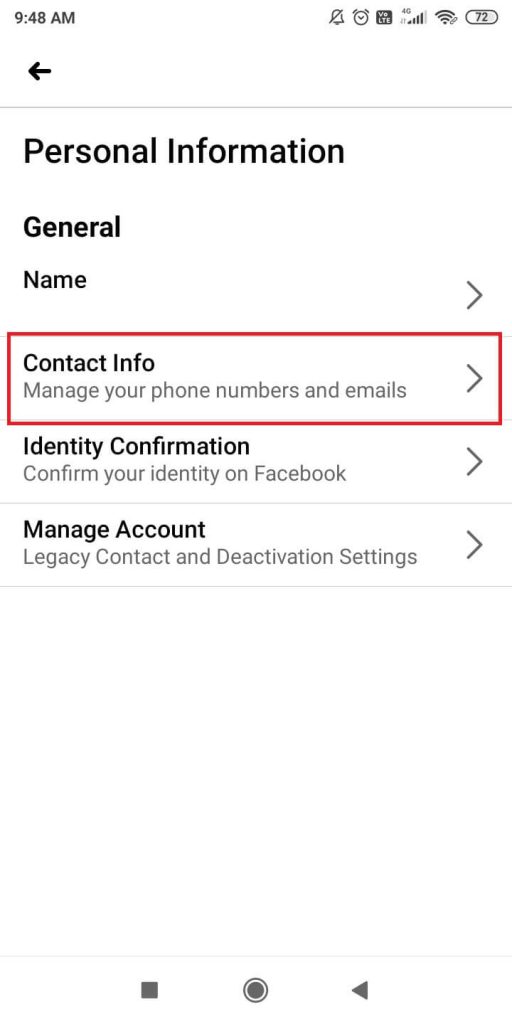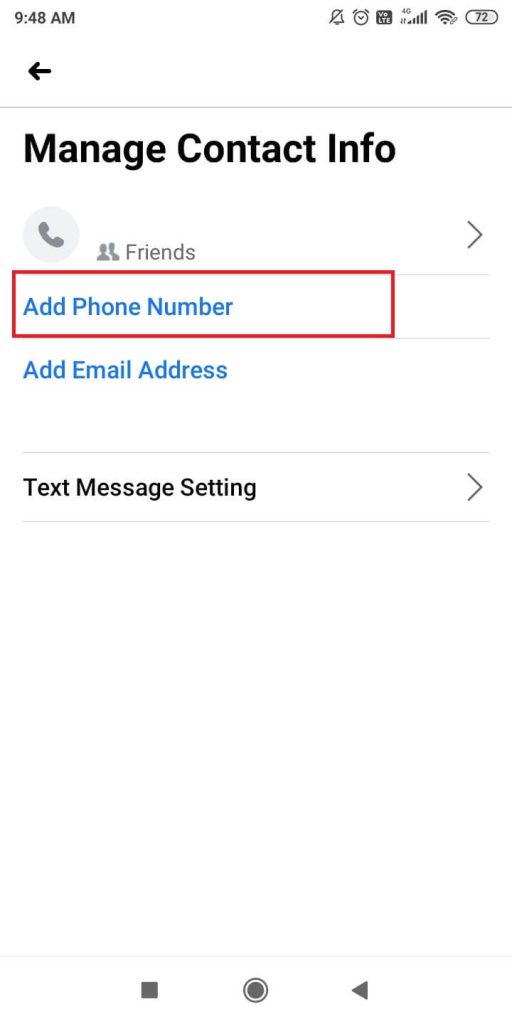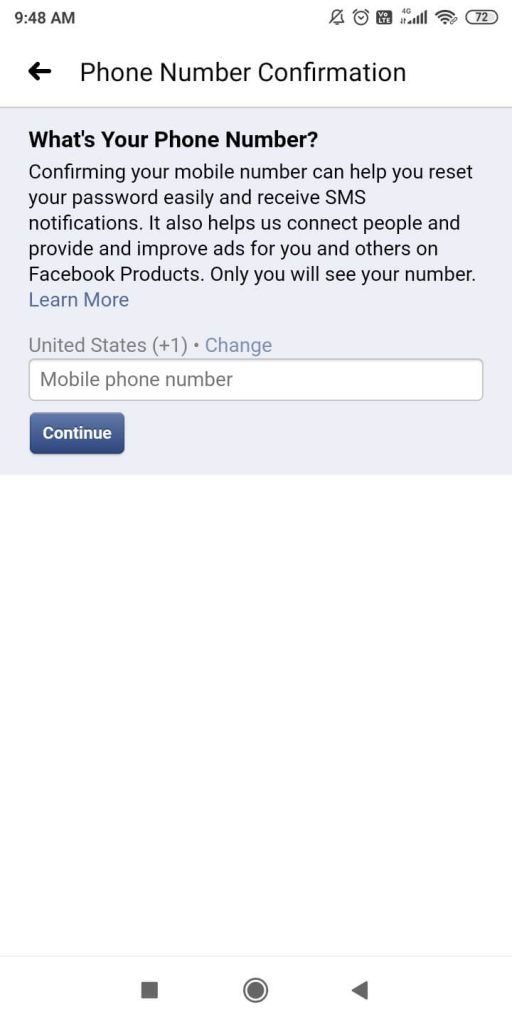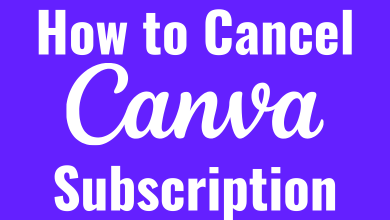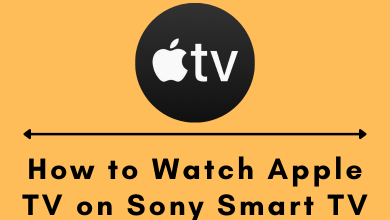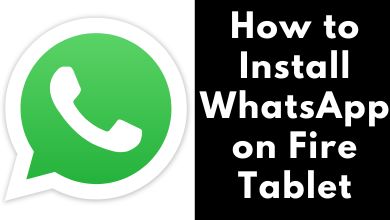Social media platforms like Facebook will ask for your personal information like phone number, email id for the verification process. In case you forgot your Facebook username or password, the contact information you provided in the account can be used to reset the account. So, it is necessary to provide the working phone number or email id in your Facebook account. But what if, you changed your primary phone number to a new one. You need to change your new phone number of Facebook too.
Contents
Different Ways to Change Phone Number on Facebook
- Using Smartphones,
- Using PCs.
How to Change Phone Number On Facebook using a Smartphone?
(1) Open the Facebook application on your smartphone.
(2) Click the three-lined icon on the top right of the screen.
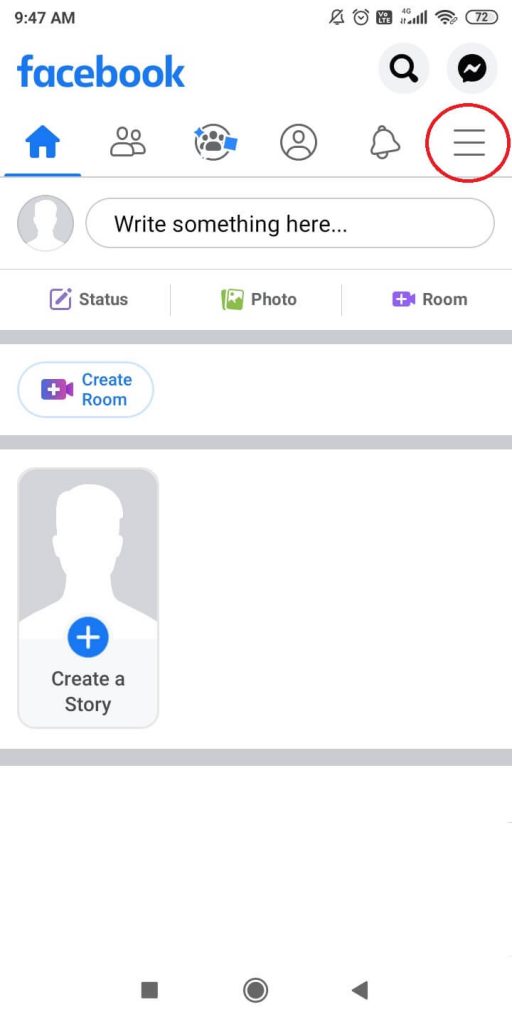
(3) Scroll down a little and tap on the Settings & Privacy drop-down button.
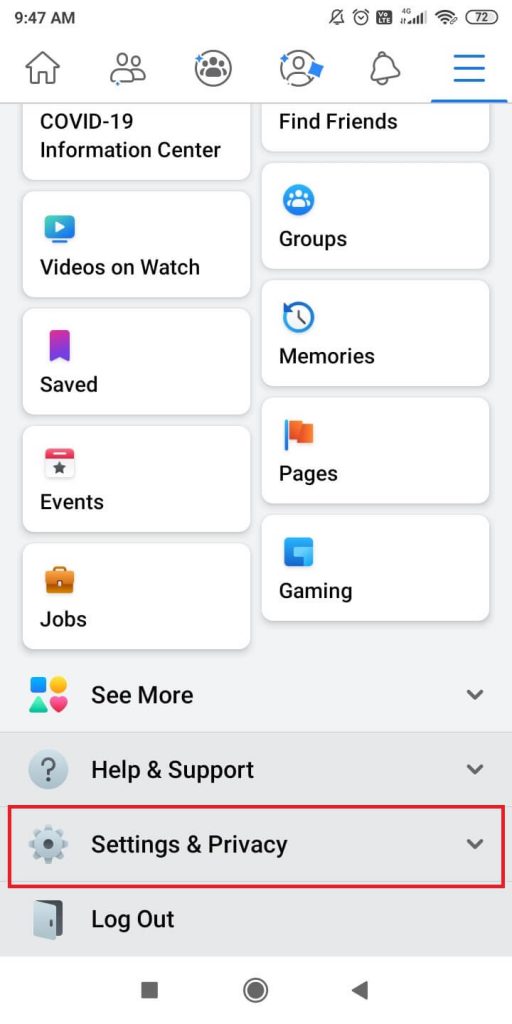
(4) Under Settings & Privacy, choose the Settings option.
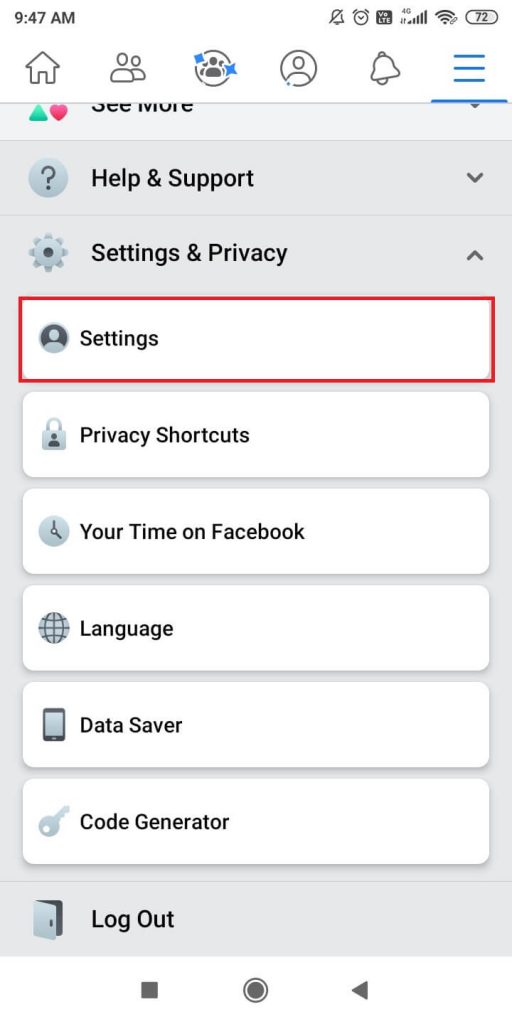
(5) On the next screen, click the Personal Information option.
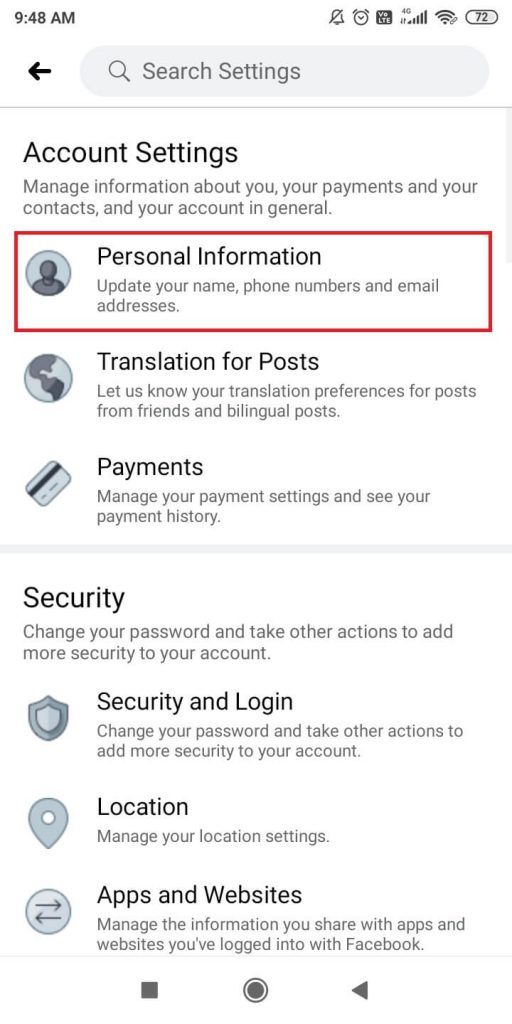
(6) Now, tap on the Contact Info button.
(7) Click the Add Phone Number option.
(8) On the next screen, enter your active phone number.
(9) An OTP will be sent to the number. Enter the OTP to confirm your phone number.
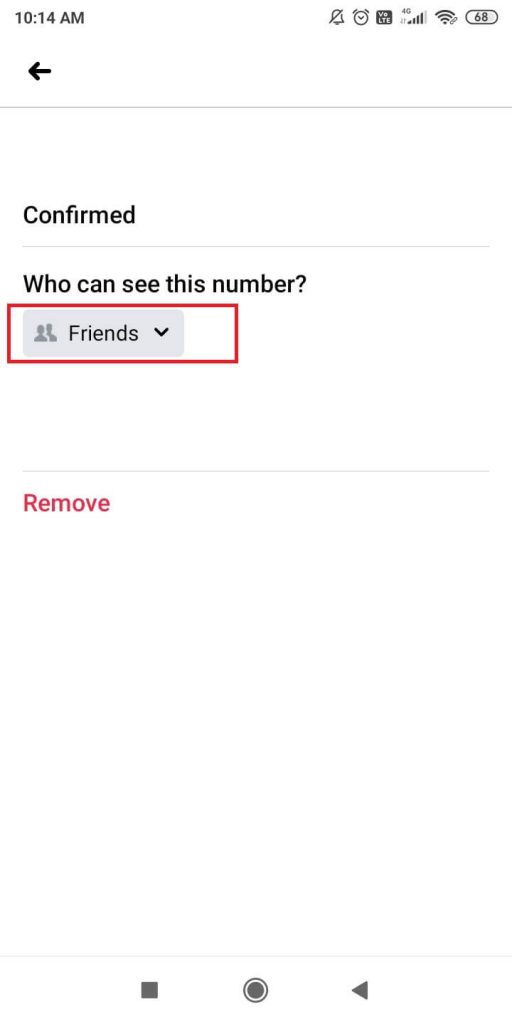
Note: If you want to hide your phone number, you can opt for Only Me option in Who can see this number feature.

How to Change Phone Number On Facebook using PCs?
(1) Go to facebook.com and sign in with your Facebook account.
(2) Click the small down arrow icon on the top of the screen.
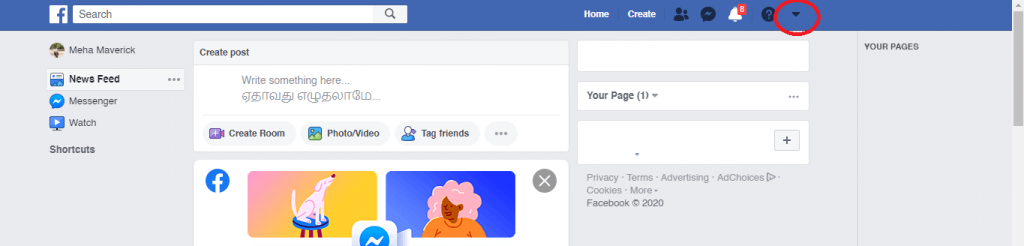
(3) Choose the Settings option on the pop-up displayed.

(4) Now, click the Mobile button on the left pane of the screen.
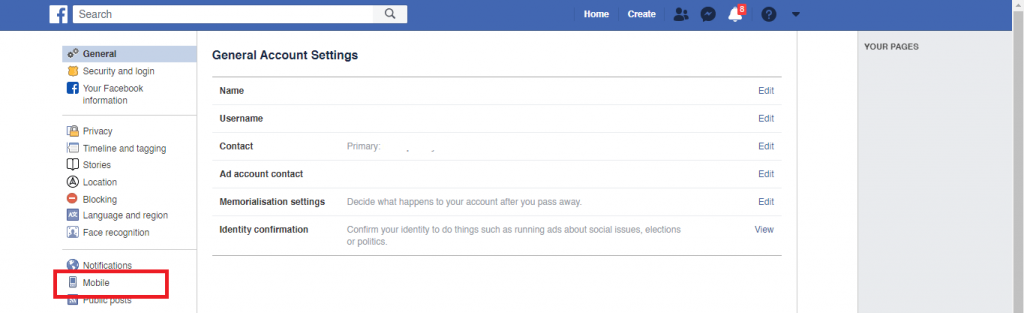
(5) If you don’t want to remove your old phone number, click the + Add another mobile phone number. If you want to change your old number, click the Remove button and add your new number.
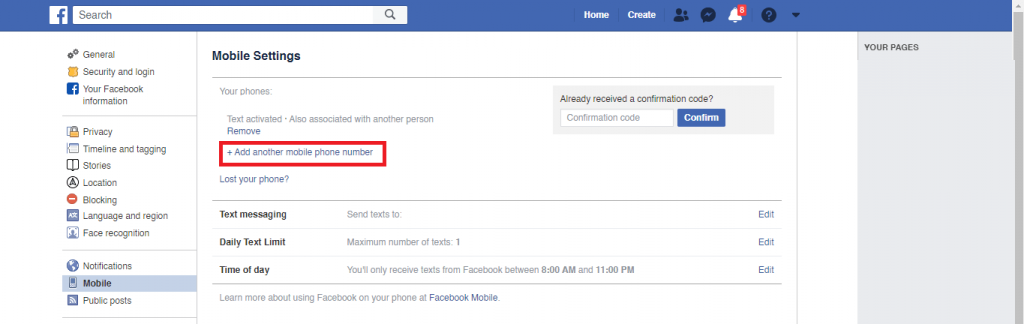
(6) Enter your phone number on the next screen and click Continue.
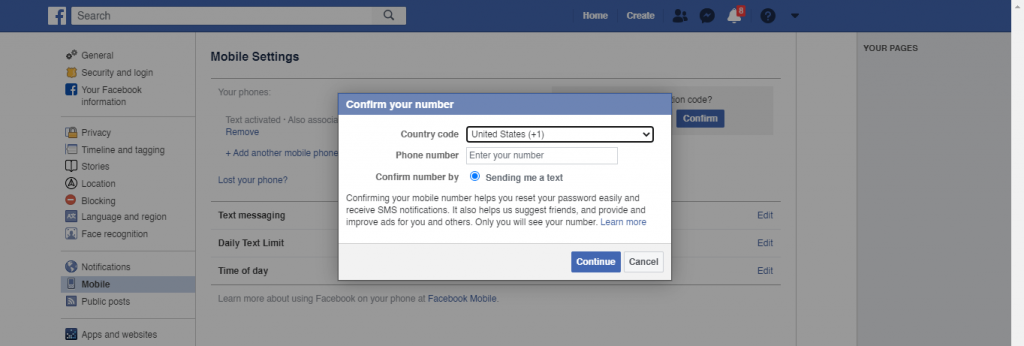
(7) Enter the OTP to confirm your phone number.
Note: If you using the New Facebook version, go to Settings & Privacy –> Settings –>Mobile.
These are the two ways to change the phone number on Facebook. Use any one of the methods which are comfortable for you. Always use your active phone number on Facebook. If you have any difficulties in the above steps, tell us in the comments section.
Follow our social media profiles, Facebook and Twitter to get more updates.