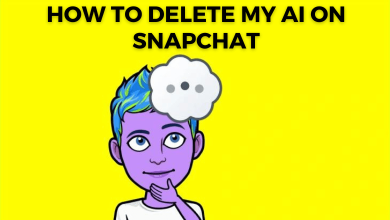Key Highlights
- PC: Open a New Document on Google Docs → Go to the File menu → Choose the Page Setup feature → Tap the Paper Size drop-down menu → Select the paper size.
- Mobile: Open the Document on the app → Tap the Pencil Icon → Click the three-dotted icon → Select the Page Setup feature → Choose the Paper Size option → Choose the preferred size.
Google Docs are used to create online documents for various purposes. If you want to change the paper size of your document, you are free to change it. Google Docs has some presets for paper size to choose from. You can use your smartphone or PC to change the paper size on the document. Additionally, you can get an add-on on Google Docs to customize the paper size.
Contents
- Available Paper Sizes in Google Docs
- How to Change Paper Size in Google Docs [PC]
- Alternative Method to Change Paper Size on Google Docs
- How to Use Page Sizer Add-On
- Change Paper Size Before Sending for Print
- How to Change a Paper Size in Google Docs [Smartphone]
- Change Paper Size Before Sending for Print
- Google Docs Pageless
- FAQ
Available Paper Sizes in Google Docs
The default paper size on Google Docs is A4. In some cases, it will be the Letter format. In addition to the default option, Google Docs offer ten other paper sizes to choose from. Based on the purpose, the paper size may vary. The available paper sizes in Google Docs are,
- A3 (29.7 x 42.0 cms)
- A4 (21.0 x 29.7 cms)
- A5 (14.8 x 21.0 cms)
- B4 (25.0 x 35.3 cms)
- B5 (17.6 x 25.0 cms)
- Executive (18.4 x 26.7 cms)
- Folio (21.6 x 33.0 cms)
- Letter (21.6 x 27.9 cms)
- Legal (21.6 x 35.6 cms)
- Statement (14.0 x 21.6 cms)
- Tabloid (27.9 x 43.2 cms)
You can free to choose from any of these paper sizes.
How to Change Paper Size in Google Docs [PC]
1. Open a web browser on your PC.
2. Go to the Google Docs page where you want to change the paper size.
Tip: You can use the docs.new URL to create a new Google document instantly.
3. Open a new document and click the File tab.
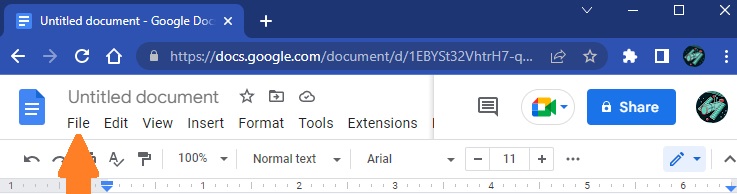
4. Pick the Page setup option from the menu.
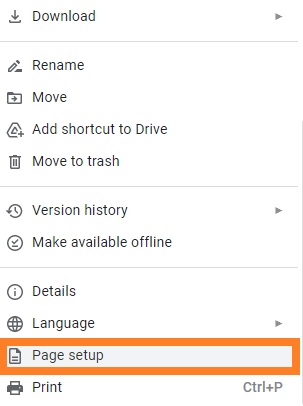
5. Click the Paper size drop-down menu.
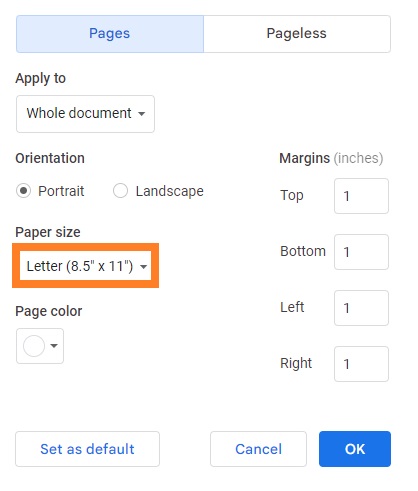
6. Select the paper size of your wish.
7. If you want, you can change margins on Google Docs on the left side. Enter the desired value on the margin boxes.
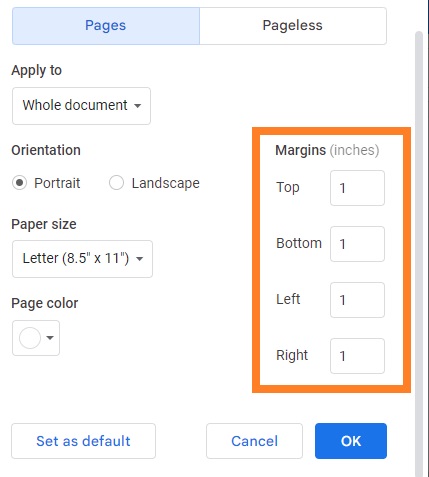
8. After setting up the paper size, click the OK button.
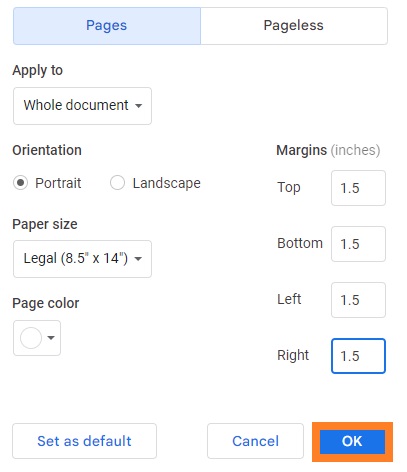
9. Now, the paper size will be converted to the chosen one.
Alternative Method to Change Paper Size on Google Docs
You can also install the Page Sizer add-on in Google Docs to customize the paper size. This method is available only for PCs.
1. Open Google Docs on your PC.
2. Click the Extensions tab next to Tools.
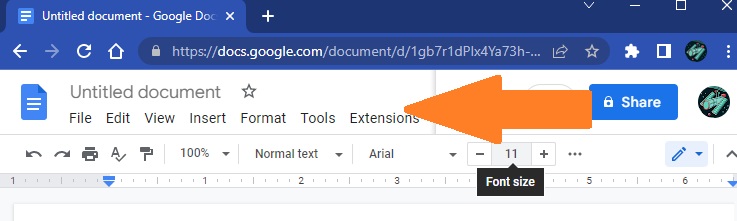
3. Select Add-ons from the menu.
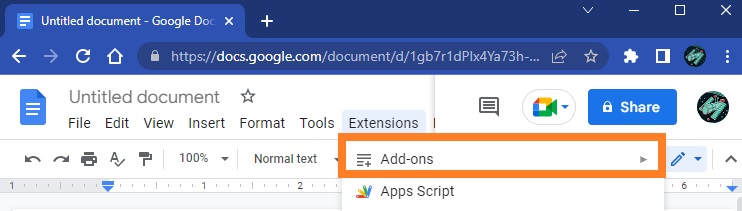
4. Tap Get add-ons from the sub-menu.
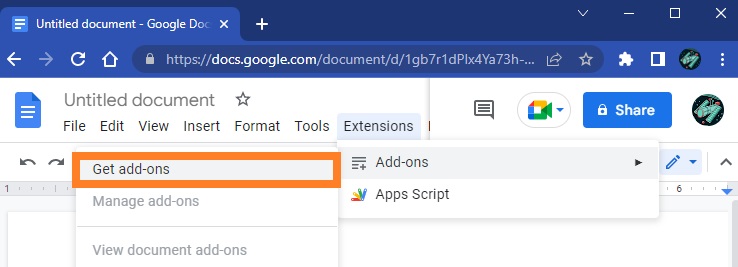
5. Type Page sizer on the search bar and click the Enter key.

6. Choose Page Sizer from the search results.
7. Click the Install button to get the add-on. You can also use the Google Workspace Marketplace link to get the add-on.
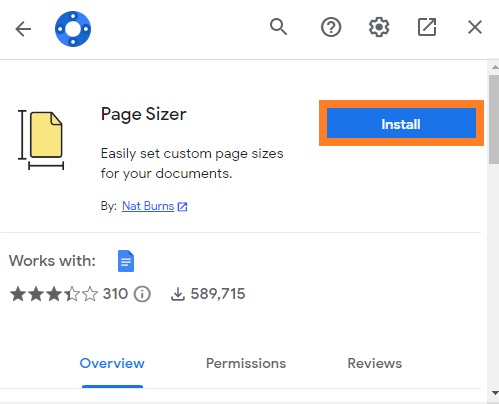
8. Sign in with your email address.
9. Now, tap the Done button to complete the installation.
How to Use Page Sizer Add-On
1. Open a new document in Google Docs.
2. Navigate to Extensions and select Page Sizer.
3. Choose a Set page size from the sub-menu.

4. Enter the Width and Height of the page. You can also change the units to your preferred ones (inches, millimeters, and points).
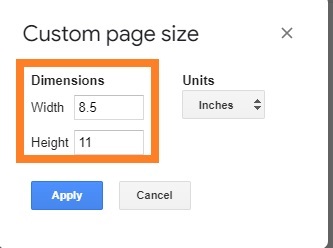
5. Hit the Apply button to change the paper size.
Change Paper Size Before Sending for Print
1. Select the document you are going to print.
2. Tap the File tab at the top of the Toolbar.
3. Select Print at the bottom of the menu. You can also use the shortcut key, Ctrl + P.
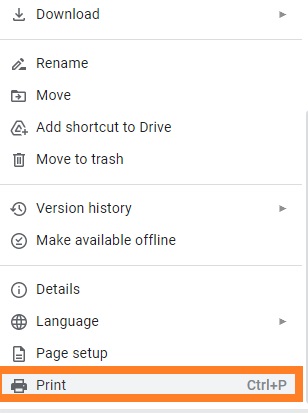
4. Click the More settings drop-down menu at the right pane.
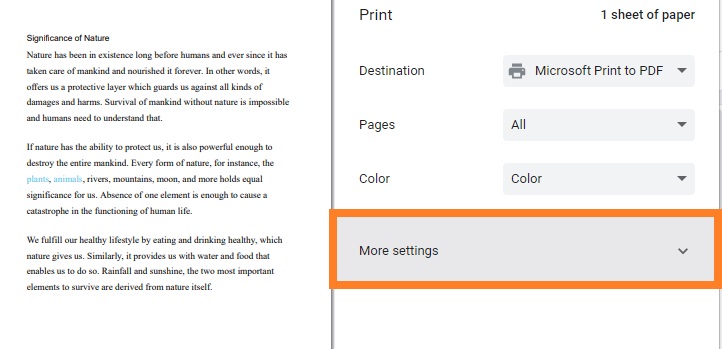
5. Tap the Paper Size drop-down and choose the preferred size.
6. Tap the Print button at the bottom of the screen.
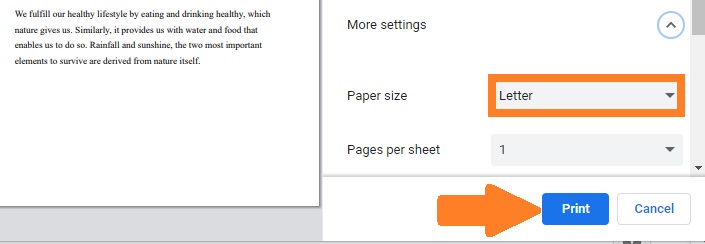
How to Change a Paper Size in Google Docs [Smartphone]
The Google Docs app for Android and iPhone follows the same UI. So the steps required to change the paper size remain the same for both Android and iPhone.
1. Open the Google Docs app on your smartphone. If you don’t have the app, install it from the Play Store or App Store.
2. Pick the file to which you want to change the page size.
3. Click the Pencil icon at the bottom of the screen to edit the file.
4. Tap the Three-dots icon at the top right corner.
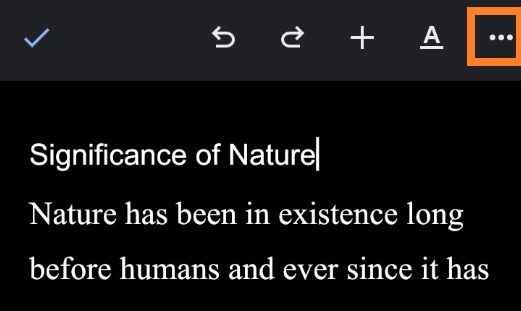
5. Choose Page Setup from the menu.
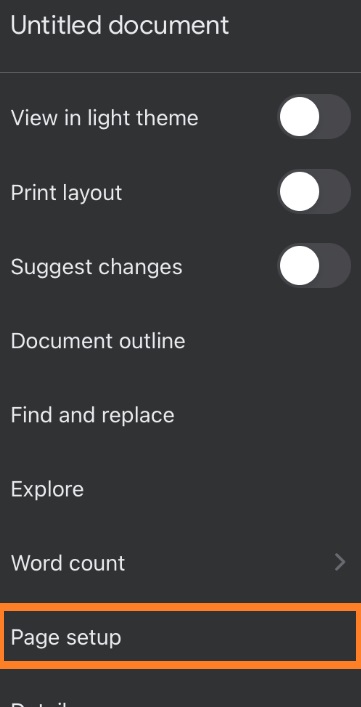
6. Click the Paper size option.
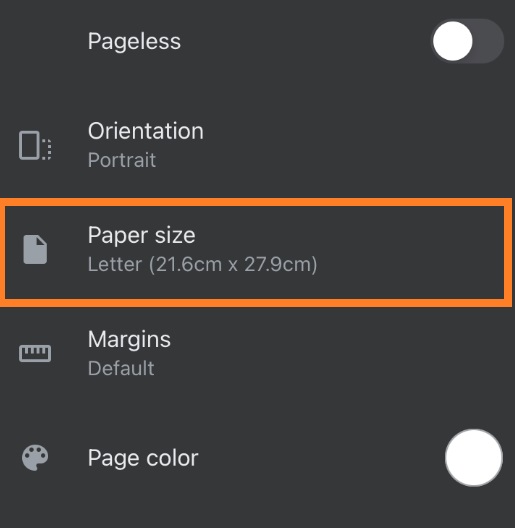
7. Finally, select the Paper size of your wish.
8. The document’s paper size will be changed.
Change Paper Size Before Sending for Print
1. Select the file you want to print.
2. Click the three-dots icon next to the file name.
3. Select Print from the menu.
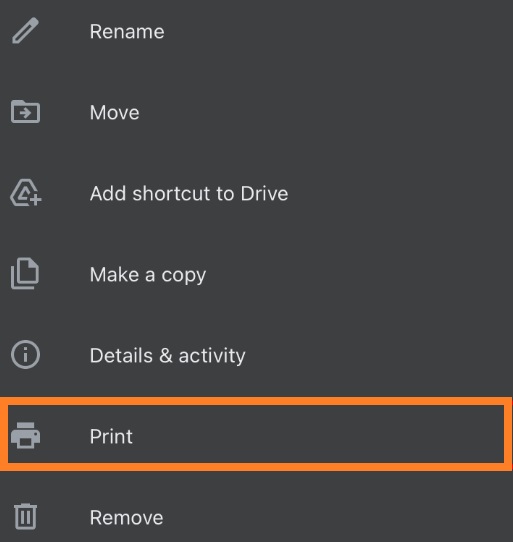
4. Tap the Paper Size option and choose any of the preset page sizes.
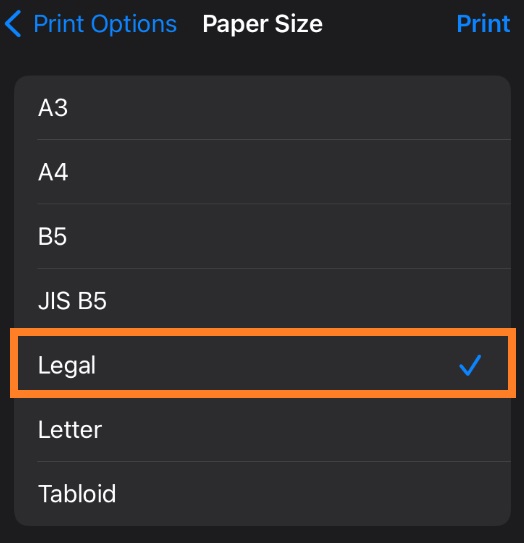
5. Now, you can send the file for print.
Google Docs Pageless
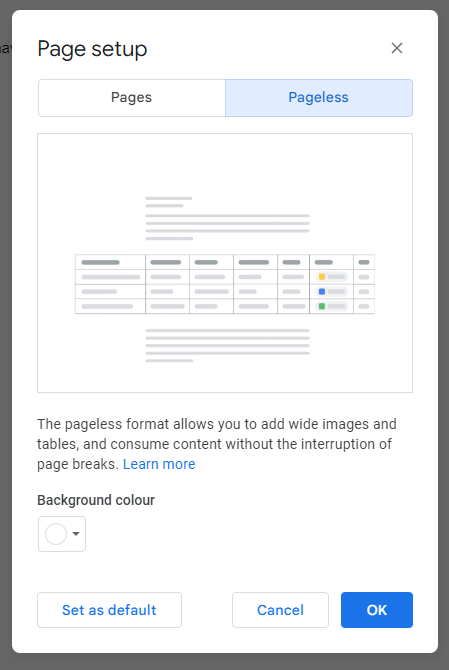
The Pageless feature in Google Docs allows you to add tables and images without any page breaks. In the Pageless format, there is no defined paper size or format. You can add content without any breaks. But, this will greatly affect the print quality. So, make sure to align all the content in a standard format.
FAQ
No, by default, you can’t make a custom paper size on Google Docs. However, you can use third-party tools like Page Sizer and Set Page Size to create a custom paper size.