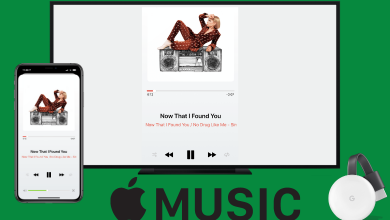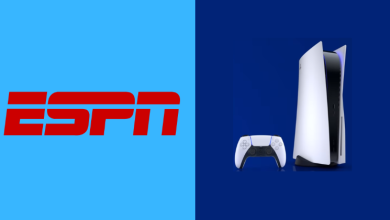Discord allows the users to set an online status for other users to see like other messaging services. Discord status shows whether the user is busy or AFK. The discord status can be changed on the Discord website through the desktop application for Windows or Mac, or on the Mobile app for Android, iPhone, or iPad. The steps below would help you how to change the discord online status.
Contents
Prerequisite
First and foremost, sign in to your account on the Discord website by entering the login credentials. Your Discord status is worldwide, so your updated message will appear to everyone on all the Discord serves you have joined.
How to Change the Discord Online Status on Windows or Mac?
Following are the steps to change the online status on Discord.
[1] Open the Discord website or desktop application and then sign in to the account.
[2] Click the profile icon to open the list of available statuses.
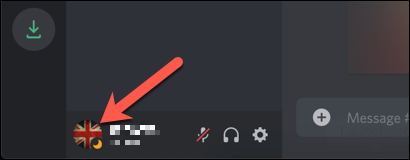
[3] You will be able to see four preset statuses by default.
- The status ‘Online’ indicates that you are ready to chat and play.
- If you are away from your computer, you can change the status to ‘Idle‘.
- Setting status to ‘Do not disturb’ mutes all the notifications.
- If you want to get hidden from others, you can set the status to ‘Invisible’. But you will be able to chat and use Discord as normal.
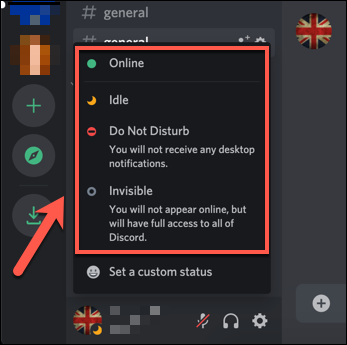
[4] Click the option you wish to change Discord status world wide.
[5] Furthermore, tap the Discord channel list and then click the option ‘Set a Custom status’ to create the status.
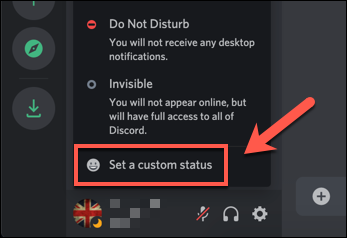
[6] Then tap on the Clear After drop-down menu to decide and set the time frame of the custom status message.
[7] Click Save when you are done.
Your status is now changed on your Discord using the web portal.
How to Change Discord status on Android, iPhone, or iPad?
It is now possible to change the status of the discord mobile application on Android, iPhone, or iPad. Following are the steps to change the status.
[1] First, open the Server and channel list by tapping the hamburger menu at the top left of your screen.
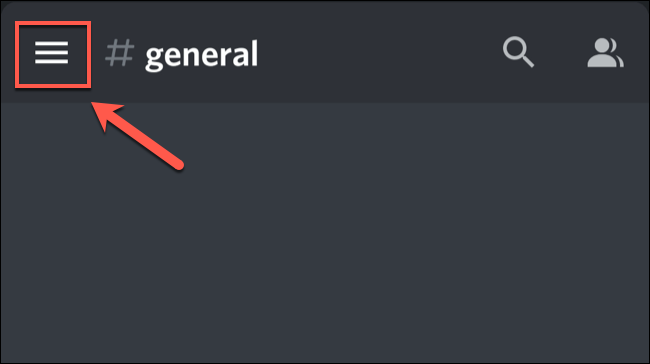
[2] Click the User profile icon at the bottom right and then tap on the User Setting menu.
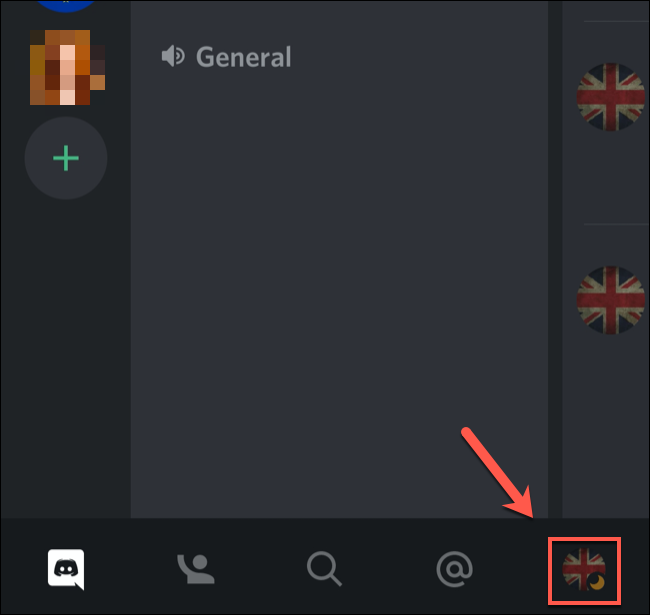
[3] Tap on the Set status option. You will be able to personalize your Discord account as well as can able to set a new status.
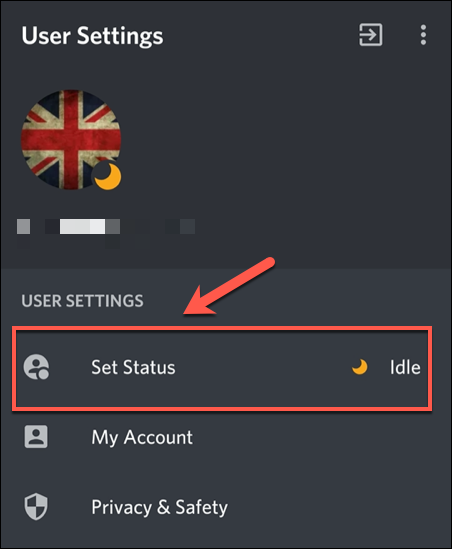
Related: How to Turn off Discord Notifications?
How to Edit or Clear the status?
[1] Edit the custom status
- First, click on the profile picture at the bottom left of your application.
- Click on the Custom status to edit the status.
[2] Clear the Custom status
- Click the profile picture and then tap on the X icon to the right of the custom status.
The above are the steps to edit, erase or change the Discord status. With the above steps, you can change your Discord status on your PC and smartphone. Are you still facing any issues? Share your queries in the below section. Stay connected with us on Twitter and Facebook for daily tech updates.