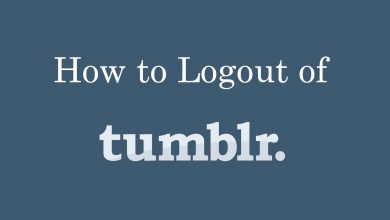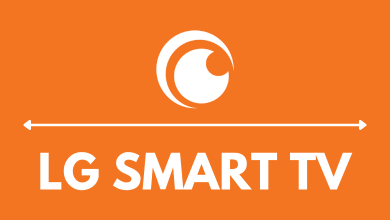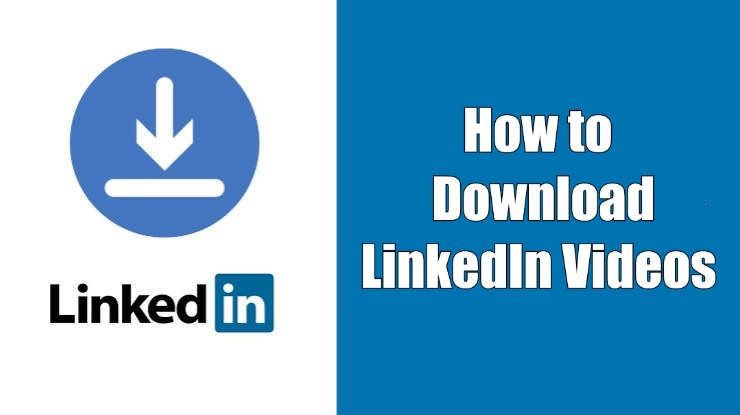When it comes to smart TVs, Samsung TV models occupy the top of the list, and you can find them in many homes. It comes with several customizations to enhance the streaming experience. Each Samsung TV comes with a menu language selection to choose from. Depending on the country you’re residing in, the menu languages offered by the TV will vary. For example, TVs purchased in the United Kingdom will include English and a few European languages. There are many reasons to change the language on your Samsung TV. It can be that the TV comes with a default language that you don’t understand, or your kids accidentally push a button.
Contents
How to Change Language on Different Models of Samsung TV
2017 & Higher Models
Samsung TV models M, MU, N, NU, LS, Q, and RU comes under this category.
[1] Go to Settings by pressing the Home button on your Samsung TV remote. Select the General tab.
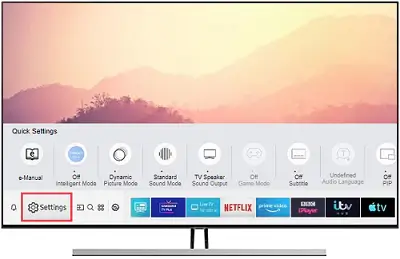
[2] Select the System Manager option on the next screen.
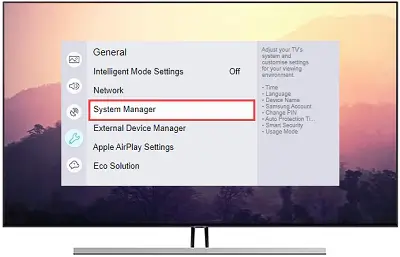
[3] Select the language you want to use by tapping on Language.
Select Language from the drop-down menu. It should bring up a drop-down menu with various language options. Now you can select the desired languages as per your choice.
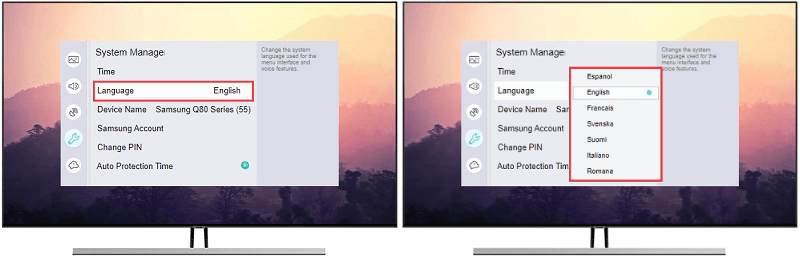
Related – Best picture settings for Samsung TV
For 2016 Models
Here’s how to change the menu language on K range models.
[1] Select System with the Settings button on your remote. It will have a screwdriver and spanner icon.
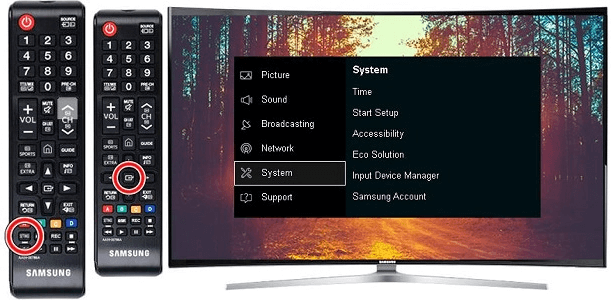
[2] Select Expert settings from the drop-down menu. Select Language from the drop-down menu.
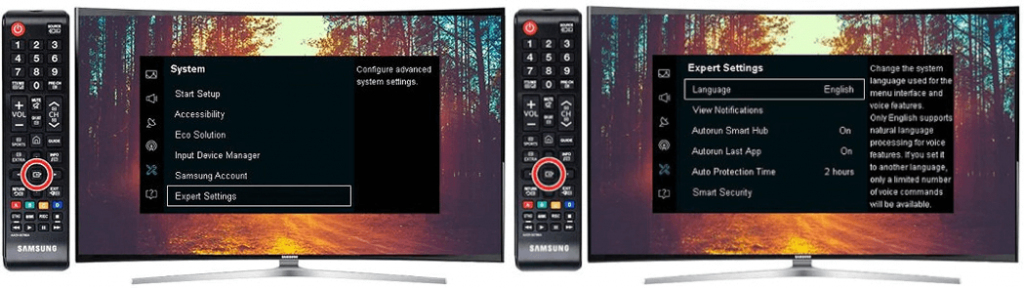
[3] Select your language by scrolling through the list.
For 2015 Models
Here’s how to change the menu language on a TV that falls into the L or J category.
[1] Using your Samsung TV remote, press the Menu button.

[2] After that, select System > Menu Language.
[3] Select the language you want to choose from the drop-down menu.
For 2014 and Older Models
If you have a Samsung TV from 2014 or earlier (H or HU series), this is how you change the menu language.
[1] In your Samsung TV remote, select Menu.
[2] Select the System menu and look for the Language option.
[3] Select the desired language, and you are good to go.
Related – How to turn on Samsung TV without remote
FAQ
On your remote, press the home button. Locate the “settings” option, shown by a gear icon. Navigate to “general” under settings, with a wrench icon. You’ll see a system manager option, which contains all of the languages that your TV can be set to.
On your remote, press the Home button > Settings > Sound > Sound Output > select the Sound output you want.