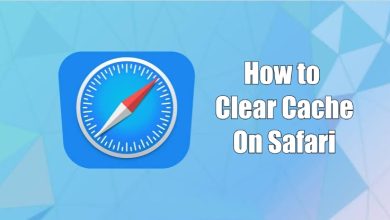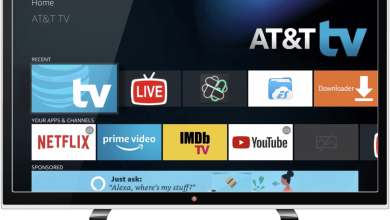Key Highlights
- Pinterest Web: Visit pinterest.com → sign in to your account → tap the drop-down icon → Settings → Personal Information → Languages → choose the language → save the changes.
- iPhone: Device Settings → Pinterest → Language → choose the language → open the Pinterest app.
- Android: Device Settings → System → Languages & input → Languages → choose the language → open the Pinterest app.
Pinterest is an interesting social media to share and discover new ideas. By default, Pinterest comes with English as a default display language. However, it supports several other languages, which helps all people to use the application with ease. Unfortunately, you can change the Pinterest display language within the settings only on the web version. On smartphones and tablets, you need to change the device settings to make the changes within the app.
Contents
How to Change Display Language on Pinterest [Web Version]
(1) Visit https://pinterest.com and click on the login button from the top-right.
(2) Provide your email and password to sign into your Pinterest account.
(3) Click on the drop-down icon next to your Pinterest profile picture.
(4) Select Settings from the available options.
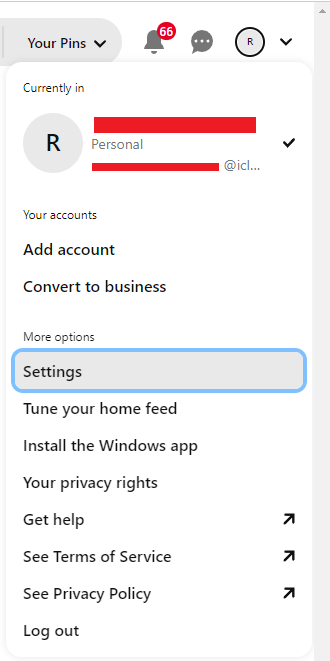
(5) Select Personal Information on the left-side menu pane.
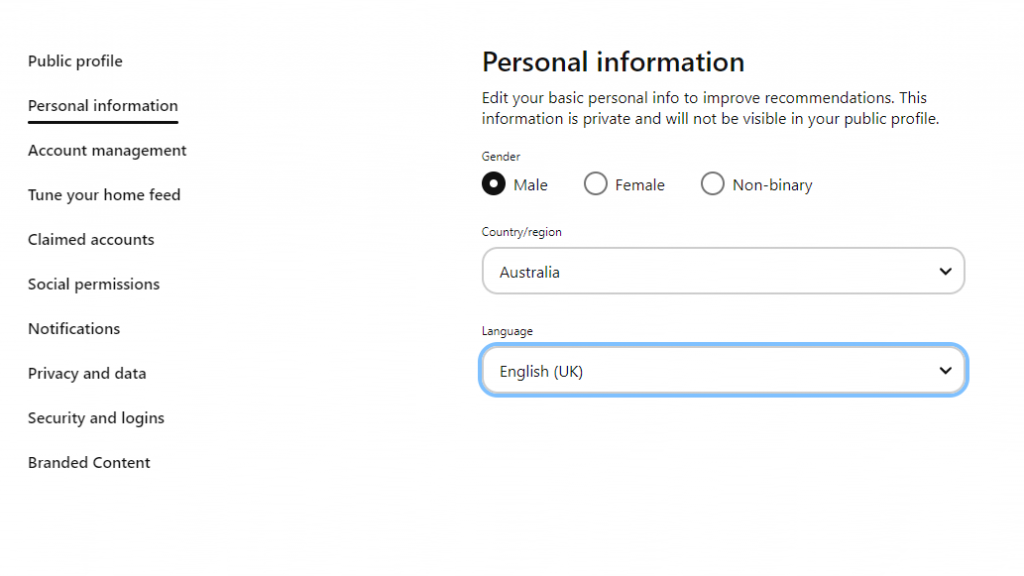
(6) Under Language, click on the drop-down icon to choose your preferred language.
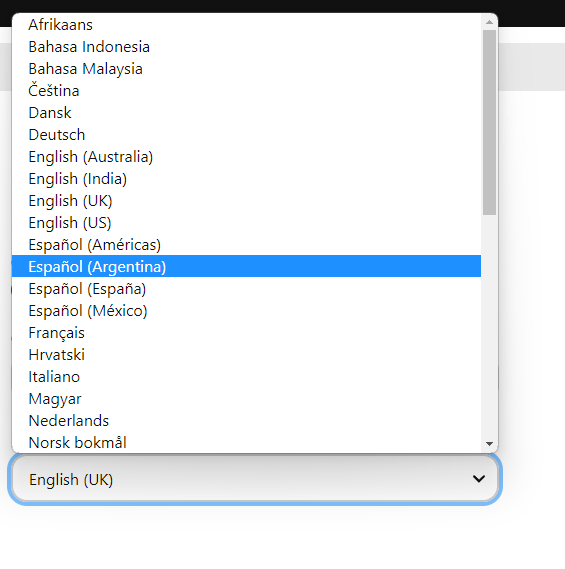
(7) Finally, tap the Save button to apply changes.
Tips! Change your Pinterest password regularly to secure your account and its data.
How to Change Display Language on Pinterest Mobile App
As we discussed earlier, the mobile version of Pinterest doesn’t have a built-in setting to change the display language. Instead, you need to change the device settings.
iPhone/iPad:
(1) Open Settings on your iPhone or iPad.
(2) Scroll down to choose the Pinterest app.
(3) Under the Preferred Language section, tap the Language option.
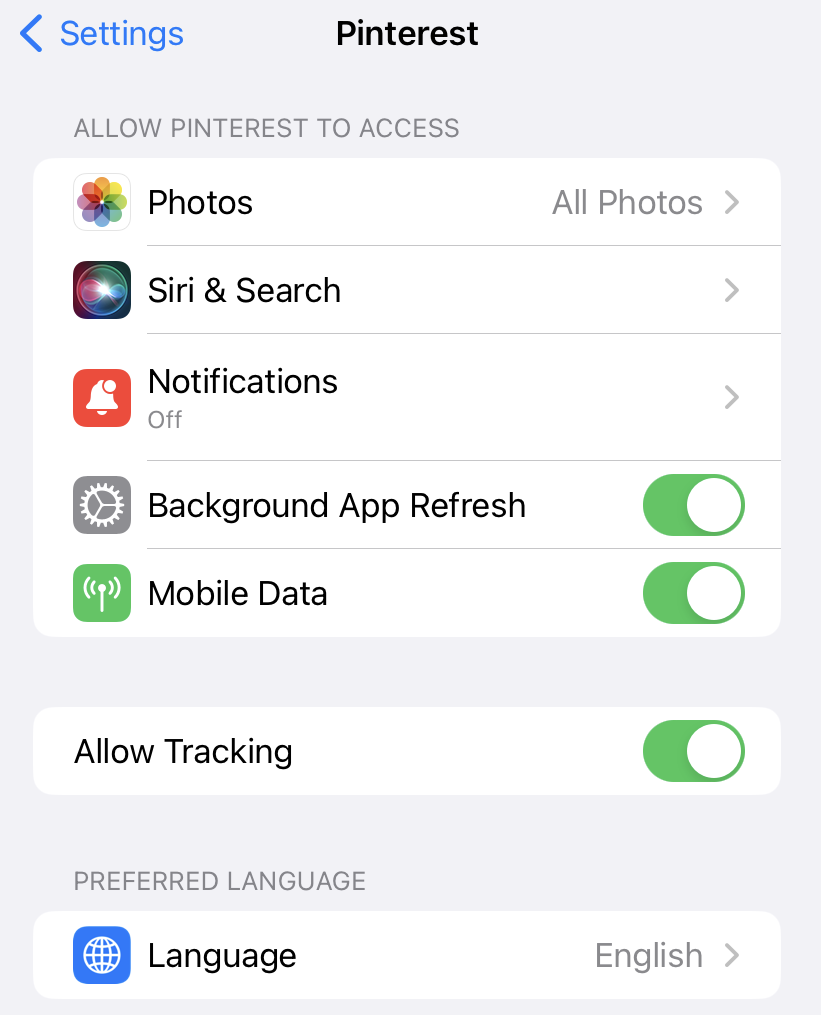
(4) Choose the language you want.
(5) Now, use the Pinterest app with the selected language.
Android:
(1) Open Settings on your Android smartphone or tablet.
(2) Select the System Settings and choose the Languages & input menu.
(3) Choose Languages. Select the language you want to use in the Pinterest app.
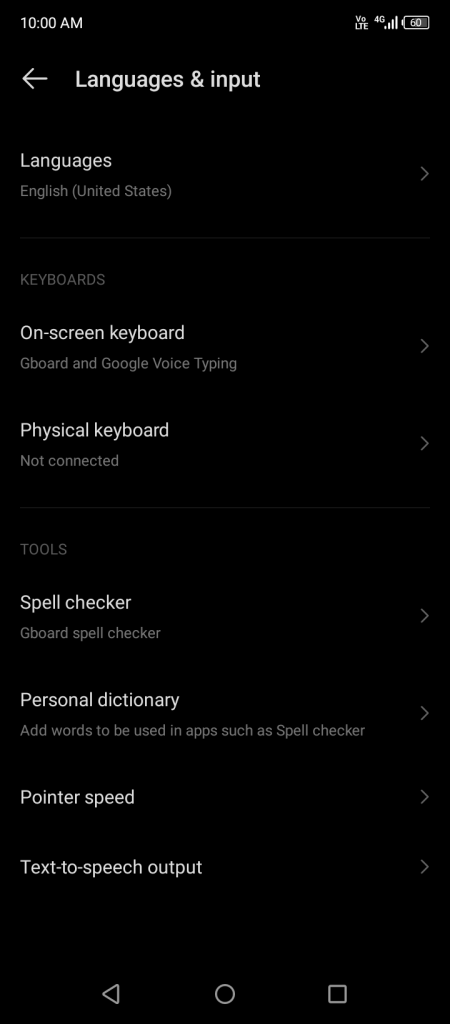
If you can’t find the desired language, tap the Add Language option and add the language you want.
(4) Launch the Pinterest app, and the selected language will reflect on the app automatically.
Tip! You can enable dark mode on Pinterest when you prefer to use the application in low-light conditions.
Unlike iOS devices, the changes you made in the Android device setting will reflect on all apps. So think twice before changing the settings. Also, this method fails to work on Android smartphones like Samsung.