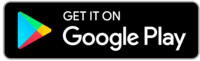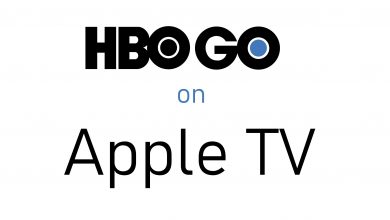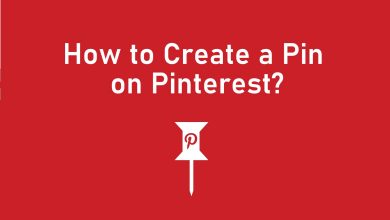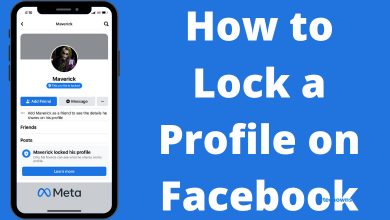Key Highlights
- Android: Google Maps → Profile icon → Settings → Navigation Settings → Voice Selection → Select the Language.
- iPhone: Google Maps → Profile icon → Settings → Voice Selection → Select the Language.
Google Maps is a familiar application among people. It helps the user to find an easier route to reach their destination. The application provides various customization to use the app easily. One of the important features of Google Maps is that you can change the default device and voice language of Google Maps on Android and iPhone. On the web version, you can only customize the display language.
Contents
How to Change Google Maps Voice Language on Android
1: On your Android device, open the Google Maps app.
2: In the top right corner, select your profile avatar.
3: From the drop-down menu, select the Settings option at the bottom.
4: Under settings, select the Navigation Settings option.
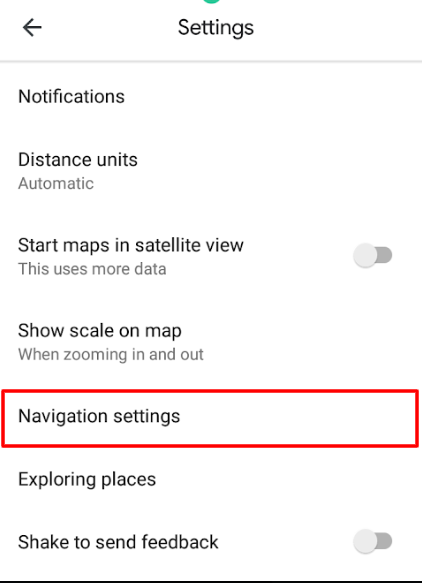
5: Under Navigation settings, select Voice selection.
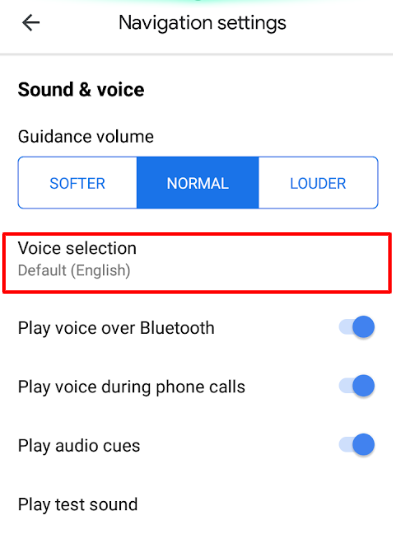
6: From the list of languages, select the language you want for Google Maps voice.
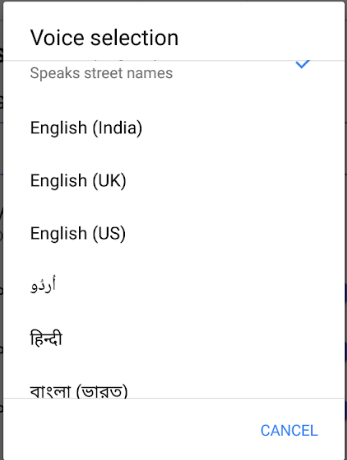
How to Change Google Maps Voice Language on iPhone & iPad
Unlike Android, Google Maps is not pre-installed on iPhone. Head to the App Store and install the app. You can also use Google Maps as the default app on your iPhone.
How to Make Google Maps Default on iPhone
1: On your iPhone, launch the Google Maps app.
2: Select the profile icon on the top right corner.
3: Select the Settings option from the list.
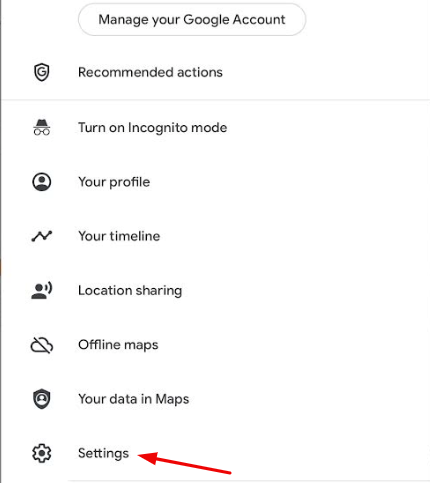
4: Under the Using Maps section, select the Voice Search option.
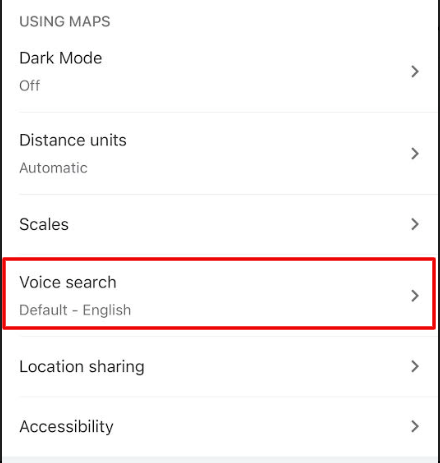
5: From the list of languages, select your desired one. After selecting it, click on the back button on the top left and see the changes.
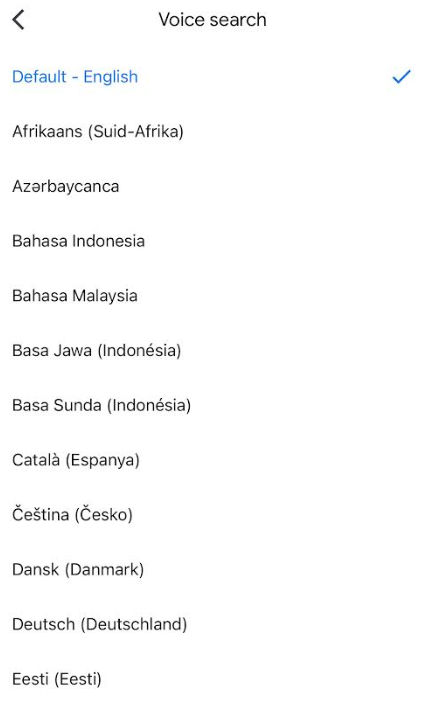
How to Change Google Maps Display Language
Apart from voice, you can change the display language on Google Maps by using the device settings.
iPhone
1: Open Settings on your iPhone.
2: Scroll down to choose the Google Maps app.
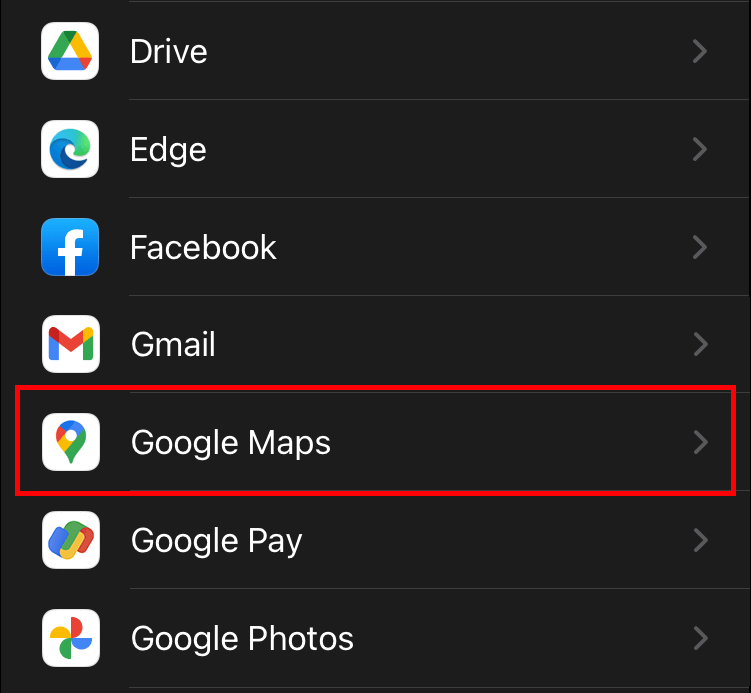
3: Select the Language option.
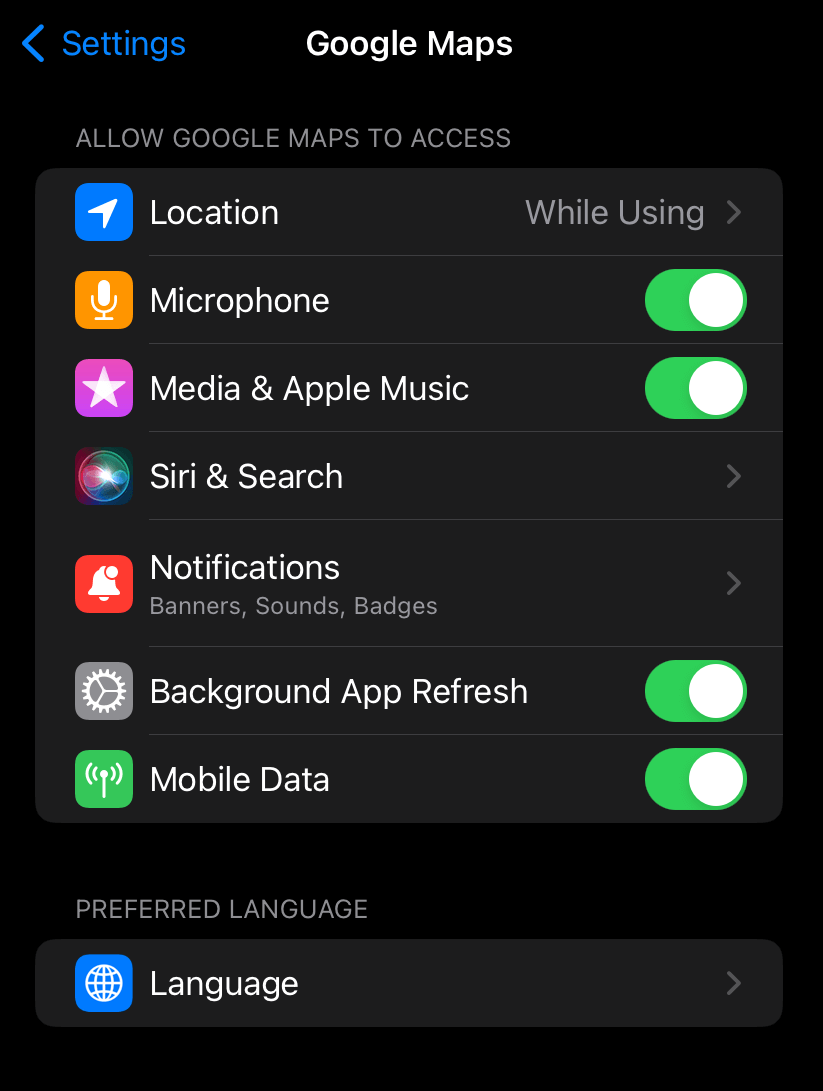
4: Choose the language you want and launch the Google Maps app.
5: The display language of Google Maps will change to the selected language automatically.
Android
1: Open Google Maps on an Android device.
2: Select your profile picture and select the Settings option.
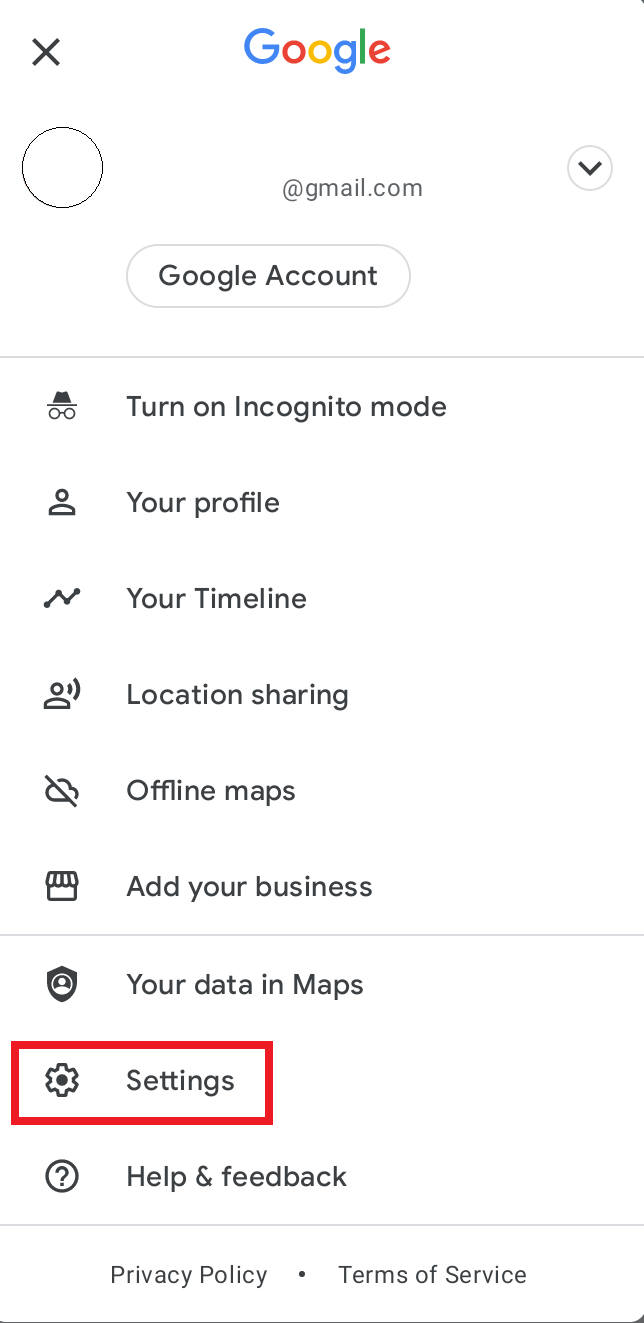
3: Choose the App Language option.
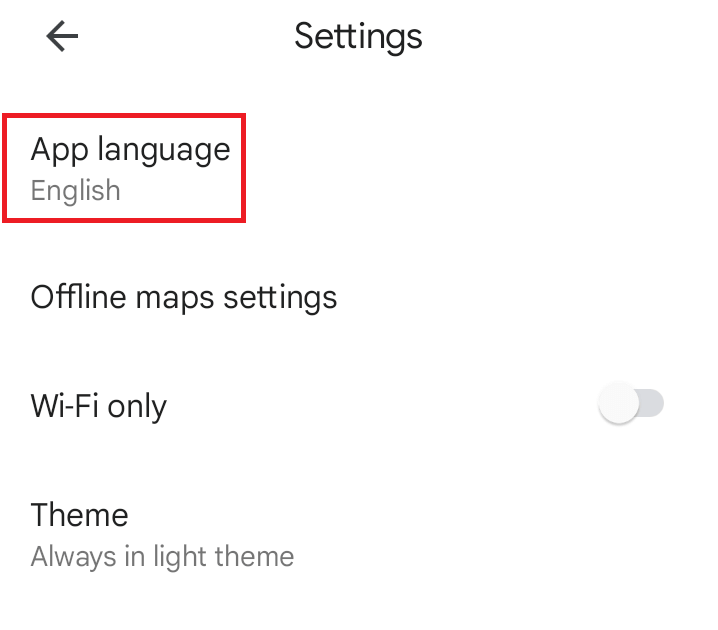
4: Select the language you want and save the changes.
Web Version
1: In a web browser, visit the Google Maps web version.
2: On the website, click on the Hamburger icon on the top left to open the menu.
3: Now select the Languages option below the menu.
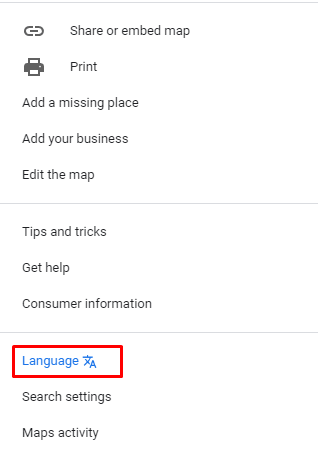
4: In the next step, select the language from the pop-up. It will change the entire settings and menu of Google Maps to the selected language.
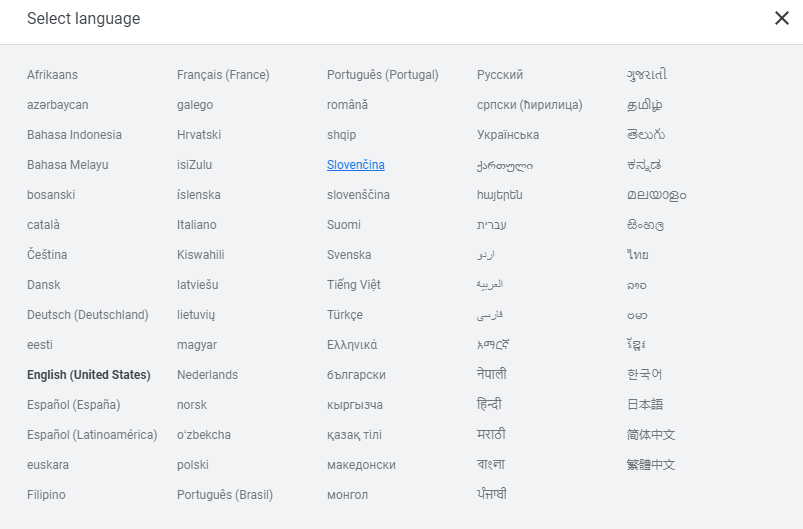
Frequently Asked Questions
To change your map from plain to satellite view, click on Profile Avatar → Settings → Start Maps in Satellite view.
To use Google Maps offline,
→Open the Google Maps app and search for your desired location.
→Now open the info about the place and click on the Download button.
→Click again to save it on your device.
The major updates of the satellite view get updated once a month to add structures, popular places, etc.