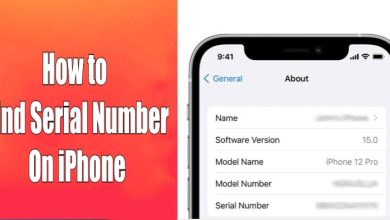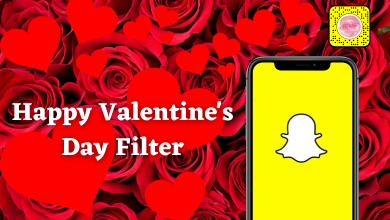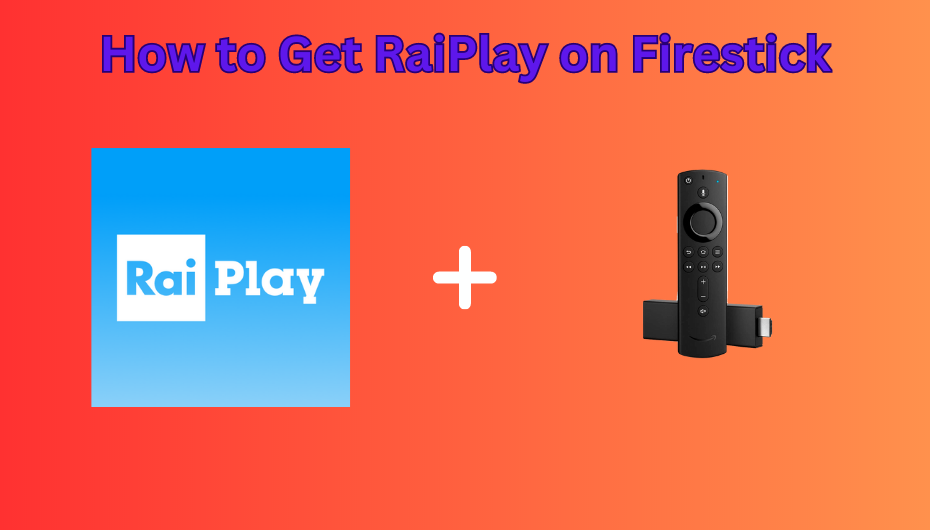Key Highlights
- Desktop: Profile → My Account → Preferences → My Account → Video → Subtitle/CC Language → Choose the language.
- Mobile: Account → Preference → Subtitle/CC Language → Choose the language.
Crunchyroll is one of the best platforms for watching anime content. Crunchyroll has a wider audience and is used mostly by kids and teens. The users create an account on the platform to stream their favorite anime content. By default, Crunchyroll detects the location and sets the language based on the location. However, certain users can’t understand the content or uncomfortable with the default language. Fortunately, Crunchyroll offers users the feature the change the default content language to their native language and watch their favorite movies seamlessly. Also, note that you can change the subtitle language of the content (available in the default language), and you can’t change the dubbed content.
Contents
How to Change Subtitle Language on Crunchyroll [Desktop]
You can easily modify the subtitle language within a few seconds.
[1] Launch your default browser on your PC and visit the official website of Crunchyroll.
[2] Click the Profile avatar (top right) and choose Log In.
[3] Once logged in, click the drop-down near the profile icon and select My Account.
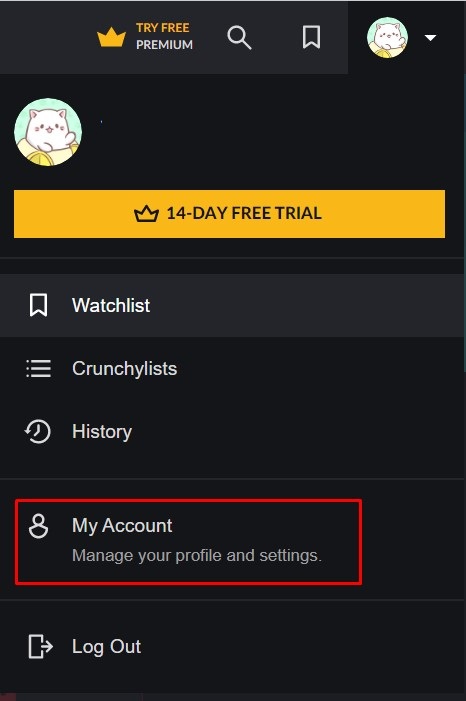
[4] Click Preferences on the left under General.
[5] Go to the Video section and see the Subtitles/CC language.
[6] Click the drop-down and choose the desired language from the lists.
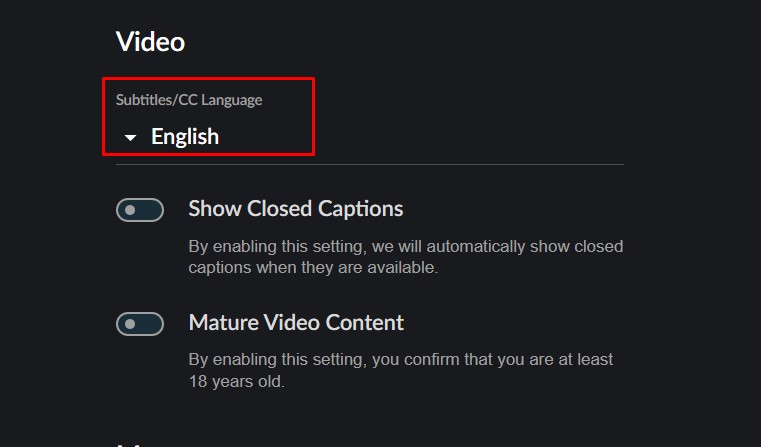
Now, you can stream your favorite content in the desired language.
How to Change Display Language on Crunchyroll [Desktop]
You can also change the menu language to your desired language on the platform.
[1] First, navigate to My Account.
[2] Under General, click Preferences.
[3] In the Language section, you can see Display Language.
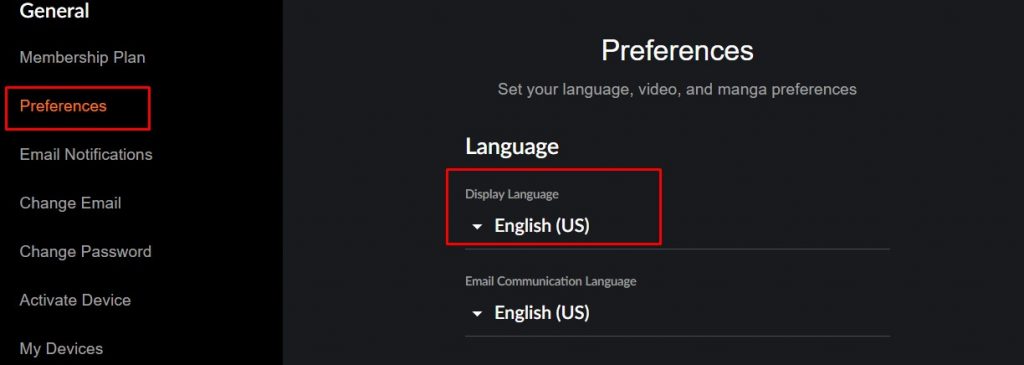
[4] Click the drop-down and choose your native language.
[5] The platform refreshes and displays the chosen language.
Tip! You can install Crunchyroll on your Roku device to stream popular anime content like Popular World Pharmacy, Fire World, and more.
How to Change Subtitle Language on Crunchyroll [Mobile]
[1] Open the Crunchyroll app on your Android smartphone or iPhone.
[2] Log In to your account if needed.
[3] Tap Account at the bottom-right.
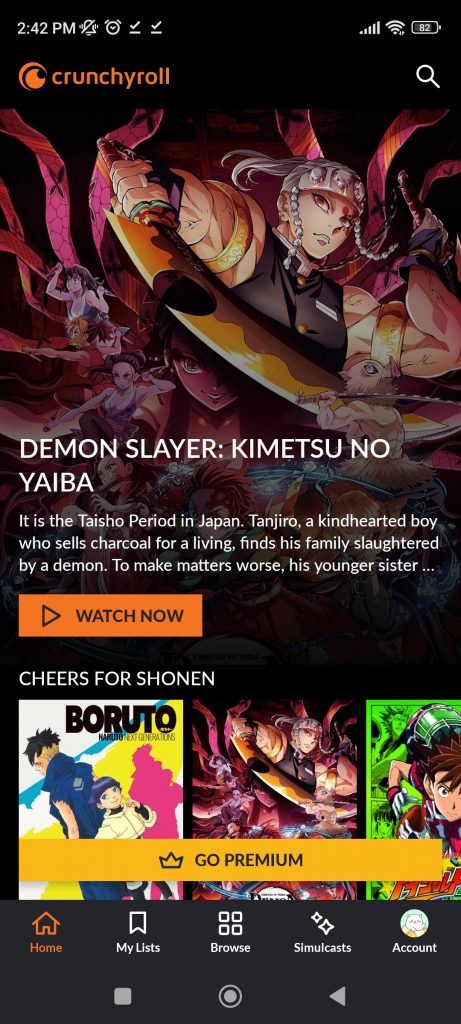
[4] Under the My Account section, go to Preferences.
[5] Tap Subtitles/CC Language.
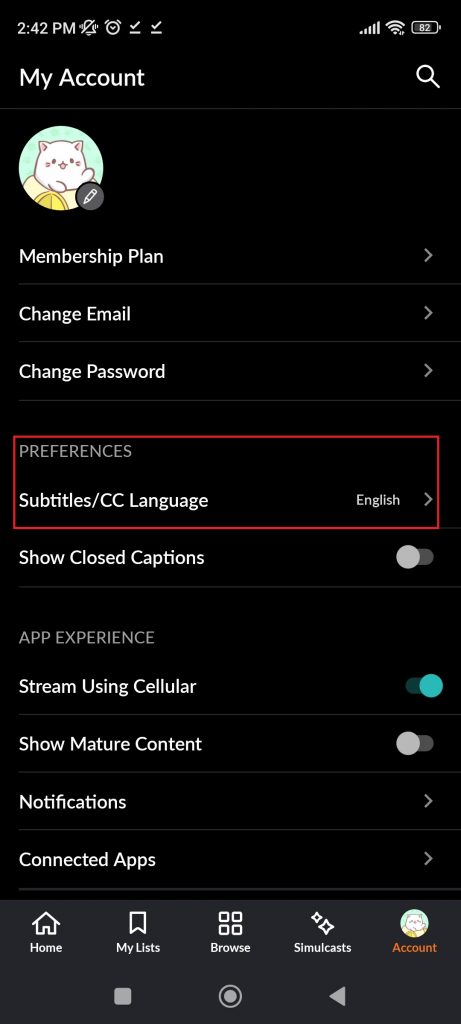
[6] Choose the desired language from the lists.
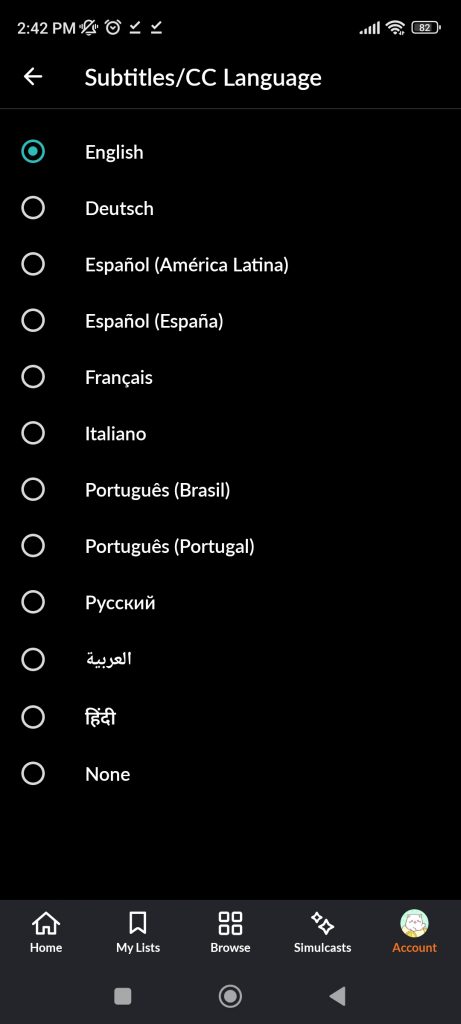
Finally, you can stream the content in the desired language on your smartphone.
Tip! You can delete your Crunchyroll account anytime if you no longer need the account.