Key Highlights
- Android/iPhone: Amazon app → Hamburger icon → Settings → Country & Language → Language → Select the language → Save the changes.
- Website: Visit amazon.com → Flag icon → Select the language → Save the changes.
Amazon is the one-stop destination to purchase all the required products from your home. By default, the Amazon app and the website come with English as the default language. However, if you aren’t convenient with the default language of the Amazon shopping app or website, you can change it to the preferred one with the built-in settings.
Note – The language you selected in the desktop environment will not reflect on the app or website.
Contents
How to Change Language on Amazon Shopping App [Android & iPhone]
1: Open the Amazon app on your Android or iPhone.
2: In the app’s home screen, click the Hamburger icon on the bottom right of the screen.
3: Scroll down to the bottom and select the Settings option.
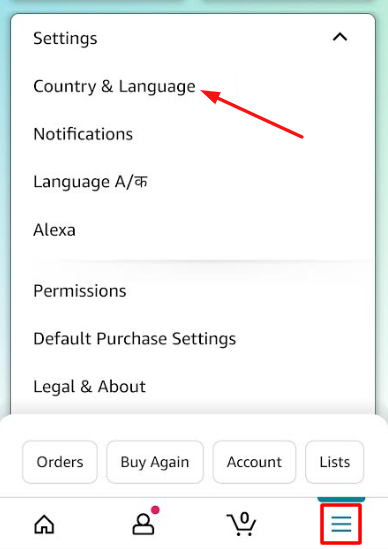
4: Select the Country and Language option.
5: Tap the Language option.
6: It will display all the languages compatible with the Amazon app.
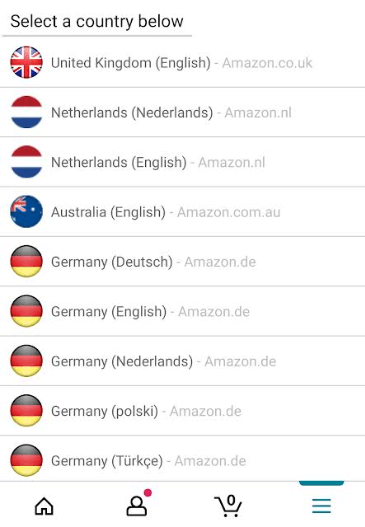
Tips! If you have stored too many cards on the Amazon app, remove the unused credit or debit card from your Amazon account for effective shopping.
How to Change Language on Amazon Web
1: In a web browser, visit the Amazon website and log in with your account.
2: Near your Accounts & Lists option, you can see a flag icon. Click on it.
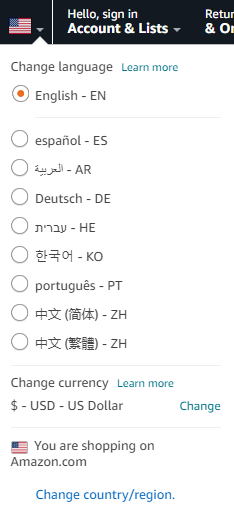
3: By clicking it, you can see your region and the languages available. Select the language you want.
4: If you don’t see the language you want, change your region and click on your desired language.
Frequently Asked Questions
Yes. To change the language of Alexa, open the Alexa app and select Devices → Echo & Alexa → Echo Device(Yours). In device settings, select the Language option and choose the desired language.
To change the language on the Amazon Prime Video app,
→Open the app and log in with your account.
→Click on the Profile dropdown button on the top right.
→Select the Account and Settings option.
→Click the Language option and choose your desired language.



