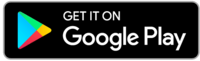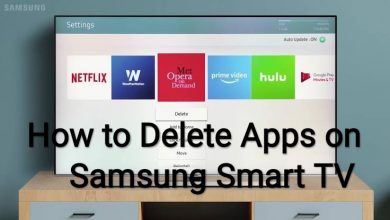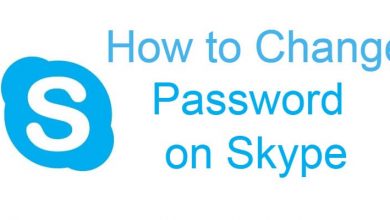Key Highlights
- Android: Open WhatsApp → Three-doted icon → Settings → App Language → Select the Language.
- iPhone: Device settings → WhatsApp → Language → Select the Language.
- KaiOS: Device settings → Personalization → Language → Select the Language.
WhatsApp is a private messaging platform used by most people to communicate with their family and friends. By default, WhatsApp will open with the default device language. But WhatsApp supports several languages, and one can easily change it to their convenient language. However, only Android users can change the setting within the app. iPhone users can change it by modifying the device language settings.
Contents
- Why You Need to Change Language on WhatsApp
- How to Change WhatsApp Display Language on Android
- Change Within the App
- Change Device Language
- How to Change WhatsApp Display Language on iPhone
- How to Change WhatsApp Display Language on KaiOS
- Is it Possible to Change the Display Language on WhatsApp Web and Desktop?
- How to Change Keyboard Language on WhatsApp While Typing
- Android:
- iPhone:
- Frequently Asked Questions
Why You Need to Change Language on WhatsApp
You have to change the language for the following reasons,
- If you aren’t comfortable with the default language of WhatsApp.
- If you want to try WhatsApp with the new language.
- To use the WhatsApp application easily in the native language.
Note – You can change only the display language. You can’t change the language of the messages that you have sent or received. If you want to send messages in a different language, add the required language to your keyboard.
How to Change WhatsApp Display Language on Android
Android users can change the language in two different ways. They can change within the app or by changing the device language.
Change Within the App
(1) Open WhatsApp on your Android.
(2) Click on the three-dotted icon in the top right corner.
(3) Tap on Settings in the drop-down menu.
(4) Under Settings, click on App Language.
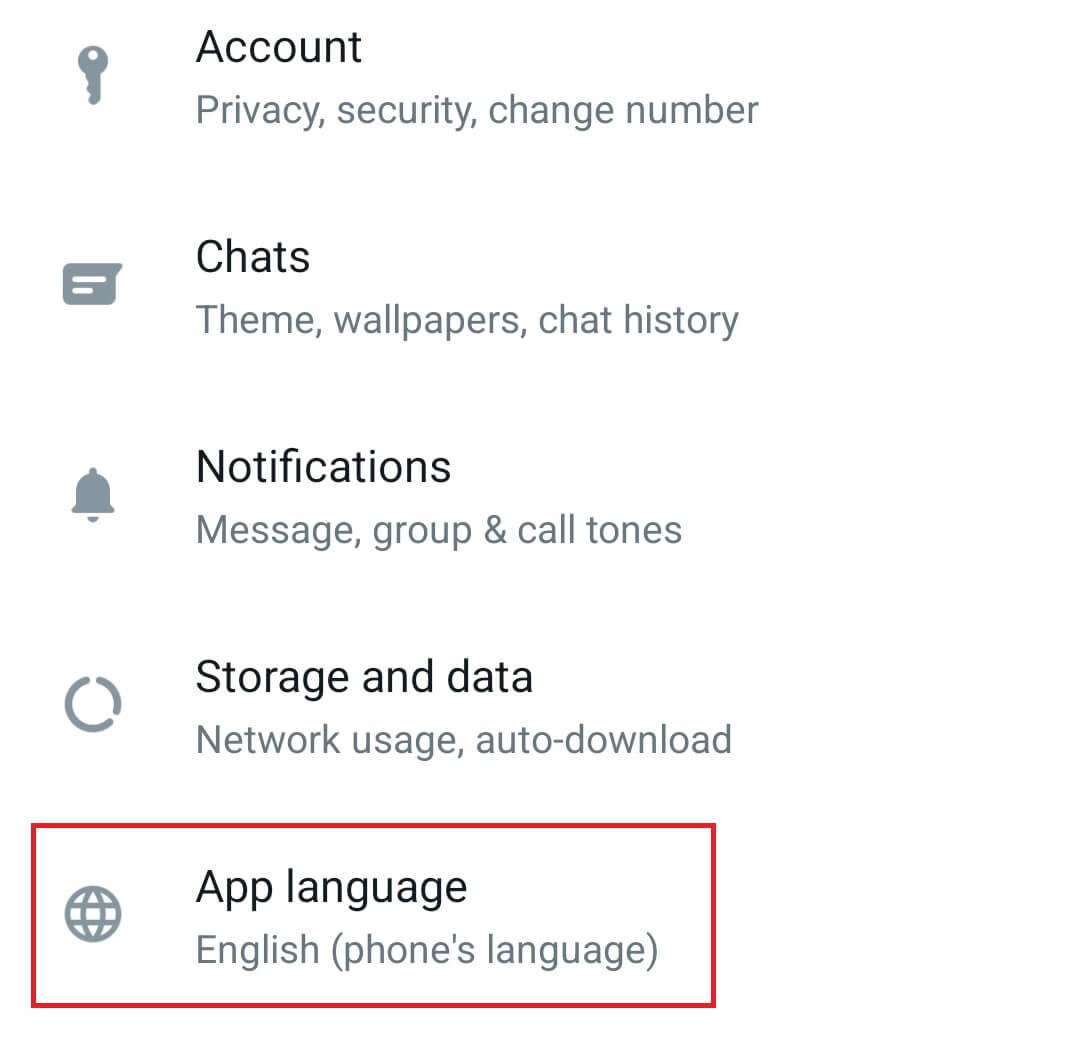
(5) Select your preferred language from the list that pop-ups.
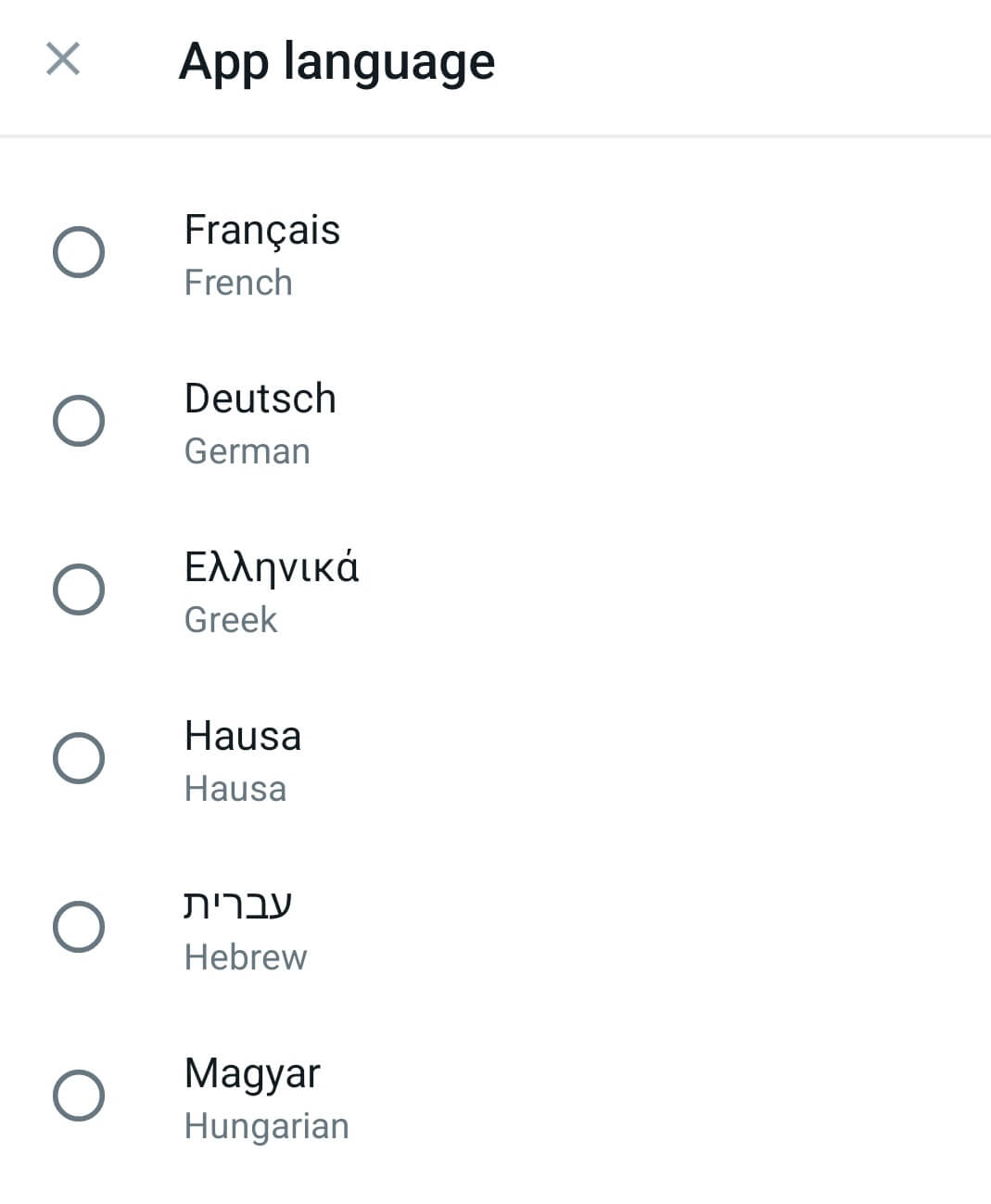
Change Device Language
The following steps may change depending on the Android device you’re using.
(1) Open Settings on your Android smartphone.
(2) Scroll down and choose the System menu.
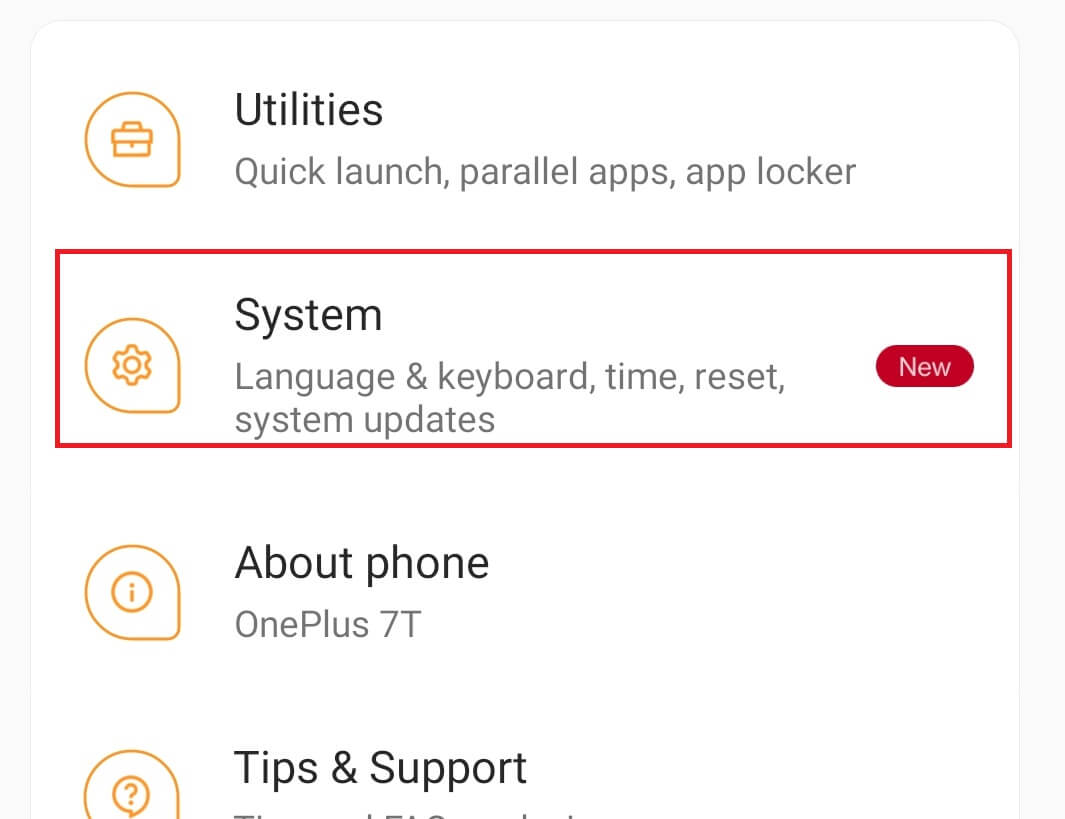
(3) Select the Language and input option.

(4) Choose Languages (country/region).
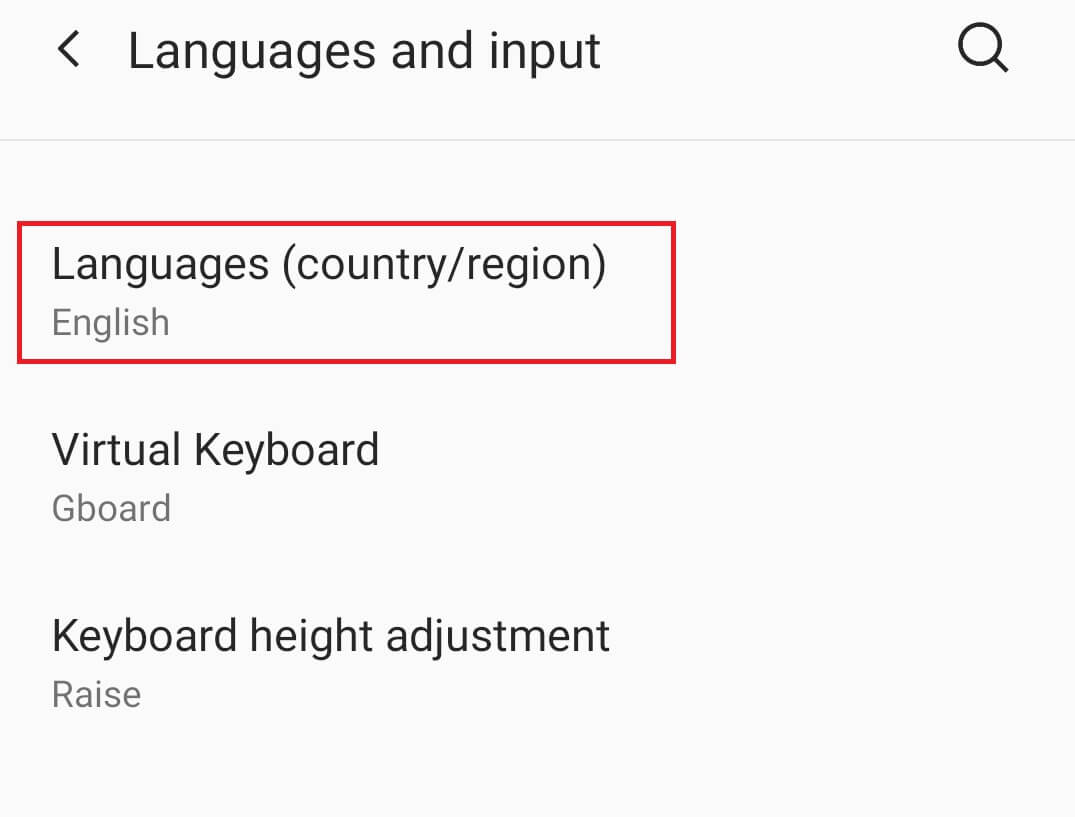
(5) Click on Add Language and select the language you want.
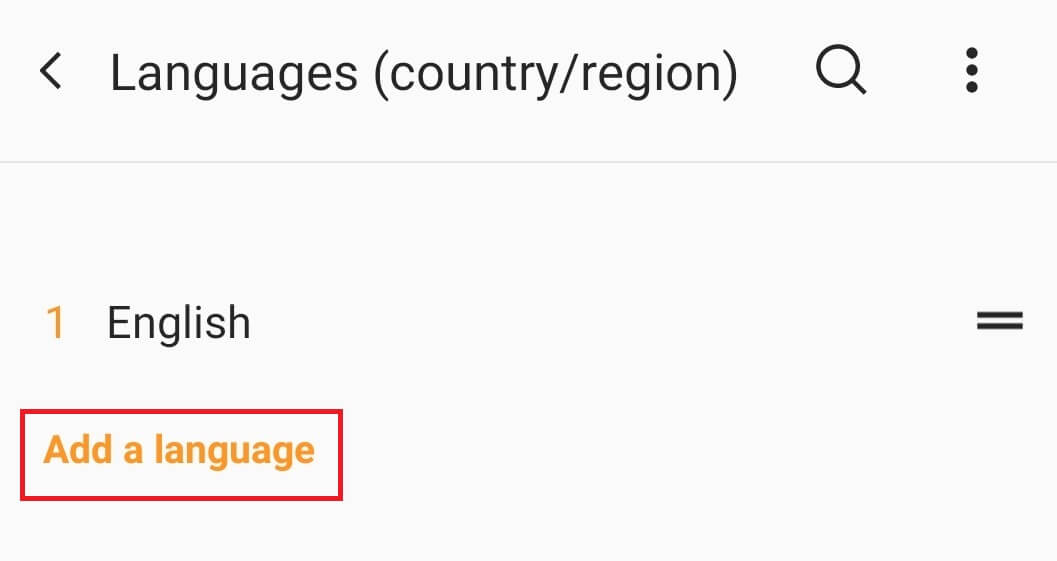
(6) Now, move the added language to the top of the list.
(7) Launch WhatsApp, which will open with the selected language.
How to Change WhatsApp Display Language on iPhone
(1) Open Settings on your iPhone.
(2) Scroll down and choose WhatsApp.
(3) From the list of options, select the Language option.
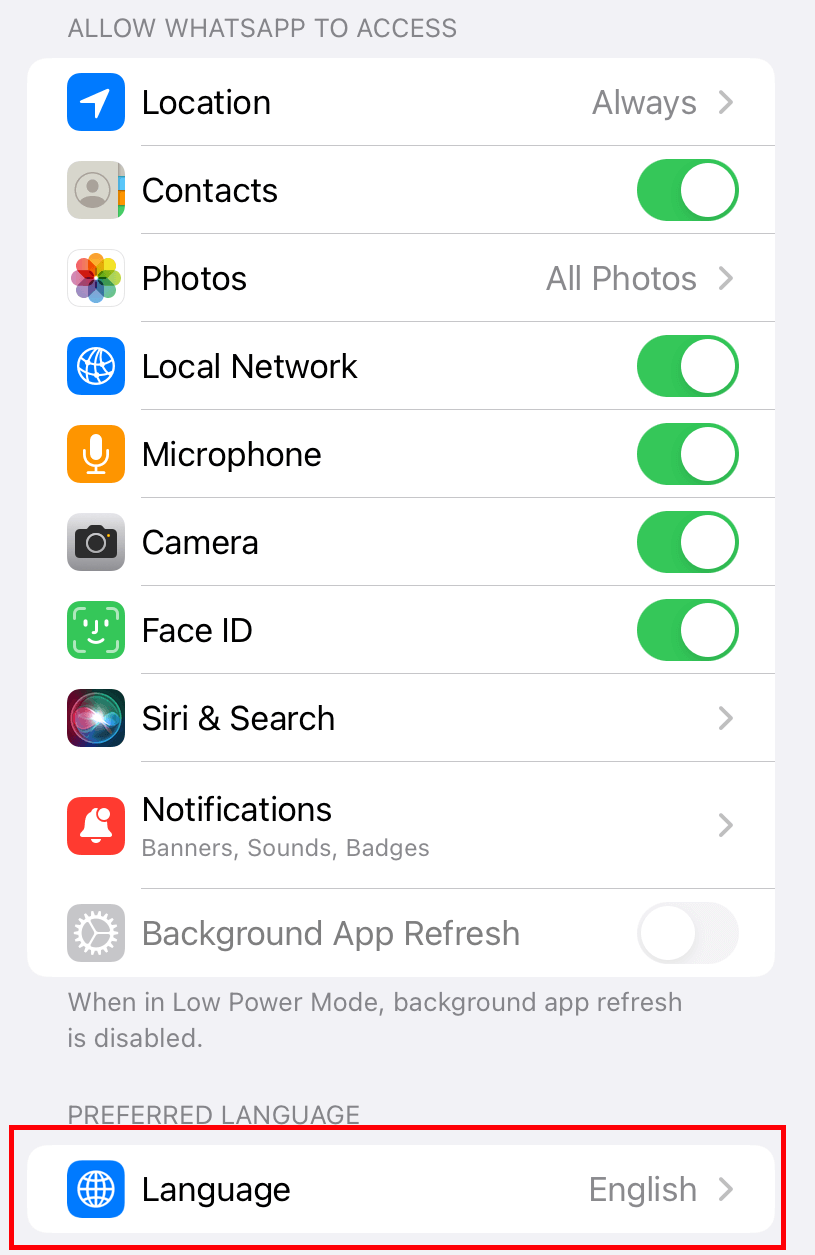
(4) Select the language you want.
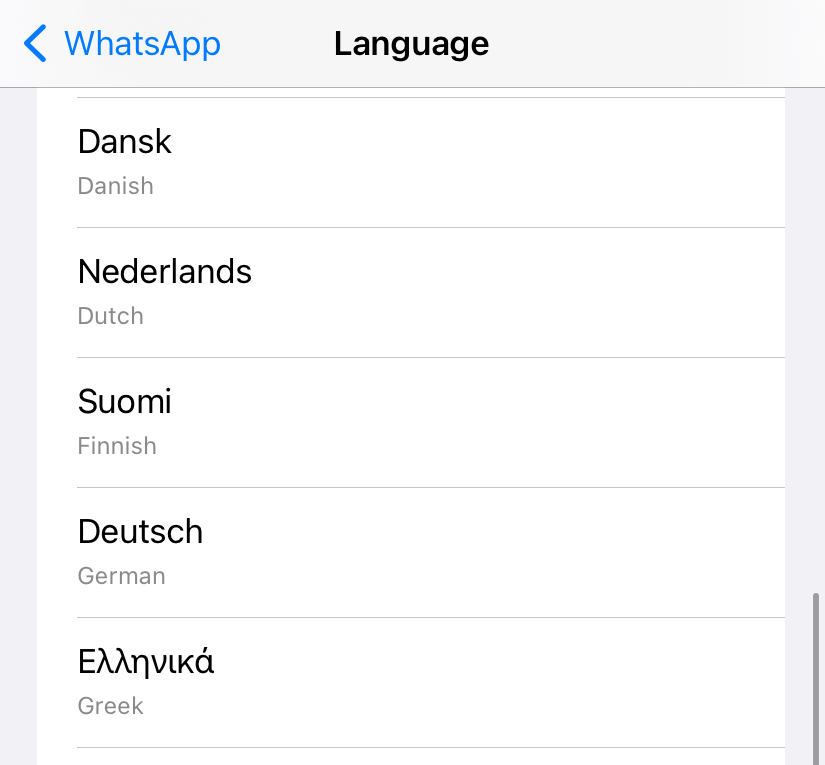
(5) Now, launch WhatsApp, and the selected language will reflect on the app automatically.
How to Change WhatsApp Display Language on KaiOS
(1) Open Settings on your phone.
(2) Select the Personalization option.
(3) Press the Language option by scrolling down.
(4) Select the language you want and confirm it.
Is it Possible to Change the Display Language on WhatsApp Web and Desktop?
Unfortunately, there is no way to change the display language on the WhatsApp Web or desktop version. We have tried several ways to change it, but none seems to work.
How to Change Keyboard Language on WhatsApp While Typing
If you have added several languages to the device keyboard, you change the keyboard language to the convenient one while typing in WhatsApp.
Android:
(1) Launch WhatsApp and open the Chat you want.
(2) Long press the Space key on your keyboard.
(3) Select the language you want. Click on Language Settings to add more languages.
iPhone:
(1) Open a conversation on WhatsApp.
(2) Long press the globe icon on the keyboard.
(3) Select the language you want.
(4) Now, type and send the message in the language you want.
Frequently Asked Questions
Yes. You can switch between languages on WhatsApp by long-pressing the Space key (iPhone – Globe icon).