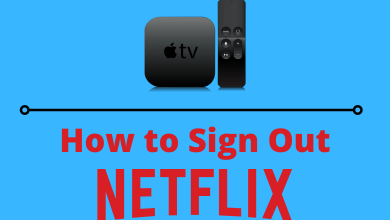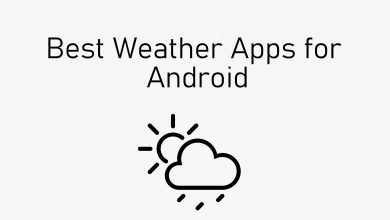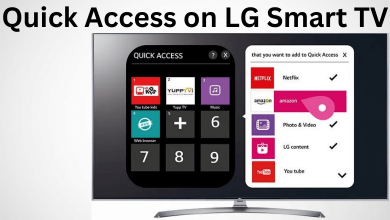Smartphones with Android operating system are sold in great numbers. They are not only affordable but are also simple-to-use by anyone. In addition to this, Android devices are highly acclaimed the customization options it has within it. Every Android smartphone will come with a built-in stock keyboard. Although typing on it seems to be convenient, users are given options to change it. Whether you are looking for a new keyboard layout or anything else, you can take advantage of the stock keyboard. Android users can make use of different third-party keyboard apps in addition to their default keyboard. If you are looking for guidelines on how to change the Keyboard on Android, then get into the section to know more.
How to Change Keyboard on Android
If you want to use other than a default Android keyboard, you can follow the steps given below.
Note: It is assumed that you have installed a third-party keyboard app. If you don’t own one, then get it from the Google Play Store. Here are the best Android keyboard apps that you need to try.
(1). Unlock your Android phone and go to Settings.
(2). Scroll down to select System.
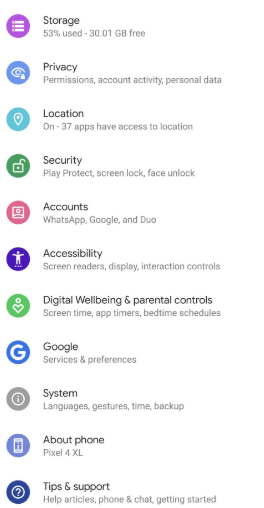
(3). Choose Language & input.
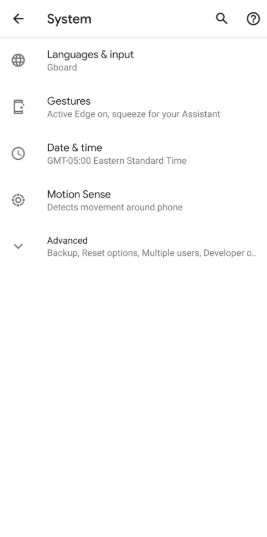
(4). Click on Virtual Keyboard.
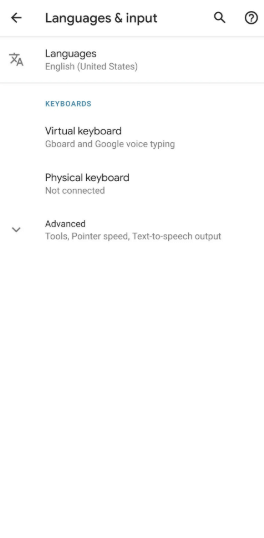
(5). Select the Manage Keyboards option.
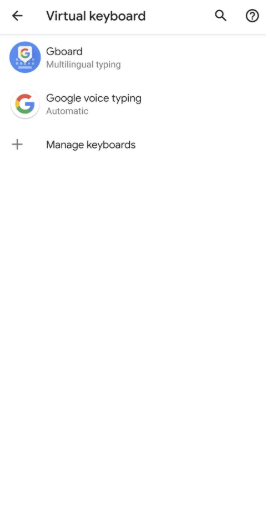
(6). Click on the slider next to your preferred virtual keyboard.
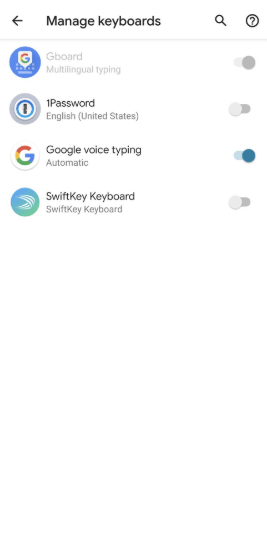
(7). On the Attention prompt, select OK.
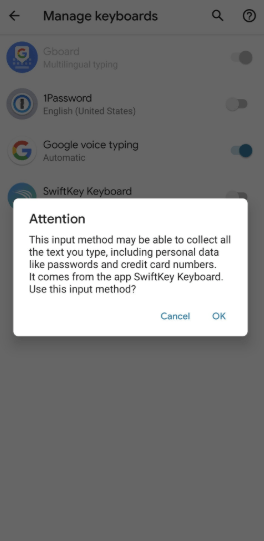
(8). After enabling the keyboard, long-press the world icon on the keyboard while typing and choose the keyboard that you downloaded.
The above guide is only applicable to switch between the keyboards. You can’t change the keyboard language on an Android device.
Our Opinion
That’s quite simple and easy to change the keyboard on your Android device. This way, you can use other keyboards that you are familiar with on Android. You can follow the same steps to switch back to the old or physical keyboard.
Is this section useful and informative to you? In case of any queries, you shall ask us for help using the comments section. Follow our page on Facebook and Twitter for the latest articles.