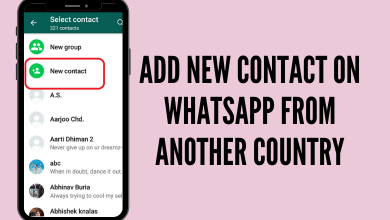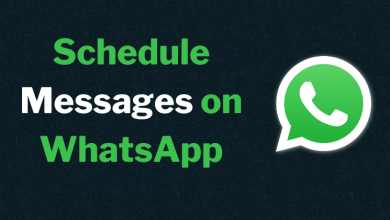You can connect external devices to your Roku TV, including Soundbar, gaming consoles, and similar devices. After connecting these devices, you might want to change the input source on your Roku TV to view other devices. You might not know how to change the source on your TV. There is more than one way to change the input source on a Roku TV.
Quick Guide: Open the Settings menu → choose TV Inputs → choose the desired input → Set Up Input.
The following steps are applicable to all Roku TVs, including Hisense, Insignia, TCL, Philips, and more.
Contents
How to Change Input on Roku TV Using Remote
1. Launch the home screen by pressing the Home button on the Roku TV remote.
2. Next, open the Settings menu.
3. Select the TV Inputs option.
4. Next, navigate to the input that you want on your TV.
5. Click on the Set Up Input option.
6. With that, you will get a new tile of selected input on your home screen.
7. From the home screen, select the input in the TV Input menu and select the Rename option.
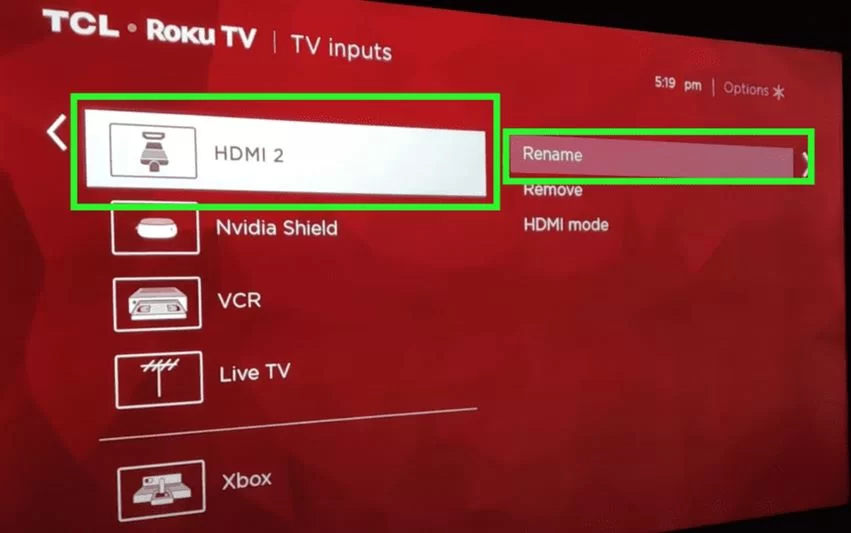
8. Give the tile a suitable name as necessary.
9. You can add more sources in the same way.
How to Change Input on Roku TV Using the Physical TV Buttons
To change the source on your TV, you can use the physical buttons on it. Few models of Roku TV have a power button and directional buttons. Also, a few other models have a single button only.
1. Start by locating and identifying the buttons on your TV.
2. If there is only one button, click on it.
3. If there is more than one button, click on the Middle button.
4. From the menu on the left-hand side of your TV, find the input source using the Main button and select it.
5. Finally, you can change the source on your Roku TV.
How to Change Input on Roku TV Using the Roku App
The Roku app is available on the Google Play Store as well as App Store. You can get the app and control the Roku TV instantly after connecting to the TV.
1. Initially, connect your smartphone and the Roku device to the same Wi-Fi network.
2. Install the Roku app on your smartphone from the Google Play Store or App Store as necessary.
3. Select your Roku TV to connect with it.
4. With the smartphone remote, press the Home button to launch the home screen.
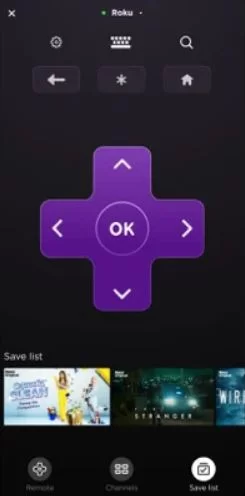
5. Launch the Settings menu and select the TV Inputs option.
6. Choose the input source you want and click on the Set Up Input option.
How to Set the Default Input on Roku TV
1. Press the Home button on the remote to launch the home screen.
2. From the menu, select the Settings option.
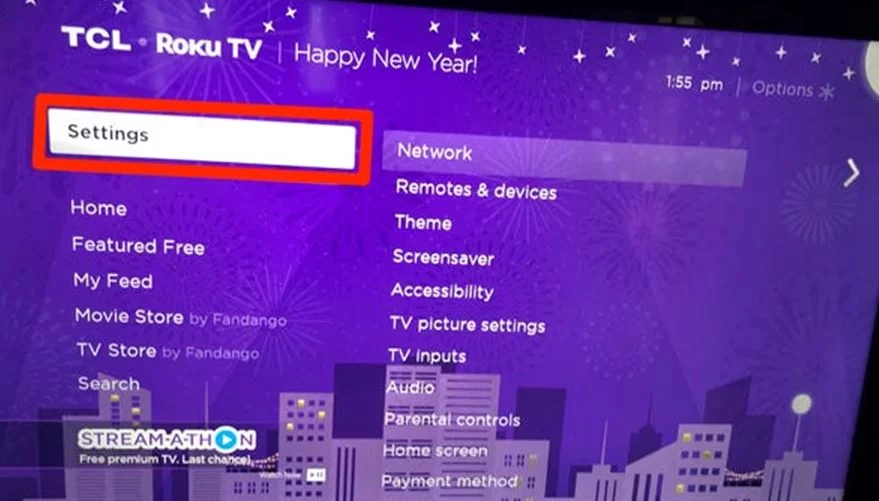
3. Select the System option and then the Power option.
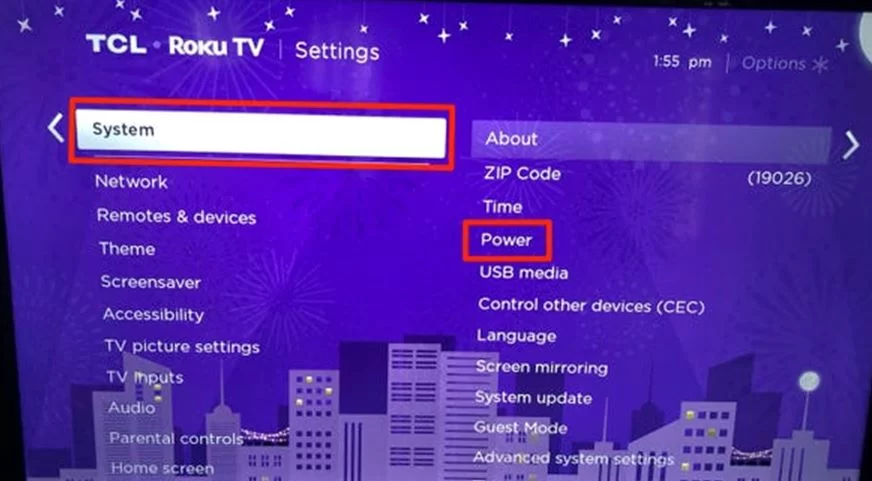
5. Select the Power on option and choose the input you want to set as default.
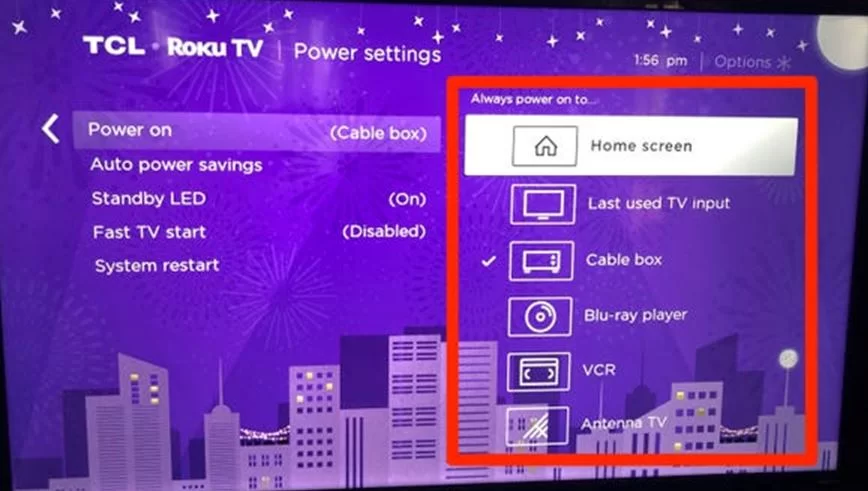
6. Finally, press the Home button once again.
Note – You can also change the screensaver on Roku TV by simply navigating to Settings → Screensaver → choose the image → click OK.
Frequently Asked Questions
When you have lost the remote, use the physical buttons on your Roku TV or the Roku mobile app to change the input source.