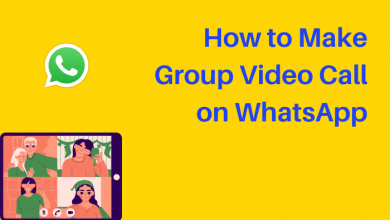Facebook is a convenient tool to keep up with people and the community. It has paved the way to stay connected with anyone and share what’s on the mind. Whenever you sign up for a Facebook account, you will be asked to provide your gender. It is a part of general information, and Facebook asks you for it just like any other social app. Since gender is just more than male and female, Facebook has lots of options. You can change the gender on Facebook and update it with the one you belong to. Currently, you will find about 70+ gender options on Facebook. You cannot limit yourself any longer to share who you are when you have many gender options. Check out the article to edit your current gender and update it with a new one.
How to Change Gender on Facebook?
Carry out the steps given below in order to update your gender status on Facebook.
Using Facebook Mobile App
Quick Guide: Go to Facebook Profile –> Choose See Your About Info –> Select Basic Info and Edit –> Choose your gender.
If you have a Facebook app on Android or iOS devices, then check out the section to change gender.
(1). Open the Facebook app and keep it logged into your account.
(2). Tap on Menu (three lines) icon either at the top (Android) or bottom (iOS)
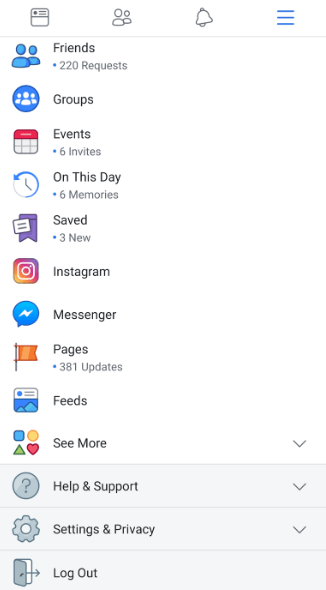
(3). Click on your name available at the top.
(4). Scroll down and select the See Your About Info option.
(5). Scroll down to the Basic Info section and click the Edit icon located next to it.
(6). Under the GENDER section, select the option that you want (Male or Female). Selecting the Custom option will provide you with different options.
(7). Finally, click on the Save button to update the changes.
Techowns Tip: How to Change Language on Facebook
Using Browser
If you are using Facebook on your desktop or laptop, then you can change the gender using the following steps.
Quick Guide: Go to the Facebook website –> Open your profile –> Select Contact and Basic Info –> Click Edit on Gender –> Choose your Gender.
(1). Visit facebook.com using the address bar of the browser.
(2). Login to your Facebook account with the necessary credentials.
(3). On the Timeline page, click on the About button available next to Timeline.
Alternative: You shall also click on the Update Info link under the profile picture.
(4). Select Contacts and Basic Info under the Overview section.
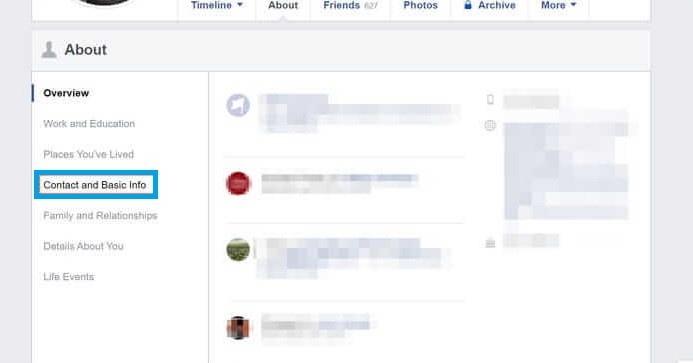
(5). Click on the Edit option besides the Gender option under Basic information.
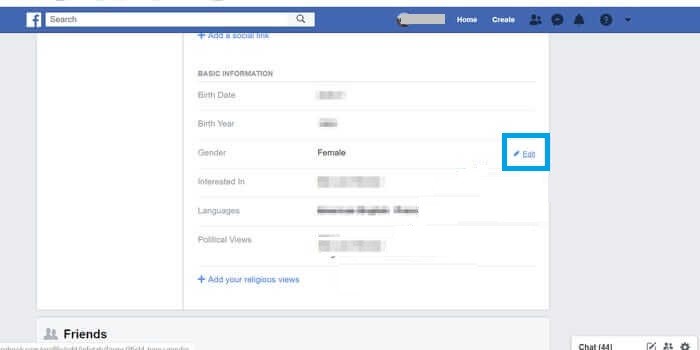
(6). Select Male or Female.
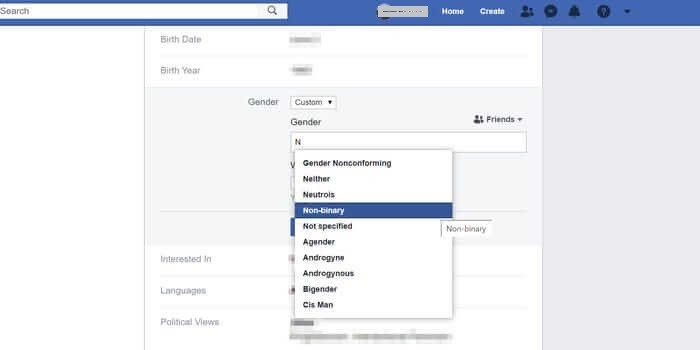
Note: Choosing Custom will show a pop-up. Type in the gender to choose it and add a pronoun. Optionally, you can choose to show or hide gender on the timeline.
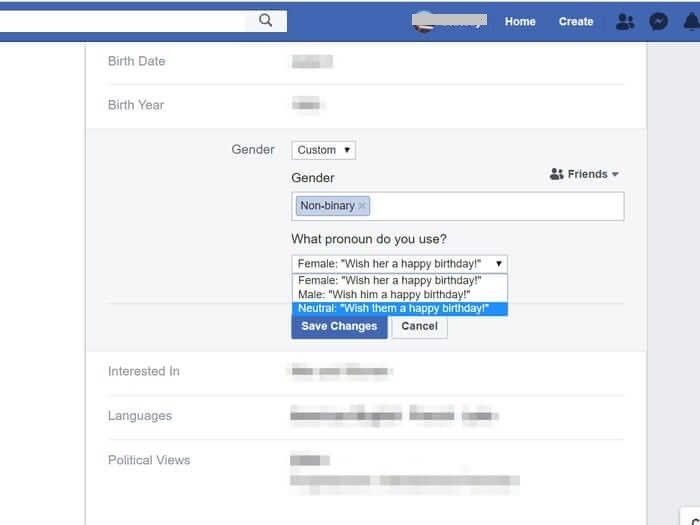
(7). Press the Save button to confirm changes.
This way, you can update your gender on your Facebook profile. Make sure you type the gender to choose from the gender options, as Facebook won’t show you all of them. Do you find this section useful? If in case of any issues, you shall ask them as comments. Visit our Facebook and Twitter pages for more useful article updates.
FAQs
Yes, you can change your gender on Facebook anytime you want.
As of now, with the new update (on 12th April 2022), Facebook has 56 custom gender options.