WhatsApp is the most secure and reliable messaging service preferred by users around the world. It is the #1 choice of smartphone users to stay connected with friends and family. Using WhatsApp is considerably easy and simple with the most user-friendly interface. It lets you connect with people of your choice over messages, voice calls, and video calls. WhatsApp is a subscription-free service that works just with the internet connection and phone number. There are several unique features, and you have to outsee them to use on WhatsApp. This section entirely deals with changing font style on WhatsApp. If you would have seen someone sharing messages with bold or italic texts, then it is no rocket science. WhatsApp supports changing font styles from within the app. If you haven’t used it before, get to know how to change the font on WhatsApp.
How to Change Font on WhatsApp
Make sure to update WhatsApp to the latest version on your Smartphone.
(1). Launch WhatsApp on your smartphone.
(2). Open a conversation under the Chat tab or click on the bubble icon to choose a contact.
(3). Make a tap on the text field in which you will type the message.
(4). The on-screen keyboard will appear. Press the keys to type in the message for which you want to change the font style.
(5). Highlight to select the word to which you want to change the font style.
(6). Choose between Bold, Italics, Strikethrough, and Monospace. Tap on the Send icon.
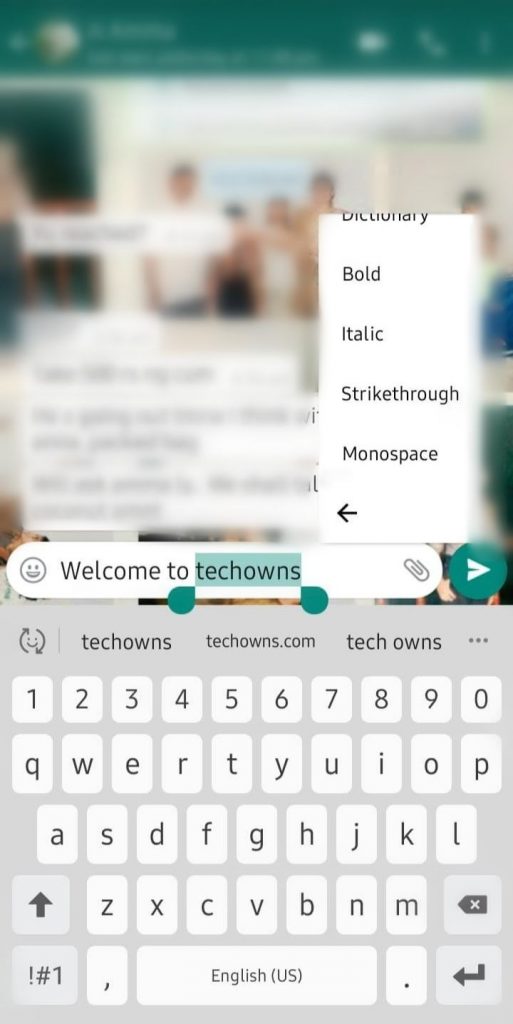
It will change the font style of the text you have chosen to automatically.
Note: You can combine the font styles all together on WhatsApp.
Alternative way
The following procedure is also applicable for WhatsApp Web version.
Note: Make sure you aren’t leaving space after the respective symbols, both at the beginning and end.
Bold Text – Type the message in between the Asterick (*) symbol
For example type *welcome to techowns* for welcome to techowns
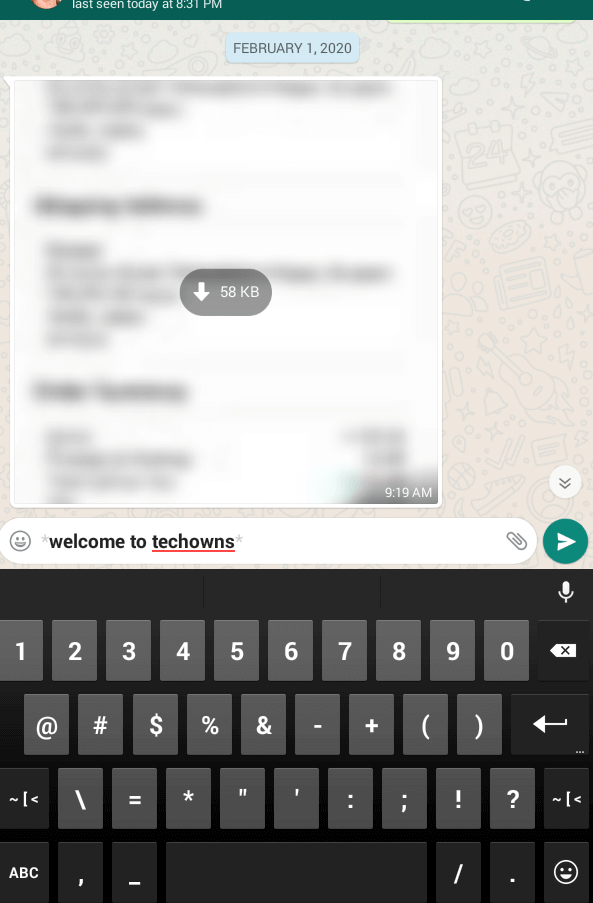
Italicize Text – Enter the word of the message in between the Underscore (_) symbol. For instance: Type _welcome to techowns_ to get welcome to techowns.
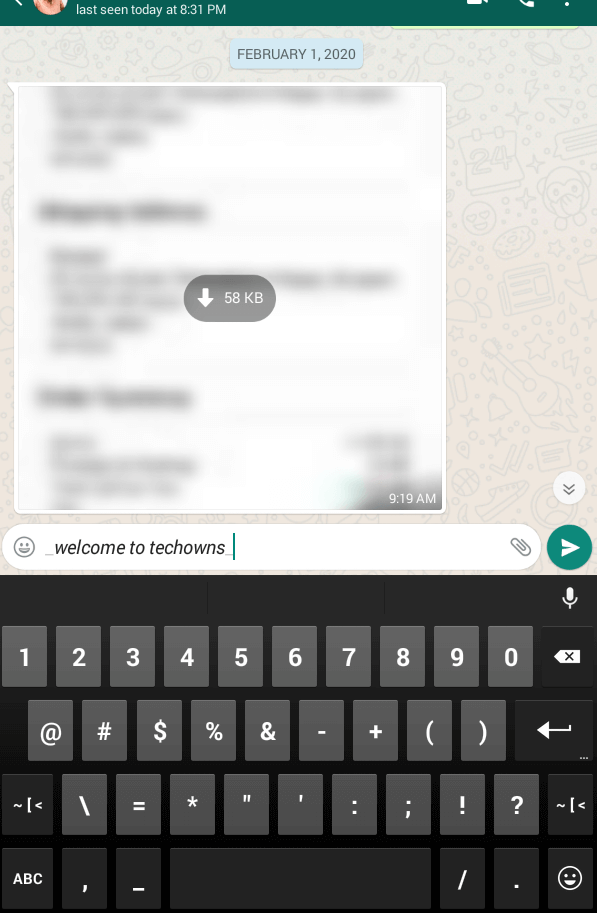
Strikethrough Text – Type the message in between the Tilde (~) symbol
For example type ~welcome to techowns~ for welcome to techowns
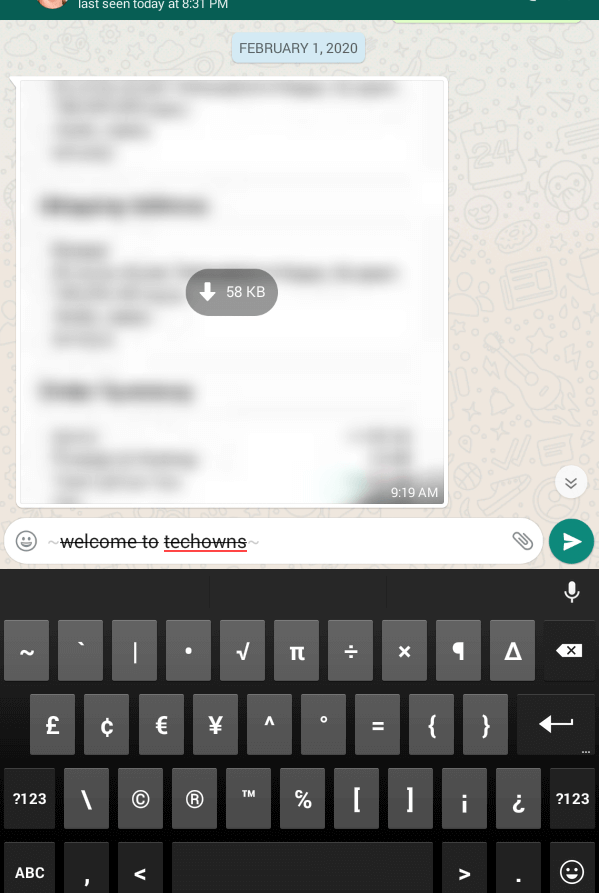
Command Prompt like Text – Enter the message in between Apostrophes (“`).
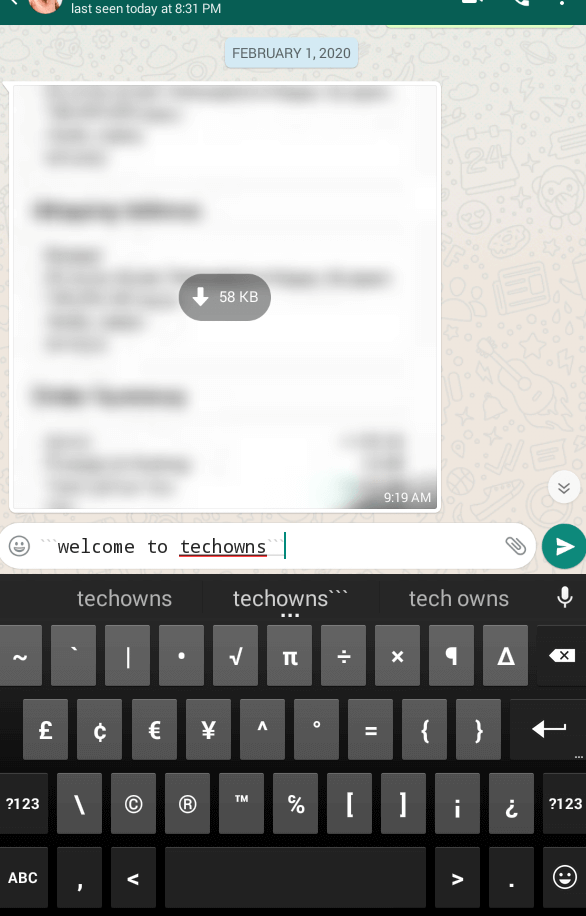
Note: To change the font size, select Menu > Settings > Chats > Font Size > choose the font size.
Changing Font Style on WhatsApp
If you want to use different font styles on your WhatsApp chat, you can do it by changing the default font style on your device or by using third-party Keyboard apps on Android or iOS devices. Those third-party apps can also be used on other messaging or communication apps.
Our Opinion
If you want more font styles to use on your message, then there are apps developed for this purpose. You may choose anything based on your operating system.
Hope this section is useful to you. In case of any questions, you shall ask it as comments. Have tabs open on our Twitter and Facebook page to get the latest article updates.



