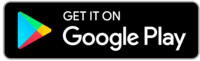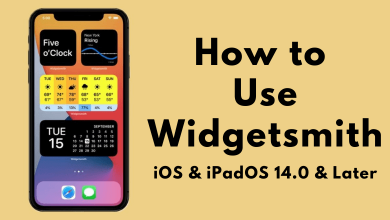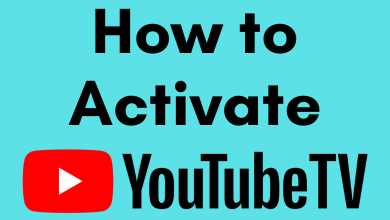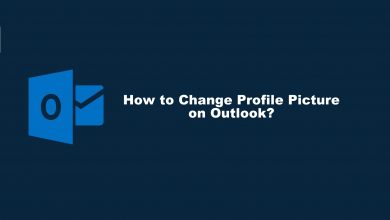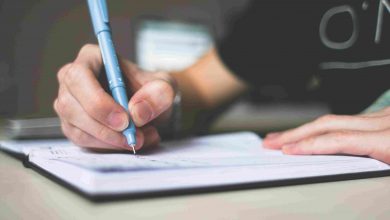Key Highlights
- Visit linkedin.com → Me icon → Settings & Privacy → Sign in & Security → Account Access → Add email address → Enter the new email address & account password → Submit → Open the verification link → Verify the email.
LinkedIn is a social media platform that allows people to improve their career development. To be in touch with the job organization, it is mandatory to keep an active email address. LinkedIn allows users to add multiple email addresses to their profiles. If you have configured the wrong email address on your LinkedIn account, you can change it on the app and website whenever you want. You can also choose the primary and secondary email addresses for better communication.
Contents
How to Change Email on LinkedIn Using a Web Browser
1. Launch a web browser, navigate to LinkedIn.com and Sign in to your account.
2. Once logged in, tap the Me profile icon at the top right corner of your LinkedIn homepage.
3. Choose the Settings & Privacy option from the dropdown list.
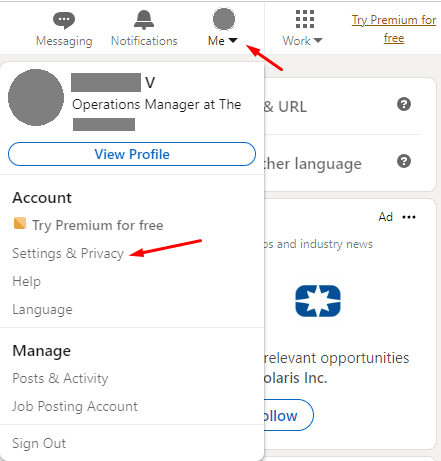
4. Select Sign in & Security on the left side menu pane.
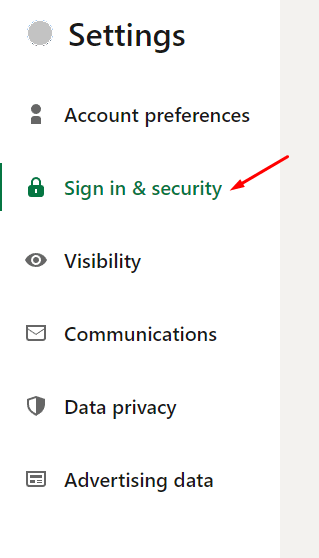
4. Under Account access, select the email address that you’ve configured currently.
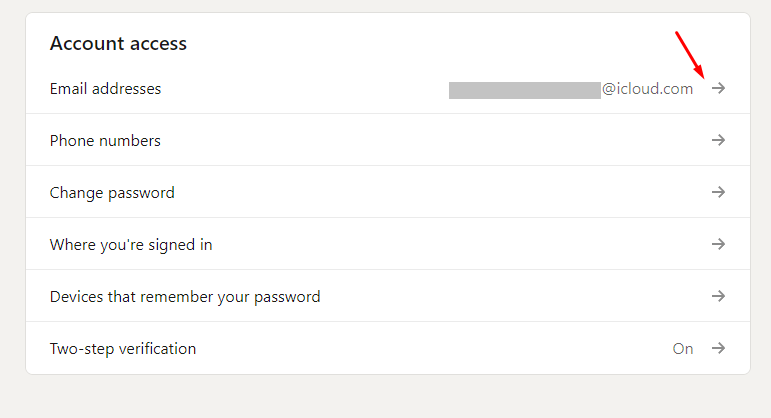
5. Choose the Add email address option on the next screen.
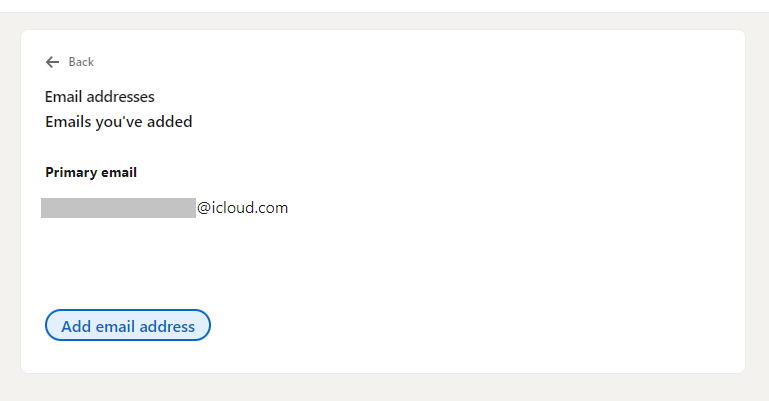
6. Enter the new email address and your LinkedIn password. Finally, tap on the Submit option.
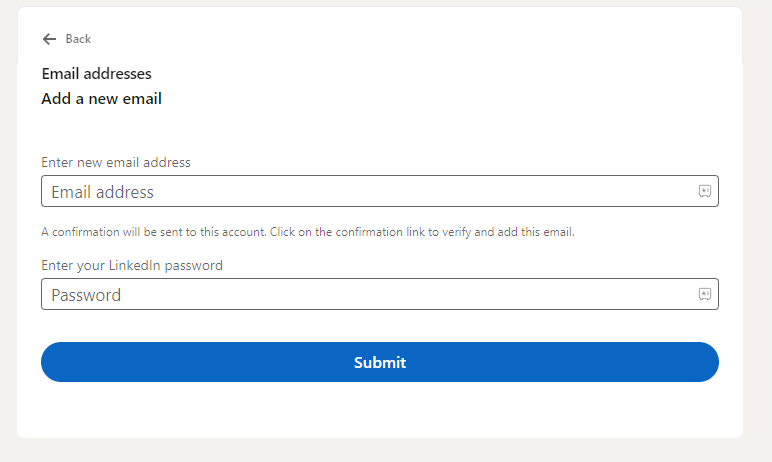
7. Now, open the verification email you’ve received from LinkedIn. Tap on the confirm address link and enter your account password for verification.
8. After verifying the email address, refresh the LinkedIn account page, and the new email will be added immediately.
Tips! Enable private mode on LinkedIn to view others’ profiles anonymously.
Change Primary Email Address
1. To change the primary email address, tap the Make Primary option next to the email address you want.
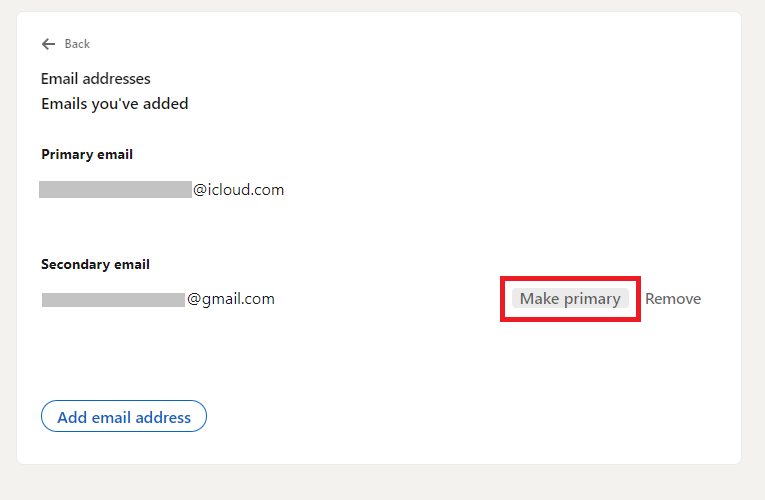
2. Enter the account password to save the changes.
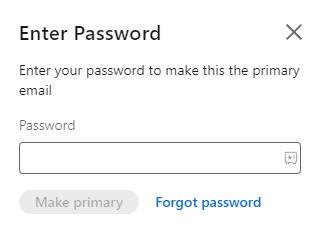
Remove Email Address
You can’t delete the primary email address from your LinkedIn account. To delete the primary email address, make the secondary email address as primary and then process with deletion steps.
1. Tap the Remove option next to the email address you want to delete.
2. Enter your LinkedIn password and confirm the deletion.
Tips! Delete your LinkedIn account permanently when you feel the account is not needed anymore.
How to Change Email on LinkedIn Mobile App [Android & iPhone]
1. Launch the LinkedIn app and tap your profile icon in the top right corner.
2. Tap the Settings menu at the bottom.
3. Choose the Sign in & security option.
4. Choose the Email addresses menu.
5. Click on Add email address button.
6. Enter the email address and account password before tapping the Submit button.
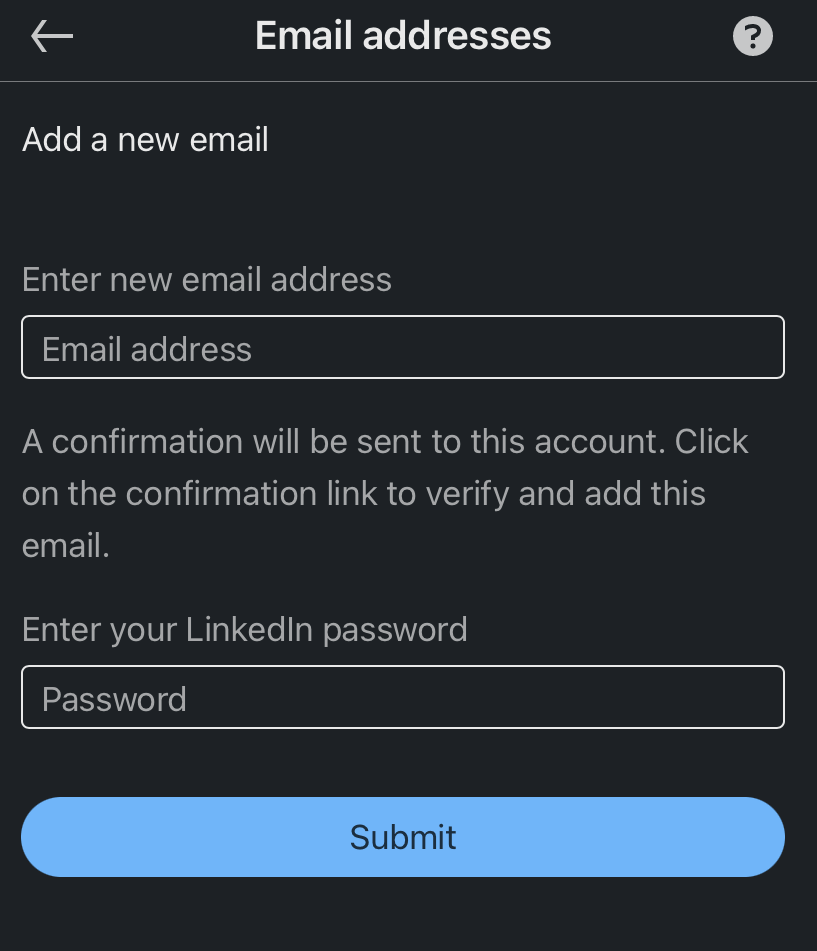
7. Now, verify the change by using the confirmation link received from LinkedIn.
Is it Possible to Change Your Email on LinkedIn Without a Password?
No. For security reasons, LinkedIn requires your account password to confirm your identity. So there is no way to update or remove the email addresses from your LinkedIn account. While adding a new address, you also need to go through the verification method for confirmation. Otherwise, the changes will not reflect on your account.
Frequently Asked Questions
Open the LinkedIn app → tap on your profile picture → click on Communications → choose Email → select the option you want and customize the setting according to your preference.