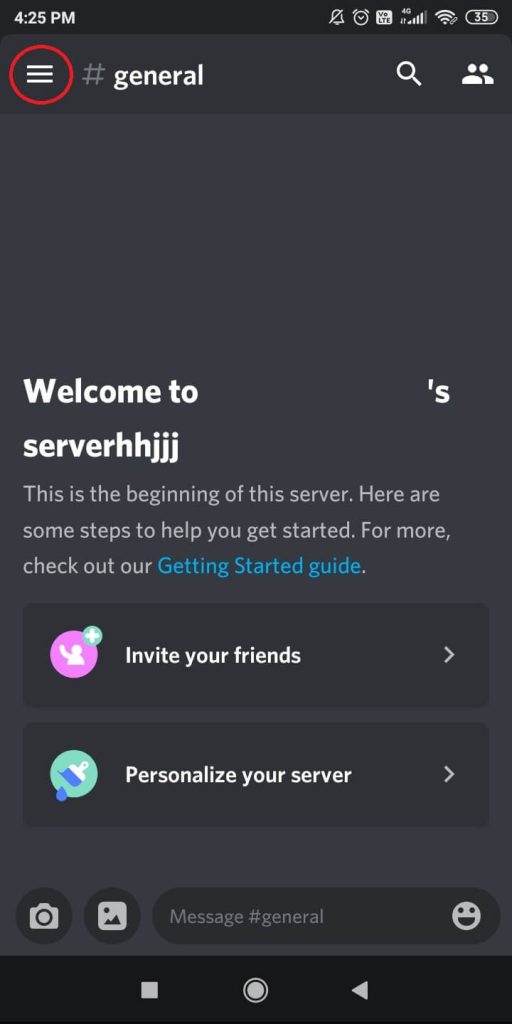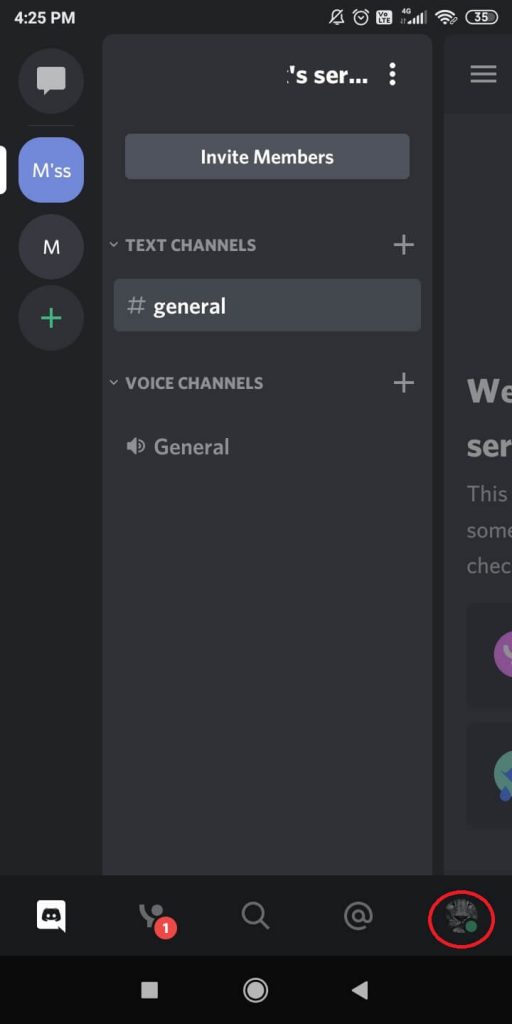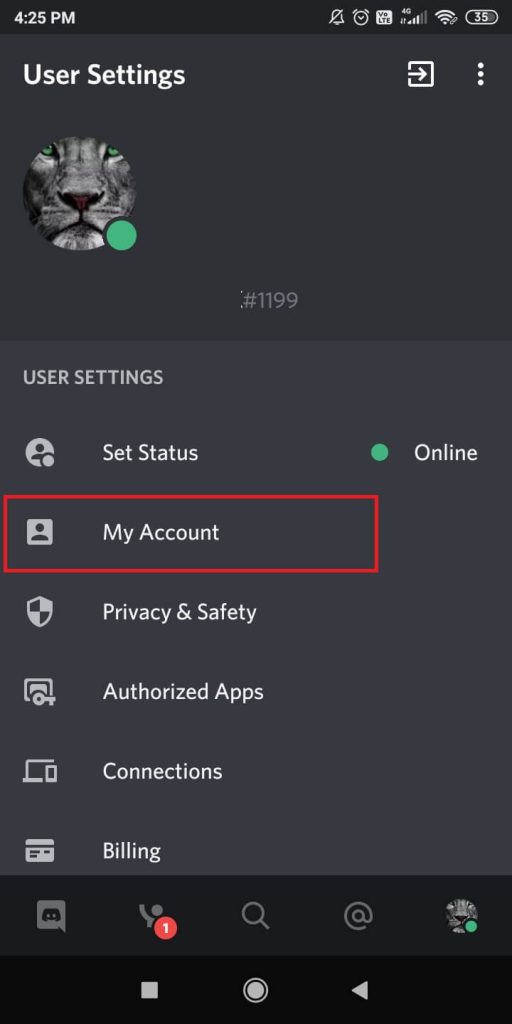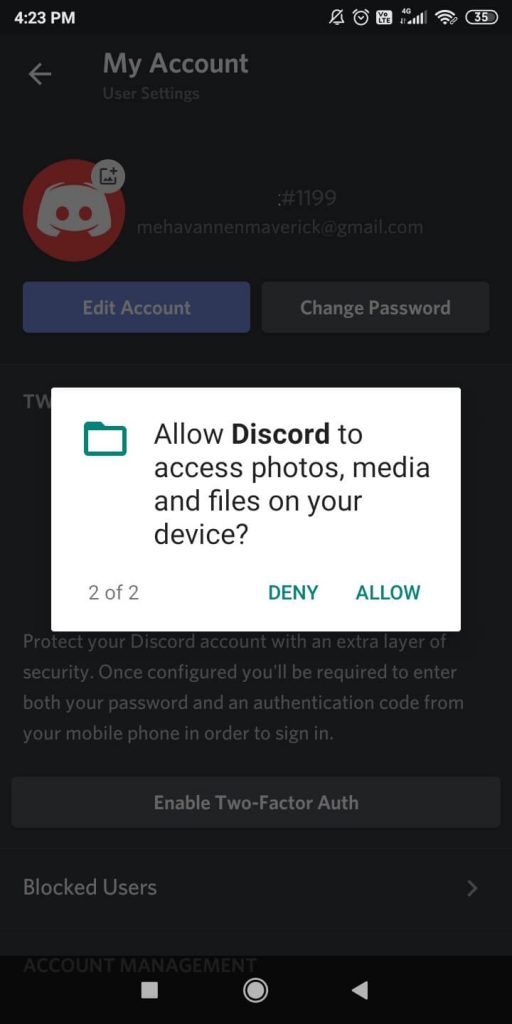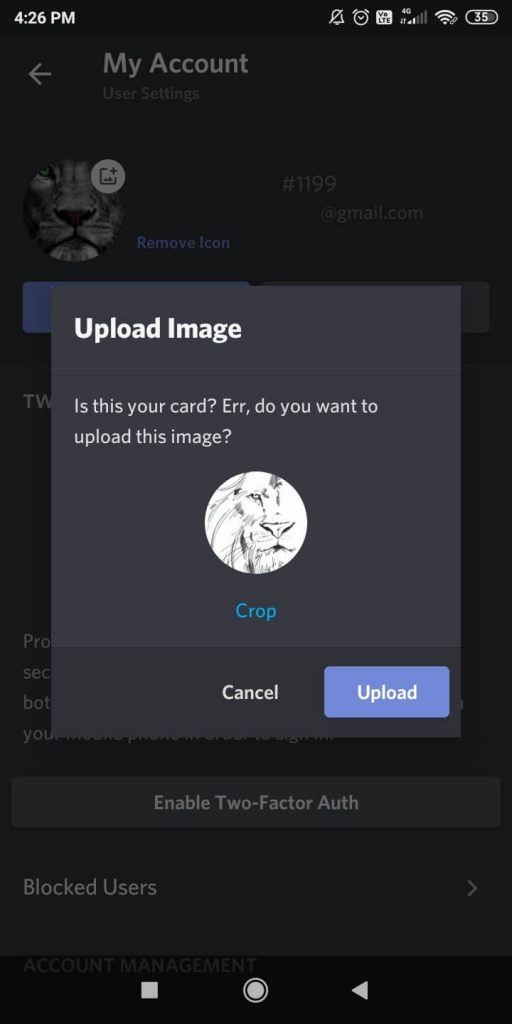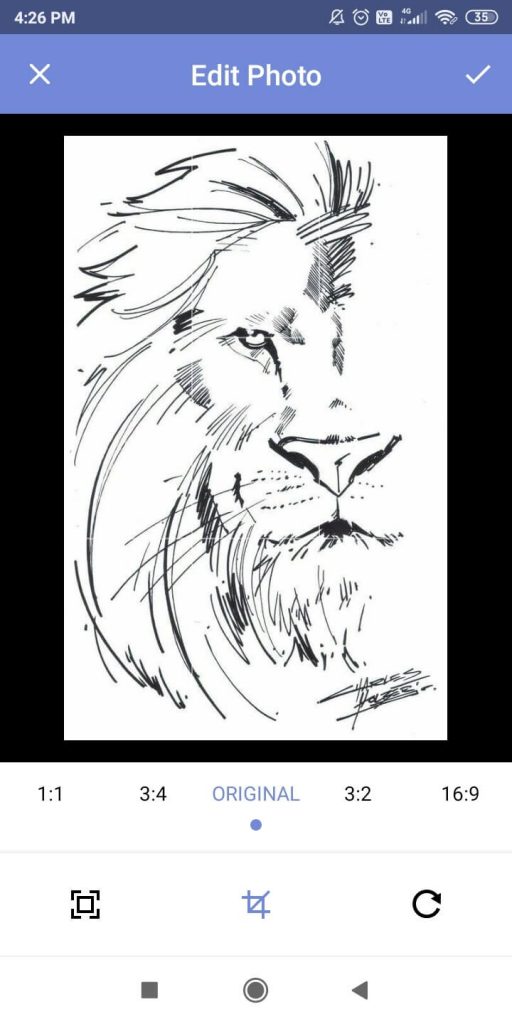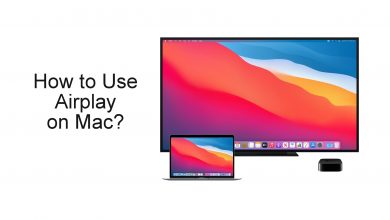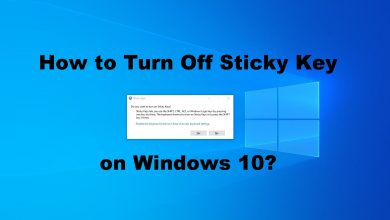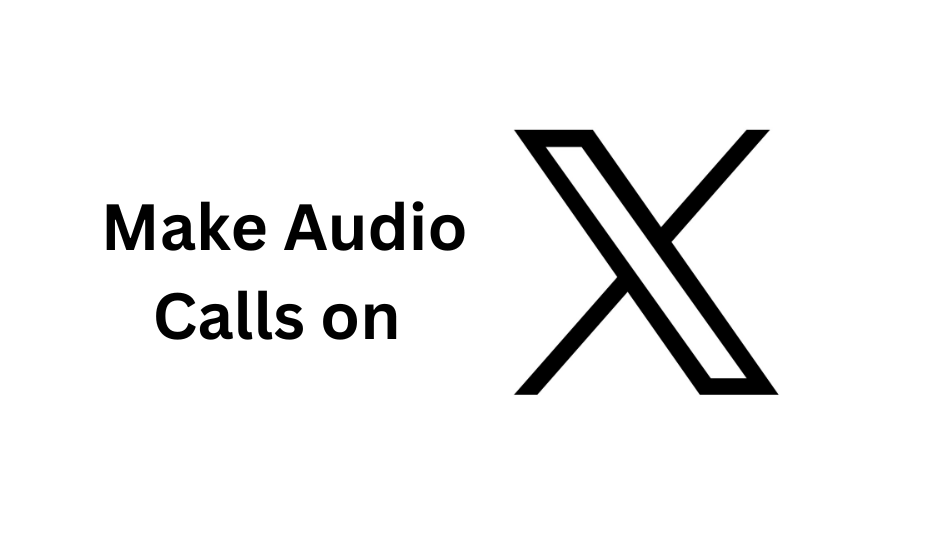Profile Picture is a crucial thing to have on any social media platform. It is the first thing that everyone will look at your profile. Most of the social media platforms will have a default profile picture while creating an account. You can change it whenever you want. It also applies to Discord. If you decided to change your Discord profile picture, you could use the images that you stored locally.
To change the display picture on your Discord profile, you can use two methods:
- Using the smartphone app
- Using the website on PC
Contents
Change Your Discord Profile Picture using the Smartphone
(1) Open the Discord app on your iOS or Android Smartphone and sign-in to your account.
(2) Click the three horizontal lined icon in the top left of the screen.
(3) Now, click the Profile icon at the bottom right corner.
(4) On the User Settings page, tap on the My Account option.
(5) Click on your current profile picture. Click Allow to read your local files.
(6) Select the image file that you want.
(7) If you want, crop the selected photo.
(8) After the cropping, click the Tick icon on the top right of the screen.
(9) Now, your profile photo will be changed. Click the Save button to apply the changes.
(10) After that, your profile picture on Discord will be changed to the new one.
How to Change Your Discord Profile Picture using PC
(1) Open a web browser on PC and go to the Discord website (discord.com).
(2) Log in with your Discord account if asked.
(3) On your Discord profile, click the Settings icon on the bottom of the screen.
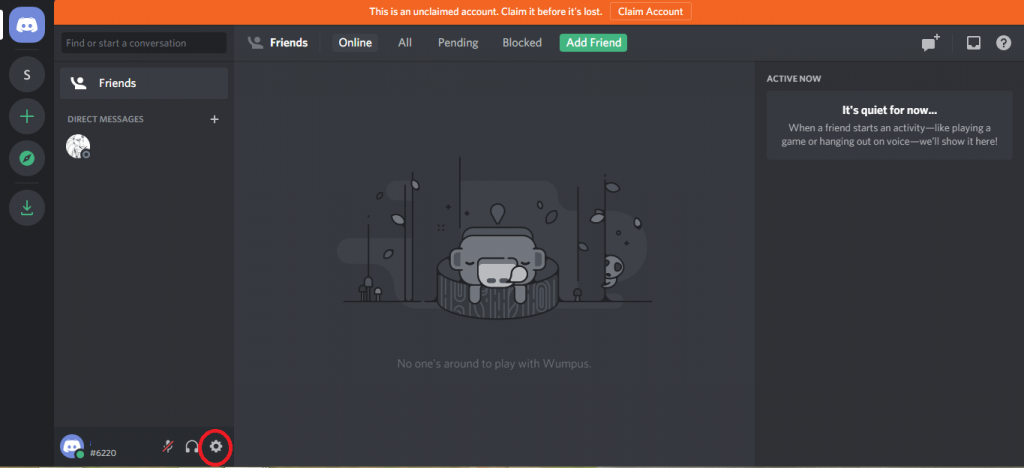
(4) Now, click the Change Avatar option.
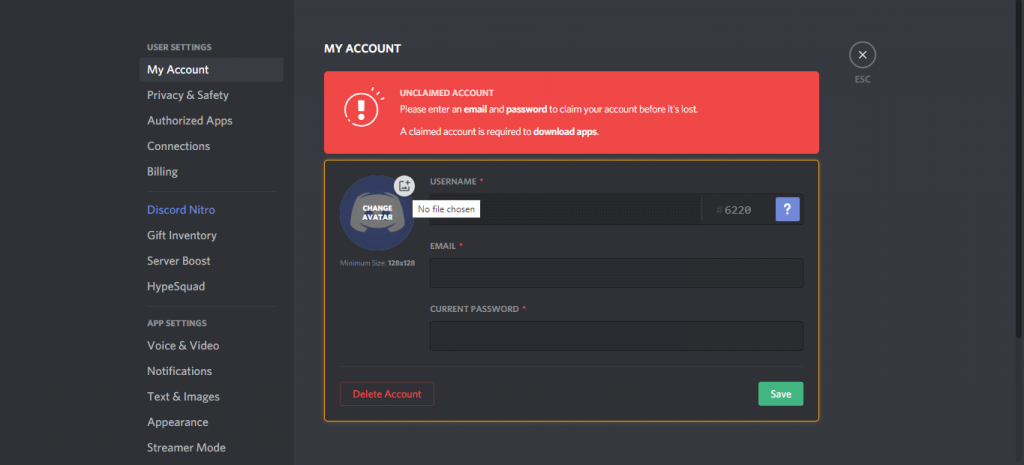
(5) Choose the picture from your PC library.
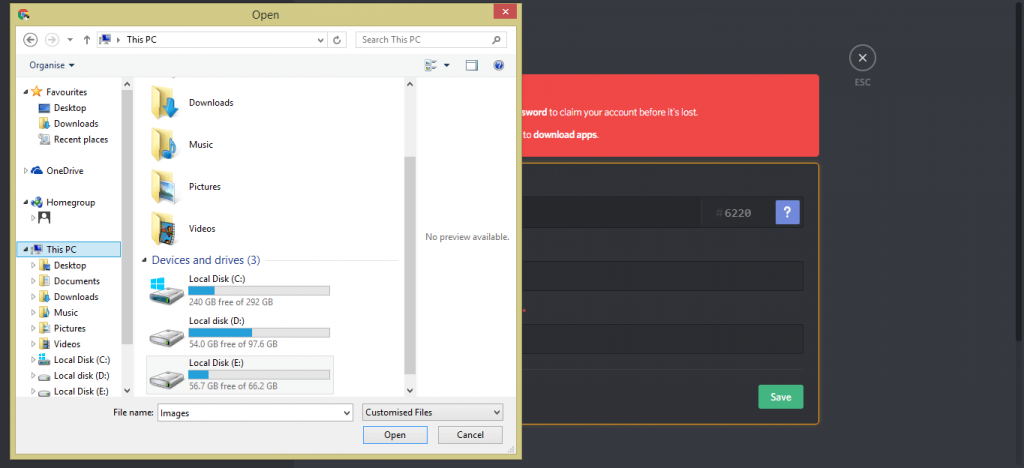
(6) Use the slider to zoom in and out. When you are done with it, click the Apply button.
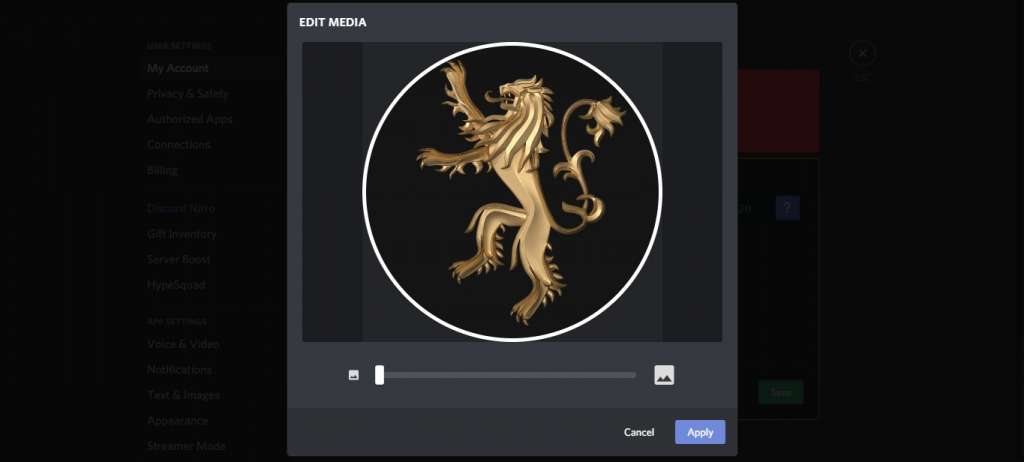
(7) Now, your profile picture will be updated. Click the Save button.
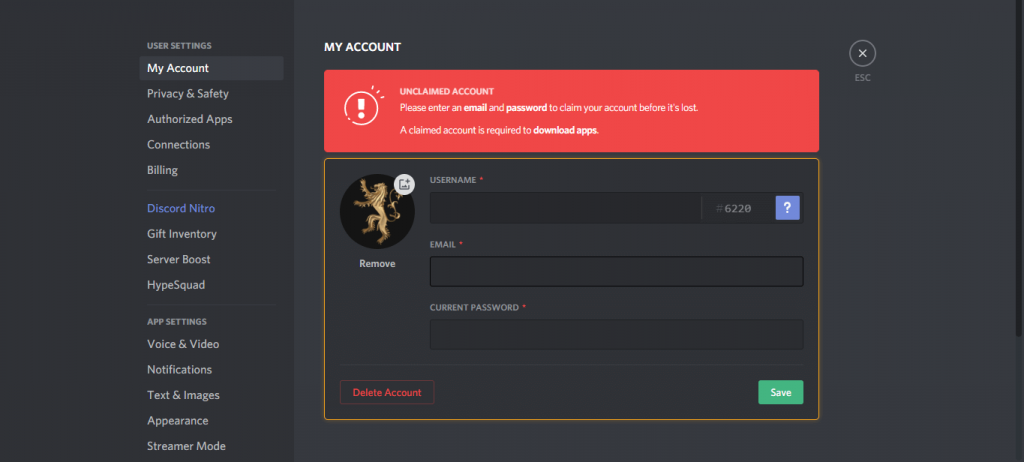
Note: You can use the same steps on the Discord app for Mac and Windows too.
While changing the display picture, make sure to select the image that is easily recognizable by your friends. It will be helpful for your friends to find and add you as a friend on Discord. Also, it helps you to get maximum reach for your profile.
If you have any doubts related to Discord, please tell us in the comments section. Meanwhile, follow our Facebook and Twitter handles for more Discord tutorials.