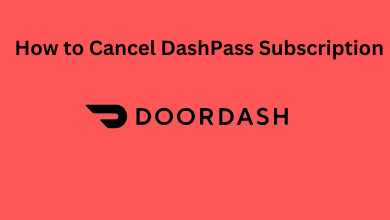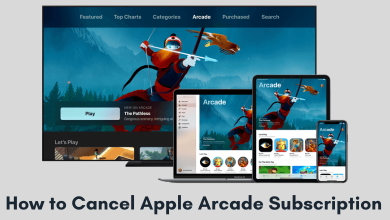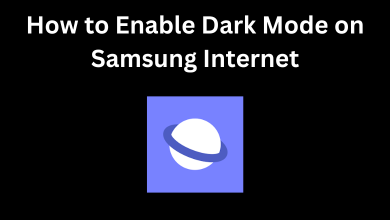Gmail is a web-based emailing service that lets you send, receive, and organize emails. A user can have any number of Gmail account in possession. But having more than one or two may email accounts sometimes lead to confusion in sending and reply to a mail. If you are struggling to manage multiple Gmail accounts, follow the below instructions to change the default email on Gmail and make sending & replying effortless.
Contents
Change Default Sending Gmail Account
#1: Open Gmail on your desktop and sign in with your Gmail account.
#2: Click on the Settings icon from the top right.
#3: Choose See All settings from the drop menu.
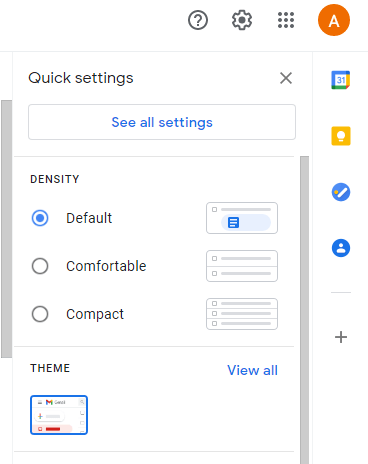
#4: In the Settings window, head to Account and Import section.
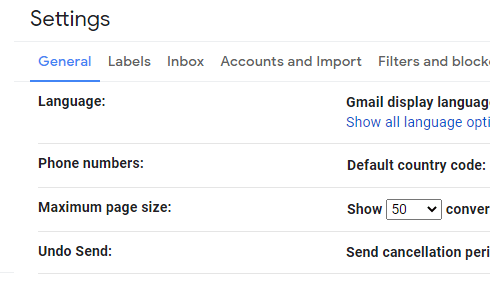
#5: At the Send mail as column, click on the Add another email address.
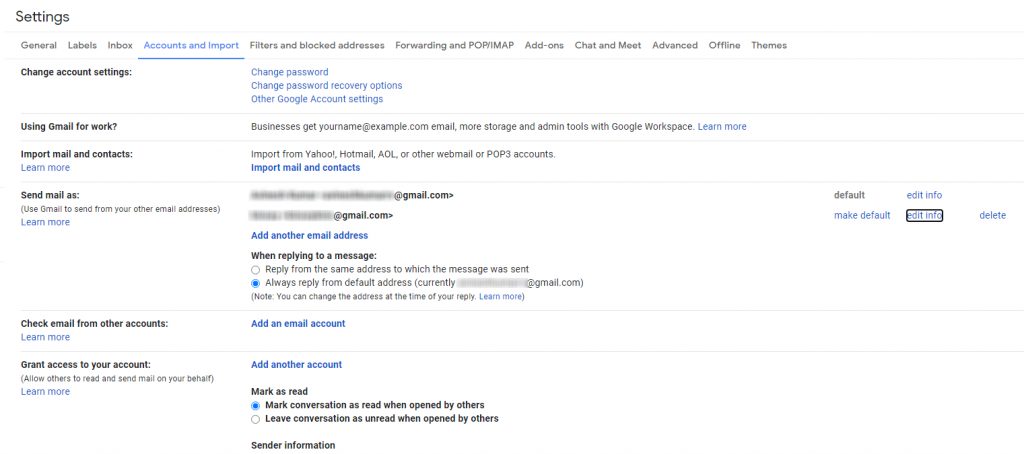
#6: Now, Add the mail address through which you like to send an email and Verify it.
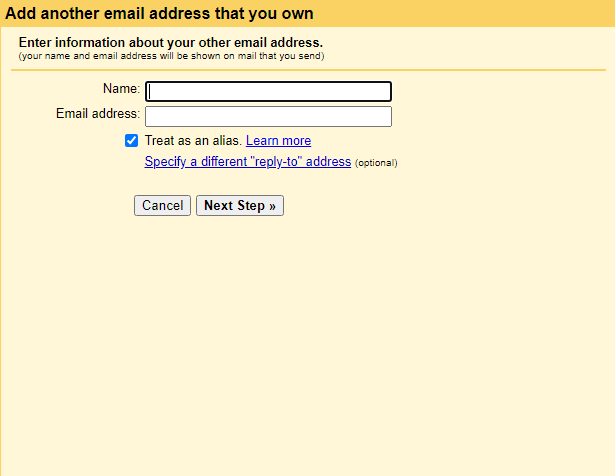
#7: Once added, click on Make Default to make the email ID as your default sending mail account.
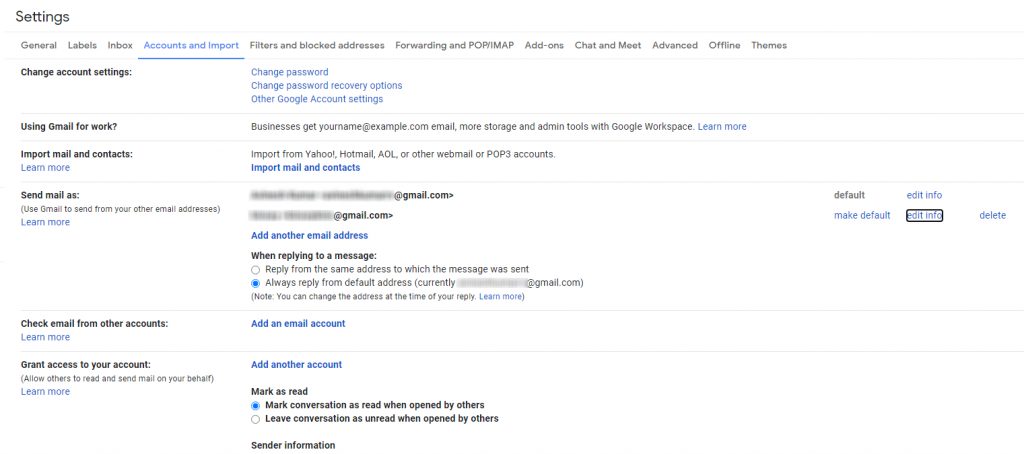
By doing this, even if you are logged in with another email, you can send a mail with the account that you want.
Useful Link: Steps to Change Default Language on Gmail
How to Change Default Gmail for Reply
#1: Open the Gmail on your desktop and click the Settings icon.
#2: Click on Account and Import tab.
#3: Under Send Email as, go to When replying to a message section.
#4: Choose Always reply from default address to reply with a default email account.
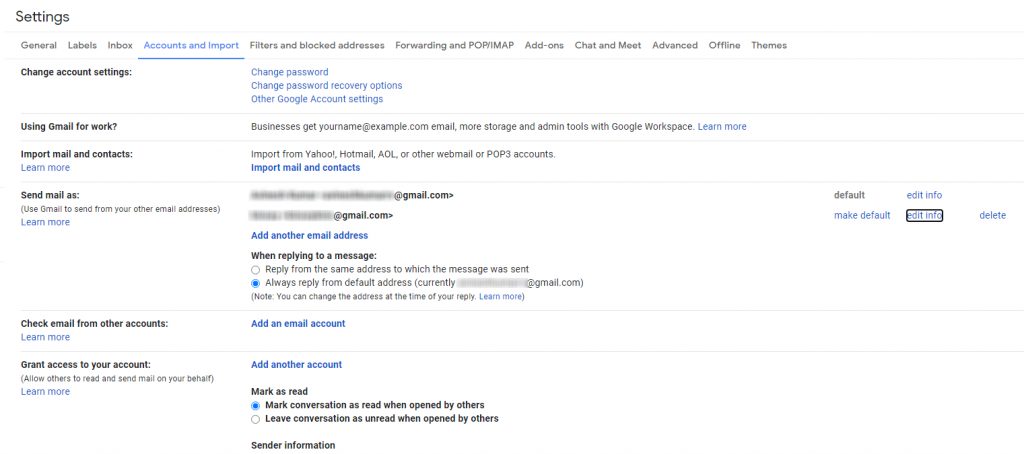
If you choose Reply from the same address to which the message was sent, you can send a reply via the email address in which the email was received.
Change Mail Address via ‘From’ Address Bar
It is applicable only when you have added more than one
#1: Open the Gmail on your smartphone or PC.
#2: Click on the Compose button (top left in PC and bottom right in smartphones).
#3: Click on the Arrow icon in the ‘From‘ field.
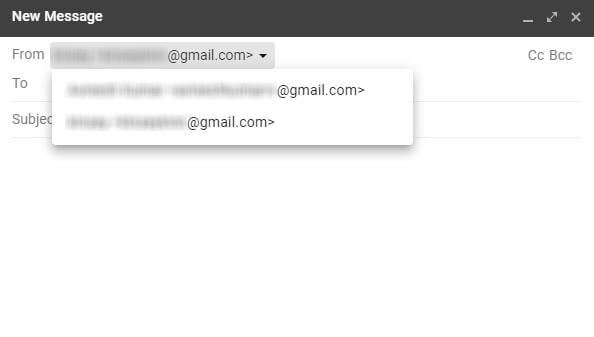
#4: There you can see all the available email accounts. Select the account that you want.
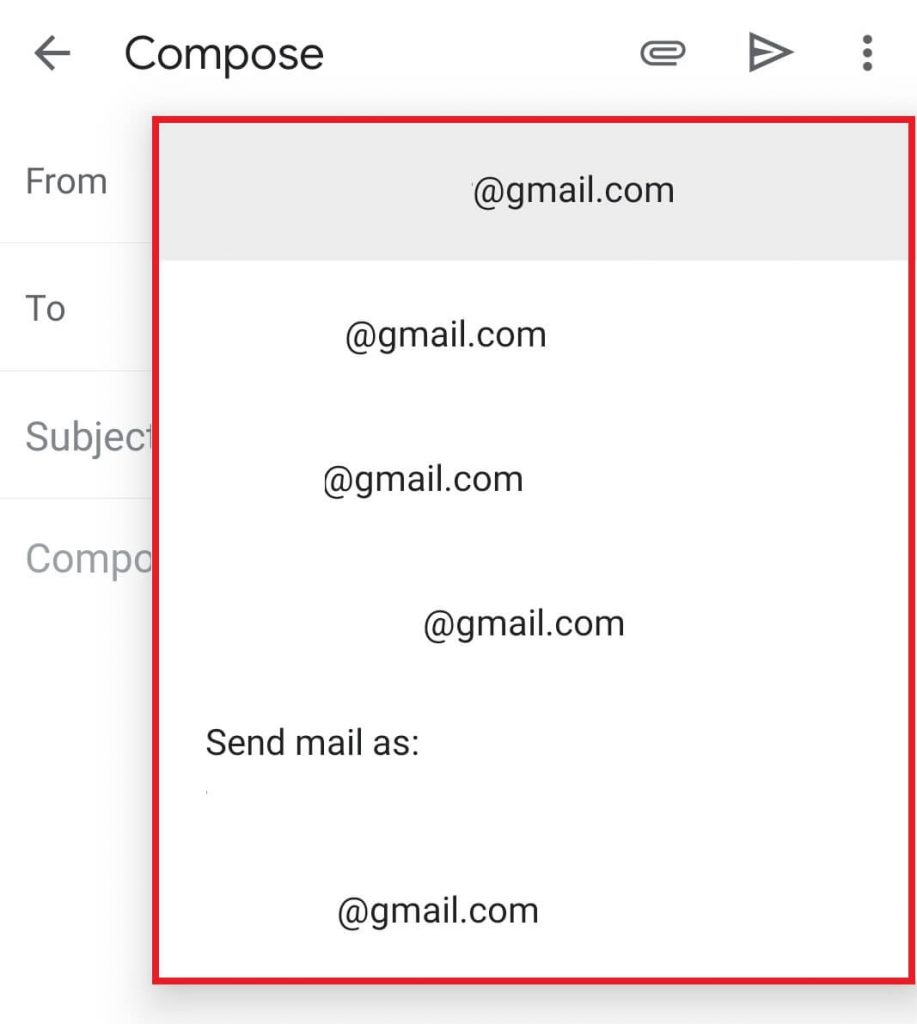
#5: Once selected, you can compose and send the mail.
How to Change Default Gmail Account on Smartphone
There are no Account and Import settings on the smartphone, but you can change or navigate among your Gmail account instantly.
#1: Download and install Gmail app on your smartphone.
#2: Click on your Profile icon at the top right corner.
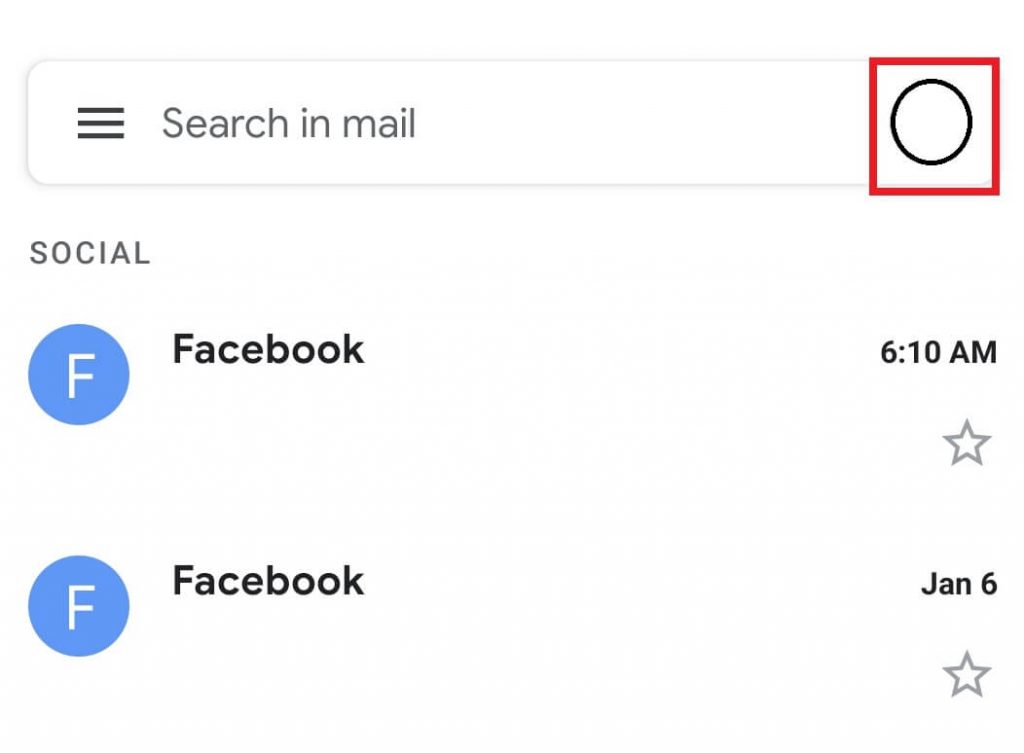
#3: Select the account you wish to send an email or you can even add a new Gmail account if needed.
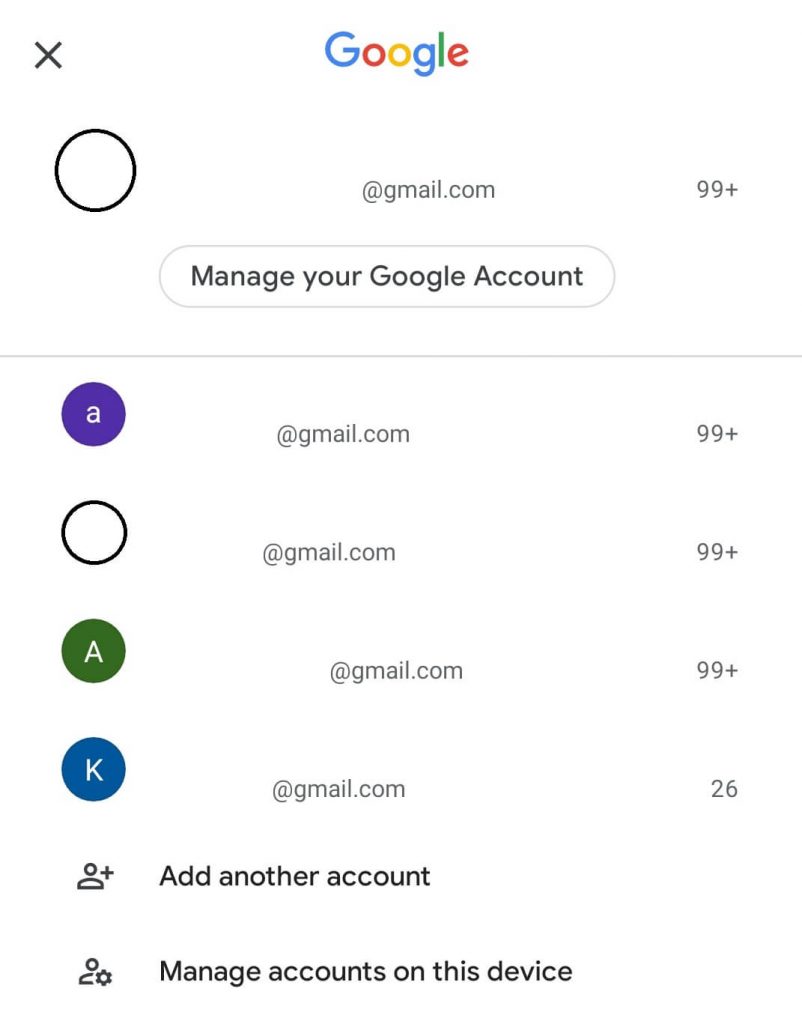
#4: Now, you can send Gmail from the selected account.
You can also follow this procedure on your PC if you change your email once or twice.
You can remove all the available accounts on your device except the one that you want to use as default.
These are the possible ways to change the default email on your Gmail. Users can choose the convenient method to set up their default Gmail to send, reply, and receive messages. If you have any queries, write them down in the comments section.