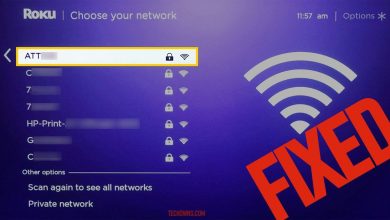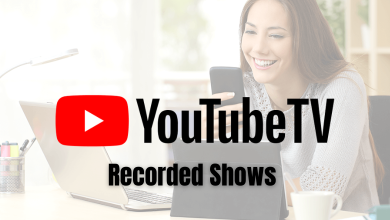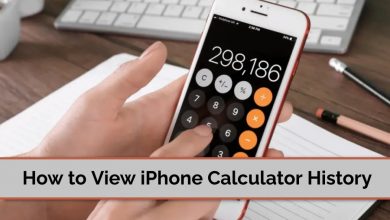Safari browser is the default browser on all macOS and iOS devices. It is regarded as one of the fastest browsers to use on Apple platforms. By default, all the links or URLs you click on Mac will open on the Safari browser. Moreover, the web results for things that you search on Spotlight also open on Safari. But Safari is not the only browser to use. You can change and use Google Chrome, Firefox, and Opera as a default browser on Mac.
There are two ways to change the default browser:
- Via system preferences
- Via browser settings
Contents
Change Default Browser on Mac through System Preferences
Make sure to install the browser that you want to use as default.
1. First, click on the Apple icon on the upper-left corner.
2. Scroll and choose the System Preferences.
3. Choose the General option.
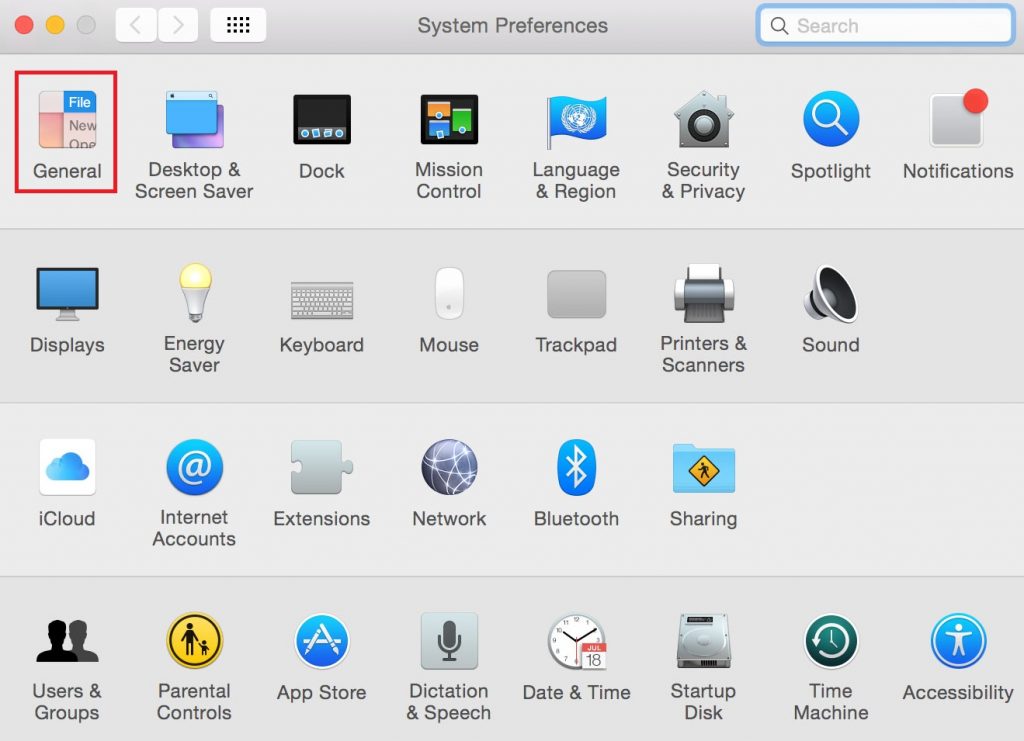
4. Click on the drop-down menu located next to Default Web Browser.
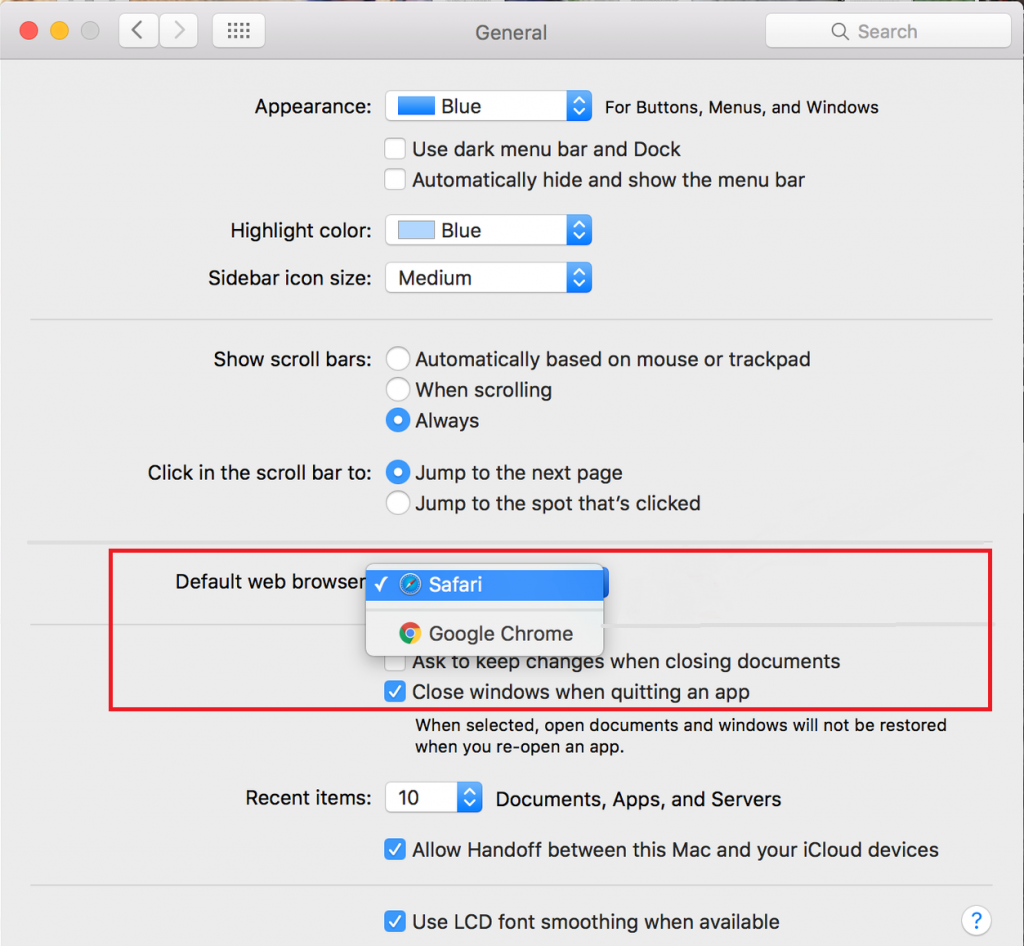
5. Select the browser that you want to set as a default browser.
Techowns Tip: 5 different ways to turn off notifications on Mac
Change Default Browser on Mac through the Browser Settings
The steps to change the default browser varies from one browser to another browser.
1. Safari
If you have set another browser to default, you can change it to Safari at any time.
1. Launch the Safari Browser on the Mac.
2. Click on the Menu and then choose Preferences.
3. Select the General tab.
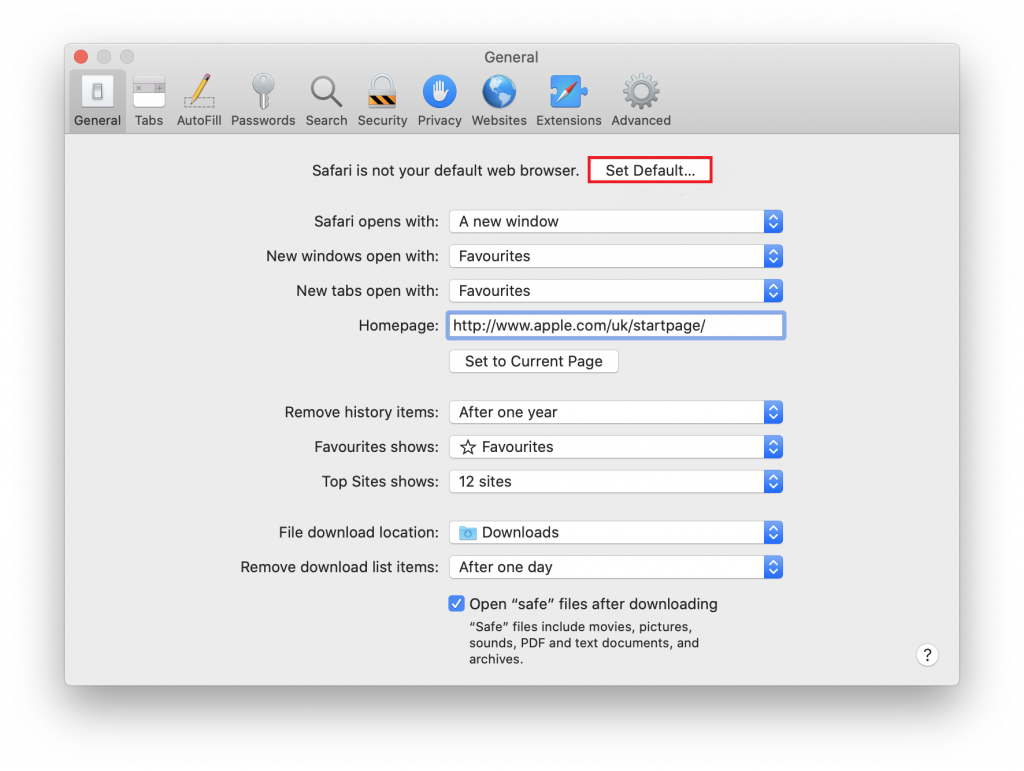
4. Click on the Set Default button.
5. On the confirmation pop-up, click Use Safari to confirm.
2. Google Chrome
1. Install and launch the Google Chrome browser on your Mac.
2. Click the menu on the top-right corner.
3. Choose Preferences.
4. Scroll and choose Default Browser.
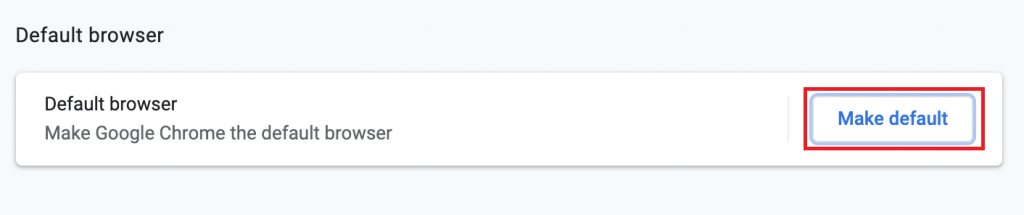
5. Click on the Make Default button to make Google Chrome the default browser.
6. On the pop-up, confirm the setup by clicking Use Chrome.
3. Mozilla Firefox
1. Install and launch the Firefox web browser on your Mac.
2. Click on the Menu option at the top-right corner.
3. Choose Preferences.
4. On the General section, you can see a message stating, “Firefox isn’t your default browser.”
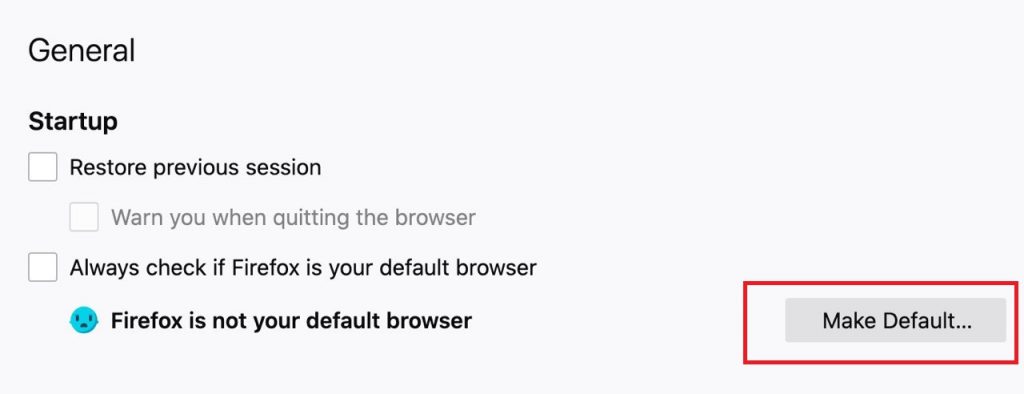
5. Click Make Default on the right to that.
These are the top three Mac browsers used around the world. If you want to use other browsers, use the system preferences menu or mention the browser name in the below section. We will show you the steps to set it as default with-in the browser settings.
Follow Techowns’ Facebook and Twitter pages to get instant updates about our guides.