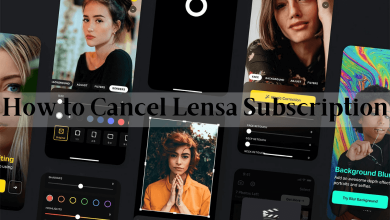Browsers play an important role in our day-to-day life. All iPhones are equipped with a Safari browser and set as the default browser. If you want to use any other browser on your iPhone, you can install that specific browser from the App Store. But to change the default browser on iPhone, you need to change some settings.
Most iPhone users are happy with the Safari browser. But, there are peoples who are switching from Android to iOS. For those, using Safari may look strange. If you are one of them, here is the savior for you.
Steps to Change Default Web Browser on iPhone
Make sure you are using the latest version of iOS on your iPhone. To change the default browser, you need to have iOS 14 or above on your iPhone. If you are using the older iOS version, update your iPhone. And, install your preferred browser on your iPhone from the App Store.
[1] On your iPhone, go to the Settings app.
[2] Scroll down to the browser app which you want to make it default.
[3] Click that app and select Default Browser App.
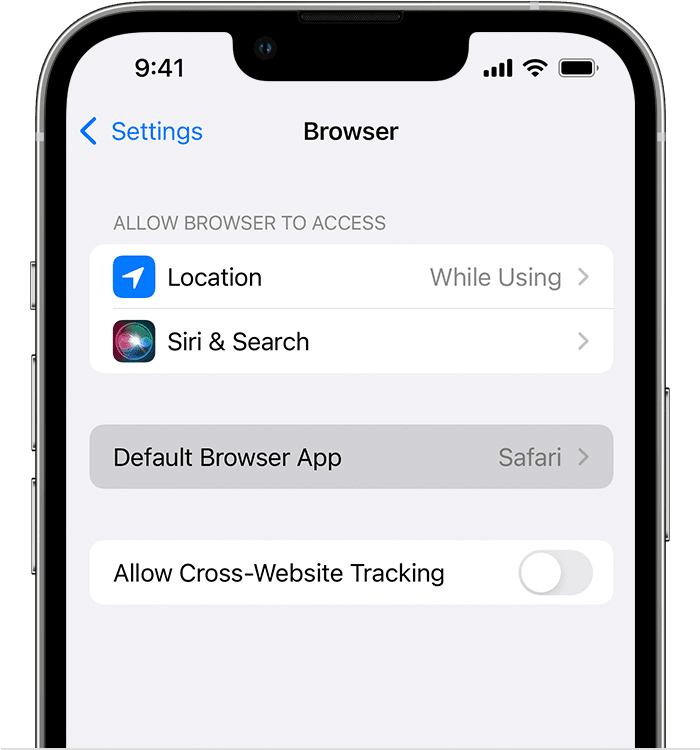
[4] Now, that browser will be set as the default browser on your iPhone.
If you are using an Android smartphone, check our guide on how to change the default browser on Android smartphones and tablets.
How to Set Chrome as Default Browser on iPhone
[1] On your iPhone, install the Chrome browser from the App Store.
[2] Go to the Settings App and scroll down to the Google Chrome App.
[3] Click that app and select Default Browser App.
[4] Select Chrome.
[5] Now, the Google Chrome browser will be set as the default browser on your iPhone.
Related: How to Change Default Browser on Mac.
If you uninstall the Chrome browser on your iPhone, the Default Browser app will be changed to Safari. As of now, iOS 14 is supported on iPhone 13, iPhone 12, iPhone 11, iPhone X, iPhone 8, iPhone 7, and iPhone 6. If you are using iOS 13 or below, you can’t change the default browser on your iPhone. You can set the default browser according to your choice, as mentioned above.