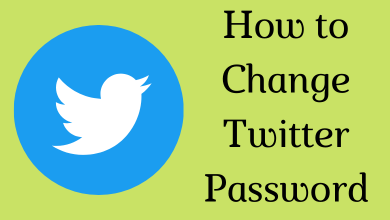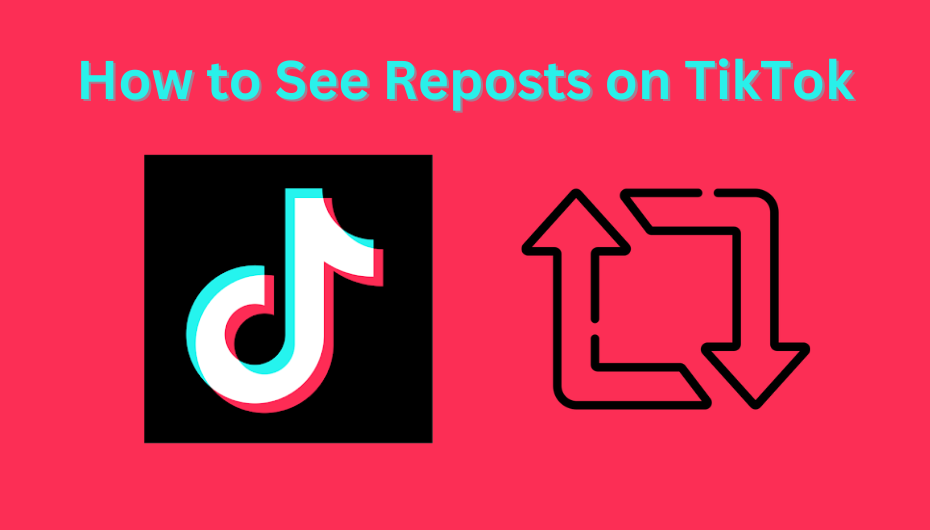Gmail never fails to satisfy its users. One of the best things about Gmail is the customizable background option. You can change the background on Gmail to your preferences. Most Gmail users are not aware of this feature. They tend to use Gmail with the default theme and background. This guide will specifically guide you to change the background image and the theme on your Gmail account.
Unfortunately, the change background feature on Gmail is only available on the website not in the smartphone apps. On the website too, it is only available in the PC version. In the smartphone apps, you can only change between light mode and dark mode.
How to Change Background on Gmail?
(1) Open any of the web browsers you have on your PC and go to your Gmail account.
(2) Click the Settings icon on the top right of the screen.
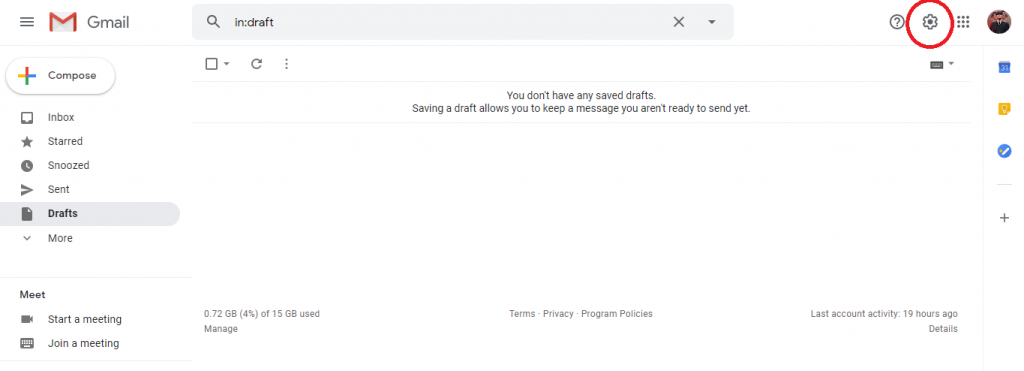
(3) Scroll down a bit and click the Themes option.
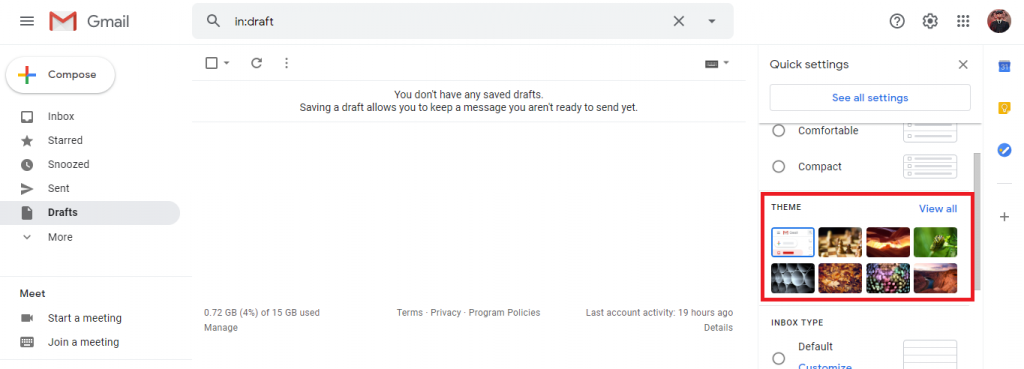
(4) Now, you will get Pick your theme dialog box. Choose the theme of your preferences.
(5) It will take some time to load the theme.
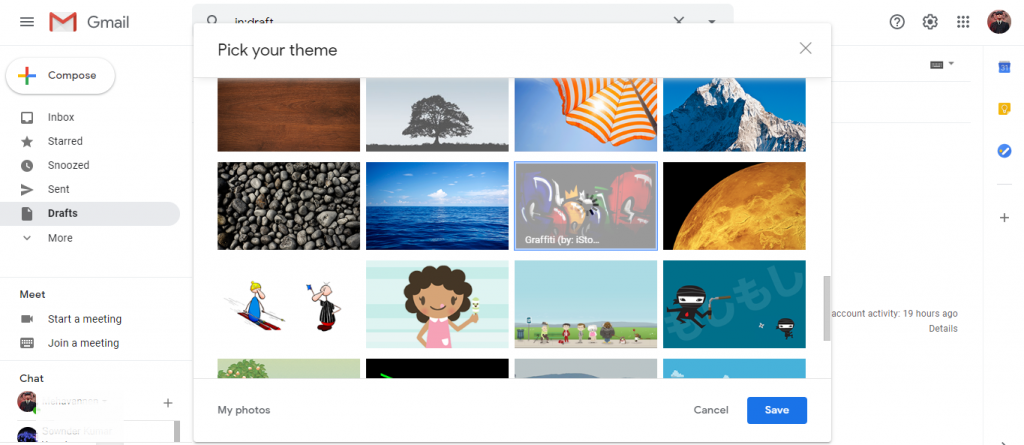
(6) After the loading is completed, click the Save button.
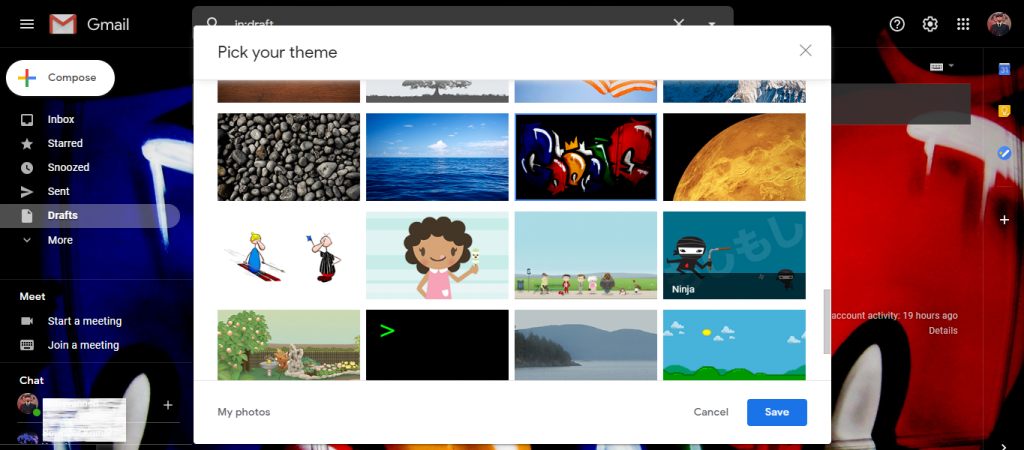
(7) If the theme is not applied, refresh your Gmail page. The new theme will be applied.
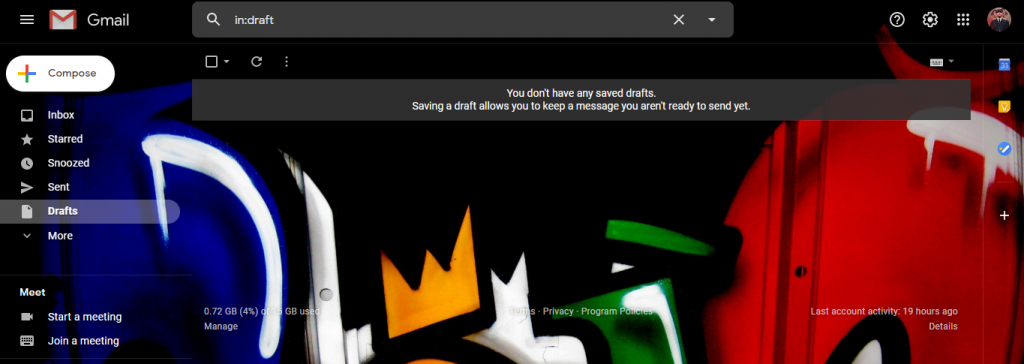
Techowns Tip: How to Change Language on Gmail?
How to Use Personal Photo as Gmail Background?
If you are like the built-in themes, you can choose any picture from your Google Photos library. To do so,
(1) Click the My Photos button on the Pick your theme dialog box.
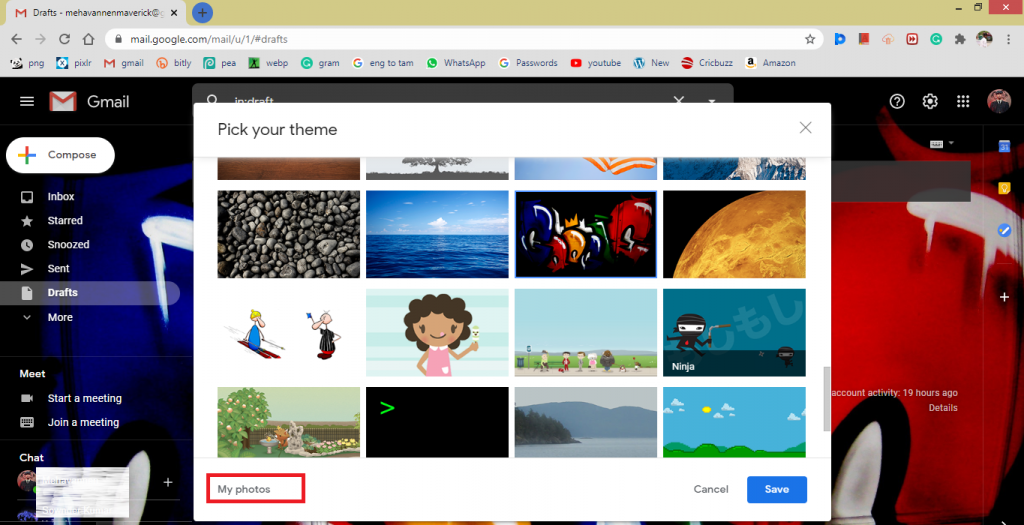
(2) Now, all your Google Photos will appear with folders.
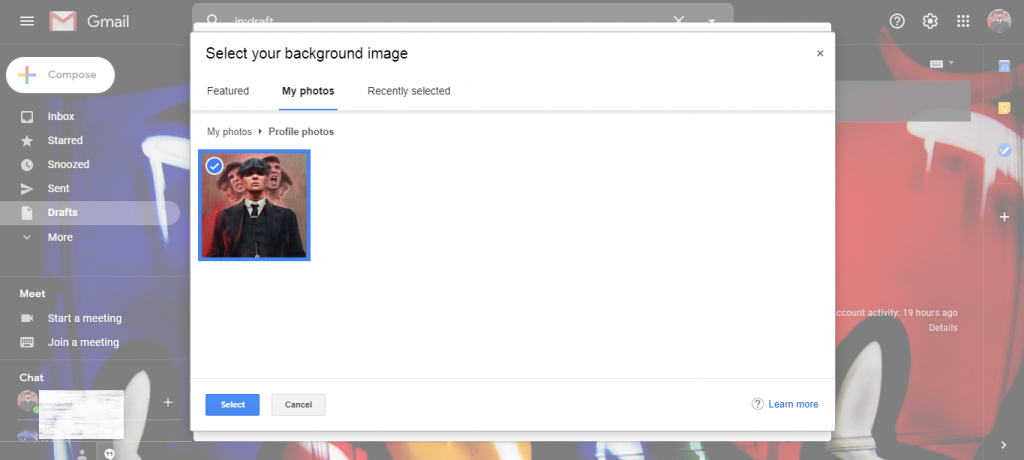
(3) Go to the folder and choose your background image.
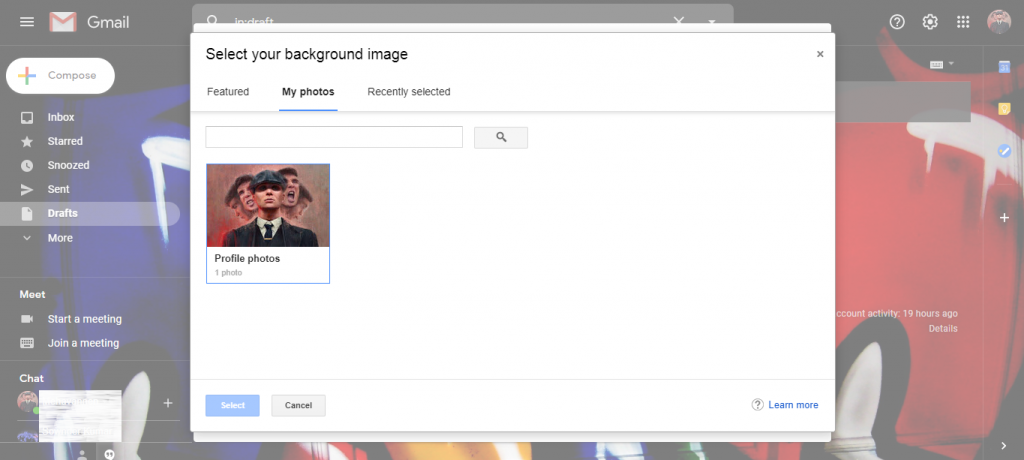
(4) Click the Save button. The new theme will be applied.
These are the two ways that you change the background on the Gmail account. Use the customized image or your personal photo as your Gmail background and make your mailbox colorful. Comment your favorite Gmail theme in the comments section.
Follow our social media platforms, Facebook and Twitter to get more updates from us.