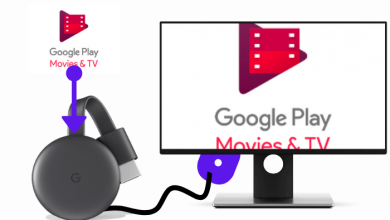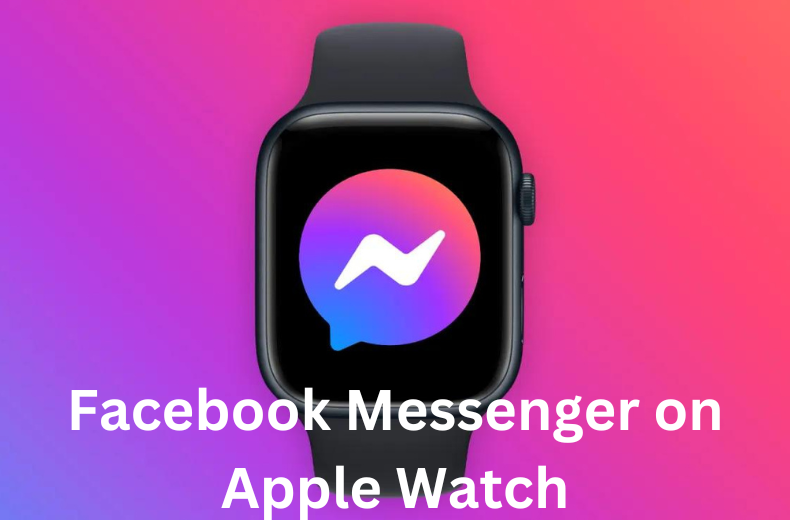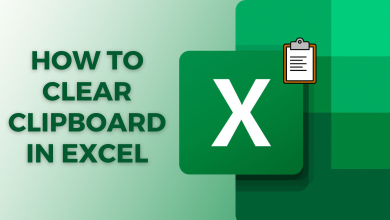Have you planned to get rid of your Apple Watch or give away your Watch to your siblings or friends? Make sure to change the Apple ID on Apple Watch. Apple Watch integrates with iPhone through Apple ID. You can enjoy maximum benefits from Apple Watch only if it is connected to your iPhone signed in Apple ID. Changing Apple ID doesn’t take much time. It is just unpairing and pairing with a new Apple ID.
Apple ID brings a connection between Apple Watch and iPhone for calls, texts, and any other important choices. You can change the Apple ID Password, Contact Information, such as Phone number, Email Address, and DOB on Apple ID in the Apple Watch itself. But you have to use your iPhone to change Apple ID on the Watch.
Contents
How to Change Apple ID on Apple Watch
You can alter the Apple ID by signing in to the new Apple ID on your iPhone. Then pair it with the Apple Watch. Before pairing, you have to reset your Apple Watch to remove the previous credentials.
(1) Open Settings on your iPhone.
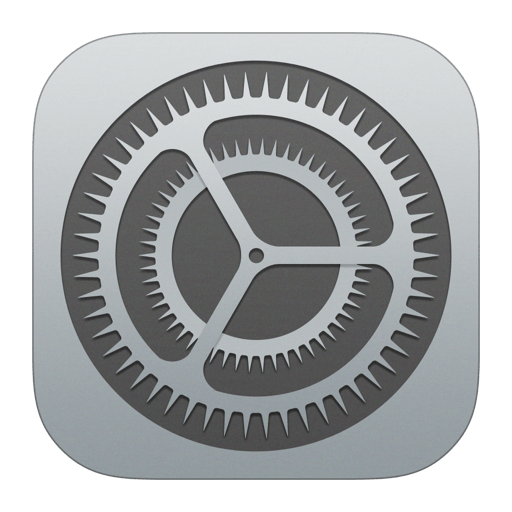
(2) Select your Name and click Sign Out at the bottom.
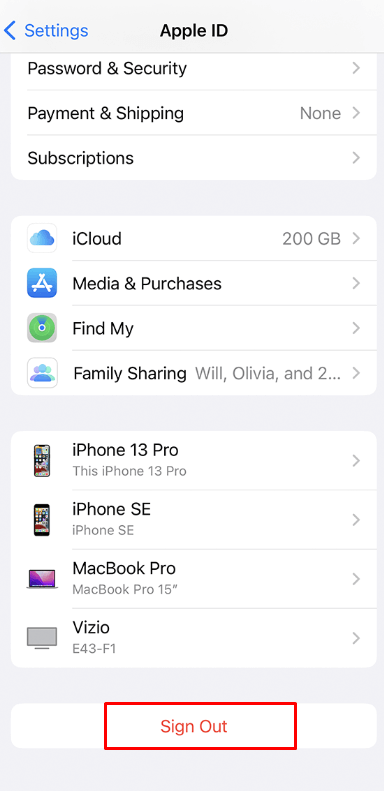
(3) Type Apple ID Password and select Turn Off.
(4) Then, tap Sign Out and click Sign Out again to approve the Sign Out decision.
(5) Now log in to your iPhone with a new Apple ID.
(6) Launch the Apple Watch and select Settings.
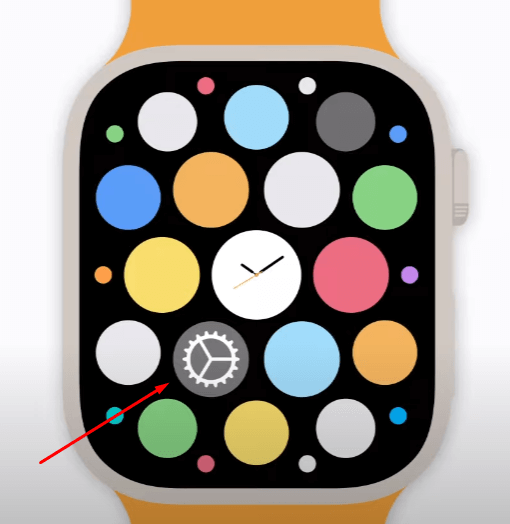
(7) Click General and select Reset in General Menu.
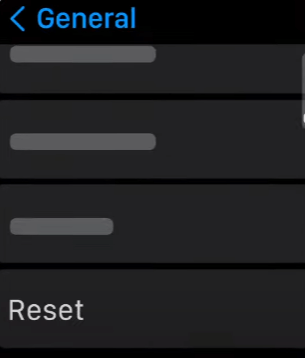
(9) Choose Erase All Content and Settings.
(10) Enter your Passcode if asked and select Erase All to confirm reset your Watch. If you have forgotten your Apple Watch Passcode, you can reset it easily.
Thus, you have reset your Apple watch. Start over from the beginning by pairing with the Apple Watch app.

(11) Now, pair your Apple Watch with your iPhone with a new Apple ID.
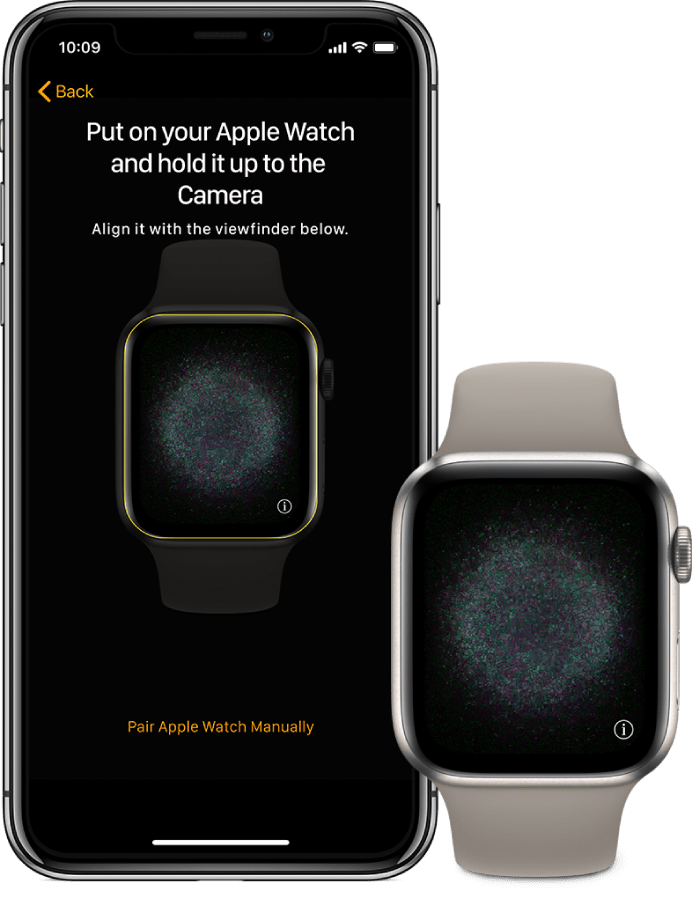
(12) It will detect the new Apple ID, and you can check it out on your Watch.
How to Change Apple ID on Apple Watch – Alternative Way
In case you want to alter your Apple ID from another iPhone, you have to unpair the Watch from your current iPhone. Then, begin pairing with a new iPhone to change your Apple ID. Unpairing the Apple Watch on iPhone will create a backup in the iCloud, and it removes Activation Lock.
(1) Access the Apple Watch app on iPhone. (Make sure that the iPhone and Apple Watch are in close proximity)
(2) Select All Watches on the top and choose the desired Watch to unpair.
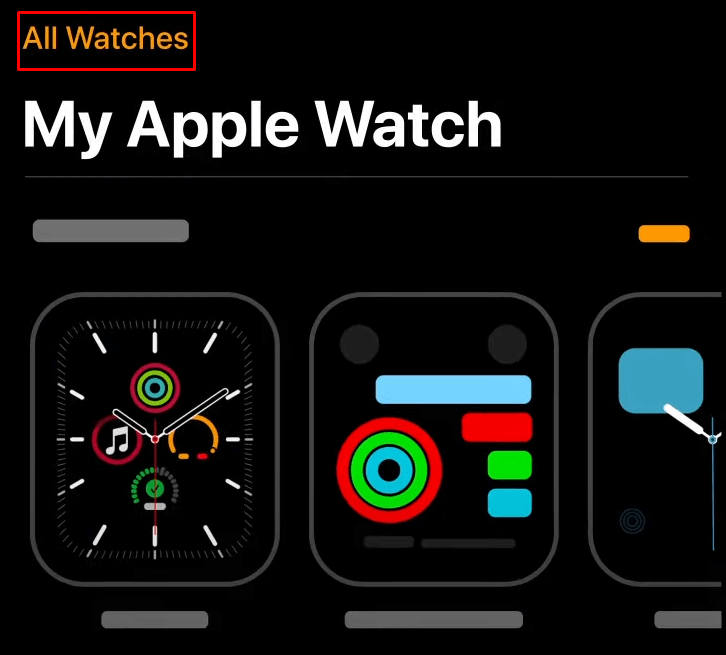
(3) Click Info (i icon) and select Unpair Apple Watch.
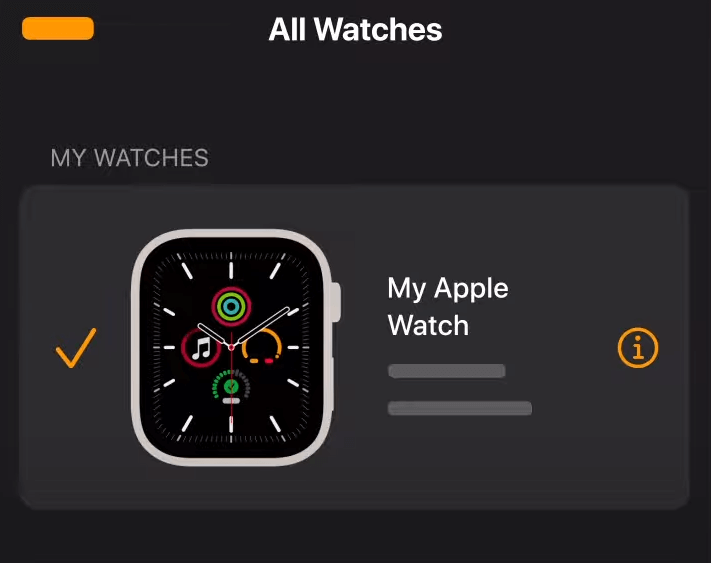
(4) Now, select Unpair Apple Watch again to confirm the choice.
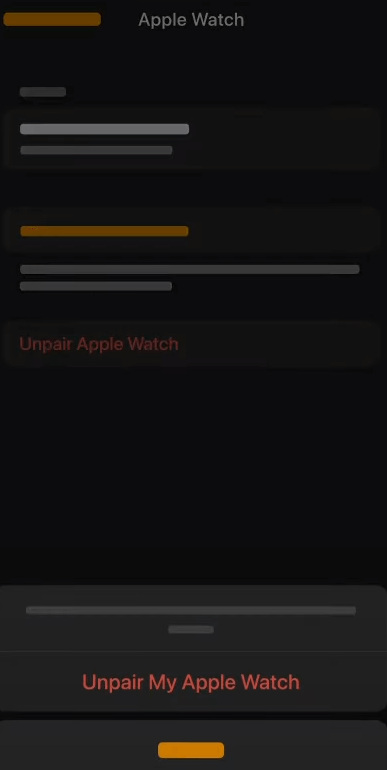
(5) Provide your Apple ID Password if requested and tap Unpair at the top to unpair the Apple Watch.
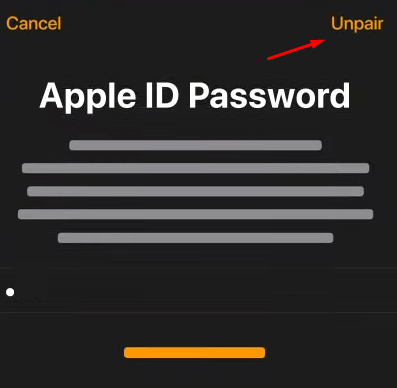
(6) After unpairing, you can connect Apple Watch to another iPhone through Apple Watch app.
Hence, you have changed the Apple ID on your Apple Watch by pairing it with another iPhone. It is possible to change Apple ID on all Apple Watches (Series 1, 2, 3, 4, 5, 6, 7, 8, SE, Ultra).
FAQ
The Password will be asked for unpairing and pairing the Apple Watch with iPhone. So it is impossible to neglect the password for pairing a new Apple ID to the Watch.
You have to launch Settings on Apple Watch and select your Name. Click Password & Security to change the password of Apple ID.
Go to Apple Watch app and tap My Watch. Select General and click About. Tap Apple Watch Name to edit the name and select Done to confirm it.