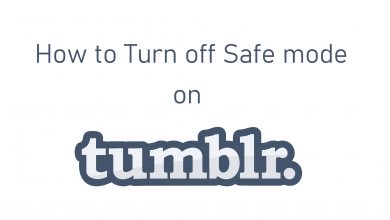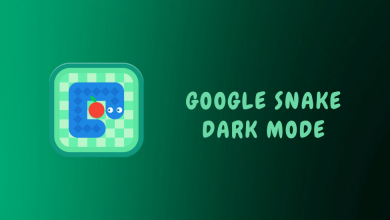Alexa is a voice-assistance program that helps people with different tasks. It’s one of the popular voice-control devices to make your home digitalize. The device works by translating your voice commands into computer language and performing the task. With your voice commands, Alexa can set the alarm, set reminders, access the web, call people, play music, answers your questions, and more. An additional advantage of Alexa is that it supports languages like Spanish, German, English, Portuguese, and other languages. If you want to change Alexa’s language, you can change the setting by using the Alexa app on your smartphone.
Contents
Using Alexa App to Change Language
Install the Alexa app on your smartphone from the Google Play Store or App Store.
1. Open Alexa app on your mobile.
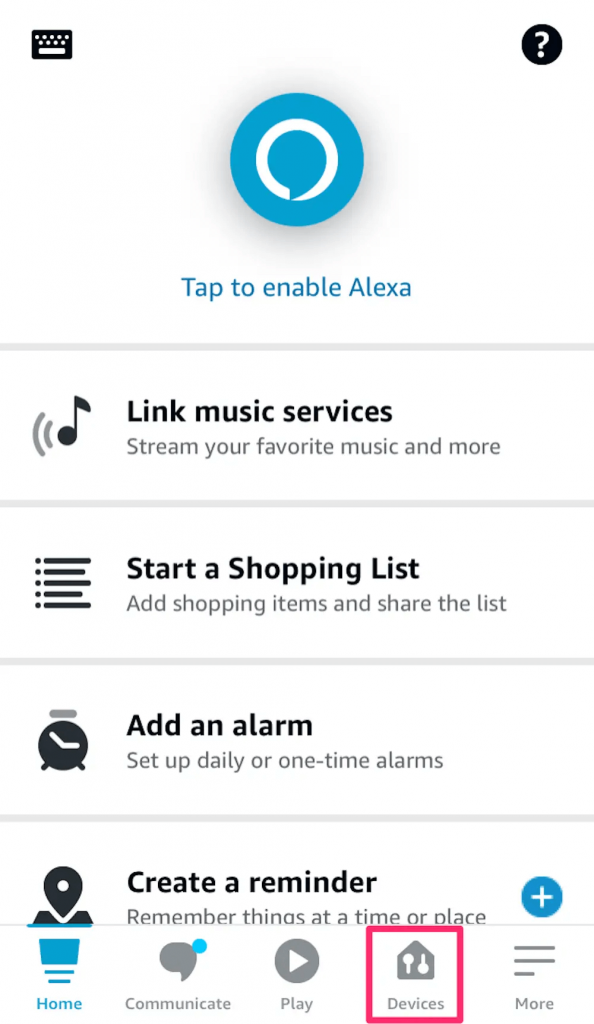
2. Select the Devices menu at the bottom.
3. In the Devices, select Echo & Alexa option.
4. Next, select your Echo device. It will open the Device settings.
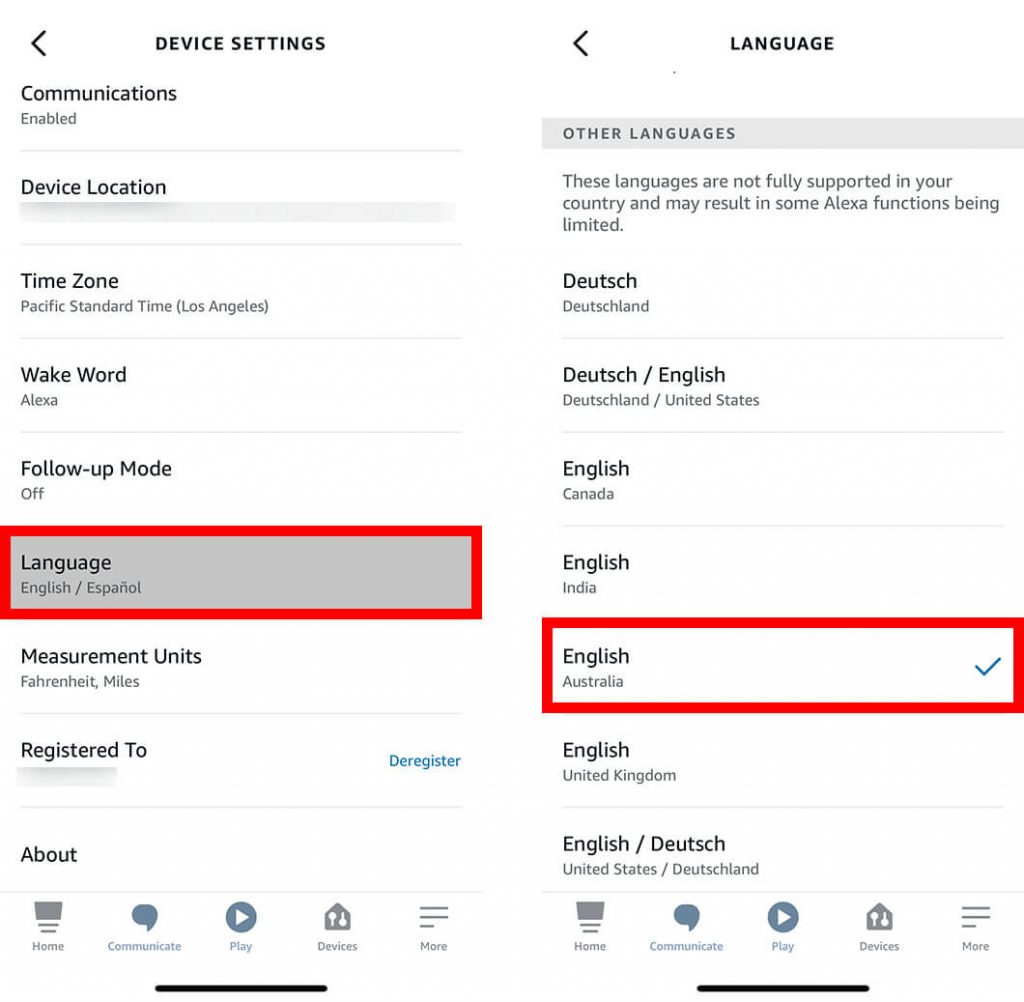
5. Under the settings, select Language. Deselect the current language.
6. Select a new language and click OK.
Finally, you have changed the default language from English to your preferred one. But remember, after changing your language, you may lose certain capabilities, skills, and music that Alexa offers in English.
Note – You can enable dark mode on the Alexa app to use it without eye strain.
Alternate Method
If the above method isn’t available, you can use this alternative way.
1. Click the More menu on the bottom and select Settings.
2. Select Device settings → Language. Finally, select the preferred language and click OK.
How to Change Alexa Voice
You can also configure Alexa’s voice using the Alexa app on your smartphone.
1. Select the Devices option at the bottom.
2. In the devices menu, select Echo & Alexa option.
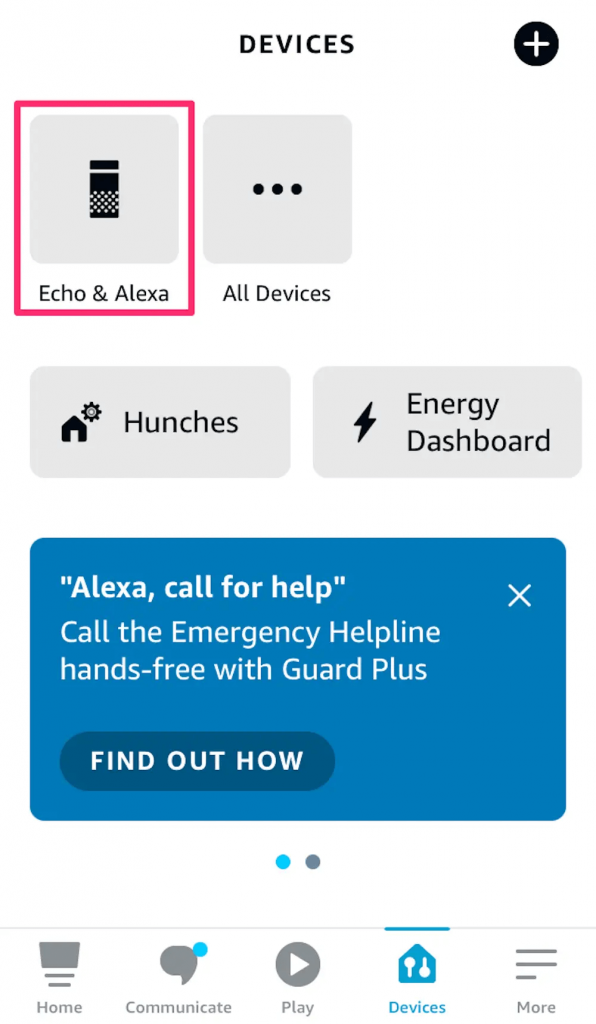
3. Select the Echo device.
4. Next, select the Settings gear icon, and scroll down to tap on General. Then, click on the Alexa Voice option.
5. Finally, tap on New for new voices.
Alternate Method
You can directly change Alexa Voice without using the app, i.e., by the voice commands. For example, say, ‘Alexa, change your voice!‘. The Alexa will change its voice to a masculine tone.
How to Get a Celebrity Voice in Alexa
You can change your default Alexa voice to your favorite celebrity voice by the voice commands. Also, you should note that these skills are specific and can be accessed in a certain region.
1. Say the command ‘Alexa, introduce me to (Celebrity name).’
2. Now, Alexa will switch to the celebrity voice you mentioned.
In addition, you can change the Alexa voice to a celebrity voice (limited) for free. For more celebrity voices, you need to purchase them at $4.99.
3. After purchasing it, use the wake word ‘Hey (Celebrity name)‘ to activate your Alexa device.
How to Enable Celebrity Voice in Alexa
1. Open the Alexa app and select the Devices menu at the bottom. Then
2. Select Echo & Alexa and choose your Echo device.
3. Tap on Settings (gear icon) → Wake Word → Select the Celebrity voice you purchased. By this, you can enable Celebrity voice on your Echo devices.
Note – With the Alexa app, you can also change the name of your Firestick.
How to Activate Alexa Whisper Mode
Alexa Whisper mode is a feature where you can ask a question by whispering Alexa. Alexa will respond in a whispering voice.
1. Open Alexa App and select the More option on the bottom.
2. Next, select Settings.
3. Under the settings, select Voice Responses.
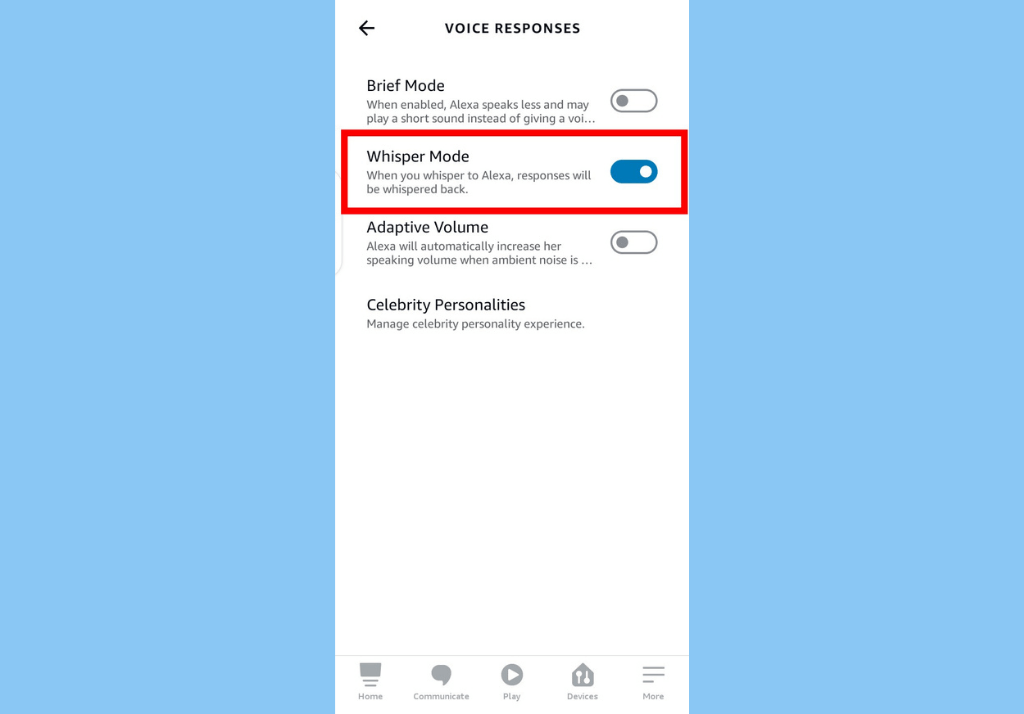
4. Finally, turn ON Whisper Mode by clicking on the toggle switch.
Using the same menu trail, you can make your Alexa speak less. Under voice responses, select Brief Mode and turn ON.
Frequently Asked Questions
You can make your Alexa talk slower by saying these commands ‘Hey Alexa, Talk Slower!‘ You can make Alexa talk faster by saying, ‘Talk Faster.’ If you want to reset these settings, say, ‘Alexa, go back to your default speed”.
To turn on the bilingual mode, say the command of ‘Alexa speak (mention both languages) English and Spanish.’ To reset this feature, say ‘Stop Spanish‘ (Stop any one language).