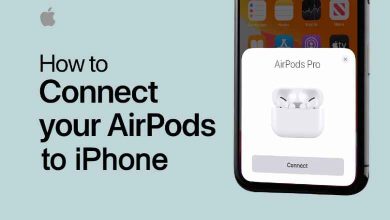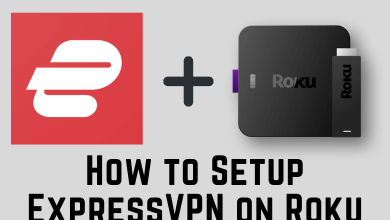Did you find the Zoom subscription expensive? If so, then terminate the subscription and continue with the free version instead. To make the process easier, Zoom features a direct option to cancel the subscription from the website, App Store, and Play Store. Upon canceling, you can still utilize all the features offered by Zoom Premium till the end of the billing period. Once the billing period ends, Zoom declines all the premium features offered under the specific plan.
As you know, Zoom is a familiar video conferencing platform from which you can manage meetings, webinars, whiteboards, and more. With its premium version, you can unlock advanced features like an unlimited whiteboard, translated captions, and more. Also, you can host meetings with up to 1000 attendees for 30 hours per meeting. Moreover, if you sign up for Zoom Rooms, you can also avail of a 30-day free trial to access the platform for free. Further, cancel the free trial within the time period to avoid charges issued by Zoom.
Contents
How to Cancel Zoom Subscription on the Website
[1] Head over to the Zoom web portal from a web browser and sign in with your email address and password.
[2] After signing in, select Account Management under the Admin menu.
[3] Scroll down and click Billing.
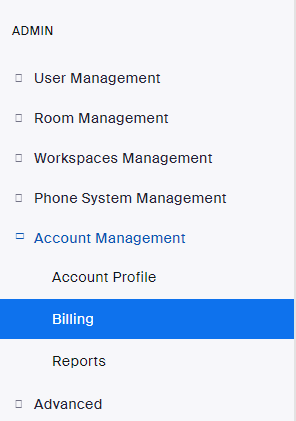
[4] Navigate the Current Plans tab and choose your Zoom subscription.
[5] Click Cancel Subscription to stop the auto-renewal.
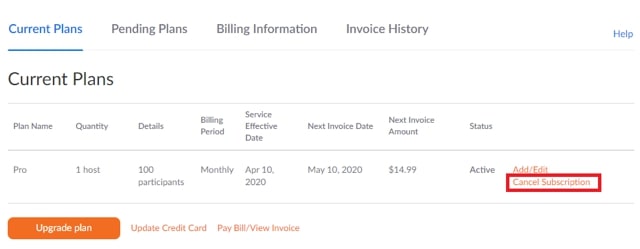
[6] Further, confirm the process by clicking Cancel Subscription.
[7] Now, Zoom will ask for your feedback on canceling the subscription. Choose a reason and click Submit. If there is no reason, then click No Thanks to skip the process and finalize your cancelation.
Note: With Zoom’s free version, you can host unlimited meetings with up to 100 interactive participants at your comfort. If you want, you can change the Background on Zoom Meetings.
How to Cancel Zoom Subscription on Android
[1] On your Android smartphone, launch the Google Play Store app.
[2] Tap your Profile icon at the top right and click Payments & Subscriptions.
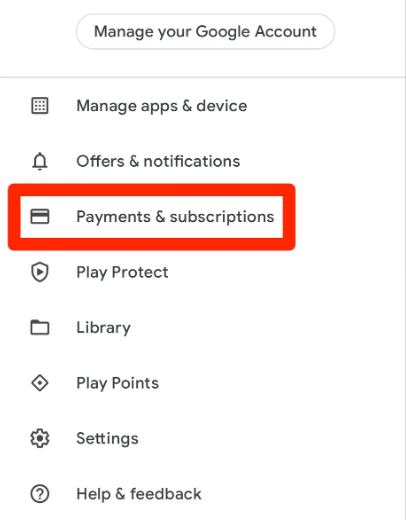
[3] Further, navigate to the Subscriptions options to view all the active subscriptions that you have purchased.
[4] Choose Zoom and hit Cancel Subscription.
[5] A confirmation popup will appear and ask whether you want to cancel your Zoom subscription. Hit Confirm to terminate the subscription.
How to Cancel Zoom Subscription on iPhone
[1] Unlock your iPhone and navigate the App Store.
[2] After that, tap your Profile icon at the top right.
[3] Then, select Subscriptions and choose Zoom.
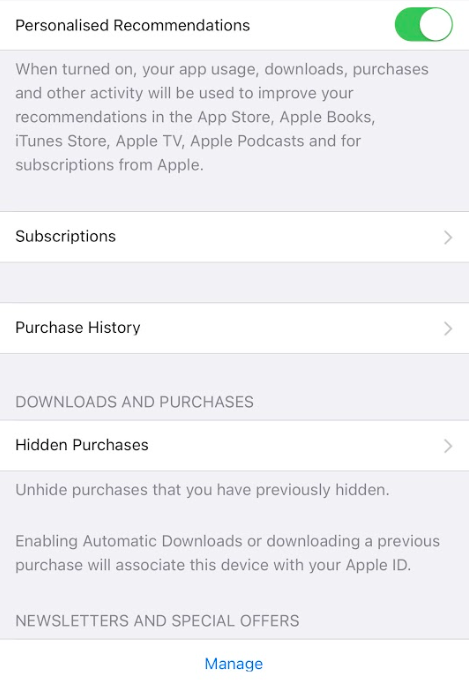
[4] Finally, click Cancel Subscription and confirm to end the Zoom subscription.
Note: If you see Contact Sales instead of Cancel Subscription, you must contact your account executive in order to cancel the subscription
Zoom Subscriptions
The Zoom subscription provides the following features:
- Cloud storage (1 – 10GB appx)
- More number of Attendees per meeting
- Unlimited Whiteboard
- Free premium apps for 1 year (under the terms)
- Translated captions
- Workspace reservations
- Extras (single sign-on, managed domains & company branding)
- Team chat (chats and channels for collaboration, file sharing, and more).
Besides, if you want to continue the service, Zoom One offers five different membership plans to its users to access the premium features.
| MEMBERSHIP PLANS | MONTHLY PRICING | ANNUAL PRICING |
|---|---|---|
| Basic | Free | Free |
| Basic Plus (1 GB Cloud Storage) | $6.99 | – |
| Pro (5 GB Cloud Storage + Unlimited Meetings) | $14.99 | $149.90 |
| Business (5 GB Cloud Storage + Unlimited Meetings + Extras) | $19.99 | $199.90 |
| Enterprise (10 GB Cloud Storage + Unlimited Meetings + Extras) | – | Contact Sales |
Note: The pricing and plans will vary for each category. So, you can click here to view all pricing and plans for Zoom.
Frequently Asked Questions
Yes. After restricting the auto-renewal, click Dispute Charges if your account is eligible for a refund. After that, you’ll be notified of the refund amount in the next window.
Visit the Zoom web portal and navigate Account Management → Billing → Current Plan and choose your add-on. Further, click Cancel Plan to end the specific Zoom add-on.
No. You must upgrade to a premium version to host a webinar on Zoom.
Yes. Since the recordings have been stored in Zoom’s could server, you’ll lose access to all recordings that you’ve made.